Do you find it troublesome to tap away on the screen of your iPhone trying to bring your contacts into order? This guide will show you how to edit contacts on iPhone in the comfort of your keyboard and screen using our application CopyTrans Contacts.
Once you’re ready, choose the action you need:
- Add contacts to iPhone
- How to edit contacts on iPhone
- How to create a group on iPhone
- How to change your contact photo on iPhone
- iPhone contact list – how to change order
- iPhone contacts program for PC | YouTube guide
For all the actions with iPhone contacts, you will need CopyTrans Contacts, so download it to try it for free and then proceed with the guide:
Download CopyTrans Contacts*100% clean and safe
Perks of using CopyTrans Contacts:
✓ Save and restore contacts in a few clicks;
✓ Manage iPhone, iCloud, Outlook, and Gmail contacts;
✓ Work with .xlsx; .vcf; .csv formats;
✓ Merge old and new contact sets;
✓ Enjoy an easy-to-use, intuitive interface.
Let’s get started!
Add contacts to iPhone
You can easily add new contacts to your iPhone using CopyTrans Contacts. Here is how to add contacts to iPhone:
-
Download CopyTrans Contacts from the following page and install it.
Get CopyTrans Contacts -
Run CopyTrans Contacts and connect your iPhone to your computer.
-
To add new contact directly on your iPhone, click New contact or + on top of your contact list.
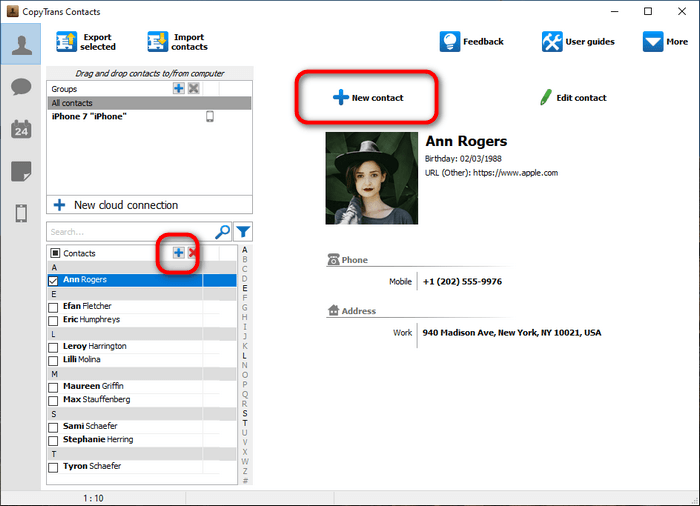
-
You can change the contact’s number, email address, and more on this screen. When finished, click Save to save new contacts on your iPhone.
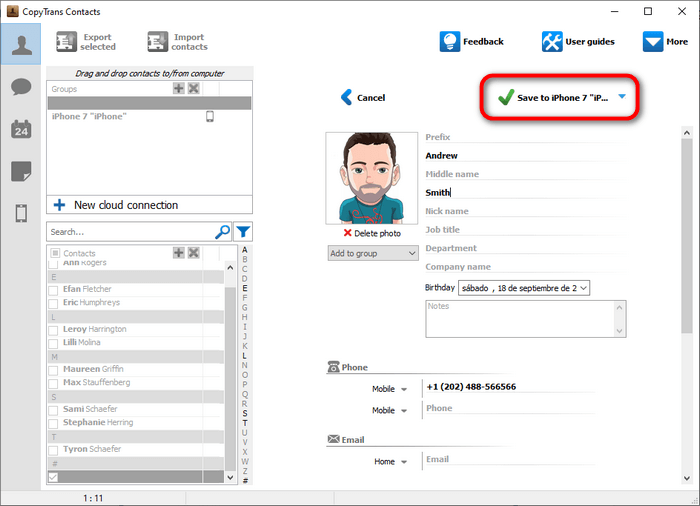

! If your iPhone is encrypted, you may be asked for an iPhone backup password. What password?
Note: If you already have contacts (.xlsx; .vcf; .csv) on your PC, you can add those to your iPhone: How to transfer contacts to iPhone?
How to edit contacts on iPhone
Using a PC
If you’re looking for an iPhone contacts program for PC, don’t miss CopyTrans Contacts – edit, group, and delete your iPhone contacts directly from your computer.
Here are the key highlights:
-
Download CopyTrans Contacts and install it.
Get CopyTrans Contacts -
Run CopyTrans Contacts and connect your iPhone.
-
Your iPhone contacts will appear in the main window.
Note: if you don’t see some or all of your contacts in the program window, please have a look at our troubleshooting guide. -
Select the iPhone contact you wish to edit and click Edit Contact. Alternatively, right-click on a contact and choose Edit or double-click on the contact entry.
-
You can now edit all contact details such as phone numbers, emails, addresses, etc. If you want to add photos, it is twice easier to do so on a PC.
-
Click Save to apply the changes.

! If your iPhone is encrypted, you may be asked for an iPhone backup password. What password?
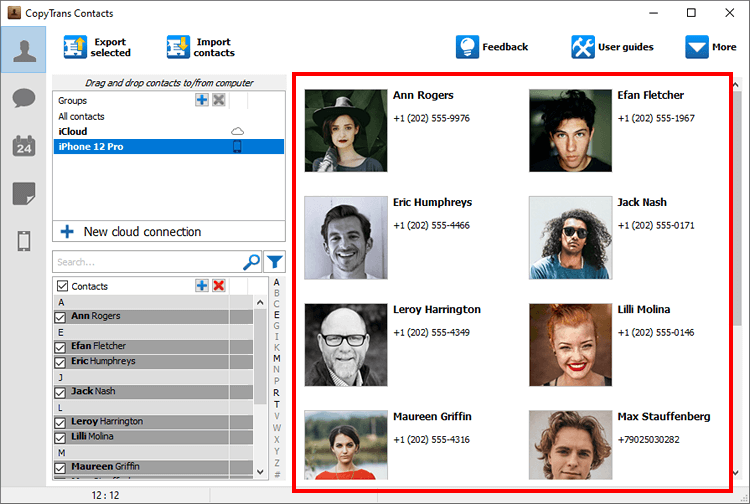
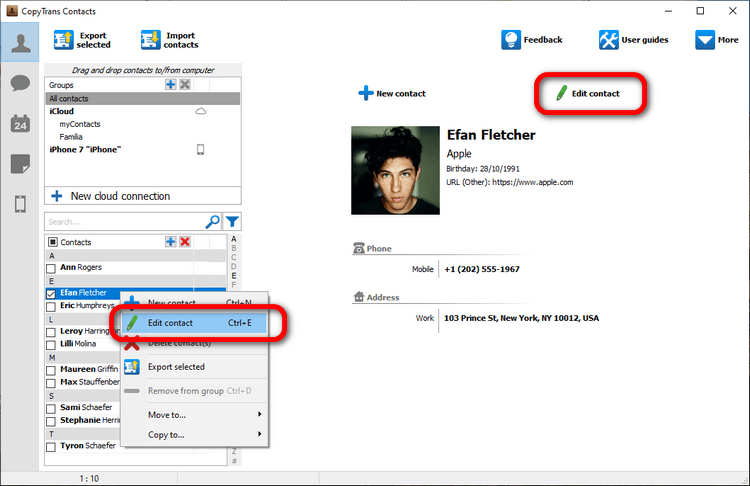
CopyTrans Contacts allows you to change the order of contact numbers.
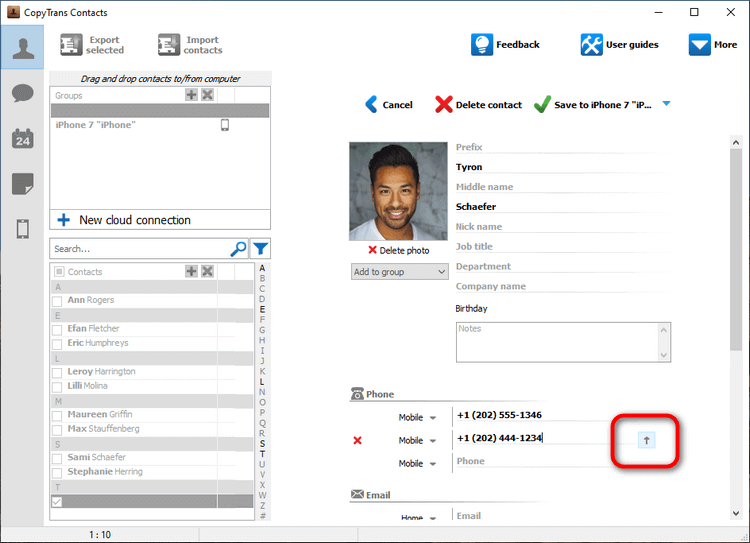
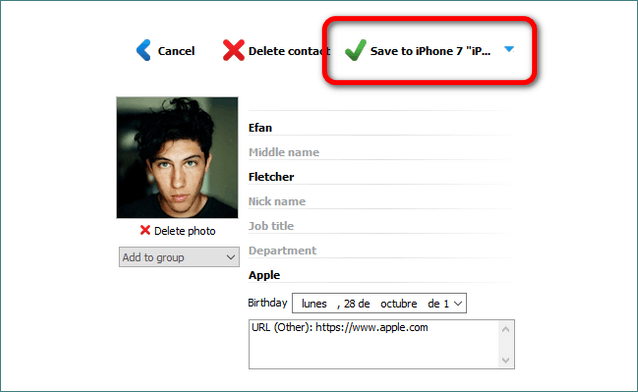
CopyTrans Contacts features
How to create a group on iPhone
Grouping contacts on iPhone
You can group iPhone contacts with the help of CopyTrans Contacts. To do so, follow these simple steps:
-
Download CopyTrans Contacts and install it.
Get CopyTrans Contacts -
Run CopyTrans Contacts and plug in your device.
-
Create a group on your iPhone by right-clicking anywhere within the Groups pane and choosing New group:
-
Give a name to the iPhone contacts group.
-
Select the iPhone contacts you wish to group and simply drag and drop the selected contacts into the group.

! If your iPhone is encrypted, you may be asked for an iPhone backup password. What password?
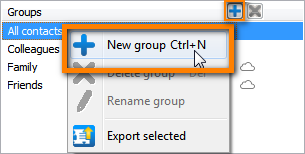
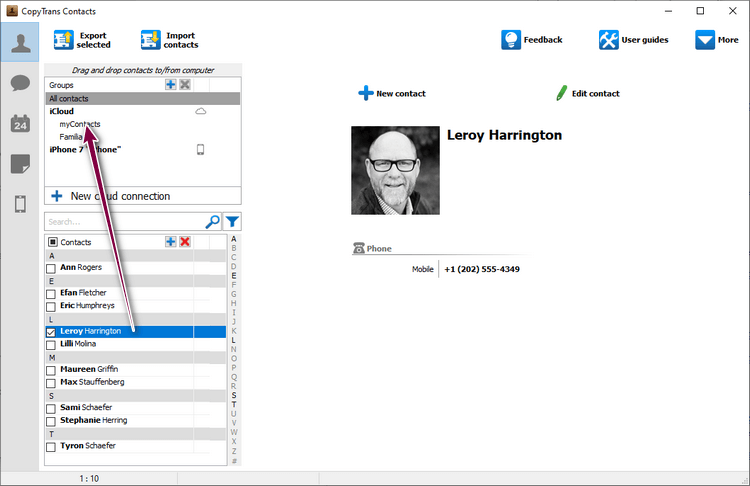
💡 By using CopyTrans Contacts, you can create as many groups as you like and populate them with your iPhone contacts.
How to delete groups on iPhone
-
Select a contact group and click the red X button on top of the Groups pane to delete it.
-
The selected contact group is now deleted from your iPhone. The contacts from this deleted group, however, remained on your iPhone.
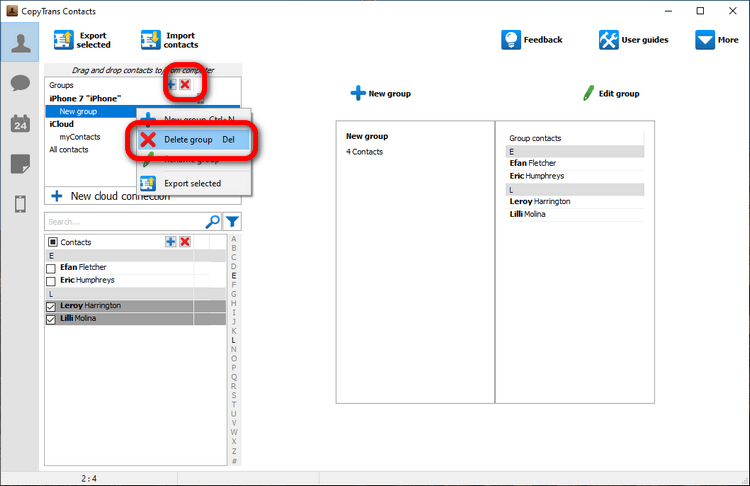
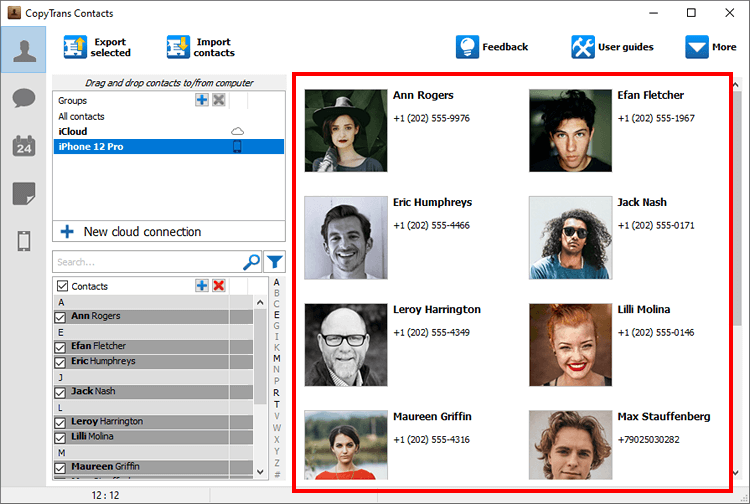
How to move contacts
You can move iPhone contacts between contact groups using CopyTrans Contacts. Here is how to do so:
-
Download CopyTrans Contacts and install it.
Download CopyTrans Contacts -
Run CopyTrans Contacts and connect your iPhone to your PC.
-
Select the group with the contacts you want to move to.
-
Select the contacts you want to move, then drag and drop them to the new group.
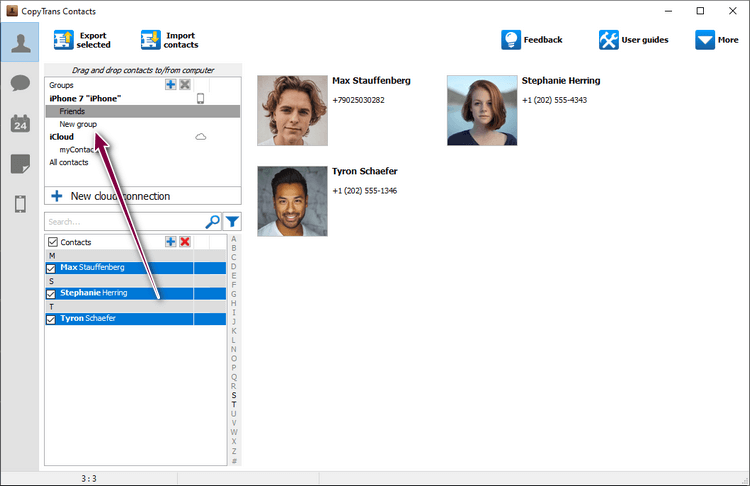
In this example, I moved my contacts that appear under the group Friends to the group New group. The contacts will now belong to both groups.

! If your iPhone is encrypted, you may be asked for an iPhone backup password. What password?
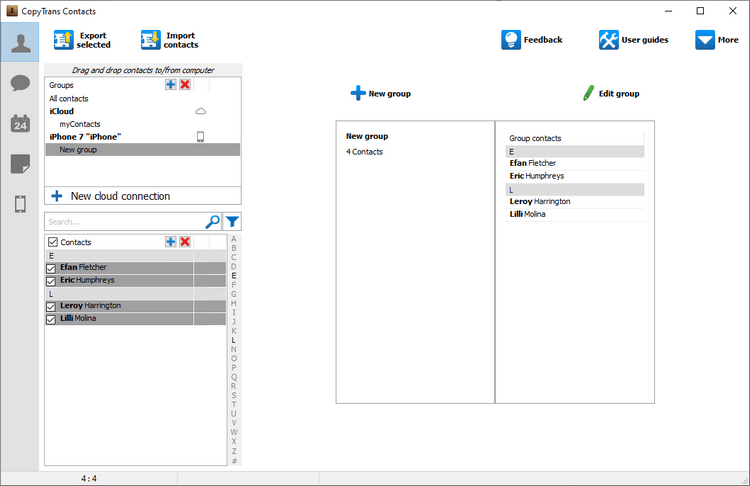
How to change your contact photo on iPhone
After adding contacts on iPhone, users start to wonder how to change your contact photo on iPhone, here is how to proceed:
-
Select the contact entry to associate with a photo and click the Edit button.
-
Next, click Add photo.
-
Navigate to your iPhone in the PC folder, select any photo you want and click Open.
Note: you can also navigate to any folder on your PC.
-
Finally, click Save.
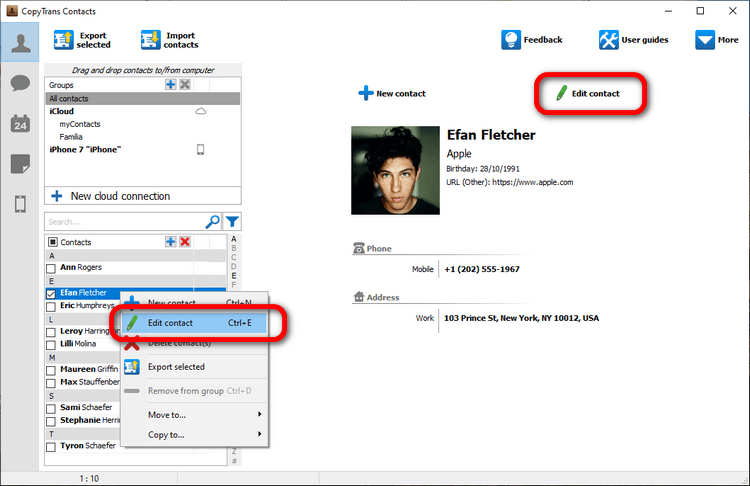
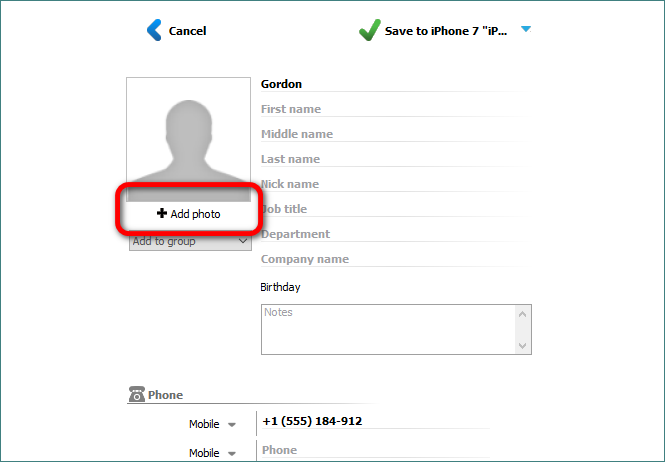
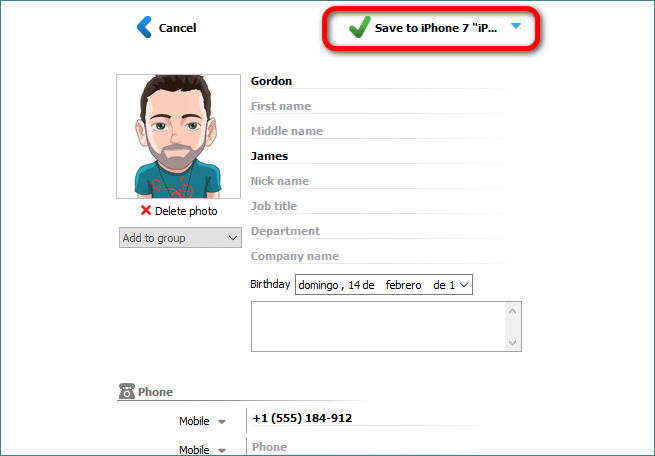
That’s it. Adding photos to your iPhone contacts has never been easier.
iPhone contact list
How to change order
This quick guide shows how to change the display order of your iPhone contacts in CopyTrans Contacts. The tutorial also demonstrates how to sort contacts by source (like local contacts, iCloud contacts, Gmail contacts, and more).
-
Download CopyTrans Contacts and install it.
Get CopyTrans Contacts -
Run CopyTrans Contacts and connect your iPhone to your PC.
-
In the main program window, click the Funnel button.
-
You can now use Sort by and Display order.
-
Sort by allows you to sort your contacts by source and by name.
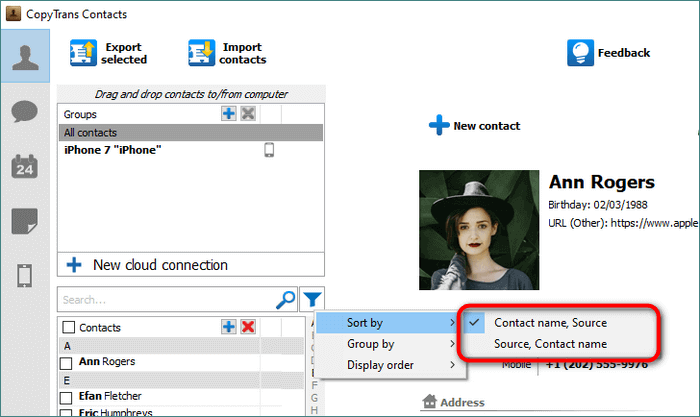
Display order has two options: by First Name or by Last Name.

! If your iPhone is encrypted, you may be asked for an iPhone backup password. What password?
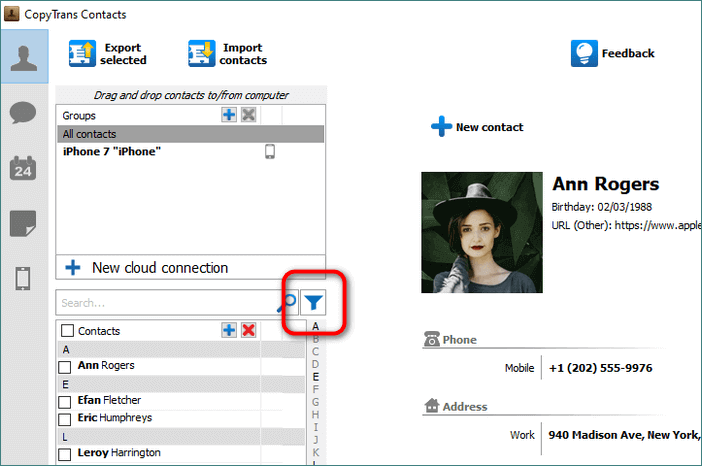
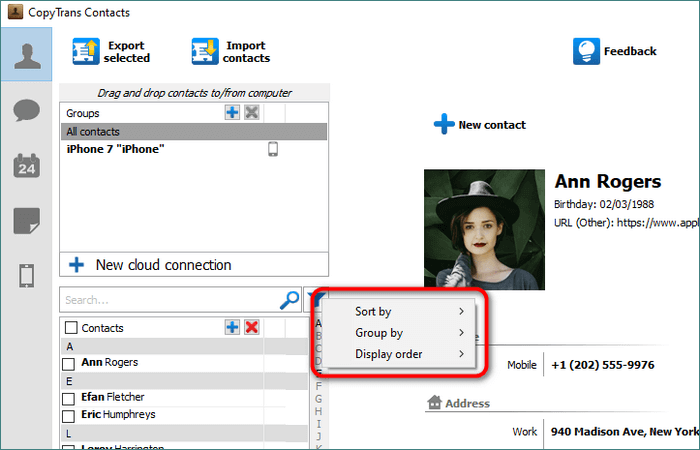
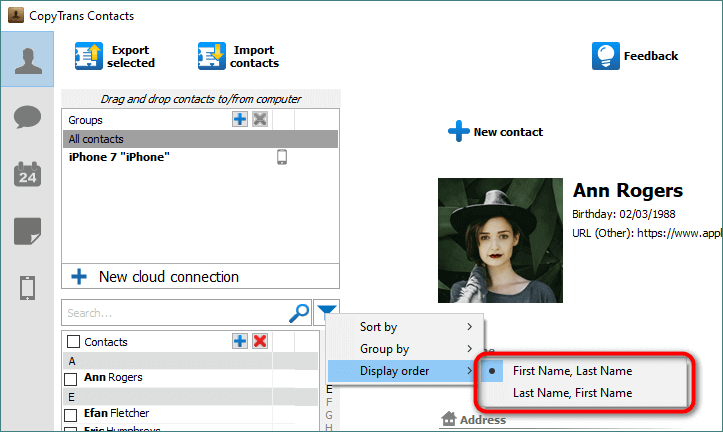
The sort and display order will only be changed in CopyTrans Contacts, not on your iPhone. To play with the sort and display order on your iPhone, tap Settings > Contacts > Sort Order and Display Order.
Edit contacts
This is how to edit contacts quickly and efficiently from your PC using CopyTrans Contacts.
CopyTrans 7 Pack
Special offer
CopyTrans 7 Pack is a bundle of simple apps for a better iPhone + Windows experience. Transfer photos between iPhone and PC, export and import contacts, manage iCloud photos, back up and restore iPhone, and much more…!
✓ Manage 5 devices;
✓ Full iPhone management;
✓ No subscription;
✓ $108 off.
* The offer includes an additional $3 discount and is only valid when purchasing CopyTrans 7 Pack for private use.
Conclusion
This is how to edit contacts on iPhone using a PC with CopyTrans Contacts. Also, consider reading the articles below for further research.