Organizing your life may be a tricky task. Sooner or later, everyone finds themselves in need of one well-synchronized calendar. If you think how to sync iPhone calendar to Outlook, you could probably try to use iTunes. But let me warn you! Support for syncing contacts and calendars will soon be removed from iTunes.

This tutorial will help you add iPhone calendars to Outlook:
- Importing Calendar to Outlook: automatically
- How to sync iPhone calendar with Outlook: manually
- iPhone calendar not syncing with Outlook
You can use the same method to export calendars from iPad or iPod Touch to Outlook.
Importing Calendar to Outlook
Automatically
-
Download and install CopyTrans Contacts from the following page:
Get a free trial version4.3 / 5 (19,285 verified votes)TIP: If you need help installing CopyTrans Contacts, please refer to the installation guide.
-
Run CopyTrans Contacts and connect your iPhone, iPad or iPod Touch. Wait until the circle in the top-right corner stops spinning.
-
Click on the Calendar icon on the left-hand side pane of the main program window and let the iPhone calendar events load. If you sync the iPhone calendar with iCloud or Gmail, connect your account with CopyTrans Contacts. Your iPhone calendars and calendar events will appear in the interface.
-
Select the iPhone calendar to transfer to Outlook. If you have more than one iPhone calendar, check the box next to each one you want or check the box next to “All calendars”. Finally, click on the “Export selected” button.
-
In the popup, select “Outlook (direct export to Outlook)” to sync iPhone calendar to Outlook.
-
The selected iPhone calendar will be transferred to Outlook along with all the events. Start Outlook to see the newly imported iPhone calendar. And that’s how to sync iPhone calendar to Outlook!
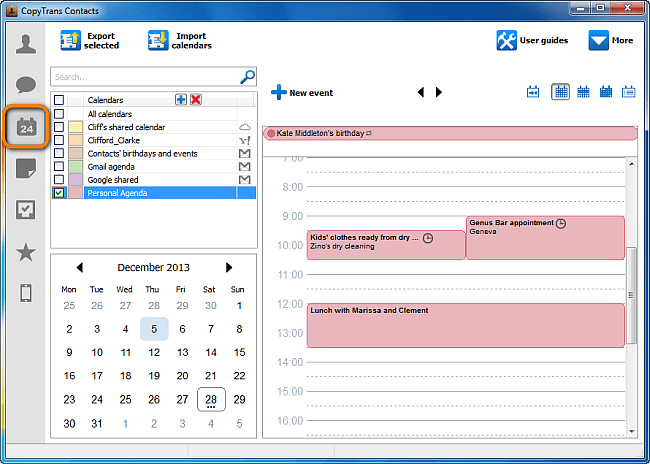
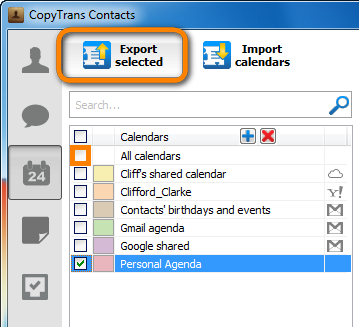
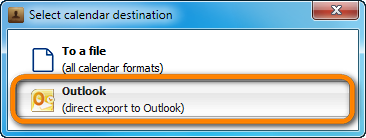
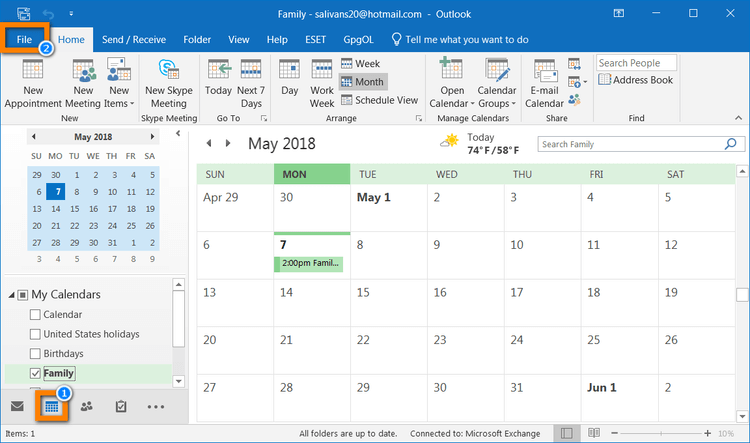
Why is CopyTrans Contacts exactly what you need?
🌞 It can manage your iPhone and cloud calendars;
🌞 Export SMS, WhatsApp, Viber messages to computer;
🌞 Save attachments in a separate folder;
🌞 Transfer contacts from one iPhone to another;
🌞 Transfer iPhone notes to your computer.
Get a free trial version
Import Calendar to Outlook
How to sync iPhone calendar with Outlook?
Manually
-
Download CopyTrans Contacts from the following page:
Download CopyTrans Contacts
-
Install the program. If you need help installing CopyTrans Contacts, please refer to the installation guide.
-
Run CopyTrans Contacts and connect your iPhone.
-
In the main CopyTrans Contacts window, click on the Calendar icon on the left. Choose the right file, and all the events from there will appear in the main program window. From there, you can export iPhone calendar.
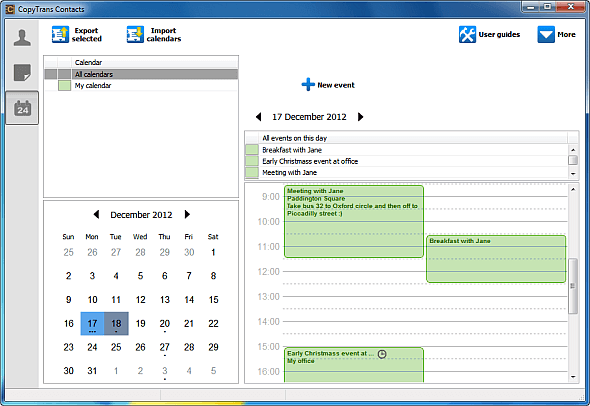
NOTE: if you don’t see some or all of your calendars in the program window, please have a look at the list of possible reasons.
-
Select the iPhone calendar you want to import to Outlook. If you have more than one iPhone calendar, you can also select all your calendars by clicking “All calendars”. Finally, click on the “Export selected” button and select a location on your computer where to save your iPhone calendars.
-
Your iPhone calendar will be exported to your PC in *.ics (iCalendar) format.
-
Now, open Outlook on your PC and navigate to File > Open > Import.
-
From the newly-opened window, select the line which reads “Import an iCalendar (.ics)…” and click “Next”.
-
Navigate to the location on your PC where you saved your iPhone calendar and click “OK”.
-
Finally, you can choose to import the Calendar as new or import events only to the Outlook default calendar.
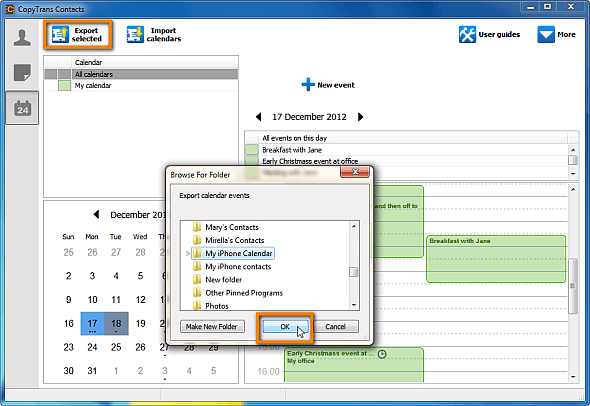
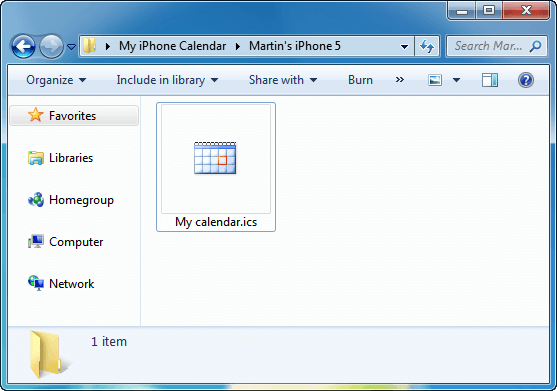
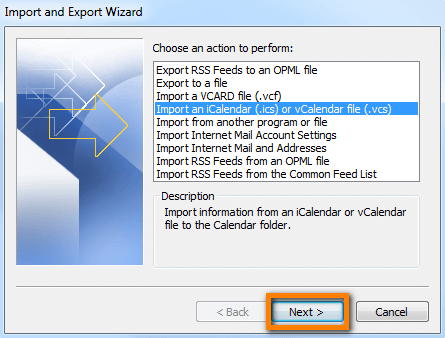
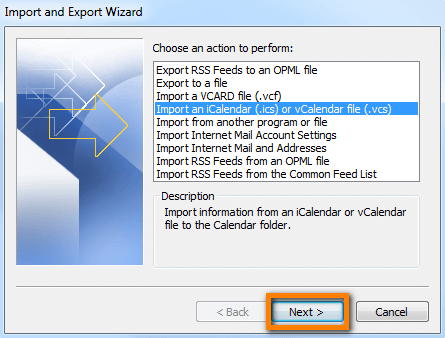
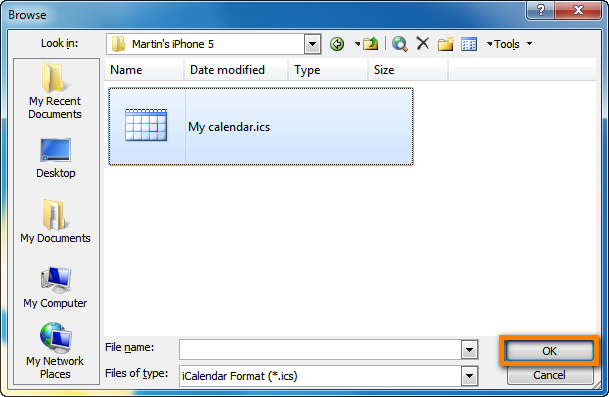
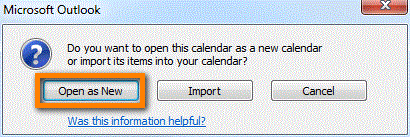
That is how to perform iPhone calendar sync with Outlook!
Using CopyTrans Contacts, you can:
🍀 Look through all your SMS, WhatsApp, Viber and Line chats on PC;
🍀 Export messages to computer in PDF, DOC, etc.;
🍀 Save photos and attachments in a separate folder;
🍀 Manage your contacts, notes, and calendars.
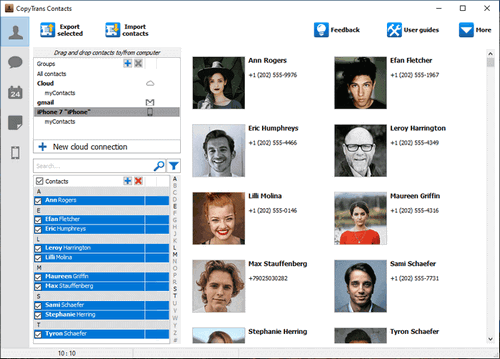
iPhone calendar not syncing with Outlook
Nowadays calendars are a very important part of people’s lives as they remind us of the upcoming events, daily work schedules, meetings, etc. But if you encounter the problem of iPhone Calendar Not Syncing With Outlook, how to troubleshoot it? Here is a solution:
Sync iPhone calendar to Outlook via iTunes
-
Connect your iPhone to your computer by using a USB cable.
-
If iTunes doesn’t open automatically, launch it.
-
Click on the phone icon and then open the “Info” tab.
-
Now you will see the “Sync Calendars with” option and select “Outlook” from the dropdown menu.
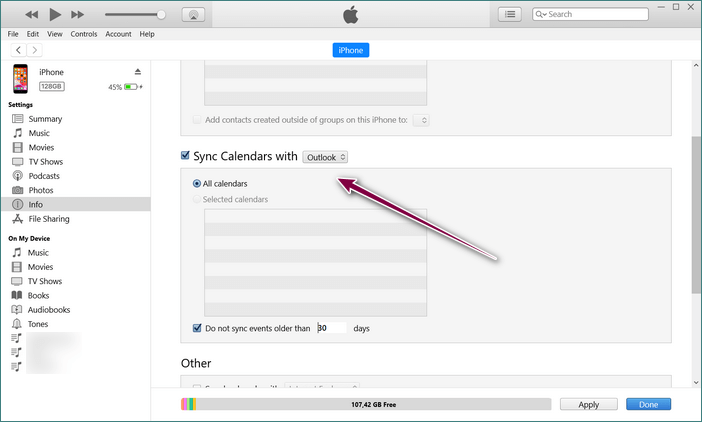
Note: You can select all the calendars or just some of them.
-
Click on the Apply button in the lower right-hand corner of the window, and you’re done.
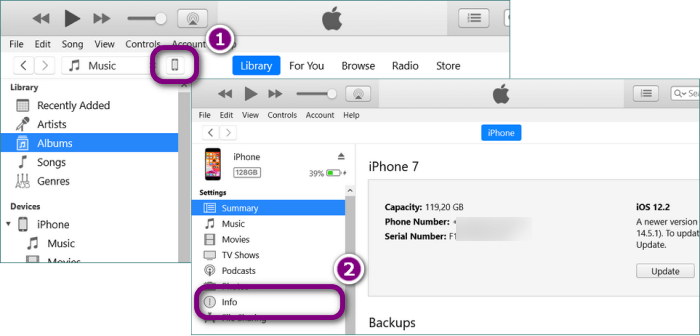
❗ WARNING: in the nearest future, iTunes is going to disable syncing contacts with Outlook. So, my advice to you is importing Calendar to Outlook with CopyTrans Contacts.
Sync iPhone calendar to Outlook via iCloud
-
First, open “Settings” on your iPhone. Go to Apple ID and select “iCloud”. Now you can turn on “Calendars”.
-
Second, download iCloud for Windows.
-
Enter you Apple ID and password to log in to your iCloud account.
-
Select what you’d like to sync (make sure that “Mail, Contacts, Calendar and Tasks” is checked).
-
And finally, click “Apply” to complete the process.
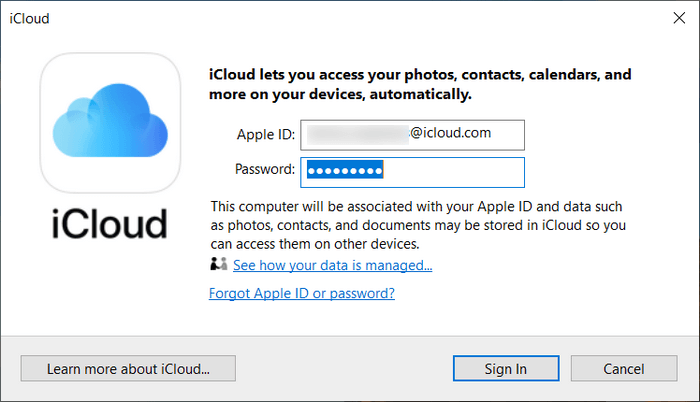
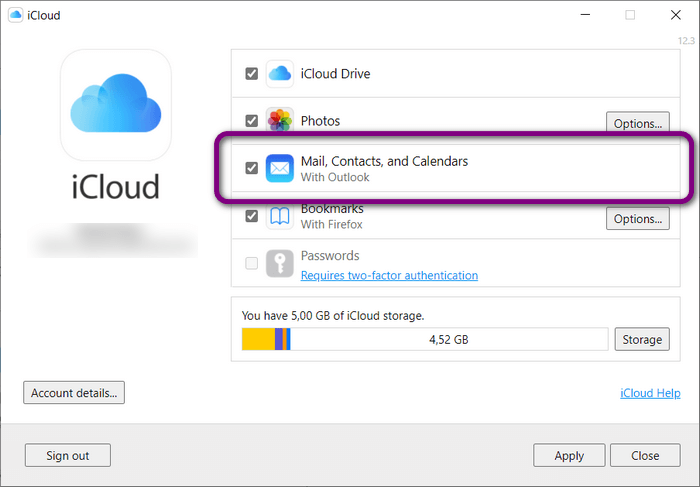
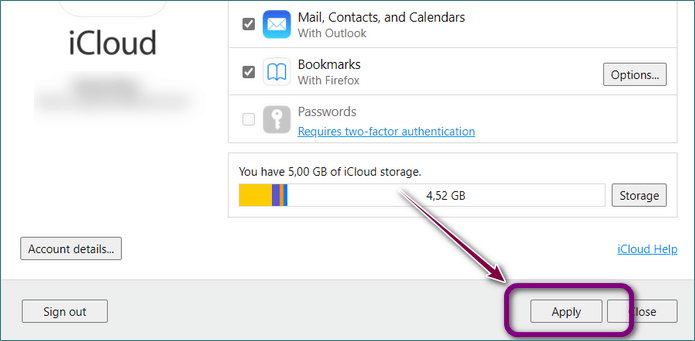
❗ ATTENTION: unfortunately, this method usually causes a lot of problems, so you could spend a lot of time solving them! It’s better to try our method: Sync iPhone calendar with Outlook via CopyTrans Contacts.
I hope that our advice will help you resolve the problem that could appear while you try to add iPhone calendar to Outlook.
