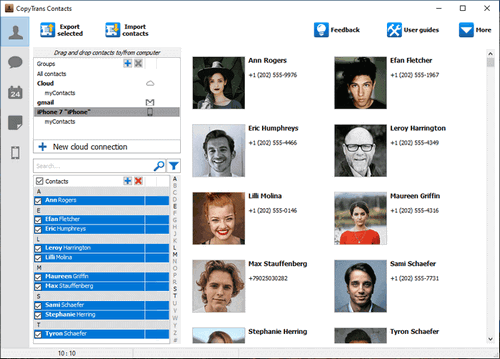Every iOS update comes with stunning new features… and bugs, e.g., failures in cloud storage systems. So, one day you may find your contacts not syncing to iCloud.
In this article, we troubleshoot the iPhone contacts not syncing to iCloud issue and give an alternative solution for transferring contacts to iCloud.
- iPhone contacts not syncing to iCloud: How to fix it?
- How to sync contacts to iCloud: ⚡ Alternative method 1 ⚡
- How to sync contacts to iCloud: ⚡ Alternative method 2 ⚡
iPhone contacts not syncing
How to fix it?
A lot of users rely on iCloud to back up valuable data like contacts, notes, calendars, photos, etc. However, sometimes you can face various issues related to iCloud contacts. If there is a problem to sync contacts to iCloud, let us lend you a helping hand. Here is what to do with iPhone contacts not syncing to iCloud:
1. Sign out, restart your computer, then log in to iCloud and try again.
Just reminding you about this tried-and-true method in case you’ve forgotten about it! The same goes for disabling/enabling iCloud Contacts sync on the iPhone (Settings > Apple ID > iCloud > Contacts). If you’ve already done this, move on to the next one.
2. Check the status of iCloud Contacts at apple.com to see if the failure is on Apple’s end.
3. Make sure you’ve logged in to iCloud with the same credentials on all devices.
Go to Settings, tap on your name on top, and check if the email under your name coincides with that on the other device.
4. Set iCloud as your default account for contacts.
To do that, go to Settings > Contacts > Default Account > choose iCloud. You can check which account your contacts are in with this guide.
5. Check New Data Settings for iCloud.
Make sure that you get new data as soon as it’s available on servers (the so-called Push option). Go to Settings > Contacts > Accounts > Fetch New Data > iCloud > Push.
💡 If you are looking for a fast and hassle-free way to backup contacts to iCloud – keep on reading. The tutorial below will explain how to transfer contacts from iPhone to iCloud.
How to sync contacts to iCloud
Direct import
Here is the first and easiest way to sync iPhone contacts to iCloud: directly import contacts stored on your iPhone to iCloud with CopyTrans Contacts, no need for workarounds. Let’s go!
-
Download and install CopyTrans Contacts from the following page:
Try CopyTrans Contacts for free! No credit card required
If you need help installing CopyTrans Contacts, please refer to the installation guide.
-
Run CopyTrans Contacts and connect your iPhone to the computer with a USB cable.
💡 Please wait until all your contacts finish loading (the spinning wheel in the bottom-right corner should disappear). It may take quite a while, but only for the first time. Next time, the program should run much faster.

❕ If your iPhone is encrypted, you may be asked for an iPhone backup password. What password?
-
Connect to your iCloud account from CopyTrans Contacts: go to More > Cloud setup.
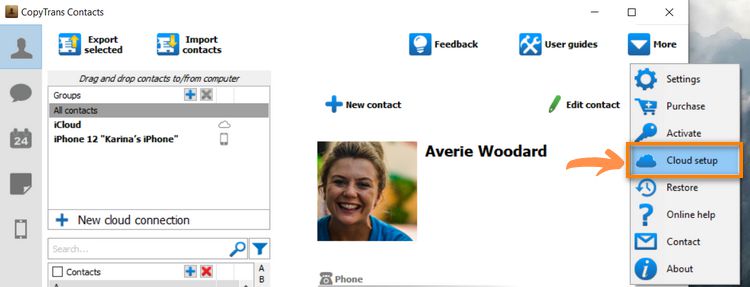
-
Click + New connection > iCloud.
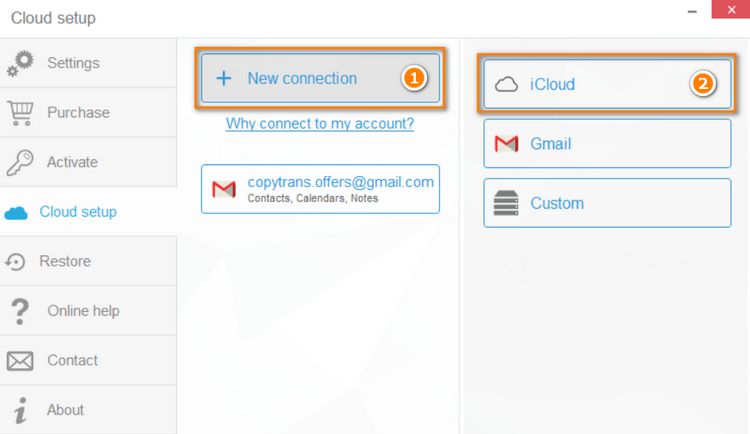
-
Enter your iCloud account credentials, make sure the box next to Contacts is checked and click Add account.
We care about your online safety: your credentials go directly to Apple through a secure SSL connection. If you don’t want to enter your credentials, use the manual method.
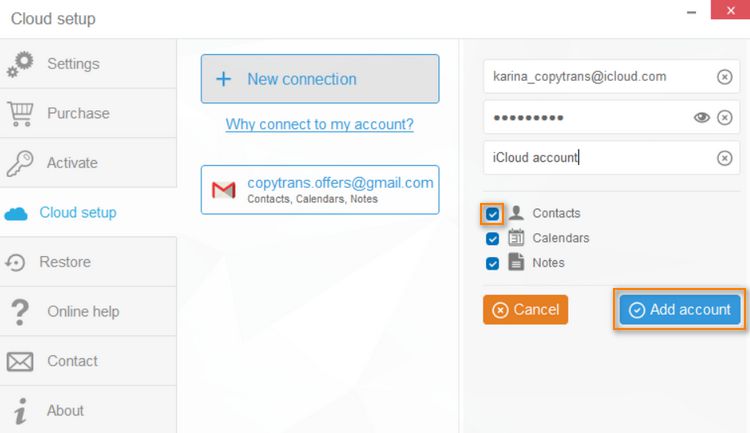
NOTE: If you experience trouble connecting to your iCloud account, please refer to our guide on how to set up cloud accounts.
-
If you have two-factor authentication enabled, enter the code you’ve received on your device.
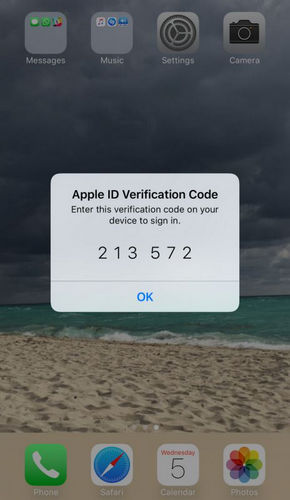
-
Close the cloud setup window and let your iPhone data load. Your iCloud contacts will show next to a small cloud icon.
-
Select all the iPhone contacts you wish to move to iCloud. To select multiple contacts, check the box next to each entry. To import all iPhone contacts to iCloud at once, check the box next to Contacts.
To save contacts to iCloud, right-click on them:
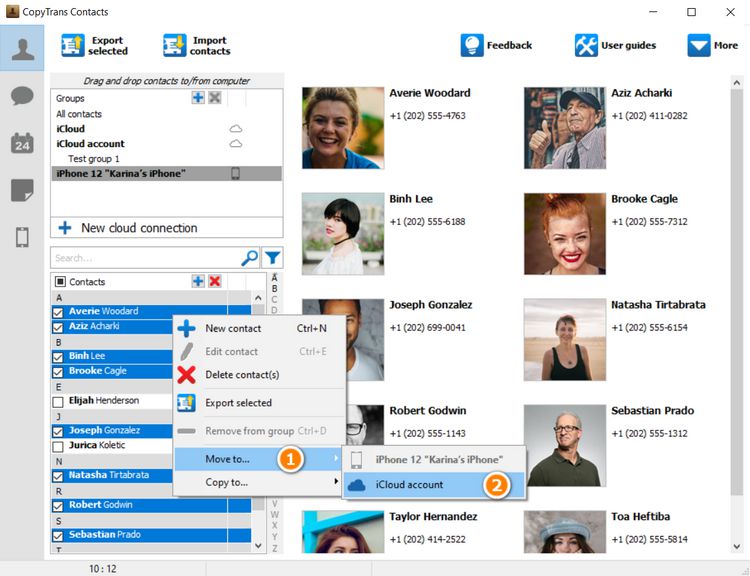
NOTE: Select Move to… > iCloud account to place the selected contacts in iCloud and remove them from the device. Or choose Copy to… > iCloud account to create copies of your contacts in iCloud.
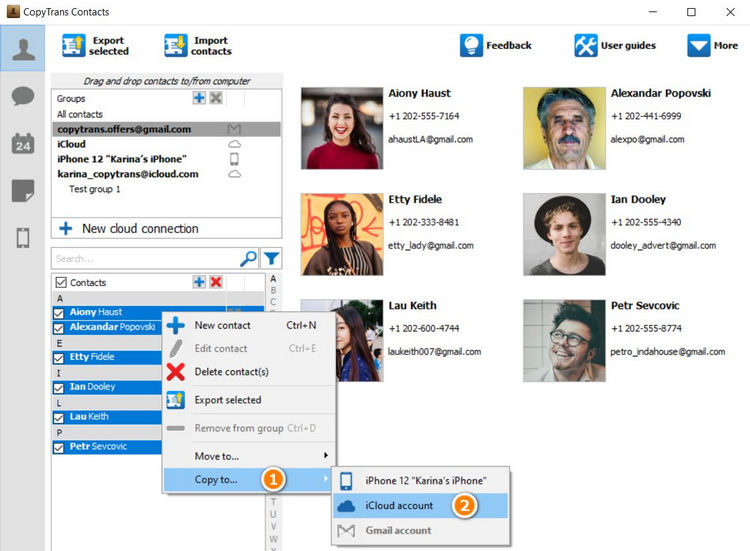
-
Congratulations! Your iPhone contacts have been uploaded to iCloud.
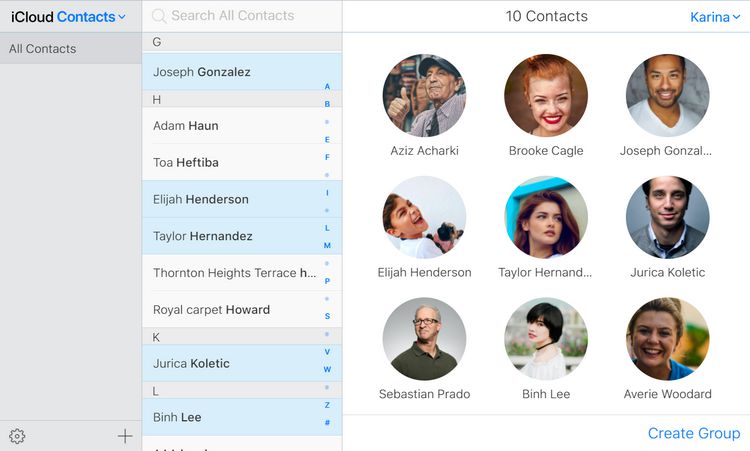
Why do people choose CopyTrans Contacts?
⚡ Manage all iPhone, iCloud, Outlook, and Gmail contacts;
⚡ Export WhatsApp chats and iMessages in a printable format;
⚡ Transfer contacts between different Apple IDs;
⚡ Save contacts in .xlsx; .vcf; .csv formats;
⚡ Export messages, calendars, notes to PC.
Get a free trial version 100% safe and clean
How to save contacts to iCloud
2-step transfer
Here’s how to upload contacts to iCloud:
1. First, we’ll export your contacts as a *.vcf (vCard) file to the PC.
2. And then we’ll manually import contacts to iCloud.
-
Download and install CopyTrans Contacts from the following page:
Download CopyTrans Contacts for free! No credit card required
If you need help installing CopyTrans Contacts, please refer to the installation guide.
-
Run CopyTrans Contacts and connect your iPhone to the computer with a USB cable.
💡 Please wait until all your contacts finish loading (the spinning wheel in the bottom-right corner should disappear). It may take quite a while, but only for the first time. Next time, the program should run much faster.

❕ If your iPhone is encrypted, you may be asked for an iPhone backup password. What password?
-
Select the contacts you wish to transfer. To sync all contacts to iCloud, tick the checkbox next to Contacts. To transfer only some of the contacts, check the box next to each contact’s name. When finished, click Export selected.
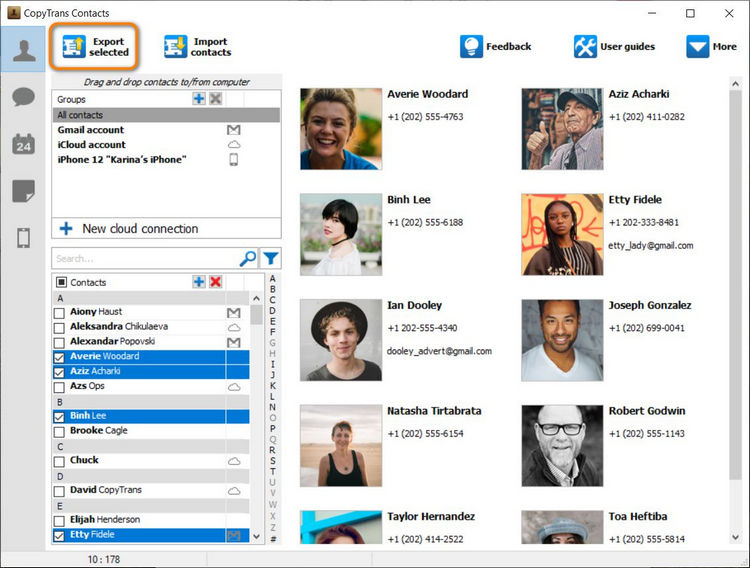
-
A new window with several options will open. Click on iCloud.
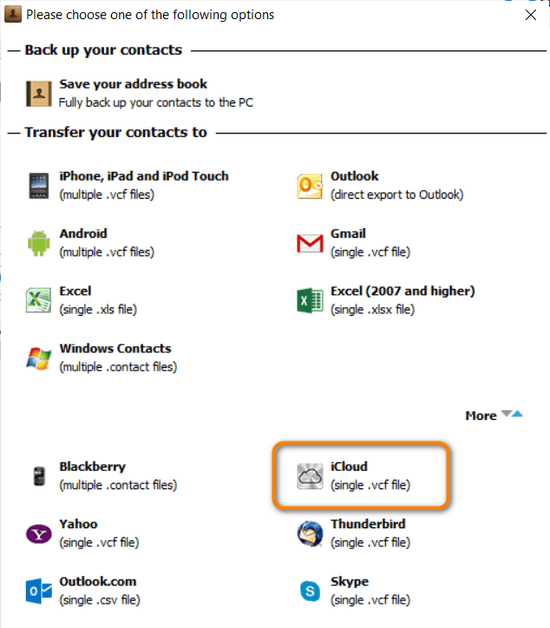
-
Choose the contact export location on your computer click OK.
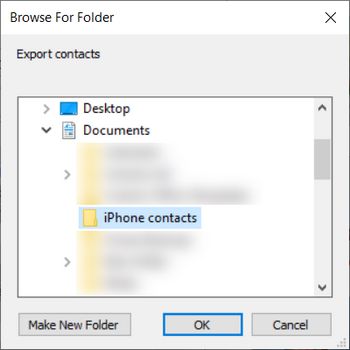
-
You’ve copied iPhone contacts to PC as a *.vcf (vCard) file. You can now import them to iCloud.com:
Log in to iCloud.com, go to Contacts, click the cogwheel button in the left bottom corner, then choose Import vCard. Select a vCard we’ve just saved to the PC with CopyTrans Contacts.
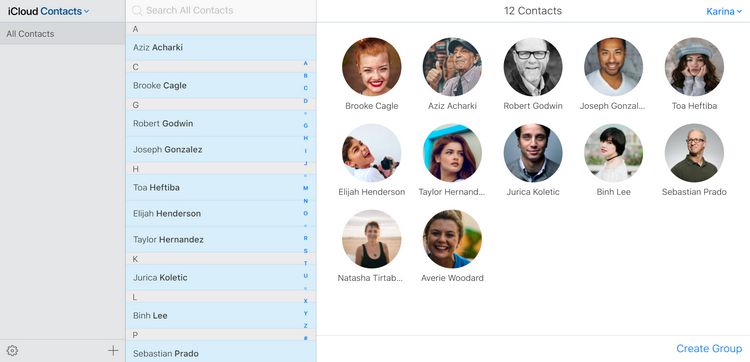
And that’s it! You’ve manually added your iPhone contacts to the list of your iCloud contacts.
Conclusion
If you don’t trust cloud solutions, find them hard to use and want to sync contacts with iCloud quickly and effectively, here is an alternative method of transferring iPhone contacts to iCloud.
If you have any questions, let us know in the comment section below!
Using CopyTrans Contacts, you can:
⭐ Transfer contacts from one iPhone to another;
⭐ Export SMS, WhatsApp, Viber messages to computer;
⭐ Save attachments in a separate folder;
⭐ Manage your iPhone and cloud calendars;
⭐ Transfer iPhone notes to your computer.
Try CopyTrans Contacts for free