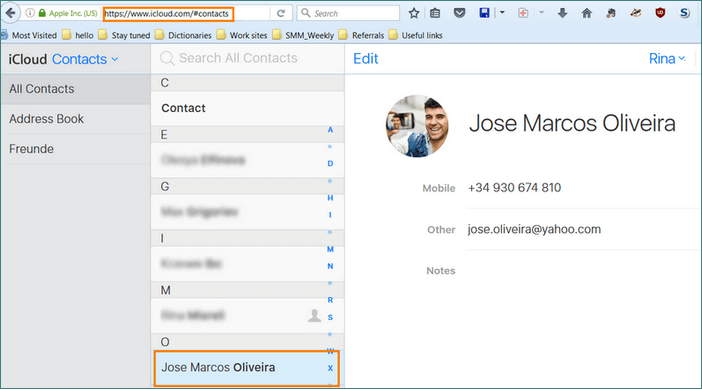CopyTrans Contacts is a comprehensive all-in-one iOS contact management solution. You can use CopyTrans Contacts to manage iCloud and Gmail contacts and groups right from within the program. Managing cloud contacts with CopyTrans Contacts is simple and efficient regardless whether you have an iPhone, iPad, or iPod Touch.
Managing iCloud and Gmail contacts via CopyTrans Contacts
-
Download CopyTrans Contacts from the following page:
Download CopyTrans Contacts -
Install the program. If you need help installing CopyTrans Contacts, please refer to the installation guide.
-
Start CopyTrans Contacts and plug the iPhone, iPad, or iPod Touch into the computer. From the main program window, navigate to “More” and tap on “Cloud setup”:
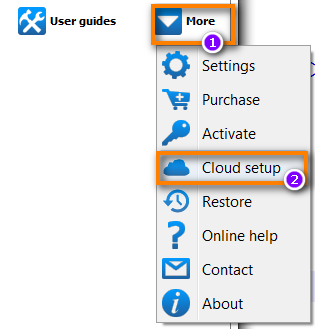
-
To manage iPhone contacts sourced from iCloud or Gmail right from CopyTrans Contacts, first connect the program with your iCloud, Gmail account.Just click on “+ New connection” and select the account you’d like to connect. You can connect as many accounts at the same time as you like:
-
In the cloud setup window, enter your iCloud or Gmail account credentials, check the box next to Contacts and click “Add account”
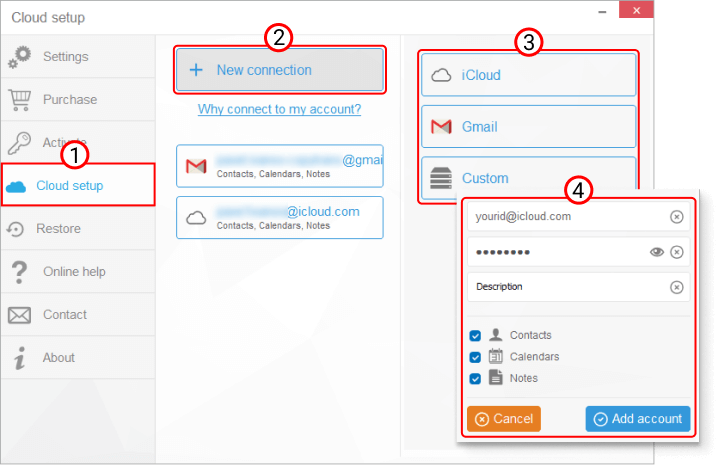
NOTE: If you experience trouble connecting a cloud account, please check our guide on how to set up a cloud account in CopyTrans.
-
Once you connect your cloud accounts with the program, close the “Cloud setup” window:
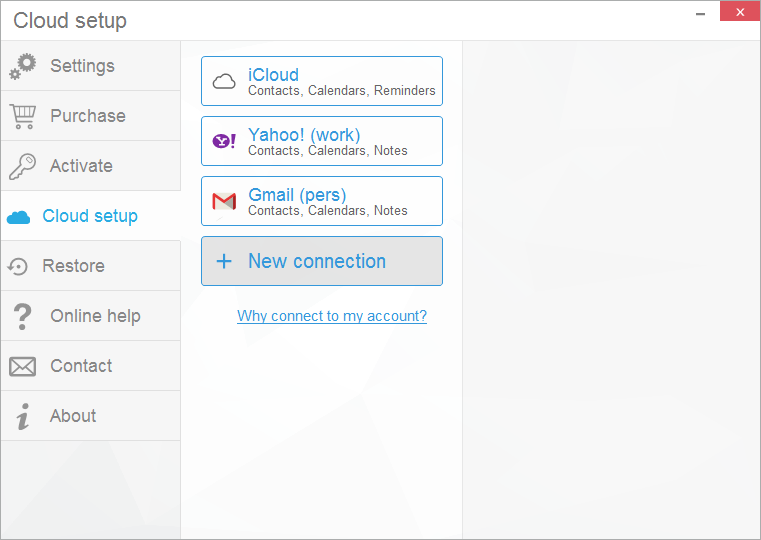
-
The iCloud or Gmail contacts will now load and display in the main program window. Each cloud contact will be designated by a small iCloud or Gmail icon to the right. Contacts locally saved to the iPhone will appear without a logo icon on their right:
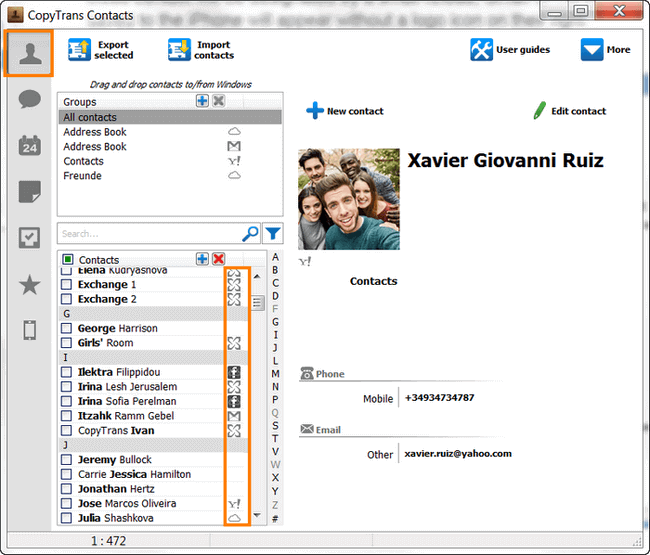
-
You can now edit iCloud, Gmail contacts, delete contacts from your account, or move contacts between groups and accounts – all right within CopyTrans Contacts:
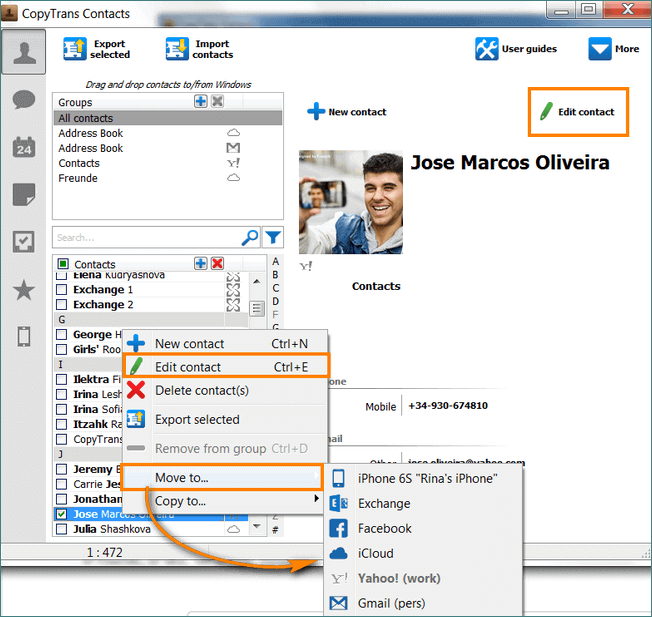
-
Changes you make to iCloud, Gmail contacts will be saved to both the cloud account and the iPhone, iPad, or iPod Touch:
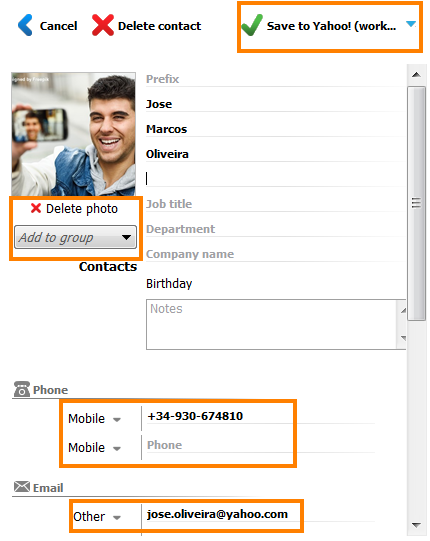
You can also move contacts between iCloud and Gmail accounts or save the contacts locally to the iPhone. To do so, click on the small blue arrow next to the “Save to” button and select the account where to move the contact to.
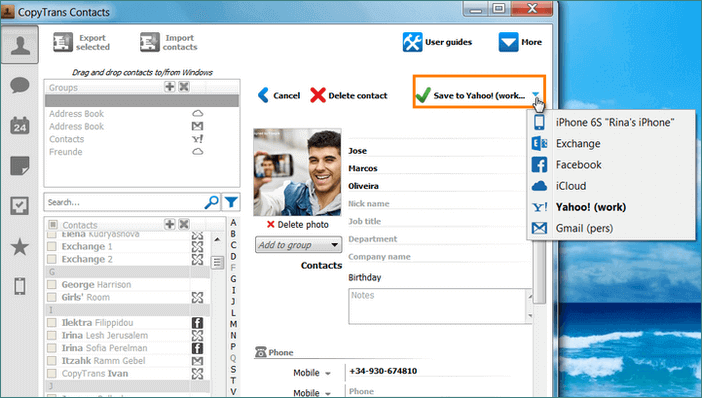
CopyTrans Contacts provides a quick and efficient way to manage iCloud, Gmail contacts: