Syncing Gmail and iCloud contacts to iPhone is easy, but importing Gmail contacts to iCloud requires more time and effort. The only “natural” way do it is to export Gmail contacts to a computer as vCard files, then manually transfer these contacts to iCloud. But great news – with CopyTrans Contacts, you can easily sync Gmail contacts with iCloud in just a few clicks.
My Google contacts
Once you’ve created a Gmail account and sent a few emails, you should have a set of Google contacts.
Where are Google contacts in my Gmail account? – Well, there are two ways to find them:
Option 1. Follow the link;
Option 2. Log in to your Google account and click on “Google apps” in the top-right corner:

There you will see several lists like “Contacts”, “Frequently contacted”, “Other contacts”. Choose “Contacts” in the top-left corner:
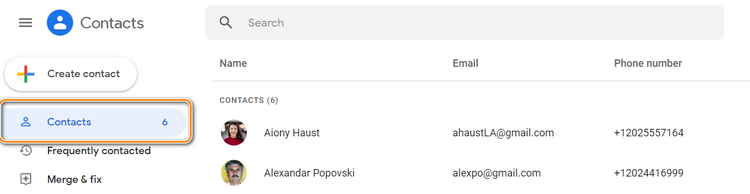
NOTE: “Contacts” is the only list you can sync – these are the contacts you’ve added yourself. “Other contacts” is just a list of people you’ve ever corresponded with. Make sure to add all the contacts you need to your “Contacts” list. To do so, check the box next to each contact’s name or bulk-select contacts and add them to your “Contacts”:
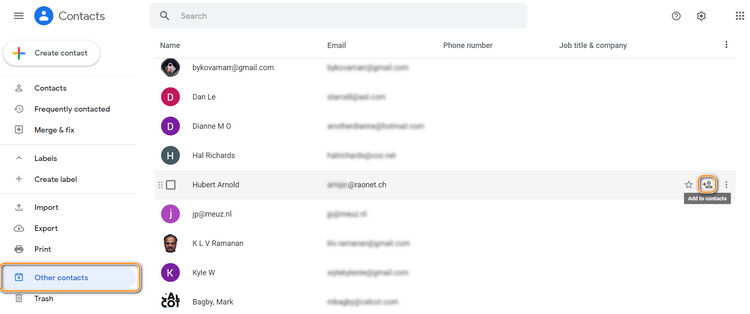
Transfer Gmail contacts to iCloud
There are many reasons why you may want to transfer Gmail contacts to iCloud. Below you will find a reliable solution using CopyTrans Contacts.
Advantages of CopyTrans Contacts:
✔️ Manage all iPhone, iCloud, Outlook and Gmail calendars;
✔️ Works with different formats: .xlsx; .vcf; .csv;
✔️ Save contacts in a few clicks;
✔️ Transfer iPhone messages to PC in different formats;
✔️ Easy to use, intuitive interface.
-
Download CopyTrans Contacts from the following page:
Exporting Gmail contacts to iCloud -
Install the program. If you need help installing CopyTrans Contacts, please refer to the installation guide.
-
Run CopyTrans Contacts and connect iPhone, iPad, or iPod Touch.
-
Connect both the Gmail and iCloud accounts to CopyTrans Contacts. To do so, go to “More > Cloud setup”.
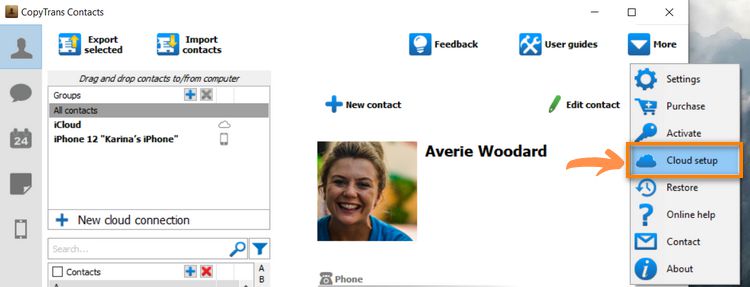
-
Click on “+ New connection” and select “Gmail”.
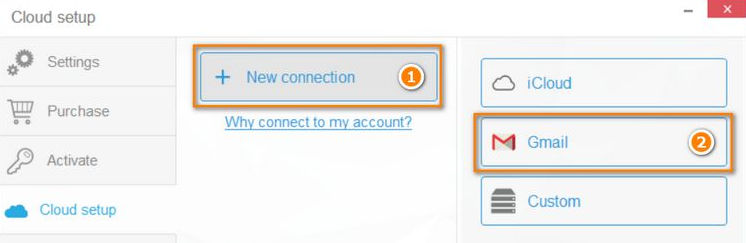
-
Enter your Gmail account credentials. You may give this account a name, such as “Gmail account”. Make sure that the “Contacts” box is checked, then click on “Add account”.
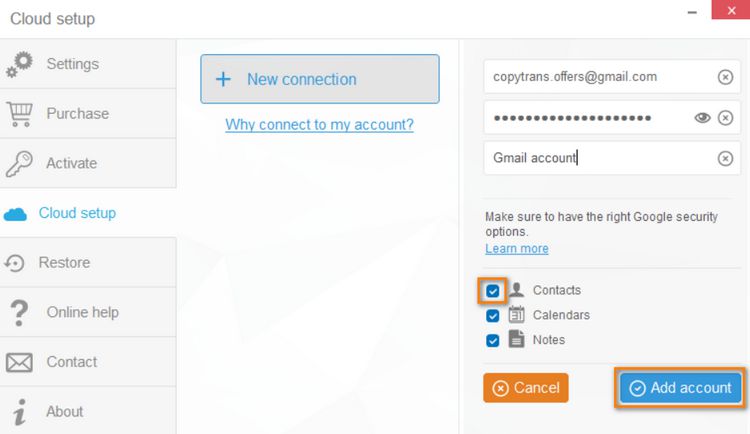
NOTE: If you experience trouble connecting your Gmail account, please read our guide for cloud accounts with 2-step verification.
-
Now connect the iCloud account by clicking on “+ New connection > iCloud”.
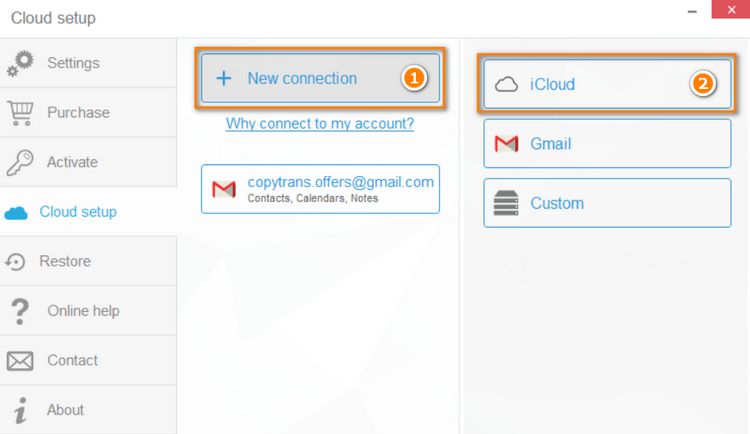
-
Enter your iCloud account credentials, make sure the box next to “Contacts” is checked and click on “Add account”.
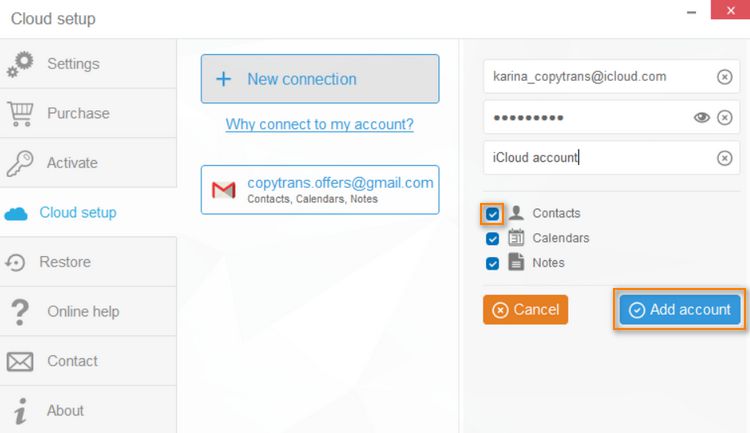
NOTE: If you experience trouble connecting your iCloud account, please read our guide to connecting cloud accounts.
-
Close the Cloud setup window and let your iPhone data load fully. You can now see both your Gmail and iCloud contacts in CopyTrans Contacts main window. Your Gmail contacts will be marked with a small envelope icon, and your iCloud contacts will show next to a small cloud icon.
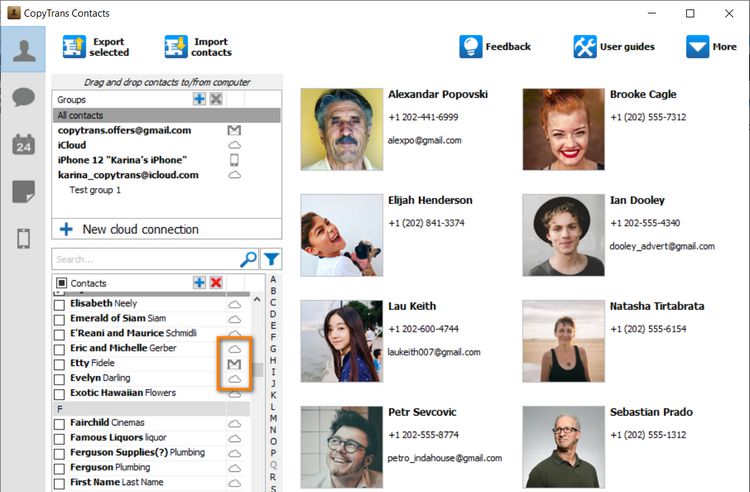
-
To export Gmail contacts to iCloud, simply select the contacts you need, right-click and choose “Copy to…”. Then select an iCloud account.
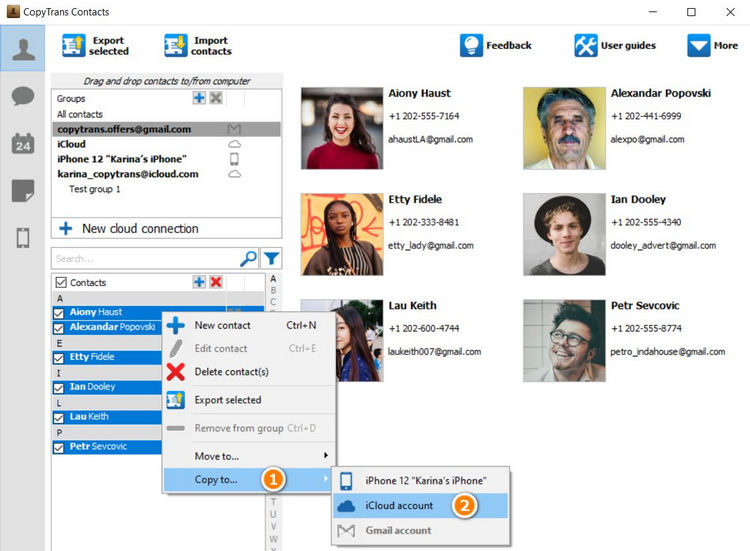
-
All selected Gmail contacts are now copied to iCloud. The indicator of success is a small cloud icon which now appears next to the copied contact entries.
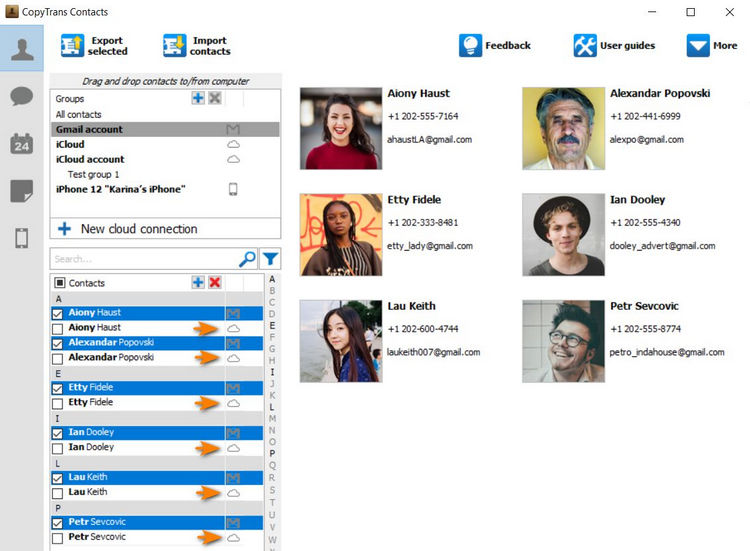
-
If you enabled Gmail contact sync on iPhone, you can disable it to get rid of duplicates: navigate to “Settings > Contacts > Accounts” and choose the Gmail account you used to sync contacts.
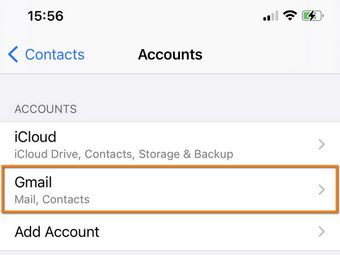
-
Set the Contacts toggle to OFF and tap “Delete from My iPhone”. Make sure you all of your Gmail contacts are shown in iCloud before tapping “Delete”
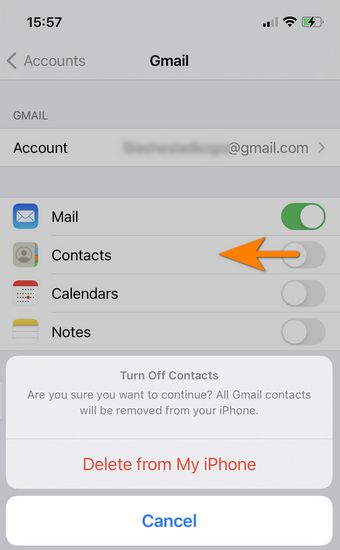
-
Finally, if you no longer wish to have these Gmail contacts listed in CopyTrans Contacts, navigate to “More > Cloud setup”, select the Gmail account, uncheck the box next to “Contacts”, and click on “Apply”.
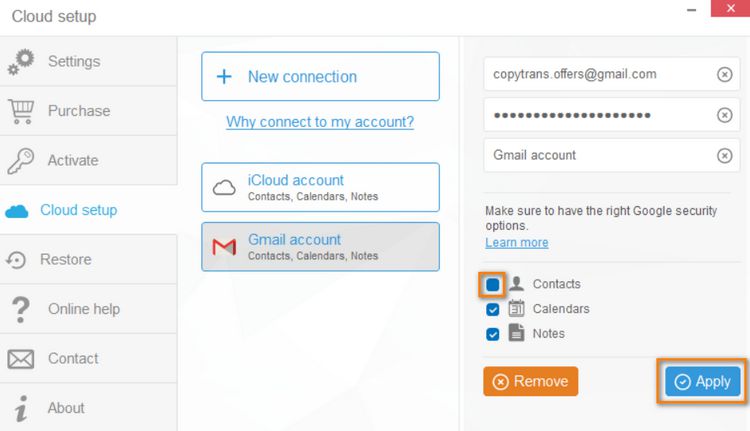
After you restart CopyTrans Contacts, the Gmail contacts will be gone.
NOTE: By selecting “Copy to… > iCloud account” you will copy the selected Gmail contacts to iCloud. You can instead choose “Move to… > iCloud account” which transfers the selected contacts to iCloud and deletes the original entries from the Gmail account. 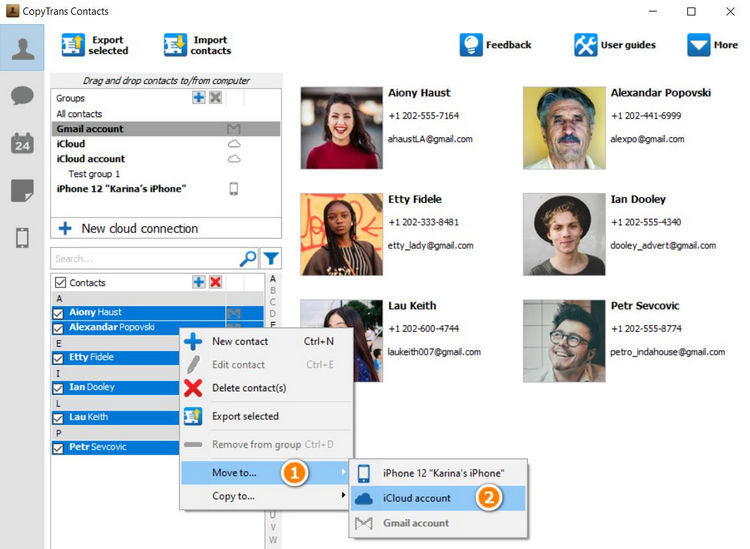
This is how to transfer contacts from Gmail to iCloud via CopyTrans Contacts! Importing Gmail contacts to iCloud has never been easier! If you have any questions, let us know in the comments section below.