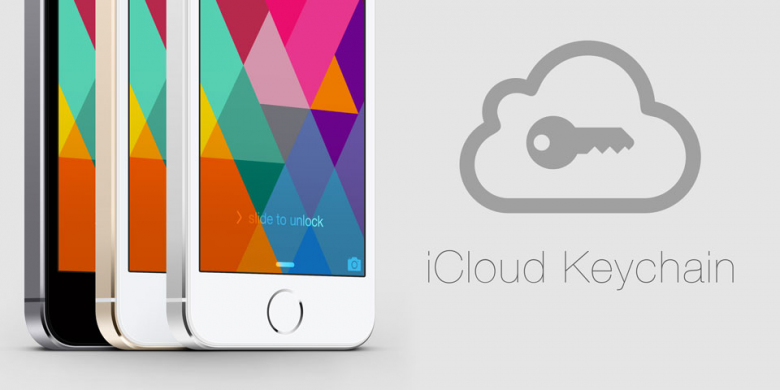
With iCloud Keychain, Apple provides a new way for managing passwords across multiple iOS devices. Using iCloud Keychain, you no longer need to re-enter WiFi or website passwords, or even credit card information across multiple iPhones, iPads or iPod Touch devices. Keychain also allows you to generate unique and secure passwords when creating website accounts.
If you choose to use iCloud Keychain as your personal password and credit card manager, you can opt-out from uploading the encrypted data to Apple’s servers with an inconspicuous workaround we found which we describe below.
Let’s set up iCloud Keychain on the iPhone
iCloud Keychain was announced at the WWDC back in June, however, it was not publicly released until Apple’s fall event with the release of Mac OS Mavericks and iOS 7.0.3. The password management platform is only available on Mac running Mavericks and on iOS devices running iOS 7.0.3 or higher. Note that Safari is the only web browser compatible with iCloud Keychain.
To set up iCloud Keychain on your iPhone, iPad, or iPod Touch, navigate to Settings > iCloud > Keychain.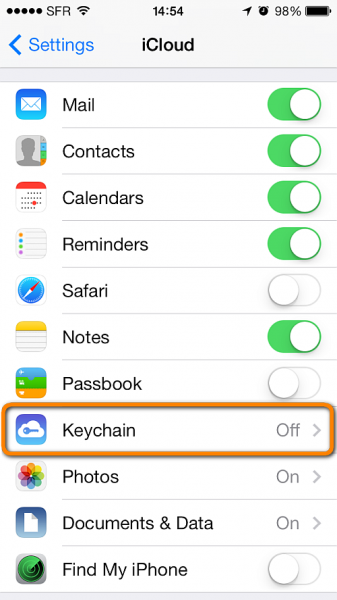
NOTE: It goes without saying that you must already have an iCloud account on the iPhone in order to set up the new Keychain feature.
To enable Keychain on the iPhone, toggle the iCloud Keychain switch to the right. 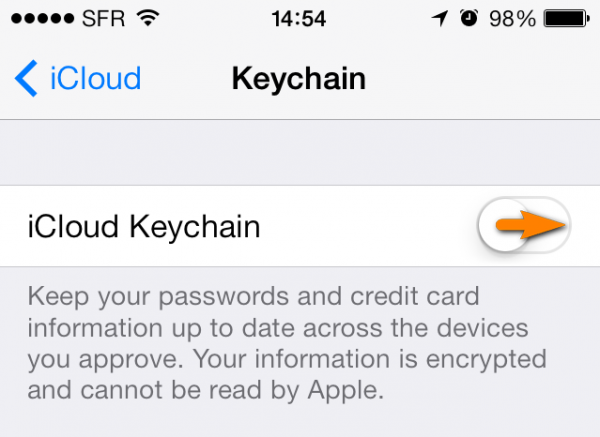
At this stage, you are asked to create an iCloud Keychain Security Code. The code acts as your password which you can use to grant access to Keychain across multiple devices. However, creating a Security Code will automatically upload your personal Keychain password and credit card information (albeit encrypted) to Apple’s servers.
To keep the information stored in Keychain offline, tap through Advanced Options > Don’t Create Security Code > Skip Code. 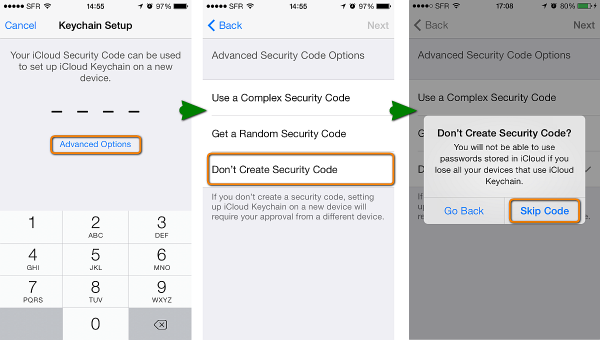
In this way, you will still be able to use iCloud Keychain across multiple devices but Keychain data will not be uploaded online. You can then set up iCloud Keychain on additional devices by approving them from the original iPhone.
In order to test the new Keychain feature, we opted for using an iCloud Security Code instead which means our saved-password data was automatically uploaded to the cloud. As a result, for added security, we were also required to enter a valid cell phone number. The cell phone number is required in case you need to verify your identity when using Keychain on other devices. 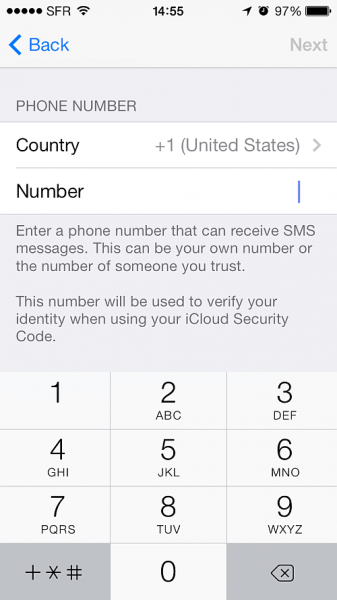
You can change the iCloud Keychain Security Code or verification phone number at any time by navigating to Settings > iCloud > Account > Keychain. 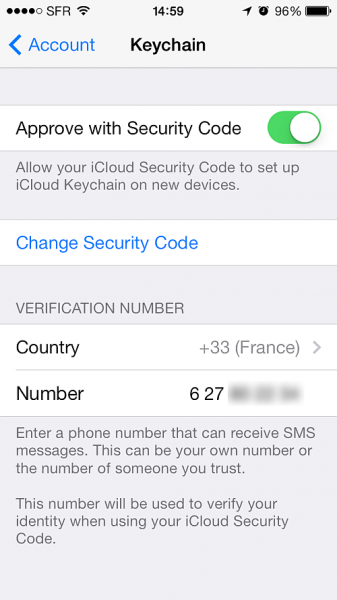
iCloud Keychain and Safari AutoFill
Once you setup iCloud Keychain on the iPhone, the existing Safari AutoFill data such as saved passwords and personal name and address information are automatically added to the Keychain.
Using password AutoFill in Safari
If you haven’t already set the Safari AutoFill options, tap through Settings > Safari > Passwords & AutoFill and enable the options you need. Don’t give your iPhone too much freedom though. The “Always Allow” feature enables password saving and autofill to take place even for websites which explicitly request passwords not to be saved. Turning on the “Always Allow” feature requires you to enable a Passcode Lock for the iPhone. For security reasons, we decided to keep this option disabled. 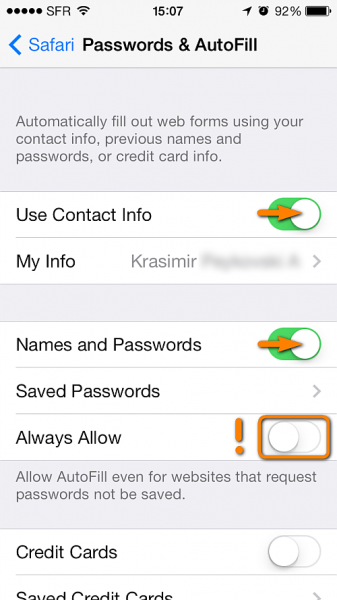
After enabling the “Names and Passwords” option, Safari will offer to save newly-entered passwords to iCloud Keychain. 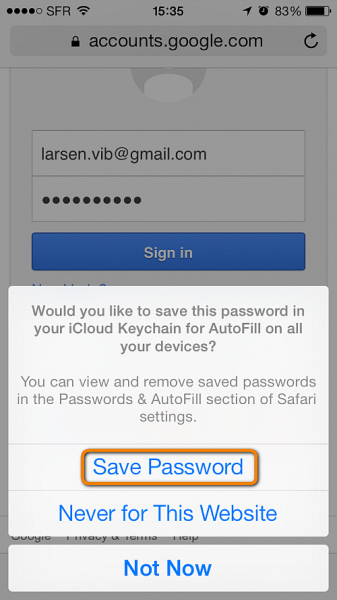
The next time you try to log in to the same website, Safari will automatically fill in the username and password fields with the saved data. 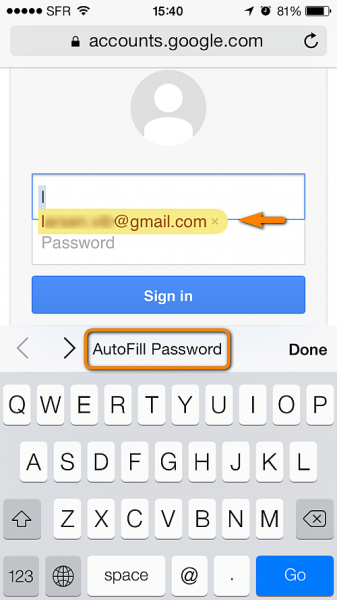
You can have multiple usernames and passwords for a single website. To access your saved passwords, navigate to Settings > Safari > Passwords & AutoFill > Saved Passwords.
An interesting new feature which comes exclusively with iCloud Keychain is the ability to automatically generate passwords. Each time you set up a website account, Safari will offer to create a secure password and save it to your iCloud Keychain. 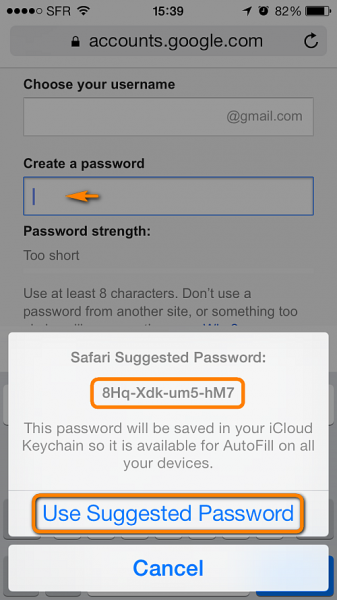
Saving credit card data to iCloud Keychain via Safari
Saving credit cards in Safari is easy and with iCloud Keychain, the card data becomes instantly available across authorized devices. To add a credit card to the database, navigate to Settings > Safari > Passwords & AutoFill > Saved Credit Cards. Then enable AutoFill for credit cards by toggling the “Credit Cards” switch. 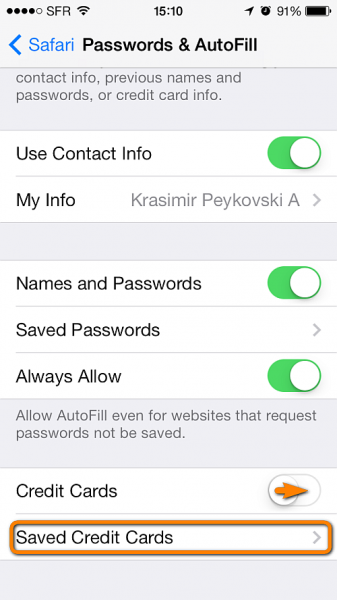
When entering credit-card data, notice that you are not asked for your card security code (the three-digit CSC number appearing at the back of the card). This means that you’d need to manually enter the code for purchases where it is required. Most online purchases require the CSC code for increased safety.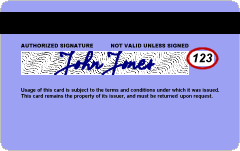
Source: http://upload.wikimedia.org/wikipedia/commons/6/6f/CVC2SampleVisaNew.png
At this time iCloud Keychain is only available for the native Safari web browser. If you are using another browser app such as Google’s Chrome, you won’t be able to autofill saved Keychain password or credit-card data.
The verdict: iCloud Keychain takes away the burden of having to manually enter passwords and other personal information online and across multiple iDevices. Keychain is deemed secure as the data stored is encrypted. However, use the new iOS 7 feature with care. If your life depends on your password data it is probably not the best idea to upload the iCloud Keychain information to Apple’s servers.