It so happens that most of my contacts are saved in Gmail. I used to struggle every time I had to import Google contacts to iPhone. I tried some methods, but I used to get some problems and errors:
❌ Some of my iPhone contacts aren’t syncing to Google
❌ My Gmail has stopped syncing suddenly
❌ No data exists after moving Gmail contacts to iPhone
Just don’t worry, it turns out that with the help of one tool I can sync google contacts with iPhone within minutes! This quick guide shows exactly how to transfer google contacts to iPhone using CopyTrans Contacts.
Get the hang of it with our text guide and YouTube tutorial:
Import contacts from Google to iPhone
Where are Google contacts
- To find Google contacts, log in to your Google account with any browser and navigate to Google Contacts:
- And now, how to get contacts from Gmail? Easy! In the left-side panel, click on “More” > “Export” and select “vCard”. Hit “Export” to backup Google Contacts to a computer.
- Save the “contacts.vcf” file to your computer. This file contains all your Gmail contacts.
- Now you are ready to sync Google Contacts with iPhone. Download CopyTrans Contacts and install it: Download CopyTrans Contacts
- Run the program and connect your iPhone. Wait until the program loads your data.
- Now you are ready to import contacts from Gmail. In the main program window, tap on “Import contacts” in order to – you guessed it – import Google contacts to iPhone. Select “From a file (all contact formats)”:
- Navigate to the location where you saved the *.vcf file with Google contacts, and hit “Open”:
- That is how to backup contacts from Google on your iPhone and PC. Just find all your Google contacts imported to your iPhone!
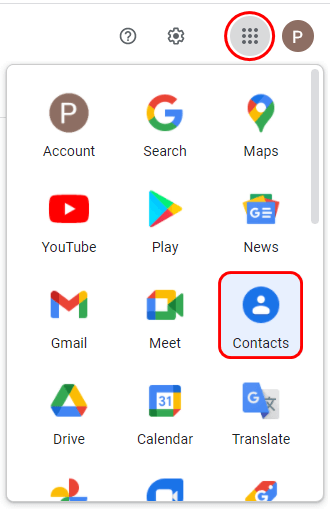
Export Google contacts
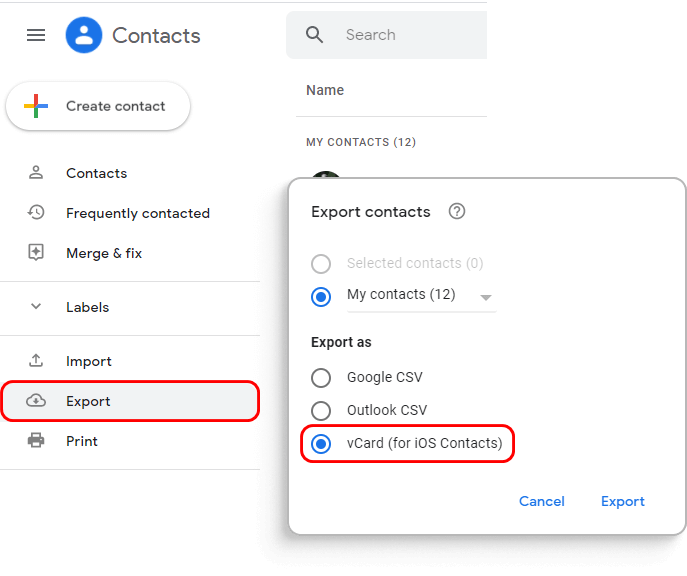
Transfer Google contacts to iPhone
Advantages of CopyTrans Contacts:
✔️ Save contacts in a few clicks;
✔️ Work with different formats: .xlsx; .vcf; .csv;
✔️ Manage all iPhone, iCloud, Outlook, and Gmail contacts;
✔️ Easy-to-use, intuitive interface.
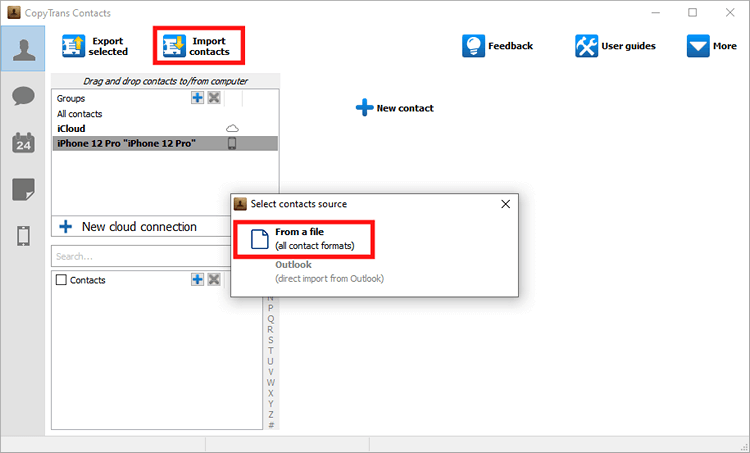
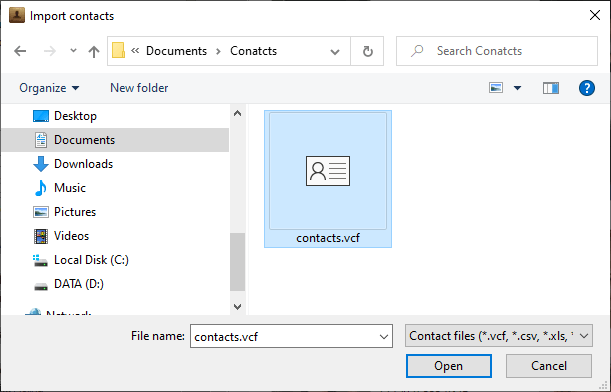
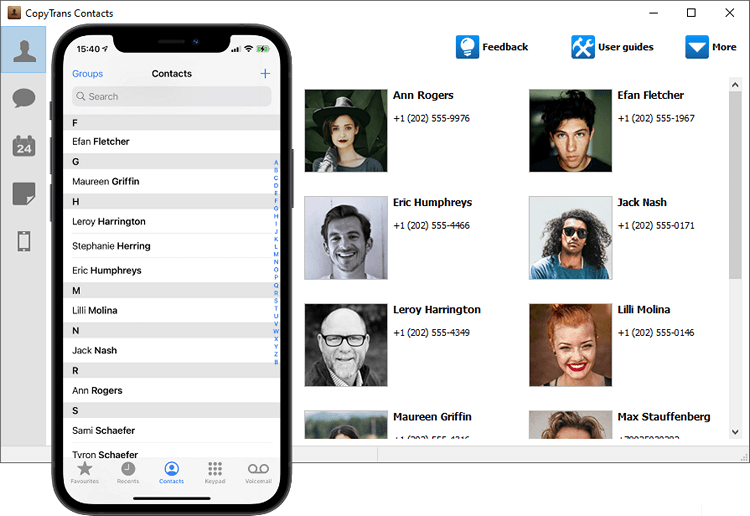
CopyTrans Contacts features
Contacts
✔️ Export iPhone contacts to PC
✔️ Import contacts to iPhone
✔️ Transfer contacts from iPhone to iPhone
✔️ Move contacts from Android to iPhone
✔️ Sync Outlook contacts with iPhone
✔️ Back up WhatsApp chats
✔️ Save WhatsApp photos
Messages
✔️ Back up iPhone SMS messages
✔️ Export iPhone SMS to PDF
Calendars
✔️ Sync iPhone calendar with Outlook
✔️ Copy Outlook calendar with iPhone
Try CopyTrans Contacts for free!
Sync Google contacts with iPhone
YouTube tutorial
Conclusion
We just give you an easy solution on how to get contacts from Gmail to iPhone. Just use CopyTrans Contacts, and importing Google contacts to iPhone won’t be a problem for you anymore. But that’s not it! There is an alternative way to transfer Google contacts on iPhone without having to save the contacts to PC. To find out more, refer to this article – How to transfer iPhone contacts between cloud accounts?