Hello,
I need to provide my text messages for the court – the whole conversation with the delivery service. To take screenshots is not an option – the conversation is very long… How do I export text messages from iPhone to PDF?
In this article, we explain how to download text messages from iPhone in PDF format, even if you don’t have the conversation on your iPhone anymore!
This is the perfect solution for all situations:
- You want to download messages from iPhone to create an archive of conversation with your buddies
- You have an upcoming legal case so that you need to know how to print your messages for court
- You’re looking for a free way to export iMessages to PDF
⚡ Notes: The method works for SMS, iMessage, WhatsApp, Viber, or Line chats.
IMPORTANT: when saving messages in PDF format, the file reflects the phone number of the sender and the recipient, as well as all the attachments!
Select what applies best to you:
- How to download text messages from iPhone in PDF
- How to save text messages to PDF – YouTube guide
- Download text messages without iPhone
How to download text messages from iPhone
to PDF
If you are here, searching for a way to export your text messages – CopyTrans Contacts is right here for you.
The program has a trial version, so you can test the method right away.
Here is how to export text messages from iPhone to PDF:
1. Launch CopyTrans Contacts.
You can download it here:
Download CopyTrans ContactsPlease, find help in our installation guide.
2. Connect your iPhone to your PC.
The program will start loading your messages, and you will see the loading icon.

❕ If your iPhone is encrypted, you may be asked for an iPhone backup password. What password?
3. Choose Messages (SMS, WhatsApp, Viber, or Line).
Click on the speech bubble icon on the left -> choose message type from the “Sources” -> Select the conversation threads you wish to export. To export all of them, check the “Messages” box on top of the list.
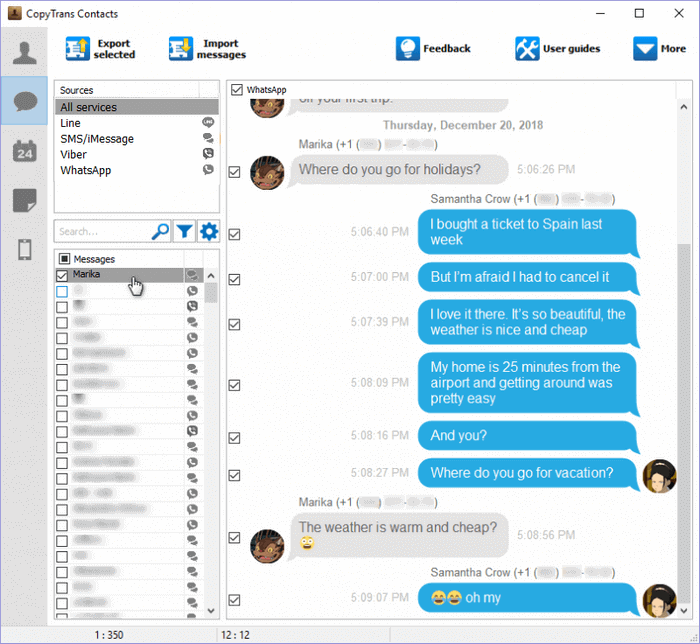
NOTE: If you don’t see the messages in the main program window, see our troubleshooting guide.
⚡To export messages for a specific period, click on a cogwheel symbol under a list of services and choose the exact time frame.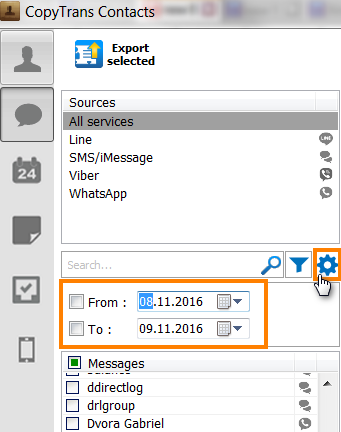
4. Click on Export selected.
In the popup window, choose “PDF”.
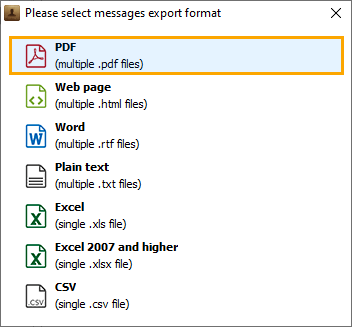
5. Choose a folder and press OK.
This is where your messages will be exported.
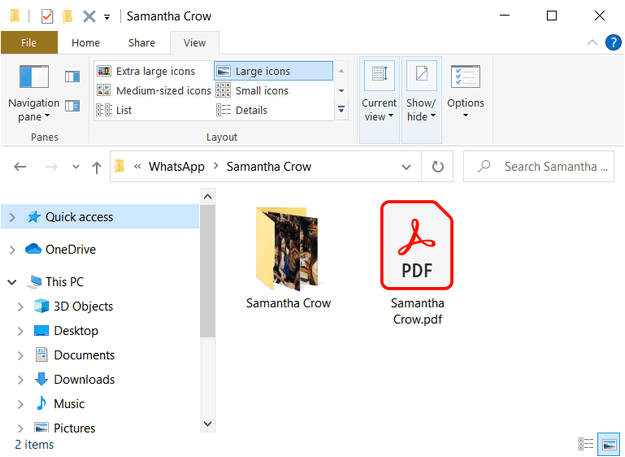
⚡ If you open the document, you will see that your iPhone messages were exported along with all attachments.
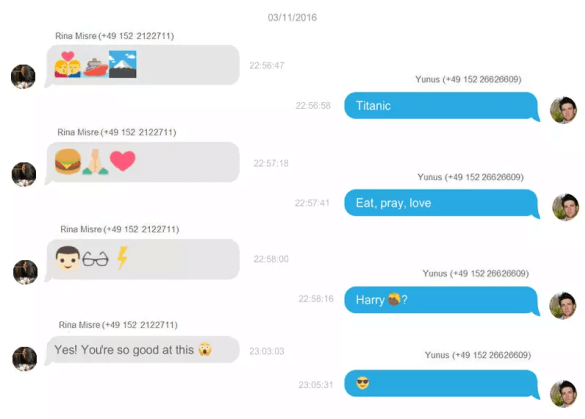
That is how to download iPhone messages in PDF.
How to save text messages to PDF
YouTube tutorial
If you’re more of a text person, please see our written instructions above.
Download CopyTrans Contacts for free*No credit card required
Some other indisputable perks of the program:
✔ Activate on 5 PCs;
✔ Manage 5 devices;
✔ 2 years of free updates;
✔ No subscription.
Download text messages iPhone
From a backup saved on your PC
If you need your iPhone messages urgently but no longer have the device or you have already deleted them, you still have a chance to recover your messages in PDF format from backup on your PC or iCloud backup. How to download iMessages from iCloud? Saving SMS has never been so easy! Let us search for all options with CopyTrans Backup Extractor.
Here is how to download iMessages from iCloud and iPhone backup on your PC:
-
Download and install CopyTrans Backup Extractor:
-
Run the program and log in to iCloud if you want to find more backups. Once ready, click “Find Backups”.
-
You will see a list of all available backups: choose the one that contains your text messages.
If you are restoring from iTunes backup, you may be asked for a backup password. What password?☁️ iCloud backups will be marked with a cloud icon, and they are never password-protected.
-
Click on “Messages” and press “Extract”, then select the destination folder.
-
Wait while all your messages are being uploaded to your PC.
-
Once the extraction is finished, you can view all your messages from the backup in .pdf format.
If you need help installing the program, refer to the installation guide.


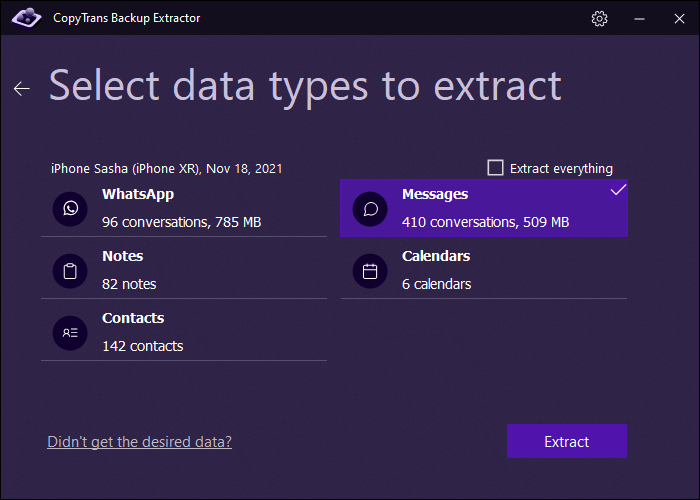
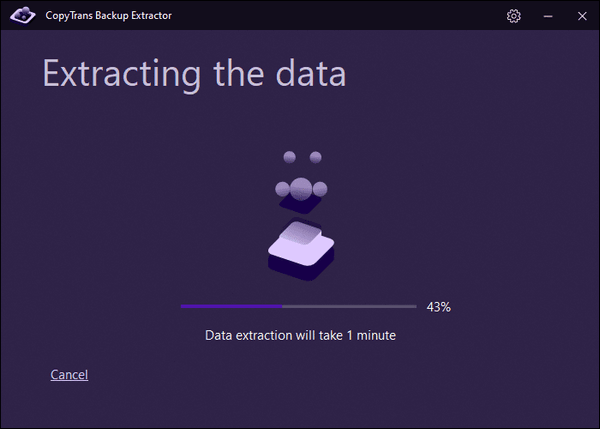
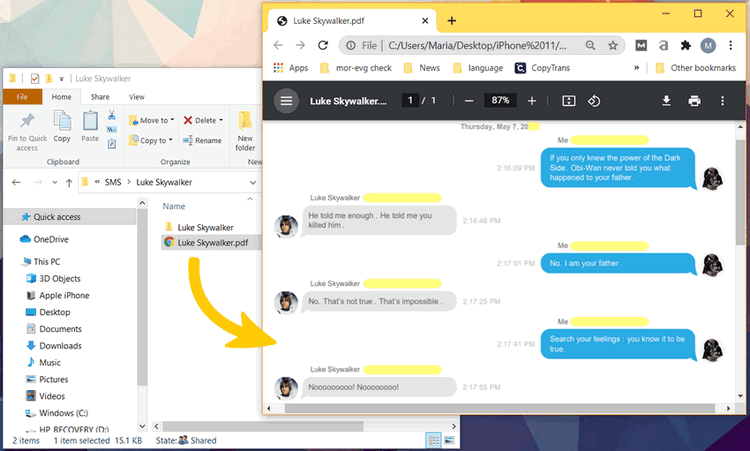
Try CopyTrans Backup Extractor for free
If you still have a question: How to export iMessage to PDF? We want to believe this guide has proven useful to you and answered your question. Let us know how our instructions worked out for you in the comments below!
CopyTrans 7 Pack
Special offer
CopyTrans 7 Pack is a bundle of simple apps for a better iPhone + Windows experience. Transfer photos between iPhone and PC, export and import contacts, manage iCloud photos, back up and restore iPhone, and much more…!
✔ Manage 5 devices;
✔ Full iPhone management;
✔ No subscription;
✔ 108$ off.
* The offer includes an additional 3$ discount and is only valid when purchasing CopyTrans 7 Pack for private use.