It may take quite a while for CopyTrans Contacts to load your conversations. The loading time depends on the number of messages in your threads. However, if you don’t see your iPhone texts in CopyTrans Contacts after the program has finished loading data, this guide will come in handy.
Below we will discuss the majority of fundamental issues and provide easy solutions.
Let’s get started!
3 important things to check:
1. Your software is up to date.
If you can’t remember when was the last time you’ve updated CopyTrans Contacts, it’s highly recommended to get your software up-to-date ASAP.
💡 Here is our detailed instruction on how to update to the latest CopyTrans version to help you.
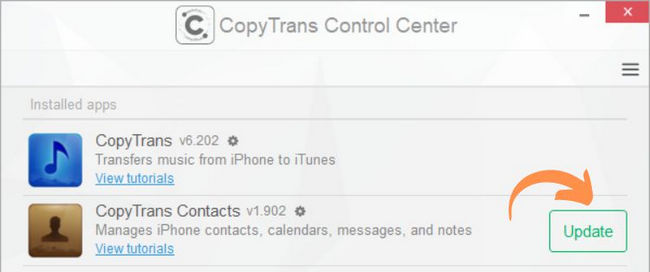
If this doesn’t work, check whether your upgrade period is over. Request codes from our website, and if your 2 years are up, our mailing service will tell you so:
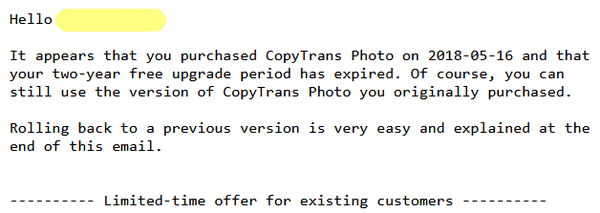
From here, you can renew your license at a discount.
Once you renew, you get:
👍 2 more years of updates;
😍 the latest app versions, compatible with the latest devices, iOS and iTunes versions and drivers;
🤗 responsive tech support service 365 days a year at copytrans@copytrans.net.
To get a discount, follow a link in your email:
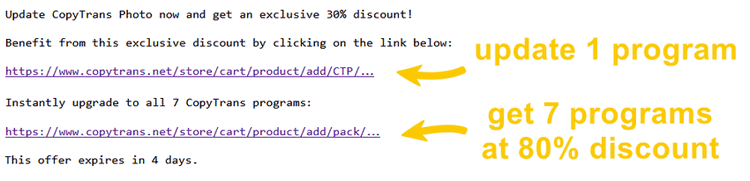
2. Make sure you have at least 500 MB of free space on your iPhone.
If needed, clean as much space as possible on your iPhone by deleting big apps that you use rarely (later you can redownload them from the App Store). You can also remove some of your videos that you no longer need.
⚡ Learn more tips on how to free up space on iPhone.
3. Ensure that you have at least 500 MB of free space on PC.
If needed, free up some space on the main hard drive of your computer (which is usually marked with C:\)
You canceled the loading
One of the most common reasons why you don’t see all your text messages in CopyTrans Contacts is because you’ve canceled the loading.
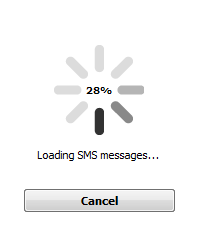
❕ If your iPhone is encrypted, you may be asked for an iPhone backup password. What password?
To make sure the process is performed normally, follow the troubleshooting steps:
-
Launch CopyTrans Contacts. Go to More > Settings. In the settings windows, choose Delete backup cache and confirm the action. Then restart the program.
-
Upon launching the program again, please give it time to load your messages. Do not cancel the process or disconnect the device from PC.
You have a corporate device
If you use a corporate device, it most likely has an MDM client (Mobile device management) installed. If the loading is finished, but the messages didn’t appear in CopyTrans Contacts, it means that device user policies require the backup of your iPhone or iPad to be encrypted.
To fix this issue, simply set a password for your backup with CopyTrans Shelbee or iTunes:
Set up a password for your backupImportant: Save your password in a safe place after creating it. The next time you restore your data, you’ll be asked for this password and you cannot restore unless you enter the correct one. CopyTrans Shelbee and iTunes cannot help you recover a forgotten password.
💡 If you don’t remember the password, use our backup password recovery tips.
Also, the next time you run CopyTrans Contacts, it will ask you for the backup password in order to load all your data, including the desired message threads.
You have enabled iCloud sync for messages
Check if you have iCloud sync for messages enabled on your device (Settings > Apple ID > iCloud).
CopyTrans Contacts can only download messages that are actually stored on your iPhone.
You have enabled restrictions in Settings
If you have tinkered with your iPhone’s settings in the past and enabled Restrictions, CopyTrans Contacts might not have enough access. As a result, it will fail to load your text messages. Here’s how to fix it:
-
Disconnect your iPhone from the PC and reboot your computer.
-
Next, restart your iPhone.
-
On your iPhone, navigate to Settings > Screen Time > Content&Restrictions and disable restrictions. You’ll be asked to enter your passcode for this.
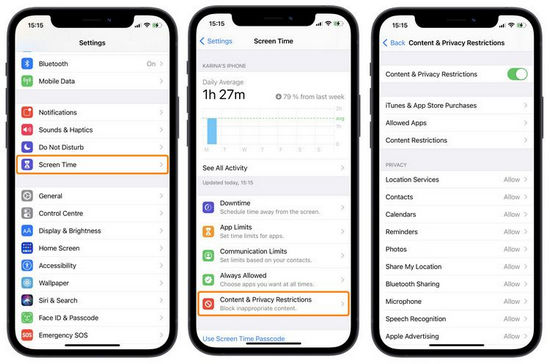
-
Open CopyTrans Contacts and reconnect your device to check if the problem is fixed.
-
Stand-by for the program to load all iPhone data. Please do not cancel the iPhone SMS loading process even if the counter seems to restart.
If the issue persists, contact our support team by sending us your program log files. We will do our best to sort it out for you!