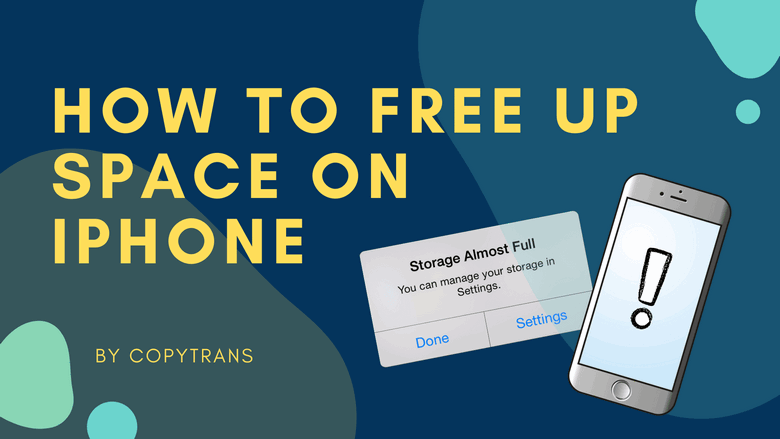
Ever seen that dreaded warning on your iPhone saying storage is almost full? It’s stressful, right? Your photos, apps, system files, and even cached data can pile up before you even notice, quickly filling your device. If you’re wondering how do I get more iPhone storage, you’re not alone!
Photos, especially, are the main offenders. While your iPhone captures stunning images, they can also take up a ton of space, especially if you’ve been snapping away for a while. And it’s not just the apps you use often—some apps quietly store large files in the background, taking up even more room. Plus, system files like updates and backups are essential but can sneakily eat up precious storage. Let’s not forget about cached data—stuff like app histories and browser data that adds up over time.
But don’t worry—you don’t need any fancy tools to fix this. In this guide, we’ll show you how to free up space on your iPhone using the built-in iOS features. You’ll learn how to delete old apps, tidy up your photo library, clear cached data, and more—all without plugging your device into a computer or downloading extra apps. Plus, you’ll discover how to check iPhone storage so you can keep track of what’s using up space.
These simple steps will help you get your iPhone back in tip-top shape in no time. Ready? Let’s get started!
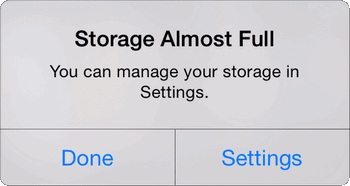
How to check storage on iPhone
For starters, let’s identify the root of low disk space iPhone, checking your storage. What is taking up most space on your device? How much iPhone storage do you have left?
Here’s how to check memory on iPhone: go to Settings -> General -> iPhone storage.
You will see a bar chart on top of the screen, indicating how your iPhone storage resources are distributed.
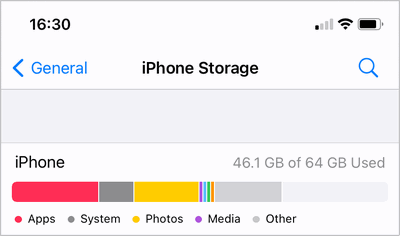
In my case, the most space-consuming items are photos and apps. If you look closely, there is also this enigmatic category “other storage”. What does other mean in iPhone storage??
Well, all in good time. Eventually, I was able to free up space on iPhone by a third following all the suggestions from this article.
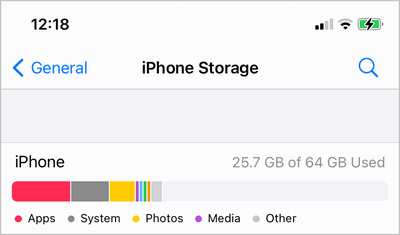
I started with the tips my iPhone offered right below the storage bar:
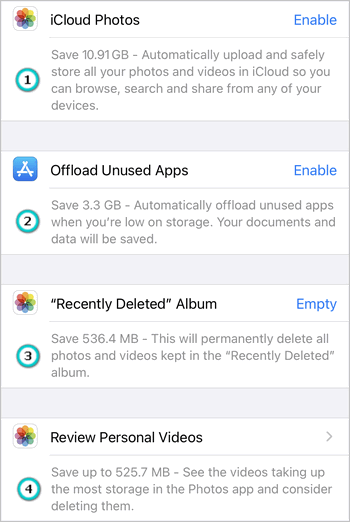
-
Back up photos to iCloud. This is a viable suggestion but has to be discarded if you don’t have enough iCloud storage or don’t want to depend on a cloud service to store your photos.
-
Erase Recently Deleted photos. If you haven’t done so already, this is always a good place to start. The next step, of course, would be clearing your photo library (let’s admit, more often than not it’s a mess).
-
Review personal videos. Start with the heaviest items and get rid of those you don’t need. However, my Camera Roll videos do not take as much space, and I am pretty sure I need all of them. If you want to see all the files on your device sorted by size and delete the largest ones, here’s a suggestion from CopyTrans.
What does offload app mean
What does it mean to offload an app? This option commands your iPhone to “return” unused apps and all the user-generated data back to App Store. The app icon will stay on your device, waiting to be clicked on. If you want to use the app again, just tap the icon and wait for it to be downloaded back onto device.
These tips provided by iPhone are quick, effective and personalized, and are worth trying before you move on to more fundamental suggestions on how to clear storage on iPhone.
How to clean up iPhone storage
One of the best ways to free up space on iPhone is to remove files you no longer need or use on your device. Check out the options listed below and learn how to back up the files before deleting them.
Delete photos
One of the simplest ways to quickly free up space on iPhone is to delete photos from iPhone – the ones you don’t need. For me, this was one of the most effective measures as I have a messy library with many duplicates and photos I plan to delete “some tome later”.
The problem with deleting photos on iPhone is they are not easy to select. That’s why I cleared my iPhone library from PC using CopyTrans Photo. It allows you to:
⭐ preview all images in a desktop environment;
⭐ export groups of photos to PC;
⭐ quickly delete the photos you don’t need.
So, here is how to delete photos from iPhone in case iPhone storage is almost full:
-
Download CopyTrans Photo and install it:
Download CopyTrans PhotoIf you need help installing CopyTrans Photo, please refer to the installation guide.
-
Launch CopyTrans Photo and connect your iPhone to PC. If you need help with drivers, we got you. You will see your iPhone photos on the left, and PC photos and folders on the right.
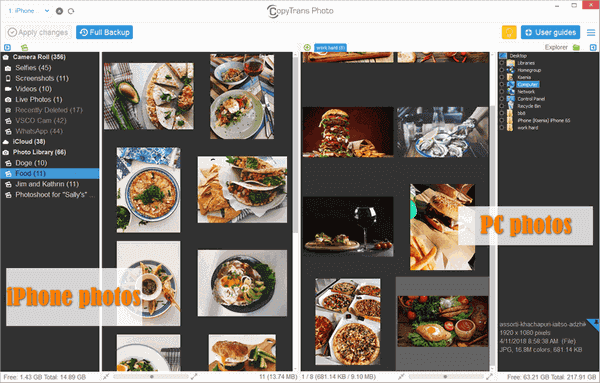
-
Consider backing up all or some of your photos before you delete them.
-
To free up space on iPhone, you can now go through all photos and select the ones you want to delete.
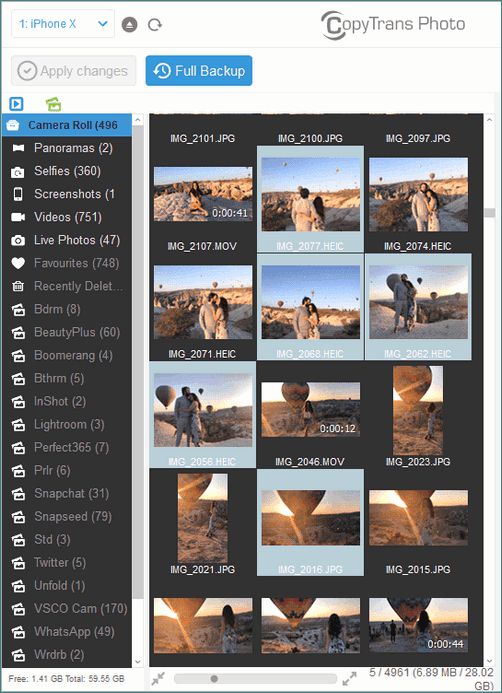
Tips:
💡 Scale photos in the interface using a slider in the bottom-left corner.
💡 To select individual photos, hold down Ctrl while clicking on each one.
💡 To select all photos in an album, navigate inside and press Ctrl+A. -
Right-click on the photos and click “Delete”. Or use the “Delete” key.
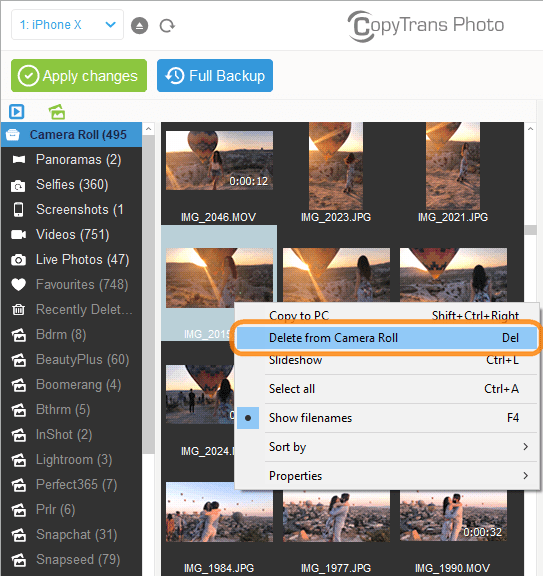
-
Click “Apply changes”, and the photos will leave your iPhone for good.
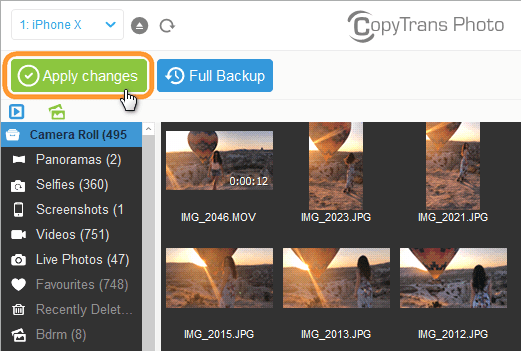
How to use iCloud storage
If you’re already paying for additional space in iCloud, you probably don’t have a photo storage problem. Otherwise, you may be asking yourself: how to add iCloud storage? Well, there are several solutions available, but if you want to have more control over which photos to back up, let us offer our own product with a photo upload feature – CopyTrans Cloudly.
So, how to get more storage on iPhone and still have access to your photos? After saving all your photos and videos on your PC with CopyTrans Photo, you can upload your photos to iCloud.

Delete app data
If you’ve cleared your photo library but are willing to go further, it is time to take a look at your messenger and browser settings. One more way to get more storage on iPhone is by reviewing data storage policies and clearing cache.
If you have a lot of WhatsApp conversations, your iPhone is storing all the attachments – hordes and hordes of attachments that invade inhabit your Camera Roll. But you can put an end to it. Here’s how to reduce WhatsApp storage space on iPhone:
-
Launch WhatsApp and go to Settings (lower-right corner) -> Storage and Data -> Manage Storage.
You will see how much space cached files take on your iPhone and a list of all chats ranged by the amount of storage they take:
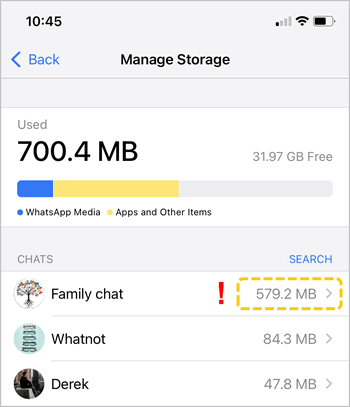
-
Click on the chat to see all the images inside. If there are some valuable attachments, you can download all the media from a WhatsApp group to PC first. CopyTrans Contacts will export the whole chat in PDF and save attachments in a separate folder.
-
To delete all the attachments inside the chat from your iPhone’s memory, tap Select -> Select All -> Delete.
The photos will stay in the chat, they will just be removed from your device.
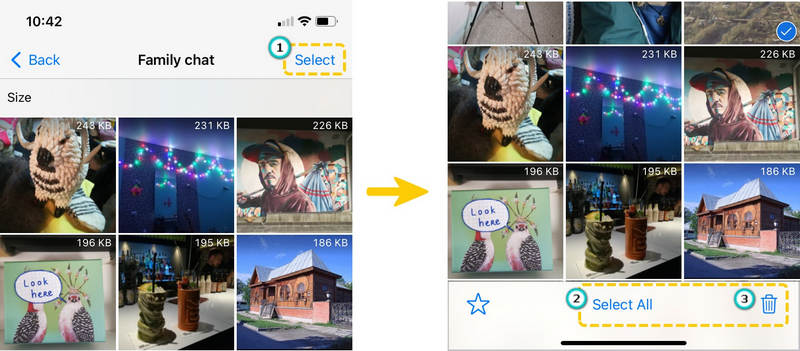
-
Puff! Your attachments are gone.
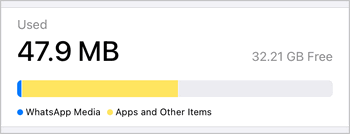
Tips:
💡 Use CopyTrans Shelbee to back up WhatsApp.
💡 Use CopyTrans Backup Extractor to find your WhatsApp data on your PC and extract photos, videos and chats.
CopyTrans 7 Pack
If you are interested in two or more solutions from our list, you might want to look at our combined application suite.
❤ We currently have a great deal – you can get 75% off CopyTrans 7 Pack. It’s cheaper than buying just two programs 😉
Telegram
In my case, app data was bloated simply because I use Telegram. While Telegram is a wonderful app, it will gobble up huge chunks of iPhone memory unless you tell it otherwise. To minimize memory consumption, regulate the maximum cache size and how the app stores media files:
-
Open Telegram and go to Settings (lower-right corner) -> Data and Storage -> Storage Usage.
-
Reduce the maximum cache size and media storage time by moving the sliders to the left. Do not forget to clear the cache following the prompt at the bottom of the screen.
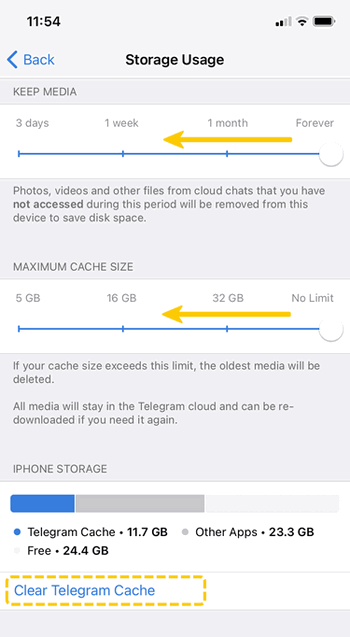
Google Chrome
If your default iOS browser is Google Chrome, you can attempt to get even more space by deleting browser cache. In order to do this:
-
Open the browser, then choose More (three dots in the lower-right corner) -> History -> Clear browsing data.
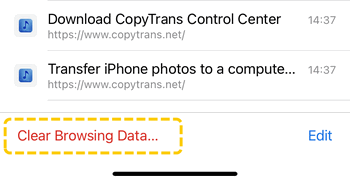
-
Make sure you’ve selected all you need and confirm the action.
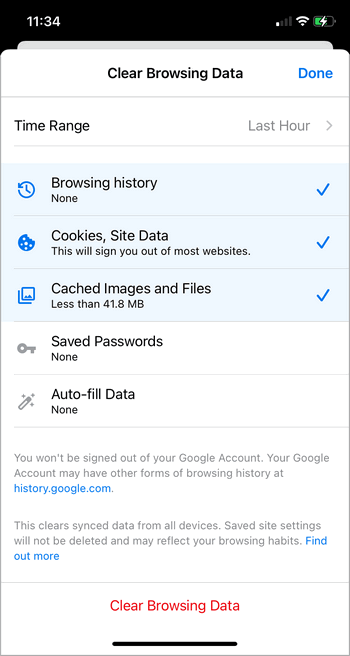
A small portion of your iPhone disk space will be freed.
Safari
If you prefer Safari to Google, here is what you can do to clear history and cookies:
Go to Settings > Safari and scroll down to “Clear History and Website Data“. Tap on the option and confirm.
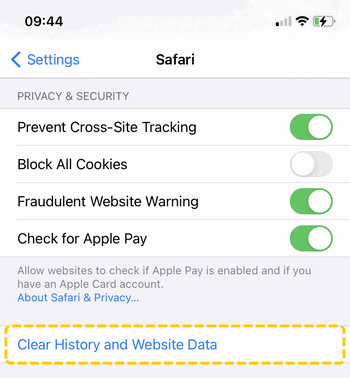
This option will help saving space on older devices, but new iOS devices usually have much higher storage capacity, so the amount of space you save here will be negligible.
Delete music, podcasts
iPhone is extremely multifunctional: you can even store all your music, podcasts and books on your iOS device. The difficulty is they will take a lot of space on your iPhone. So, save this data on your PC and free up space on iPhone. You will not lose anything important, I assure you. So, let’s begin!
-
Transfer music, podcasts and books to PC to clear storage on iPhone.
CopyTrans offers you two options: copy all your music, podcasts and books to your PC or to iTunes.
Just follow these easy steps to transfer music from iPhone to your PC.
-
Delete music, podcasts and books from iPhone to clear space on iPhone.
CopyTrans Manager will help you delete all or some songs, podcasts, books (including audiobooks).
Here are the instructions: delete music from your iPhone.
-
Manage podcasts and books on your iPhone.
To help you manage your podcasts, Apple offers a function which automatically deletes the episodes once you’ve completed them. To enable “Delete played”, go to Settings → Podcasts → choose to Delete Played Episodes.
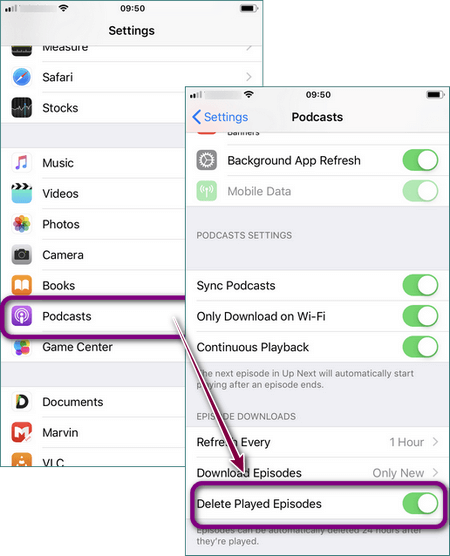
If you need to delete some books from the iPhone, go to the “Books” app, search the library for the book you (don’t) need, tap three small dots below it → select “Remove”.
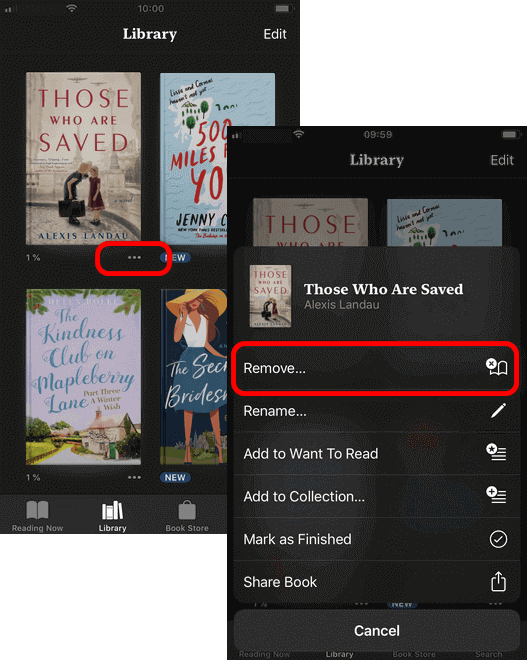
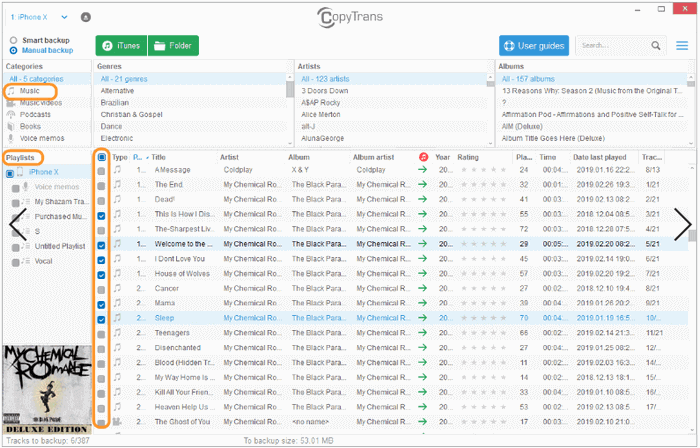
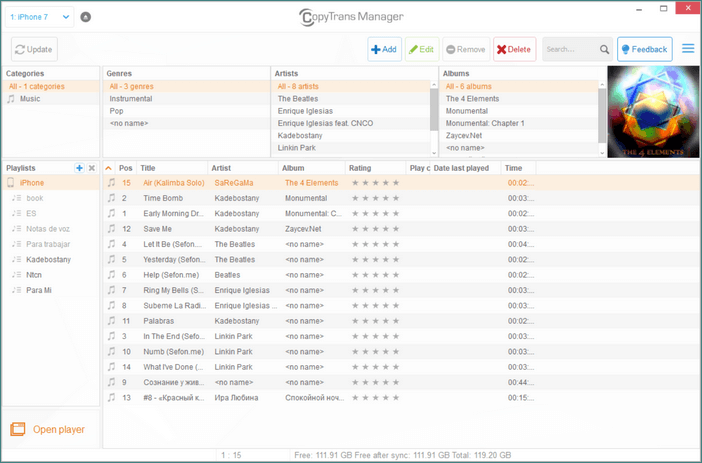
iPhone storage other
Even in the latest iOS 15 it is pretty hard to identify and remove data in the Other storage category. In most cases iPhone other storage is huge, therefore more and more users are wondering what it is and how to get rid of other storage on iPhone. Keep on reading, we will give a few valuable tips!
What is other in iPhone storage
iPhone other storage is made up by cached files, settings, Siri content and user files stored in 3rd-party iOS apps. For more info on what Other storage is, consult Macworld. For tips on how to reduce Other storage on iPhone, read on.
How to clear other storage on iPhone
If you don’t want to go through your apps one by one to see which files you can or cannot delete, we know one way to help. You can delete the largest files on iPhone using a free tool, CopyTrans Filey.
Advantages of CopyTrans Filey
✔️ Delete documents on iOS device with few clicks;
✔️ Transfer files between iPhone/iPad and PC;
✔️ Back up files;
✔️ Work with different formats: .xlsx; .docs; .pptx; .pdf; .epub; .avi; .mov; .mp4; .mp3.
Here is how to get rid of other storage on iPhone and perform an effective file cleanup on your device:
-
Download CopyTrans Filey from the product page and install it:
Get CopyTrans FileyIf you need help, refer to the installation guide.
-
Launch CopyTrans Filey and connect your device. For any connection issues, please consult our guide on getting started with CopyTrans Filey. You will see the main screen. From there, click on “All Files”.
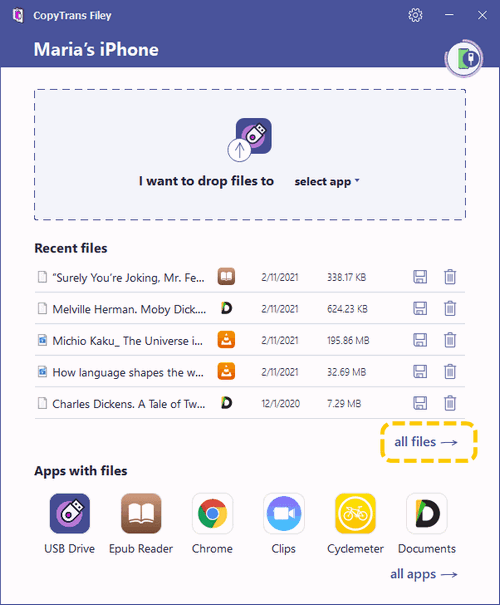
-
You will see all the user files stored on your device. Sort them by size to get a clearer picture.
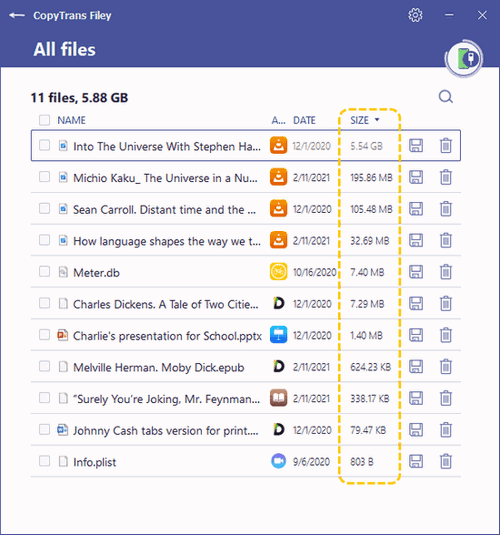
-
Now that you can see all the files sorted by size, just delete the largest ones.

-
Done! Here’s how to reduce other storage on iPhone and make sure you didn’t miss anything.
If deleting app files does not suffice, consider offloading apps.
iPhone Storage
FAQ
Why is my iPhone storage always full even after deleting photos?
Deleting photos isn’t always enough to clear space on your iPhone — they stay in the Recently Deleted album for 30 days. To free up space instantly:
Open Photos → Albums → Recently Deleted → Select All → Delete Permanently.
Also, check if apps like WhatsApp or Instagram are storing media in the background.
How do I reduce ‘Other’ storage on iPhone?
The mysterious “iPhone Storage Other” includes cached files, system data, and temporary files from apps and Safari. To shrink it:
- Clear Safari Cache: Settings → Safari → Clear History and Website Data.
- Delete and Reinstall Large Apps (like social media apps that store lots of cache).
- If “Other” is still huge, a full backup and restore can help reset it.
What takes up the most storage on iPhone?
The biggest storage hogs are usually:
- Photos and Videos (Check in Settings → iPhone Storage)
- Apps and Games (Some apps, like TikTok, can take up GBs of cached data)
- Messages and Attachments (Old texts and media add up over time)
- iPhone Storage ‘Other’ (System and cache files)
Use tools like CopyTrans Photo to move photos to your PC and free up space quickly.
What happens if I offload an app?
Offloading an app removes the app itself but keeps its data. If you reinstall it later, everything is still there. It’s a great way to **save storage on iPhone** without losing important files.
To enable auto-offloading: Settings → App Store → Offload Unused Apps.
How can I stop my iPhone storage from filling up so fast?
To prevent constant storage issues:
- Regularly check storage usage (Settings → iPhone Storage)
- Enable iCloud Photos or use CopyTrans Photo for backups
- Offload unused apps automatically
- Delete old media and clear cache regularly
How to clear storage on iPhone
Final Thoughts
Running out of space doesn’t have to mean frantically deleting photos or struggling to free up space on your iPhone when you need it most. A quick check in Settings → General → iPhone Storage can show you what’s taking up room, and with a few smart moves—offloading unused apps, clearing out large files, and organizing your media—you can keep your iPhone running smoothly.
If storage is always an issue, tools like CopyTrans Photo make it easy to transfer photos and videos to your PC without losing quality. Prefer cloud storage? Turning on iCloud Photos can help prevent storage headaches before they start.
A little cleanup goes a long way! Now that you know how to check storage and free up space, what’s the first thing you’re clearing out?