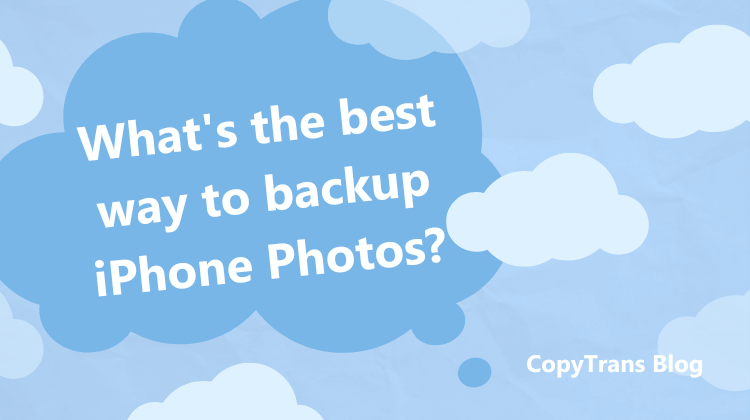
When you buy an Apple device, you get a whole new experience: you join the ecosystem of specific software solutions that are supposed to make life easier… or not. If you’ve never come into contact with Apple products, all the new things you have to master make you dizzy. Especially if you’re a Windows user 😂
You discovered that it’s possible to back up your photos to iCloud. In the iPhone settings, you can see “Photos off/on” and “iCloud Backup”. What is the difference?
In fact, there are 2 possibilities:
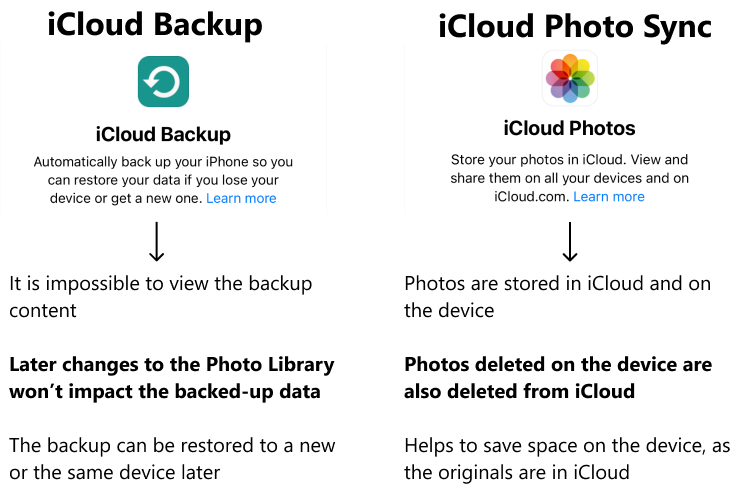
It’s impossible to sync and back up photos to iCloud at the same time. You should choose only one option! Synced data will not be included in the backup, because they are not stored on the device.
It’s also possible to manually upload photos from a PC to iCloud.
If you already know what function you need exactly, select it in the list below to move to the instructions. If you are still not sure, you can read the paragraphs one by one.
- Make an iCloud Backup for a future restore
- Sync Photos with iCloud to save up space on the iPhone
- Manually upload JPEG photos to icloud.com
- Manually upload different pictures and videos to iCloud via CopyTrans Cloudly
Note that iCloud only gives you 5Gb of free space! So, first, make sure you have enough memory in iCloud.
Before backup: check your iCloud storage
To see how much free space is left in your iCloud storage, you need to open:
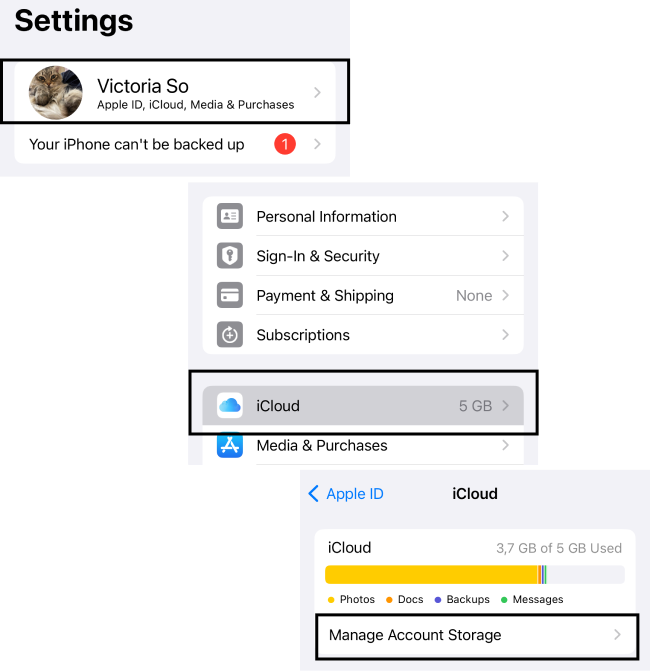
You can now see a list of data that are physically stored in your iCloud but also present on your device.
Do you wish to disable the synchronization of some data to free up space? We show you how to do it safely in the article “7 tips on how to clear iCloud storage“.
Is your storage clean? Congratulations! Let’s see how to back up photos to iCloud now.
We know two options: you can do it on the iPhone or on your Windows PC. No need to use iTunes or iCloud for Windows. Yes, it’s possible!
How to back up iPhone photos on an iPhone ?
Before you start a backup, please make sure you know how it works.
Does iCloud automatically backup all Photos?
- Only if the automatic iCloud Backup is enabled. You can check it in the iPhone Settings -> your iCloud account with a picture -> iCloud -> iCloud backup.
Will iCloud backup save all Photos?
- Yes, except the photos copied to the iPhone from a PC.
Can I delete Photos from my iPhone if I back up to iCloud?
- You can delete photos on your iPhone, and they will not be deleted from the backup.
Does iCloud backup include everything?
- No, it doesn’t include files synced with iCloud. You can check it in the iPhone Settings -> your iCloud account with a picture -> iCloud -> Show all apps using iCloud. If the iCloud Photo Sync is on, the Photo Library cannot be backed up to iCloud. The rule applies to all the data synced with iCloud.
Let’s now see how to back up iPhone photos to iCloud on an iPhone.
To make an iCloud backup that includes your photos, please open the Settings -> your iCloud account with a picture -> iCloud -> iCloud backup. Activate it. Then click on Back Up Now.
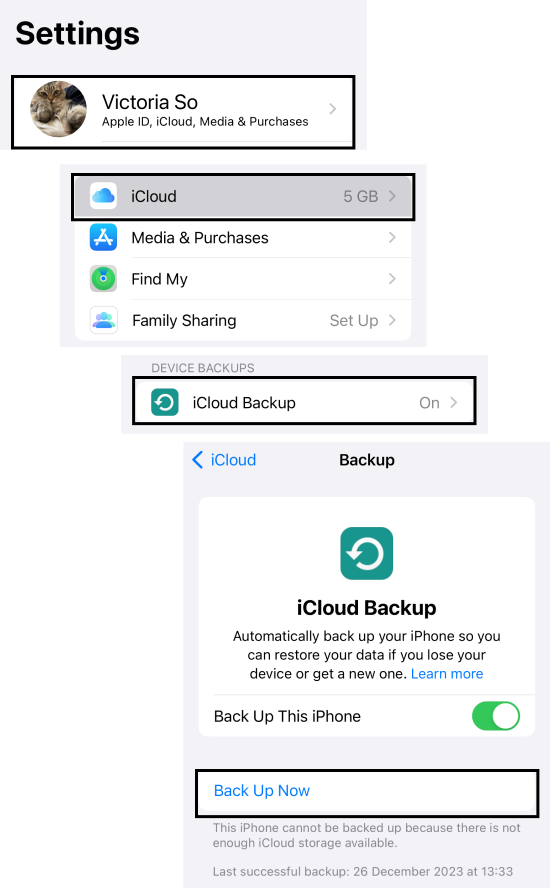
That’s all! You need to wait until the backup is finished. Don’t forget that the backup will also include other data, such as apps, contacts, messages etc.
If you don’t want to back up photos to iCloud, you can sync them with iCloud.
How to sync iPhone photos with iCloud ?
To transfer all your photos to iCloud, go to:
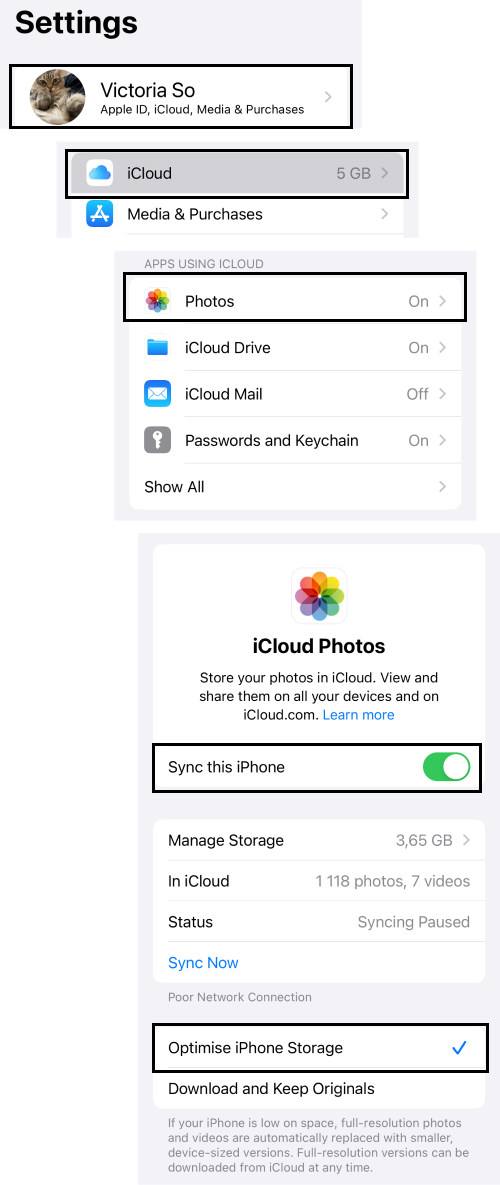
You will be given a choice to put the originals to iCloud to optimize your iPhone storage, or to keep them on the device. Choose the option you prefer. It will only affect the storage size.
You followed the steps, but nothing happened? Please see this article to resolve the issue of iCloud photos not syncing.
Note that if the Photo Library is synced with iCloud, a photo that you delete on the iPhone will be also deleted from the cloud! How to delete photos from iPhone but not from iCloud?
How many photos can I store in iCloud?
- You can store up to 5GB of photos and videos. It’s more than 1300 JPEG photos and a few short videos or around 2500 HEIC images. But the size depends on the quality of a photo.
How do I know if my photos are backed up on iCloud?
- In the iCloud Photos settings, you can see the number of files in iCloud. You can compare them with the number of files of your Photo Library. It’s also possible to go to icloud.com and see what files are in your storage.
How do I manually upload photos from PC to iCloud?
If you have some photos and videos on your Windows PC, you can manually upload them to your iCloud. You have two options:
- Use icloud.com in a browser only for jpeg
- Install CopyTrans Cloudly many formats
Manually upload JPEG to icloud.com
The solution is as easy as ABC. To save a photo to iCloud, you need to:
- Open icloud.com and log in to your iCloud account.
- Click on Photos to open your Photo Library.
- Drag and drop a .jpg file to the opened Photo Library.
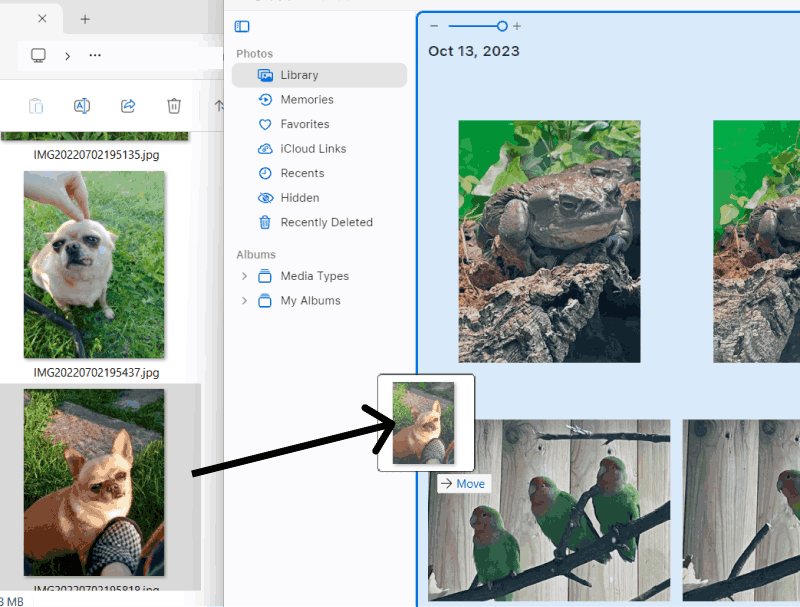
Manually upload photos and videos to iCloud
You should use an app called CopyTrans Cloudly, because it supports jpg(jpeg), heic, png, mov, mp4, and m4v files.
- Start by installing the program on your PC. Here’s an installation guide for your convenience. Download CopyTrans Cloudly
- Launch it and select “Upload”.
- Select the pictures and videos you want to upload, then confirm your choice.

That’s all! You can upload up to 50 files to iCloud in the free version of the program.
For a more detailed guide, please refer to the article How to upload photos to iCloud?
Conclusion – How do I save my Photos to iCloud ?
There are 4 ways to back up photos to iCloud:
- Make an iCloud Backup for a future restore
- Sync Photos with iCloud to save up space on the iPhone
- Manually upload JPEG photos to icloud.com
- Manually upload different pictures and videos to iCloud via CopyTrans Cloudly
You can refer to the table below to choose the best option.
| iCloud Backup | iCloud Sync | CopyTrans Cloudly | icloud.com | |
| Requirements | iPhone Photos shouldn’t be Synced with iCloud |
iPhone | Windows PC | Browser on a PC Only JPEG files |
| Advantages | Photo Library stays encoded and untouched | Saves up iPhone space | Many photo and video formats | Free |
| Disadvantages | Impossible to look inside the backup New photos are not added automatically |
Photos deleted from the iPhone are deleted from iCloud | 50 photos can be uploaded for free | Impossible to upload videos and photos that are not .jpeg |
Related articles
- Photos not uploading to iCloud: what do I do?
- How to transfer photos from iPhone to PC – 10 ways
- How to transfer photos from iPhone to external hard drive?
- How long does it take to back up an iPhone?
- How to upload videos to iCloud
- CopyTrans Cloudly user guides
- How to free up space on iPhone ?