Trying to restore your iPhone from an iTunes backup but getting an error iTunes could not connect to this iPhone. The value is missing? This issue occurs when iTunes fails to detect iPhone. In this guide, you’ll find a few ways on how to reset your iTunes drivers and make it recognize your iPhone.
To fix the issue, you either need to:
- update iTunes, or
- reinstall iTunes.
You can do both with our own CopyTrans Drivers Installer!
Advantages of CopyTrans Drivers Installer:
✔️ Updates and reinstalls drivers within one app
✔️ Keeps iTunes library intacts
✔️ Quick and easy
To update and reinstall iTunes, please follow these steps:
- Download and install CopyTrans Drivers Installer. Download CopyTrans Drivers Installer
- Extract CopyTrans Drivers Installer from the ZIP file.
- Run the program. Read and accept the License agreement by clicking the I accept button.
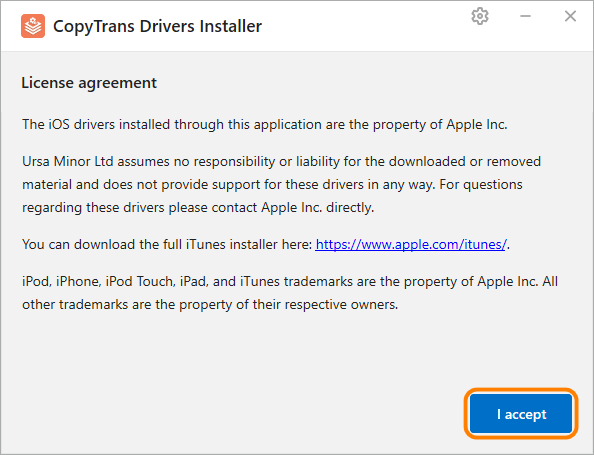
- Uninstall iTunes and any other Apple related software for CopyTrans Drivers Installer to download the drivers accurately by clicking the Uninstall button. Don’t worry, your iTunes library won’t be affected.
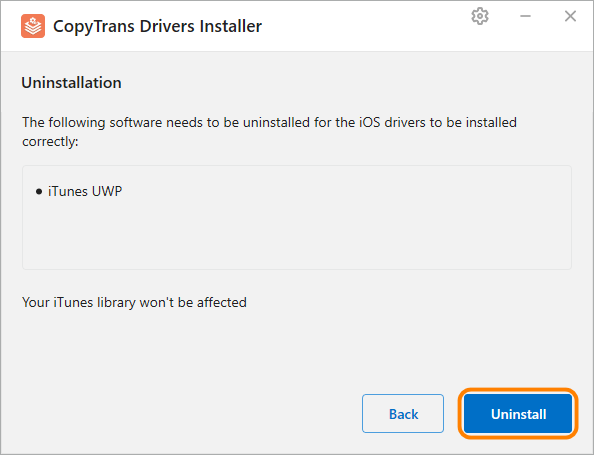
💡 TIP: If you just wish to uninstall iTunes and any other Apple related software, click Back or close the app.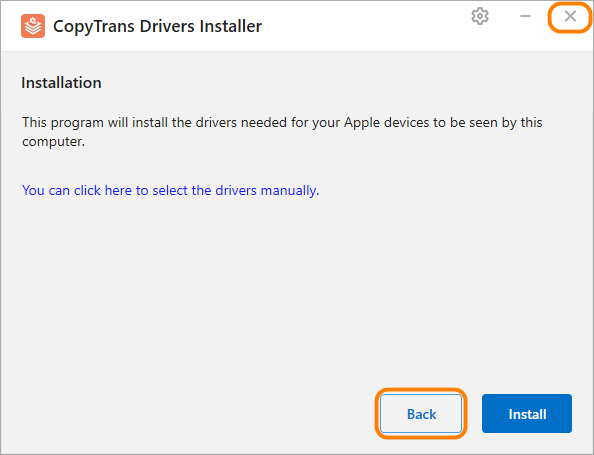
- Click the Install button to start the installation process.
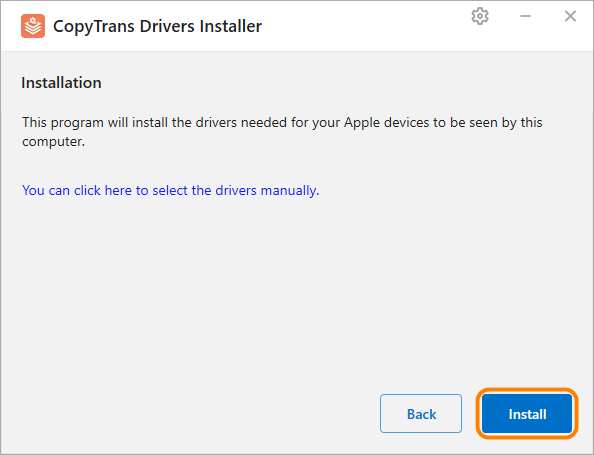
- CopyTrans Drivers Installer requires an Internet connection to download the drivers. Make sure you let the program through your firewall. If your Internet connection uses a proxy, you can configure proxy settings in CopyTrans Drivers Installer manually.
💡 TIP: If you want to control the installation process, click You can click here to select the drivers manually instead. - The drivers were successfully installed on your PC. iTunes should correctly recognize your iPhone by now.
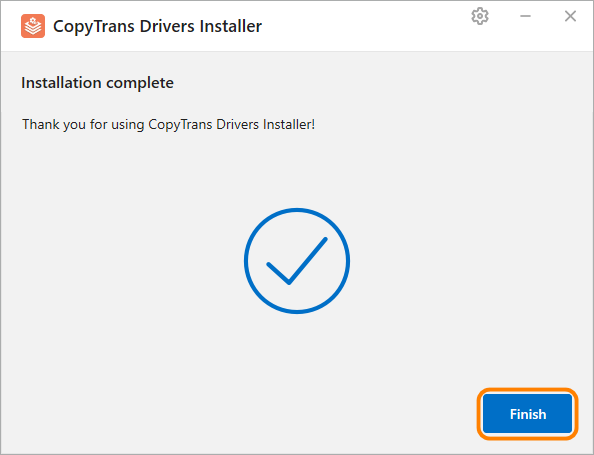
To avoid problems with iTunes backup, I advise you to back up your iPhone with CopyTrans Shelbee.
Advantages of CopyTrans Shelbee:
✔️ Can do full or incremental backup;
✔️ Allows to choose the folder to save backup;
✔️ Validates backup made;
✔️ Compatible with iTunes backup;
✔️ Supports encrypted iPhone backup;
✔️ Can restore full iPhone backup or just some selected data.
Try CopyTrans Shelbee for free
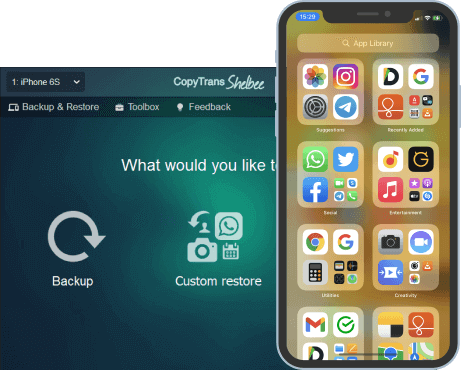
How to update iTunes
You can also update iTunes manually. Please note that if you have the latest iTunes version, you can skip this part.
- Run iTunes and navigate to the Help tab.
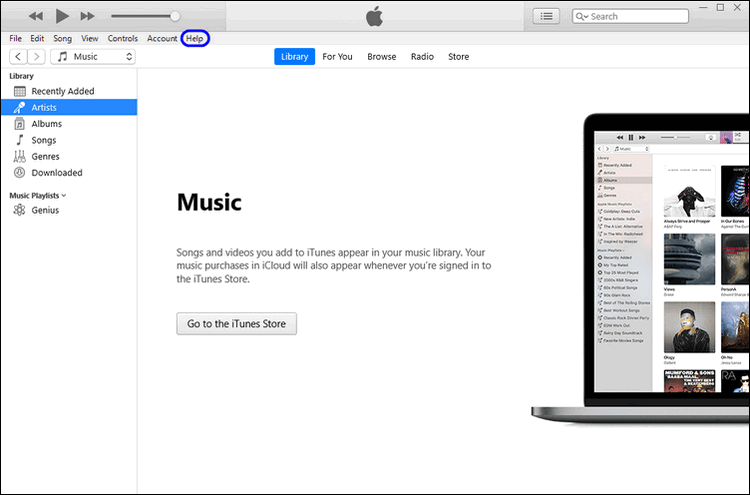
- Choose Check for Updates from the drop-down menu.
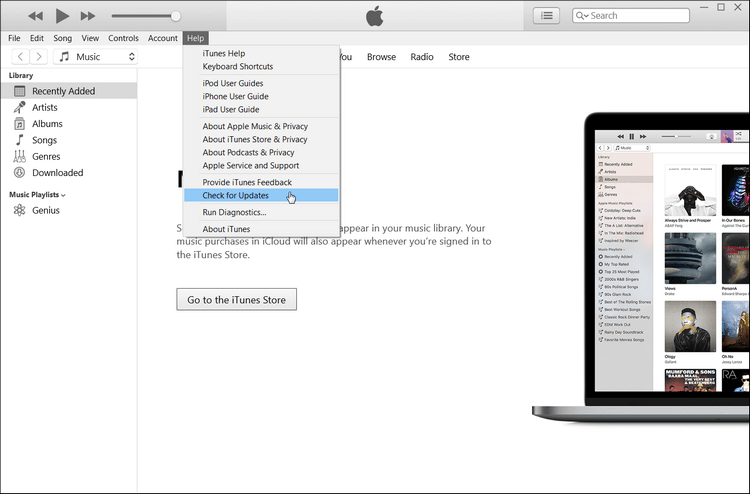
- If there is an update available, wait until iTunes finishes downloading and installing the latest version.
If you had the latest version of iTunes or the steps above did not help, please follow the steps below.
Install iTunes
Reinstallation of iTunes breaks down into two major steps:
- Uninstall iTunes and other Apple components,
- Install iTunes again.
If you can’t install iTunes please follow the steps in our guide to fix the problem.
Uninstall iTunes
- Type Control Panel in the search bar.
- Navigate to Programs and choose Programs and Features.
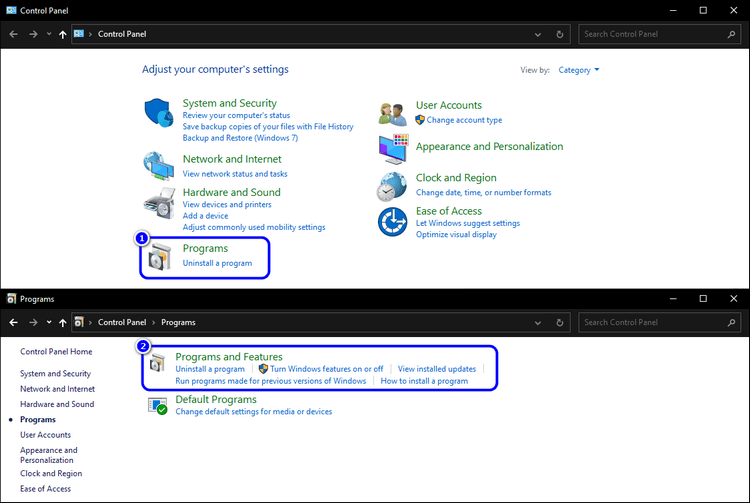
- Uninstall iTunes and other Apple related software. For instance, Bonjour and QuickTime. You can identify Apple software by the Apple Inc. tag within the Publisher coloumn. To uninstall iTunes and other Apple components, right-click on the program and choose Uninstall from the drop-down menu.
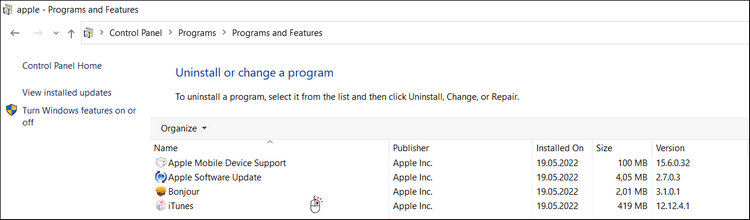
💡 TIP: type Apple in the search bar in the top right corner of the window.
iTunes install
- Restart your PC, download and install the latest iTunes version.
- Click Finish and voilà, you have the latest version of iTunes on your PC!
Disadvantages of manual iTunes uninstallation:
❌ Time-consuming
❌ May not delete all components correctly
❌ May damage iTunes library
How to put iPhone in DFU mode
Bringing your iPhone to the DFU mode can also fix the missing value of the device while using iTunes. Device Firmware Update, also known as DFU, is a mode that you can use to reset your iPhone’s software and firmware. It erases everything from your iPhone, so make sure you have your iPhone backed up.
- Connect your iPhone to the PC and run iTunes.
- Turn off your iPhone.
- Press and hold the power button on your iPhone for 3 seconds. Press the volume down button while you’re holding the power button and hold them together for 10 seconds.
- Let go of the power and keep holding the volume down buttong for additional 5 seconds. Release the volume down button. The iPhone entered the DFU mode if the screen is lit up and blank.
- To exit the DFU mode, quickly press the volume up button, then quickly press the volume down button, and hold down the power button until the device reboots.
Rebooting iTunes and reinstalling Apple components should help with the iTunes could not connect to this iPhone. The value is missing issue. Use CopyTrans Drivers Installer to save time and reinstall iTunes and all the required components correctly.
CopyTrans 7 Pack
If you want to manage iOS device, CopyTrans offers you many options:
❕ Export and import contacts with CopyTrans Contacts
❕ Transfer photos between iPhone and PC with CopyTrans Photos
❕ Find iPhone or iCloud backups with CopyTrans Backup Extractor
❕ Manage iCloud Photos: download, delete, and recover photos with CopyTrans Cloudly
❕ Back up and restore iPhone with CopyTrans Shelbee
❕ Save your iPhone music on PC or iTunes with CopyTrans
❕ Manage iTunes library with CopyTrans Swift