Losing precious photos can be a heartbreaking experience, especially when they are accidentally deleted from your iCloud account. However, thanks to the built-in features of iCloud and some third-party software options, it is possible to recover permanently deleted photos from iCloud and bring back those cherished memories.
In this guide, we will take you through the step-by-step process of how to recover deleted iCloud photos, so you can rest easy knowing that your memories are not lost forever. Whether you accidentally deleted photos from your iCloud or you have experienced data loss, we have got you covered. So, read on and discover how to get deleted photos back and relive those special moments again. Bear with us to restore photos from iCloud or any type of iPhone backup. If you don’t know what a backup is, do not worry: we’ll explain what to do step by step and with screenshots.
- How to recover photos from iCloud | Automatic way
- How to recover photos from backup to PC
- How to get Recently Deleted photos back
- How to recover deleted photos? | FAQ
If you are looking for an iCloud replacement, here is how you can safely backup your photos and videos.
Understanding iCloud Photo Storage
What is iCloud?
iCloud is Apple’s cloud storage service that allows users to securely store their files, including photos, videos, documents, and more, and access them from multiple devices.
Automatic Backup
When you enable iCloud Photos on your Apple devices, such as an iPhone, iPad, or Mac, your photos and videos are automatically uploaded to iCloud. It helps to back up your media and access easily across all your Apple devices.
Organized Albums
iCloud organizes your photos into different albums based on factors like time, location, and memories. This makes it easier to navigate through your photo library and find specific moments.
Storage Optimization
With the “Optimize iPhone Storage” option, iCloud can store full-resolution photos and videos in the cloud while keeping smaller versions on your device to save storage space. This feature helps you to access high-quality images without worrying about running out of space on your device.
Cross-Device Access
One of the key advantages of iCloud Photo Storage is the ability to access your entire photo library from any Apple device. Whether you’re using an iPhone, iPad, or Mac, your photos are synced in real-time, allowing you to view, edit, and share them seamlessly.
Benefits of iCloud Photo Storage
- Safe and Secure: iCloud uses end-to-end encryption to protect your photos and ensure that they are private and secure.
- Convenient Access: Access your photos anytime, anywhere, as long as you have an internet connection.
- Automatic Syncing: Changes made to your photos on one device are instantly reflected on all your other Apple devices.
- Storage Flexibility: Choose from different iCloud storage plans to suit your needs and upgrade or downgrade if needed.
iCloud Deleted Photos: Preventative Measures
- Regularly backup your photos and other important data to prevent permanent loss in the event of accidental deletion.
- Enable two-factor authentication on your iCloud account to add an extra layer of security and safeguard your data.
- Pay attention when deleting photos to avoid accidental deletions.
How to recover photos from iCloud
If your photos were in iCloud when you deleted them, there still may be a chance to bring them back.
While working on a new app we have found out, that when a user deletes a photo from iCloud, it gets hidden but not deleted straight away! This photo stays on the Apple Servers for some time – for months or even years. So we managed to search Apple servers for photos that were sentenced to deletion, but not deleted yet, and restore those deleted pictures! To retrieve deleted photos, use our unique CopyTrans Cloudly:
Advantages of CopyTrans Cloudly
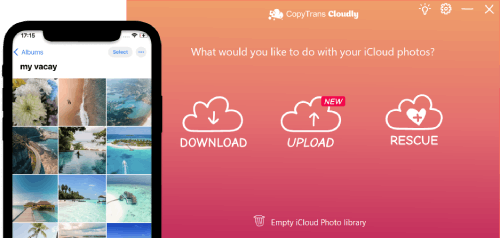
- Restore permanently deleted videos and photos from iCloud on PC
- Download all iCloud photos in a few clicks
- Save your iCloud photos to an external hard drive
- Upload all your photos and videos in one click
- Add photos in JPG, HEIC, or PNG format to iCloud
- Keep your album structure
So, here’s how to recover deleted photos from iCloud:
-
Download CopyTrans Cloudly and install it.
Get CopyTrans Cloudly -
Enter your Apple ID and password:
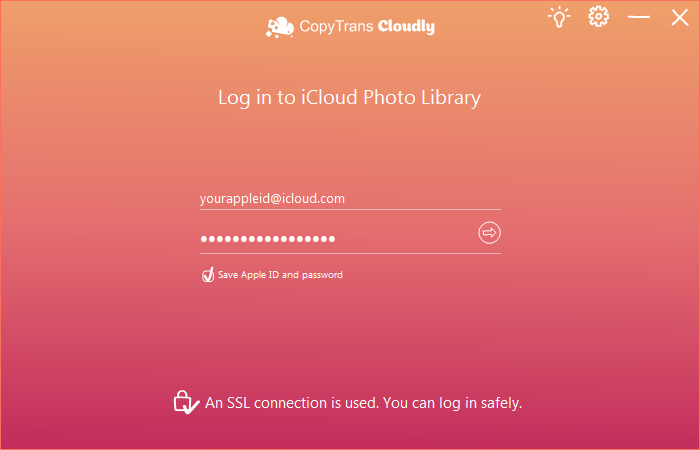
NOTE: We use a secure SSL connection and do not store your account data unless you want us to save it for faster login. In this case, it will be saved on your PC within the app’s settings.
-
Wait until your iCloud Photo Library is loaded.
And now, how do I recover permanently deleted videos? Just click Rescue: you will then see if there are any photos to retrieve.
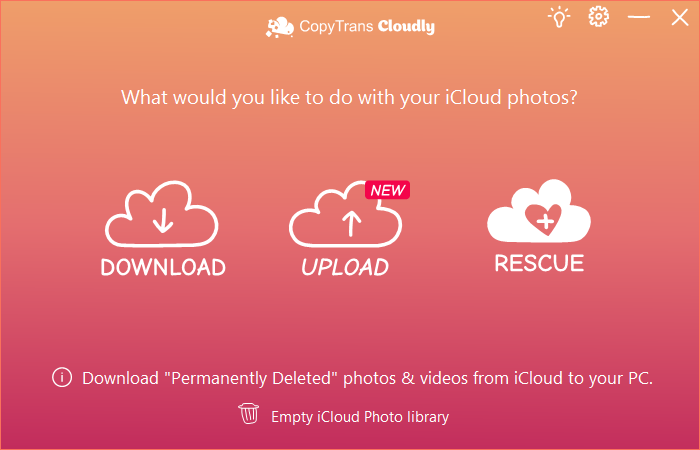
-
Let’s say the app found some photos to recover. How to get permanently deleted photos back? Select which folder you want to recover deleted pictures to:
-
How do I get deleted photos back? Wait until all the deleted photos and videos are downloaded…
-
That’s it! Your photos are back on your PC. You can now upload them to iCloud or your iPhone.
CopyTrans Cloudly will show you the number of photos available and download the first 100 photos at once: you will be able to see if they are the ones you need. To recover the rest of the photos, you will need to get the full version of the app: we recommend you do it as soon as possible as Apple gives us only one shot at rescuing and then deletes everything.
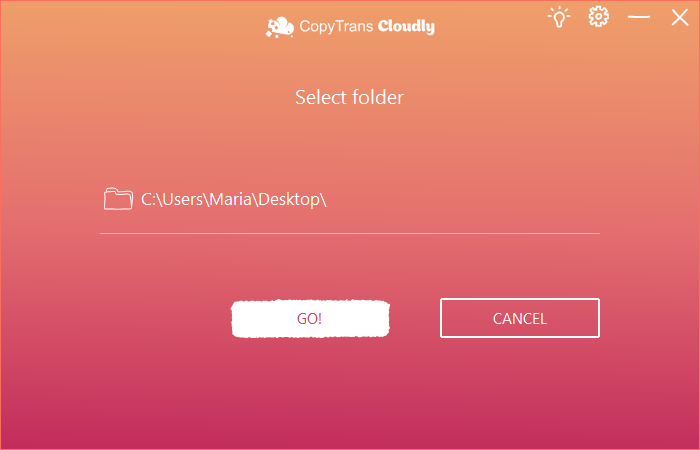
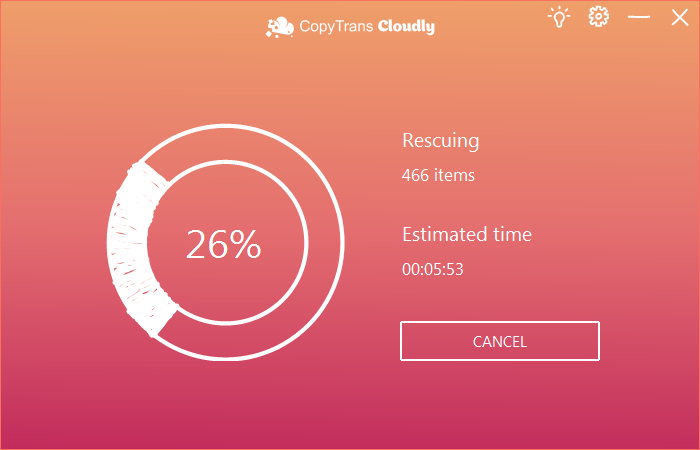
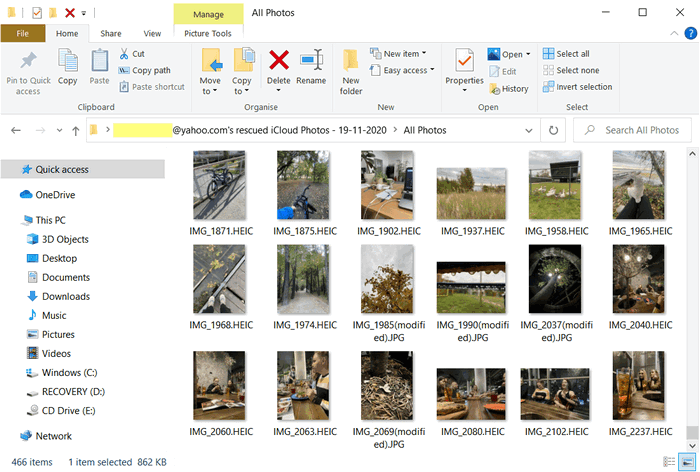
Recover permanently deleted photos iPhone
YouTube guide
For those who love visual instructions, we prepared a video guide on how to recover permanently deleted photos:
For help with installation, refer to the installation guide.
How to recover deleted photos?
iCloud Photos were disabled: how to recover my pictures?
If you couldn’t recover from iCloud with the automatic method, that might mean that you didn’t have iCloud Photos enabled on your iPhone and it may still be possible to extract photos from a backup stored in iCloud or on your PC.
If you don’t know anything about backups or have no idea whether you have them at all, it never hurts to check! Luckily, we made a tool that can search for backups on your PC and in iCloud for FREE and then extract any data to your PC — CopyTrans Backup Extractor. You can even run the app without the iOS device itself!
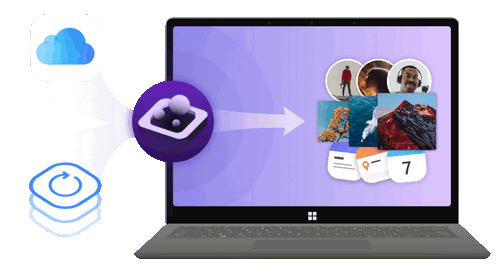
✔️ find all the backups automatically;
✔️ save all the backup data on your PC
✔️ compatible with different backups: iCloud, iTunes, CopyTrans Shelbee, or other programs;
Follow the steps below to:
Recover photos from a local backup
How to recover photos from iCloud? If you lost your photos to iCloud the Merciless and iCloud Photos weren’t enabled, let CopyTrans Backup Extractor take a look: maybe there’s a local backup where all these photos are stored safely? If so, our app can hunt your backups down and recover your photos.
How to get deleted photos back? You can download the app and run the search for free here:
Download CopyTrans Backup Extractor
After you have downloaded CopyTrans Backup Extractor, these are the steps to take:
-
Install the program, run it, and wait until the program finishes the automatic backup hunt.
-
You will see the list of all the backups on your PC. If you want to find iCloud backups as well, log in to your iCloud account with CopyTrans Backup Extractor.
-
Choose the one that you think may contain your photos and enter the backup password in case it is encrypted.
-
After your password is validated, you will see the list of all data types available in the backup. Select Photos and click on Extract.
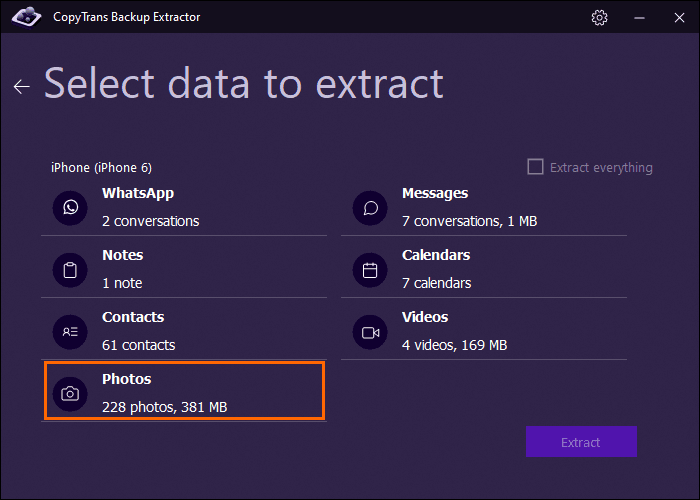
Select the folder you want to extract your photos to. Wait a bit… and that’s it! Your photos are waiting for you in the folder of your choice. You can now check whether your precious photos are among them. We hope they are!
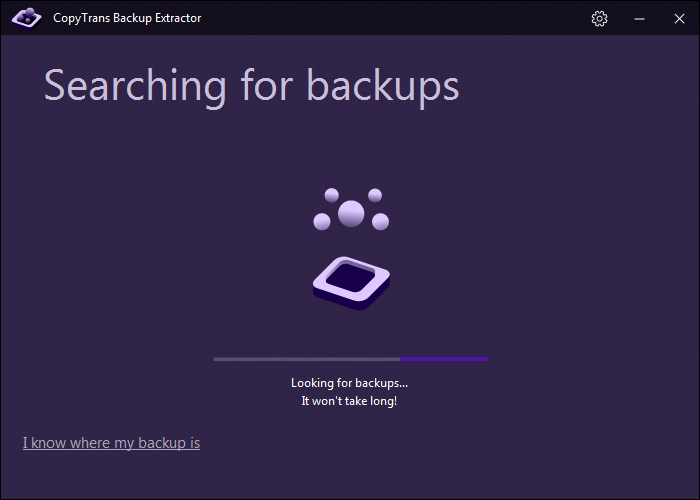

If you found yourself asking “What!? It had a password on it?”, see this guide by Apple about encrypted iPhone backups. We also have a guide of our own with tips on what to do if you forgot your iOS backup password.
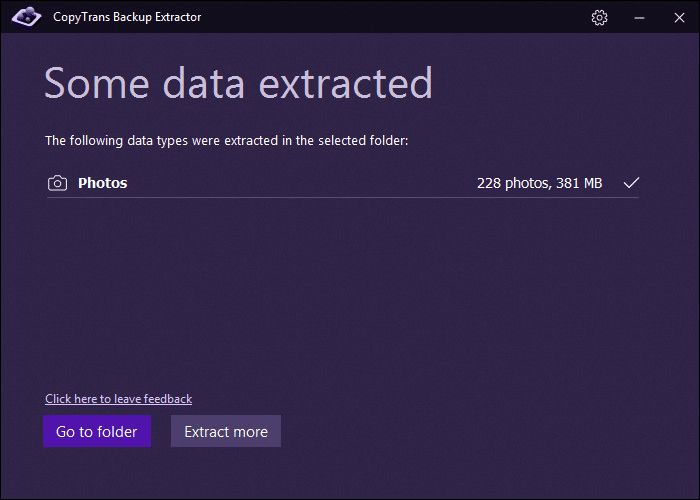
If you’ve found a local backup on your PC, there is an easy way to restore deleted photos from a backup to the iOS device with CopyTrans Shelbee, just make a Custom Restore. Follow the easy steps from our guide and get your photos back on iPhone.
Recover photos from an iCloud backup
If iCloud Photos were disabled on your device, do not lose heart. The way that iPhone works, if your photos were not synced to iCloud, they would be included in your iCloud backup. How to find deleted photos? Let CopyTrans Backup Extractor search: maybe it will find some backups?
How to retrieve photos from iCloud? Here’s how to search for your iCloud backups:
- If you haven’t done so already, download and install CopyTrans Backup Extractor:
-
Install and run the program. On the welcome screen, choose Log in to iCloud for more backups.
-
Enter your Apple ID and password.
-
That is how to find iCloud photos! CopyTrans Backup Extractor will display all your backups, both on PC and in iCloud. iCloud backups are marked with a cloud icon, while PC backups have a folder icon next to them. You can now extract files from the backup to PC, following the standard steps.
Download CopyTrans Backup Extractor
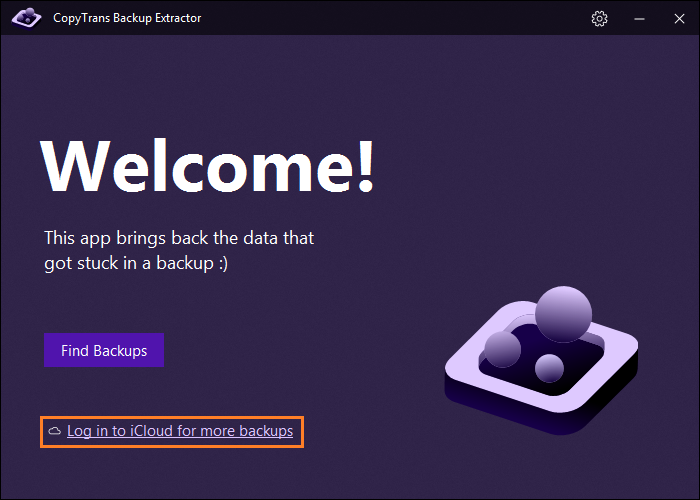
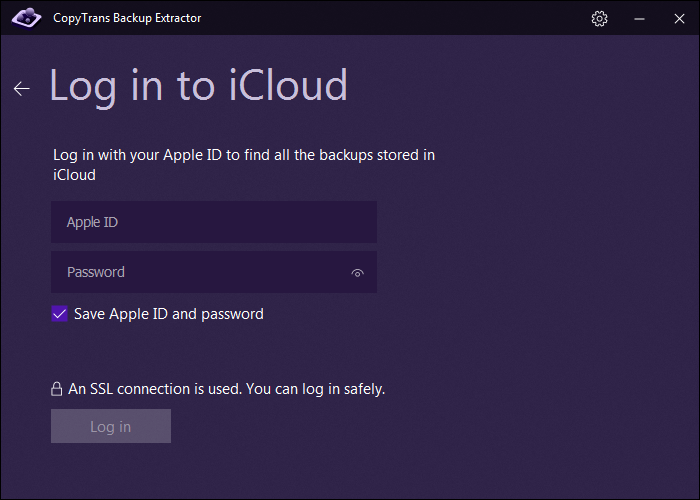
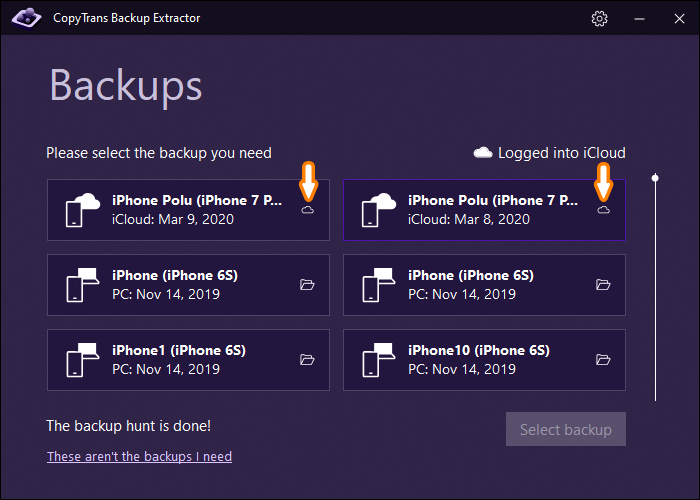
How to recover deleted photos after deleting from recently deleted
How to recover deleted photos after deleting from recently deleted? It’s a good question? Sometimes through a weird accident, the photos you thought were deleted for good end up in your Recently Deleted folder, either in iCloud or on your iPhone. If your photos are there indeed, getting them out is child’s play.
-
How to find deleted photos on iPhone? If you have your iPhone, go to Photos > Albums, scroll down, tap Recently Deleted, tap Select, then select all the photos and tap Recover. Your photos are back where they used to be. Easy!
-
If you don’t have your iPhone anymore, you can check whether you still have some photos in the Recently Deleted folder in iCloud. Go to iCloud.com and sign in to your iCloud. Tap on Photos, then select the Recently Deleted folder:
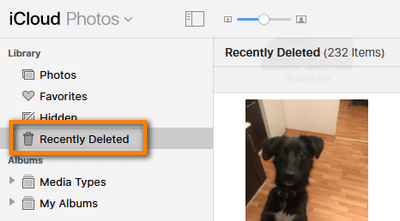
How to retrieve deleted photos? Select the picture you want to retrieve and tap Recover.
-
The drawback of the previous method (through iCloud.com) is that you can’t select all the photos and recover all of them at the same time. Right now, you can only select and download 1,000 photos at a time. If you have thousands of photos that need rescuing, then it might become a hassle.
-
How to find recently deleted photos? That’s where CopyTrans Cloudly comes in handy. Download CopyTrans Cloudly and launch it. Enter your Apple ID and password and wait until your library is loaded. Click Download, check the Include recently deleted checkbox, and click GO! All the photos from the recently deleted folder will be downloaded to your PC.
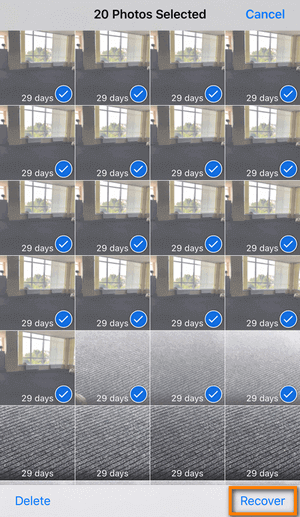
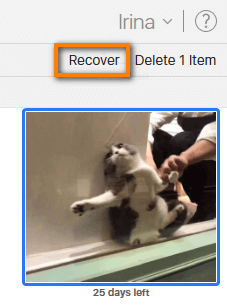
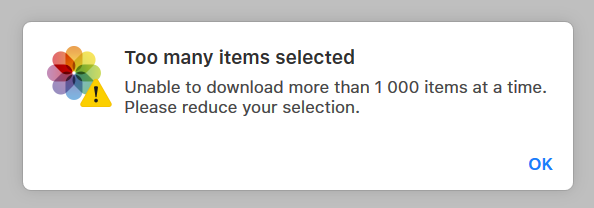
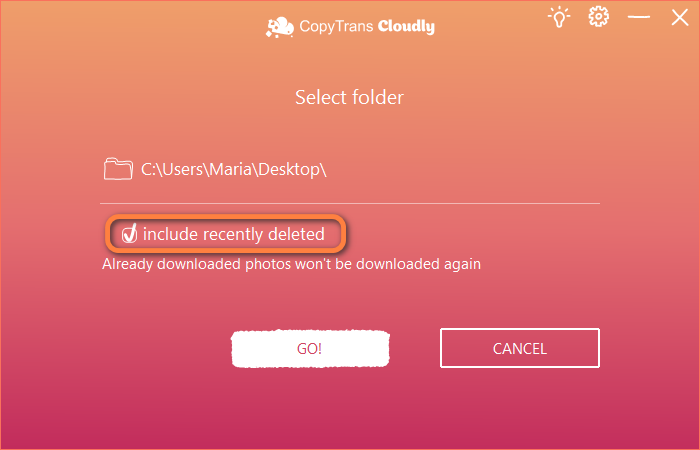
How to get back deleted photos?
FAQ
Does deleting photos from iPhone delete from iCloud?
When you delete photos and videos from your iPhone or iPad, you automatically delete photos from iCloud. The photos are also deleted from all devices linked to iCloud.
How do I permanently delete photos from an iPhone?
To delete all photos and videos permanently, you also have to delete them from the Recently Deleted folder. Otherwise, your iPhone will automatically delete them after 30 days.
Does iCloud keep photos even if deleted from photos on iPhone?
You can find your deleted photos and videos in the Recently Deleted album for 30 days, where you can recover or permanently remove them from all devices.
Can I recover permanently deleted photos from iCloud?
Yes, it is possible to recover permanently deleted photos from iCloud with CopyTrans Cloudly.
How can I recover permanently deleted photos from iCloud without a backup?
Unfortunately, it is not possible to recover permanently deleted photos from iCloud without a backup.
Is it possible to retrieve photos from the iCloud backup after 30 days?
No one knows how long pictures are stored on Apple’s server. Normally, after 30 days, the photos may not be recoverable from the iCloud backup. It is recommended to attempt recovery as soon as possible. However, with CopyTrans Cloudly, there is an option to save photos deleted for more then 30 days.
How can I restore photos from the recently deleted album on iPhone?
You can recover photos from the recently deleted album on your iPhone by accessing the “Recently Deleted” folder within the Photos app.
How do I recover photos from a recently deleted state?
You can restore recently deleted photos by navigating to the “Recently Deleted” album in your Photos app and selecting the photos you wish to recover.
How can I restore photos from iCloud backup to my iPhone?
You can restore photos from an iCloud backup to your iPhone by accessing the “Restore from iCloud Backup” option in the device’s settings and following the prompts.
What should I do if my photos are permanently deleted from iCloud?
If your photos are permanently deleted from iCloud, you can attempt to restore them from a previously created iCloud backup or explore CopyTrans Cloudly recovery options.
Can I retrieve deleted photos?
Deleted photos can cause a lot of stress and frustration. They may be very important to you. And of course, you have a question: is there a way to recover deleted photos? And our answer is yes, there is, and in more ways than one. We’ve explored various methods and tools that you can use.
To sum it up, how can I recover deleted photos?
- First, check the Recently Deleted album.
- Then, you can directly search Apple servers to see if your deleted photos still linger there.
- If it didn’t help, you can look for backups and restore photos from them to the PC.
- Lastly, if you find an iTunes backup, you can restore photos back to the iPhone.
These methods will also help to recover permanently deleted photos. Do not forget to back up your photos from time to time to make sure you never get into this sort of situation!