Every time you back up or synchronize your iPhone with iTunes, your data is stored on your PC’s hard drive. It’s not possible to change iTunes backup location to an external hard drive, for example. Curious to know how much space they take up on your PC?
- iPhone backup location Windows 10 and 11
- Find and view iPhone backup files automatically
- How to find backup on iPhone
How to find iTunes backups on Windows PC
Bet you didn’t know that iTunes backups are made automatically every time you connect your iPhone to iTunes and sync (unless you’ve turned iCloud Backup on). These backups can take up several gigabytes of space on your PC. If you want to free some space on your hard drive by deleting a couple of old backups, here is what to do:
Important to know
✘ iPhone backup content cannot be viewed on your PC – the files are encrypted.
✘ If you modify or remove these files in backup folder, you may damage it beyond repair.
✓ Here is how to freely view what is stored in your iPhone or iPad backup without damaging anything.
Where are iTunes backups stored
The location of iTunes backup is not so easy to find. By default, iTunes backups are stored in MobileSync > Backup.
- On Windows 11, 10, 8, 7, and Vista iTunes backups may be stored in
C:\Users\Your username\AppData\Roaming\Apple Computer\MobileSync\Backup\or
C:\Users\Your user name\Apple\MobileSync\Backup\ - In Windows XP, the path is
C:\Users\Your user name\Application Data\Roaming\Apple Computer\MobileSync\Backup\
Also, you can find backups using the search box:
-
Open your search box:
Windows 10 and 11: click the Search box next to the Start button.
Windows 8: click the magnifying glass in the top-right corner.
Windows 7: click Start. - Type in the search box: %appdata% (yes, with the percent sign) and press Enter.
- Open Apple Computer > MobileSync > Backup.
or
- Type in the search box: %userprofile% and press Enter.
- Open these folders: Apple > MobileSync > Backup.
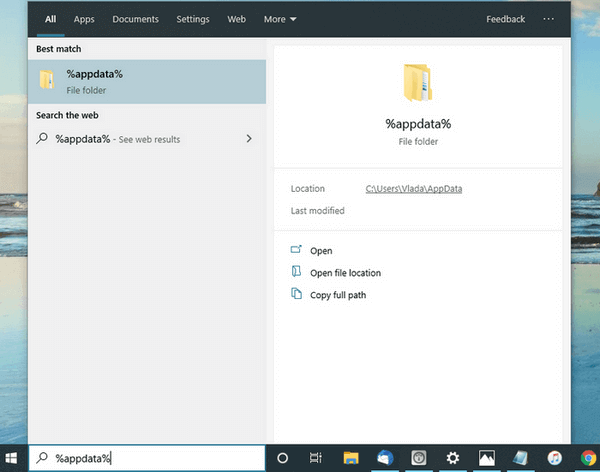
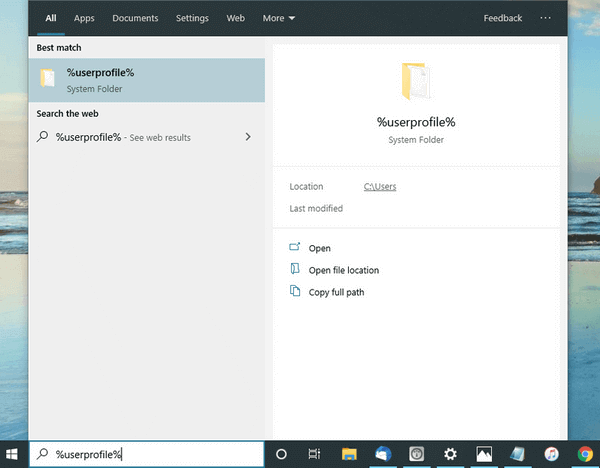
Note: If you have previously made backups with CopyTrans Shelbee, they will be displayed in the same folder (unless you’ve changed it).
Note 2: If you can’t find the backup folder that might be because the AppData folder is hidden. You need to enable Show hidden files and repeat the procedure.
iTunes doesn’t allow to change the default backup location, but we know how to do it.
Where is iPhone backup stored on PC
Automatically find and view iPhone backup files
How to find iPhone back up? The easiest and fastest way to find all your backups – let CopyTrans Backup Extractor search for them automatically. CopyTrans Backup Extractor searches for backups on your PC and iCloud for free!
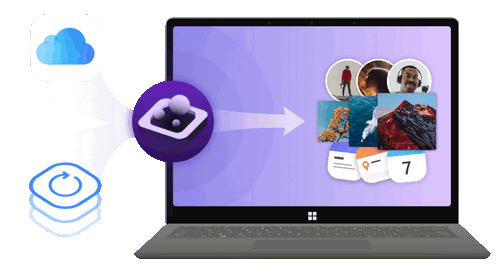
✔️ find all the backups automatically;
✔️ save all the backup data on your PC
✔️ compatible with different backups: iCloud, iTunes, CopyTrans Shelbee, or other programs;
Here is all that you need to do:
- Download and install CopyTrans Backup Extractor.
- Run the program. If you also want to access iCloud backups, log in to iCloud as shown in the screenshot. Once ready, click Find Backups.

- The program will then start searching for backups on your computer.
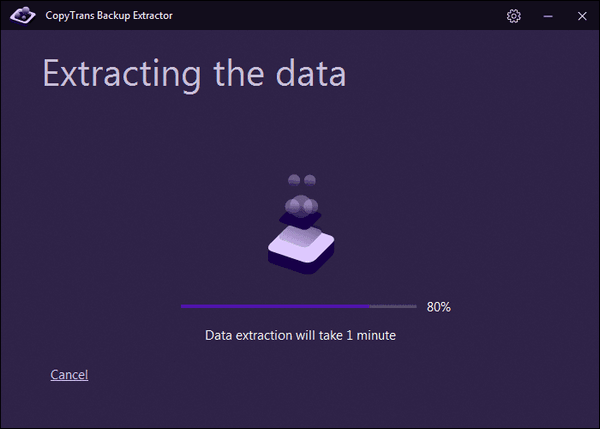
-
Here are all the backups available to you on a PC or in iCloud.
Local backups: click on the folder icon next to the backup entry to open the folder with the backup.
iCloud backups: how to access icloud backups? You cannot open them in a folder, but you can extract their contents to a PC using the very same tool.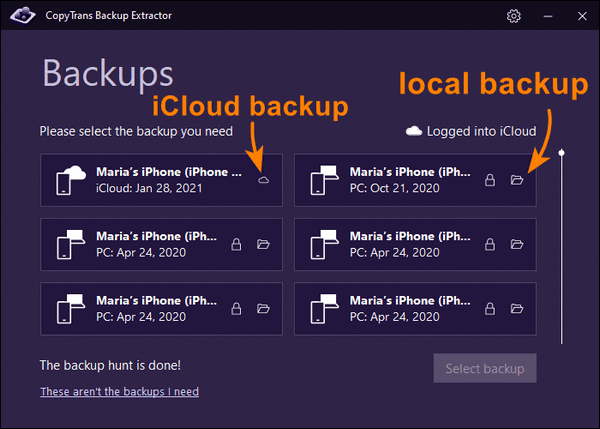
CopyTrans Backup Extractor can extract:
✓ Contacts: vCard (separate files)
✓ Calendars: ICS
✓ Notes: HTML
✓ Images: HEIC, PNG, JPG, and JPEG
✓ Videos: MOV and MP4
✓ Messages: PDF (attachments in a separate folder)
… and has a chance of dealing with a backup even if part of it is corrupt.
If you want to download your iCloud backup, then find here our detailed guide on how to do it.
How to find iPhone backup
On your iPhone
How can I view iPhone backup files? That is easy. You can find iCloud backups manually on your iPhone, PC, or Mac.
On your iPhone:
- iOS 11-16: go to Settings > Your name > iCloud > Manage Storage > Backups.
- iOS 10.3:, go to Settings > Your name > iCloud. Tap the graph that shows your iCloud usage, then tap Manage Storage.
- iOS 10.2 and earlier: go to Settings > iCloud > Storage > Manage Storage.
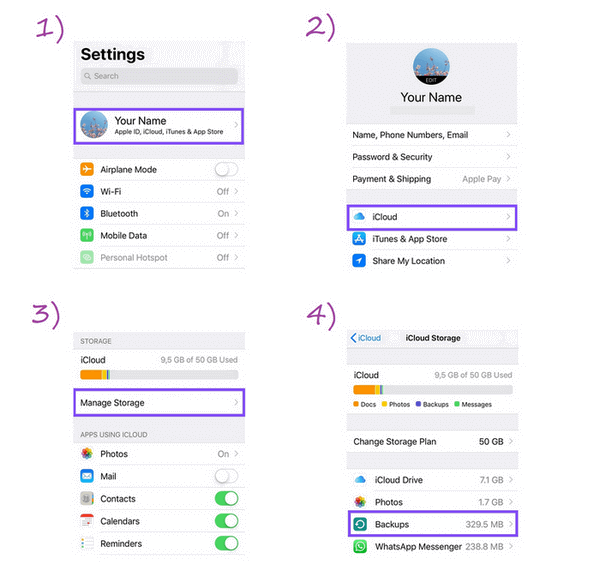
On your PC: open iCloud for Windows > click Storage > select Backup.
On your Mac: go to Apple menu > System Preferences > click iCloud > click Manage > select Backups.
Here you go, you have found your backups!
Where does iTunes store backups on Mac?
Here’s iPhone backup location: /Users/*YOUR USERNAME*/Library/Application Support/MobileSync/Backup/.
To locate the folder manually, just follow these simple steps:
- Click Go > Go to Folder … in the top menu bar.
- Write or copy and paste this:
~/Library/Application Support/MobileSync/Backup/.
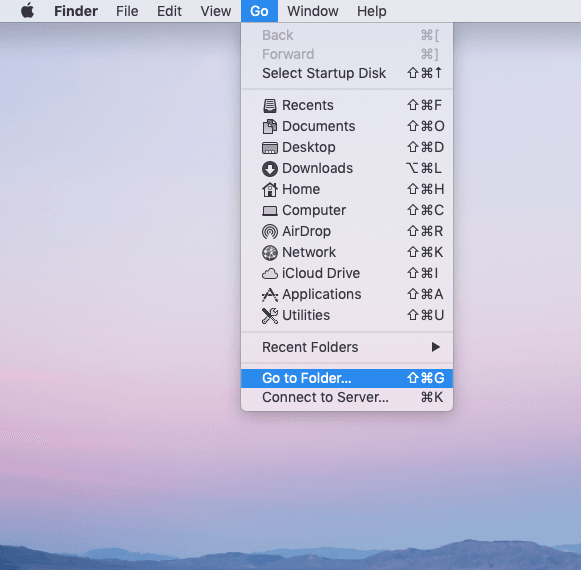
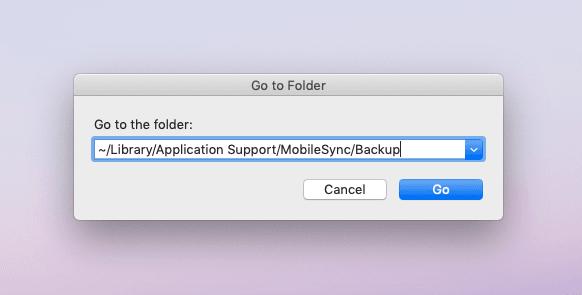
Alternatively, if you want to find a specific backup, do this with macOS Mojave 10.14 or earlier:
- Open iTunes > in the menu bar choose iTunes > Preferences > click Devices.
- Click on the chosen backup while holding control and select Show in Folder.
With macOS Catalina 10.15 or later (which does not have iTunes anymore):
- In Finder, under the General tab, click Manage Backups.
Where are iPhone backups stored on PC
Short version
To sum up, it just takes a few quick steps to find iPhone backup location on the PC:
- Run the app.
- Log in to iCloud and search for backups on the PC and iCloud.
- Wait until the search is complete.
Nice, quick, and easy, don’t you think? CopyTrans Backup Extractor searches for backups in several entities and does so seamlessly.