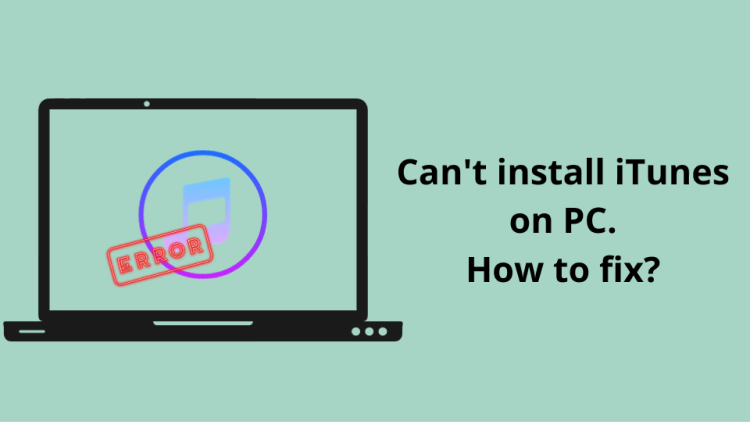
Installing iTunes on Windows 10 should be an easy process, but sometimes, you may face some unexpected problems. If you can’t install iTunes on your Windows 10 computer, you’re not alone. Many users find various issues that prevent them from properly installing this popular media player and device management program.
Whether you encounter error messages, compatibility issues or installation failures, this guide will help you sort out your iTunes installation problem at any stage.
- Simple measures to take when you cannot install iTunes
- What to do when an error occurs during iTunes installation
- Using an iTunes alternative: CopyTrans Programs
- iTunes won’t open
Simple measures to take when you cannot install iTunes
iTunes is an essential application for managing your media library, syncing devices and accessing a world of digital content. However, sometimes installing iTunes can be a challenge. If you’re having trouble installing iTunes, let’s discuss simple but effective steps to help you overcome installation problems and get iTunes working on your computer.
1. Check iTunes installation procedure
First, you will need to find out how to install iTunes. To do so, follow these steps to install iTunes.
- If iTunes is running, close it. And then disable the iTunes helper.
- If the Apple device is connected to the computer, disconnect it.
- Check whether the Windows version is 64-bit or 32-bit and download the corresponding version of iTunes; the official Apple website will automatically recognize the Windows version.
- Save the iTunes installer to a drive on your computer.
- Right-click the iTunes installer and select Run as Administrator. Then install the program.
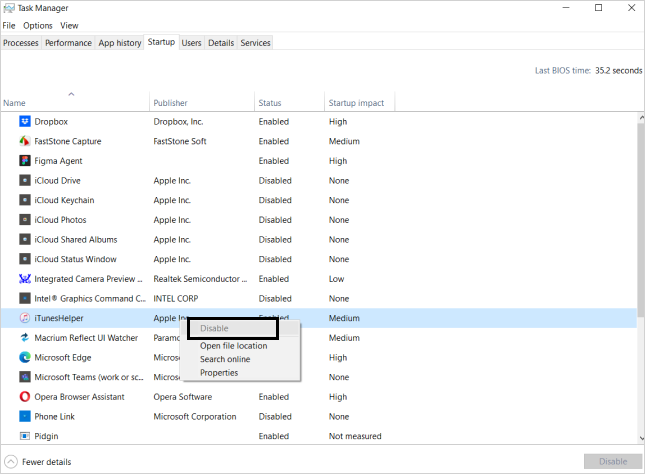
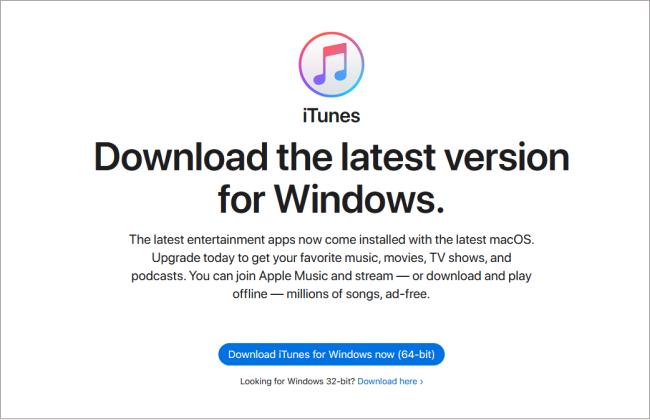
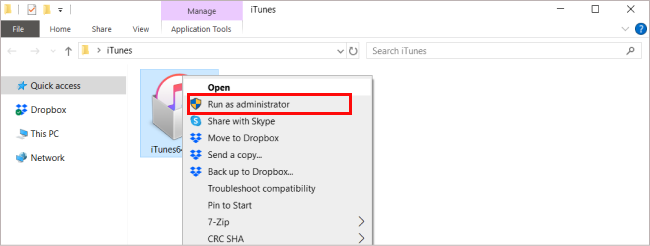
2. Update Windows
Outdated operating systems can cause compatibility issues with iTunes. Check for any available updates for your Windows and install them before attempting to install iTunes again. Updating your system may resolve any underlying issues and ensure a smoother installation.
To check your Windows version, select “Start” > “Settings” and click on “Update and Security”. If the Windows version is up-to-date, the message “You are up-to-date” will appear. If not, you will need to install updates.
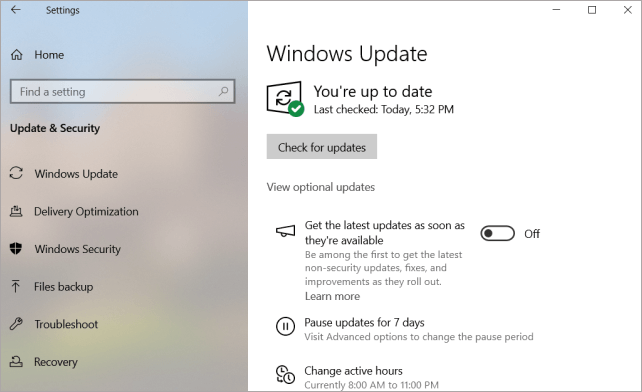
3. Download the latest version of iTunes
Install the latest version is very important, as developers are fixing different issues with each update, so make sure that you have the latest version on your PC.
Use ofiicial Apple website to get the latest version, or you can download the program from the Microsoft Store.
4. Restart your PC
When something goes wrong, try restarting your PC first. This is a simple remedy, but a useful action in certain situations. To restart your PC, click on “Start,” then “Power,” then “Restart.
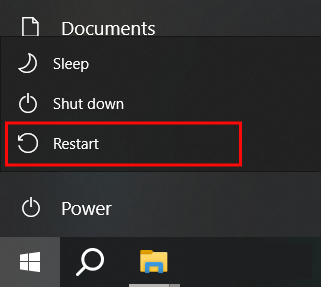
5. Temporarily disable or uninstall security software
Sometimes, security software or firewalls can interfere with the installation process. Temporarily disable antivirus programs and firewalls to see if they are causing any conflicts. Remember to enable them again once the installation is complete to ensure the security of your system. For more information, see the Apple article titled Resolving Issues with iTunes for Windows and Third-Party Security Software.
6. Run as Administrator
You may be in a situation where you simply don’t have the rights to install iTunes correctly. In this situation you just need to run the program as administrator. On Windows, right-click on the iTunes installer and select “Run as administrator.” This grants full administrative privileges and may help overcome any permission-related errors.
What to do when an error occurs during iTunes installation
No doubt, iTunes is a good media management software that allows youto organize and enjoy your music, movies and more. However, sometimes errors can occur during the installation process, hindering your ability to access and use iTunes effectively: “An error occurred in the installer before iTunes was ready”.
So, let’s find what to do if this error shows up!
1. Repair iTunes
One of the first solutions is to repair your iTunes. To do so, right-click on the downloaded iTunes installer and select “Run as Administrator”. If you have previously installed iTunes, you will see an option to repair iTunes.
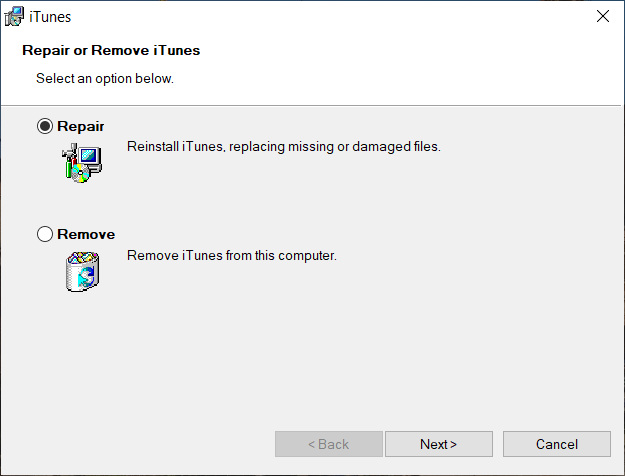
After the repair is complete, restart the computer and start iTunes.
2. Remove Apple-related programs
If you are unable to install or repair iTunes, it may be best to remove any remaining components from the last time you installed iTunes and then reinstall it.
To remove Apple software, you can use CopyTrans Drivers Installer, a free program that removes Apple software and installs iOS drivers. For detailed instructions, please refer to “How to completely uninstall iTunes and related Apple software”.
Download CopyTrans Drivers Installer
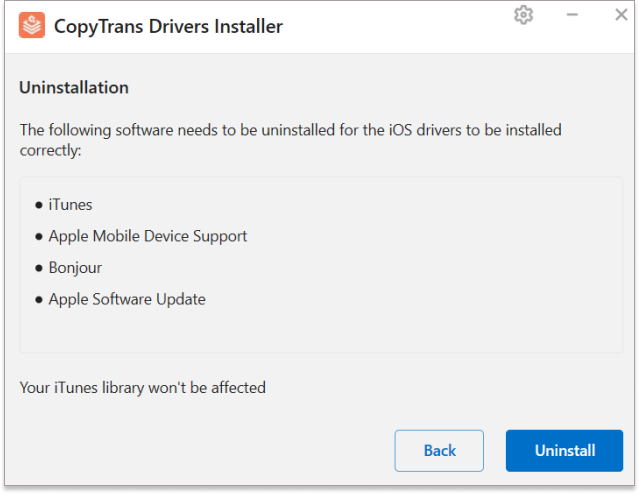
3. Log in to the computer as an administrator
Sometimes insufficient user privileges can cause installation errors. Switching to administrator, if you have one, will solve the problem of not being able to install iTunes.
Here is how to switch to administrator on Windows 10 and 11.
4. What to do when an MSI service error occurs while installing iTunes
There may be different types of error. For the measures to take when the following error message appears, please refer to the articles below.
Type of errors:
- The MSI Service encountered a serious error
- Windows Installer Service could not be accessed
- Error 1603: A fatal error occurred during installation
Using an iTunes alternative
If you have tried everything and still cannot install iTunes, you can try an iTunes alternative: Use the CopyTrans program to manage your iPhone and iPad without iTunes.
- In order for your iPhone to be recognized without iTunes, please install the iOS drivers using the CopyTrans Drivers Installer. For more details, please refer to the article “How to completely uninstall iTunes and related Apple software”.
- To import music to your iPhone, you can use the free program CopyTrans Manager, which allows you to add music and playlists to your iPhone without synchronization.
- Intuitive interface: drag-and-drop transfer
- change the title, artist, album name, etc.;
- add artworks to the tracks;
- manage your existing library;
- create and manage playlists.
- To transfer iPhone music to your PC, you can use the program CopyTrans, which backs up your iPhone/iPod music to your PC by album and artist, unlike iTunes, which allows you to transfer all songs, not just purchased items, to your PC with one click. Unlike iTunes, you can transfer all your songs to your PC with one click, not just the ones you have purchased.
- One more important iTunes feature is to make backups and restore your iPhone. But here we also can offer an alternative for you – CopyTrans Shelbee. In a few clicks you can save all your iPhone data on PC and then restore it back on your phone. Morevoer, you can restore only some data or change bakcup location.
Download CopyTrans Drivers Installer
Here are some of the main guides:
Save music on iPhone with CopyTrans Manager
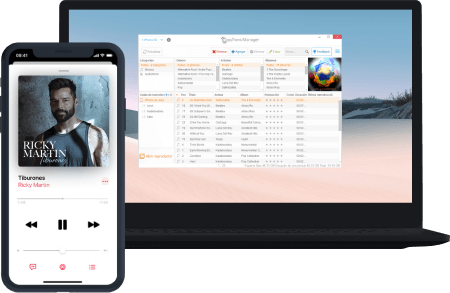
Transfer music from iPhone to PC with CopyTrans
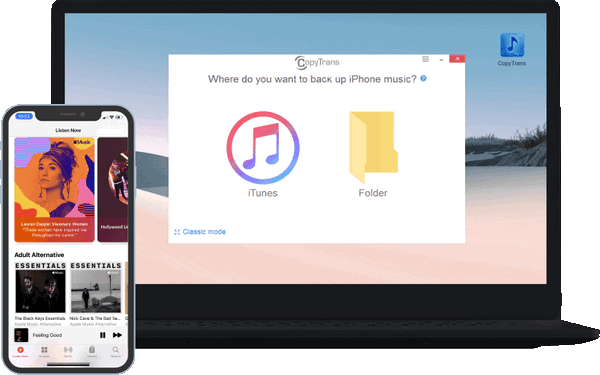
✔️Transfer music from your iPhone to iTunes
✔️Transfer music from iPhone to computer without iTunes
✔️Transfer your songs, playlists, podcasts, audiobooks, and movies to a PC folder
✔️Saves track data, artworks, and playlists
✔️Lets you change the library structure before downloading
Please refer to this guides to find more information:
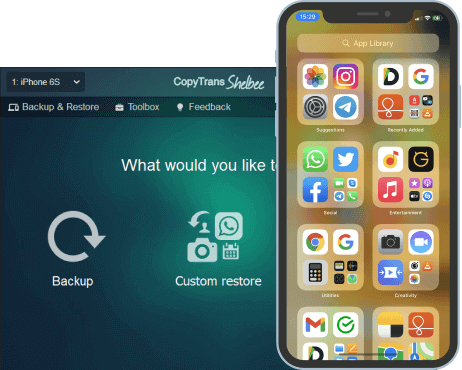
Unlike iTunes, CopyTrans Shelbee will:
✔️ restore full iPhone backup or just some selected data;
✔️ allow you to restore all your apps or just some of them;
✔️ do full or incremental backup;
✔️ allow to choose the folder to save backup;
✔️ validate backup made;
✔️ compatible with iTunes backup;
✔️ support encrypted iPhone backup;
iTunes won’t open
What to do if you cannot start iTunes
Even if you are able to install iTunes, you may encounter an error when trying to launch the program. Here are some solutions to this problem.
- Restart your computer.
- Start iTunes in Safe Mode
- Temporarily disable the Internet connection on your computer.
- Reinstall iTunes
Enabling Safe Mode protects iTunes from third-party plug-ins that may affect its operation. To start in Safe Mode, hold down Shift+Ctrl and double-click the iTunes icon.
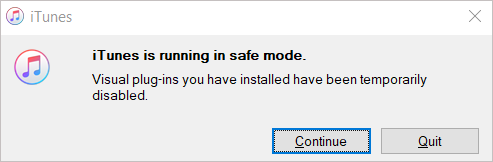
Turn off the connection to Wi-Fi or turn on Airplane Mode to prevent communication with Apple’s servers that may be causing the error.
Delete iTunes and any other Apple-related software, then reinstall iTunes.
Can’t install iTunes on PC
Conclusion
When you install iTunes, you may encounter a few problems. In this article, we have discussed the possible causes and solutions for this error, including updating your operating system, disabling conflicting software, checking for Windows updates, running the installer as an administrator, you can increase the chances of a successful iTunes installation on your Windows 10 system.
By troubleshooting and resolving installation errors, you can soon enjoy the wide range of features and benefits that iTunes offers, including organizing and enjoying your media library, syncing your devices, and accessing a vast selection of music, movies, and podcasts.
Remember to be patient and persistent, as it may take several attempts or different troubleshooting methods to resolve installation issues. With determination and resources, you can install iTunes on your Windows 10 computer and immerse yourself in the world of multimedia.
You also might be interested in:
- iPhone is disabled connect to iTunes
- Error connecting to Apple ID server
- How to reset iPhone
- Why won’t my Phone update?