If you need to delete music from iPhone but don’t want to select all the tracks manually or install iTunes, use our free lightweight iTunes alternative CopyTrans Manager. With it, you’ll be able to permanently delete songs from iPhone or remove songs from albums and playlists.
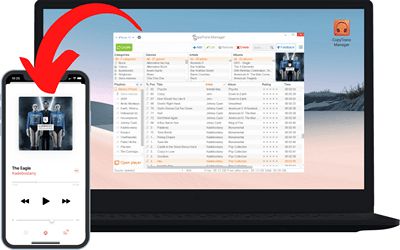
⚡ Transfer music and videos from PC to iDevice;
⚡ Delete music and videos in one click;
⚡ Create and edit playlists;
⚡ Edit track metadata.
Download for free
Let me show you how to delete songs from iPhone — follow the steps below:
- Delete tracks from the device
- Remove tracks from certain albums or playlists only
- Removing all music from iPhone | FAQ
How to delete songs from iPhone
This feature allows you to simultaneously delete all music from iPhone music library.
-
Download and install CopyTrans Manager. Refer to the Installation guide if necessary.
Manage your music for free - Connect the device to the PC and launch CopyTrans Manager. Wait till your music library is loaded.

- In the main window, select the first track on the list, press and hold Ctrl while you scroll down to the last listed item. When you’re there, click on the last track on the list thus selecting every one of the tracks in the library.
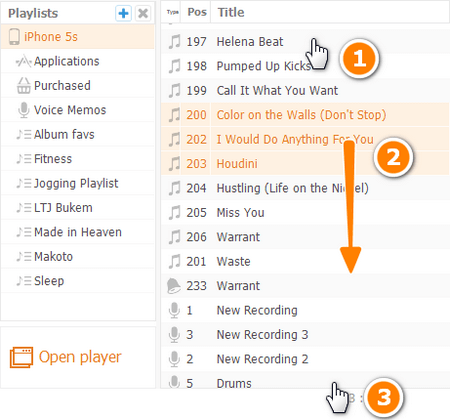
- Then click the Delete button or press Shift+Del. Click Yes, and your music library is a tabula rasa! You can add new tracks from the PC and create new playlists.
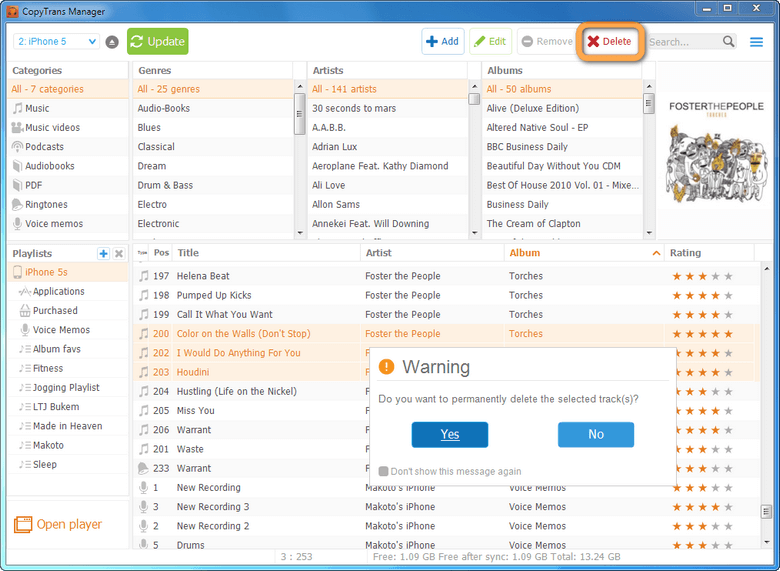
How to remove music from iPhone
With CopyTrans Manager, you can also remove songs from iPhone albums and playlists. But the tracks will stay in other playlists.
-
Download and install CopyTrans Manager. Refer to the Installation guide if necessary.
Manage your music for free - Connect the device to the PC and launch CopyTrans Manager. Wait till your music library is loaded.

- Choose the playlist you want to edit on the left-side panel, select the tracks and click the Remove button. Click Yes, and the songs will be removed from this particular playlist only.
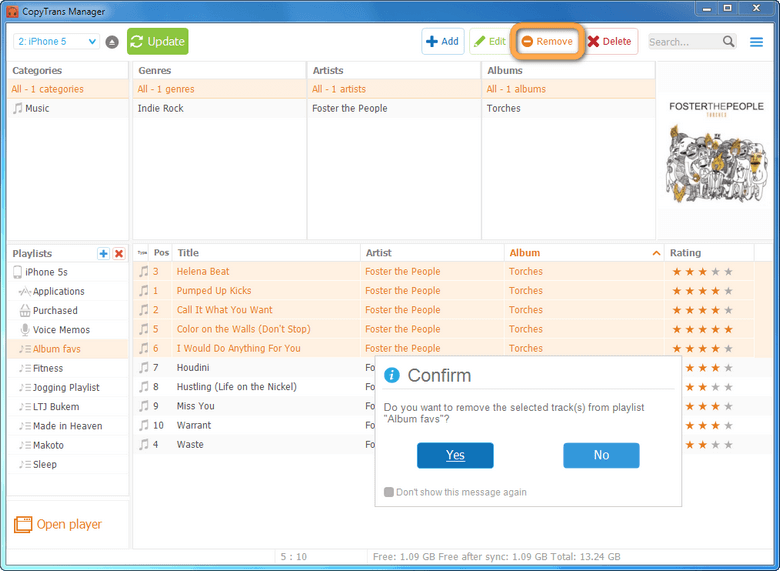
Delete music from iPhone
FAQ
How to delete songs from iPod
You can use the two above-mentioned methods and CopyTrans Manager to delete music from iPhone, iPod, or iPad of ANY generation. You can also look up our iOS and devices compatibility summary for the latest updates.
How to delete songs from iTunes on iPhone
To delete songs from iTunes that you have purchased and downloaded to the device, open the Music app > find the album or track you want to delete > click on the three dots > Remove… > choose whether you want to delete the song from the device or from your music library entirely. 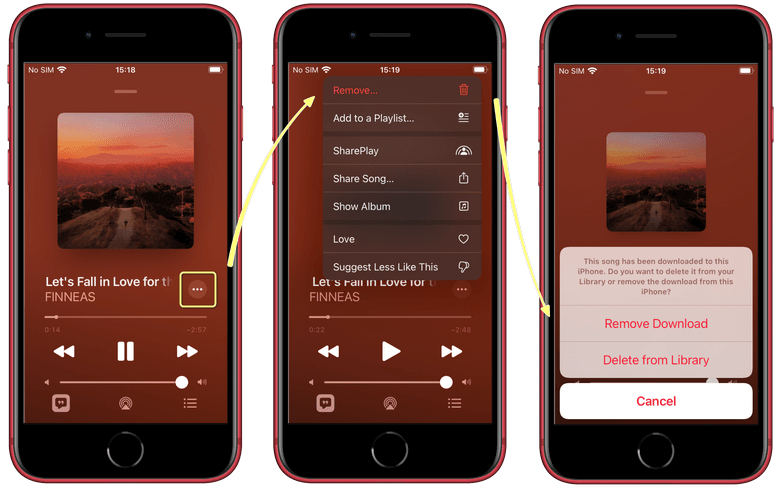
How to delete music from iPhone but not iTunes
If you use the method described in this guide and use CopyTrans Manager to manage your music, your iTunes library remains intact since CopyTrans Manager doesn’t depend on iTunes. To make sure the changes you have made to your iPhone music library remain unaffected, you can turn off automatic sync on iTunes.
Can’t remove songs from iPhone
Check out the official Apple guide on how to delete songs from iPhone for why it might happen.