Hello,
I finally decided to switch from iPhone to Android. I switched my SIM card, but contacts were not transferred with the SIM. How to transfer contacts from iPhone to Android?
Meredith
When switching from iPhone to Android most of us are concerned about saving the address book. The moment when some problems may occur:
❓ Why does my iPhone Transfer keep failing?
❓ What do I do when my iPhone says data transfer Cancelled?
❓ Why can’t I transfer contacts via Bluetooth?
However, you have nothing to fear – as long as you transfer contacts from iPhone to Android with the right tools.
This guide shows how to transfer iPhone contacts to Android using CopyTrans Contacts. With CopyTrans Contacts you can transfer:
- all phone numbers,
- addresses,
- notes,
- email addresses,
- etc.
To transfer contacts from iPhone to Android, please follow our step-by-step text guide below or just watch the YouTube tutorial at the bottom of the article:
- Transfer contacts from iPhone to Android
- Move contacts from iPhone to Android: YouTube tutorial
- How to transfer iPhone contacts to Android: via Gmail
Transfer contacts from iPhone to Android
To copy contacts from iPhone to Android you first need to save your iPhone contacts on PC and then import them to your Android phone. It is a very versatile technique, so its use is not limited to the above case. For example, you can easily transfer contacts from iPhone to Samsung with CopyTrans Contacts.
Advantages of CopyTrans Contacts:
✔️ Edit, group, and delete your iPhone contacts directly from your computer in a few clicks;
✔️ Manage all iCloud, Outlook, and Gmail contacts;
✔️ Work with different formats: .xlsx; .vcf; .csv;
✔️ Transfer iPhone messages to PC in different formats;
✔️ Manage up to 5 devices on 5 PCs;
✔️ Enjoy an easy-to-use, intuitive interface.
-
Download CopyTrans Contacts from the following page and install it.
Download CopyTrans Contacts
*100% clean and safe -
Run CopyTrans Contacts and connect iPhone, iPad, or iPod Touch. All contacts from your iPhone will appear in the main work area.
-
To transfer contacts from iPhone to Samsung, select the contacts you wish to transfer. To copy all iPhone contacts, tick the checkbox next to Contacts. To transfer a limited number of contacts, check the box next to each contact’s name.
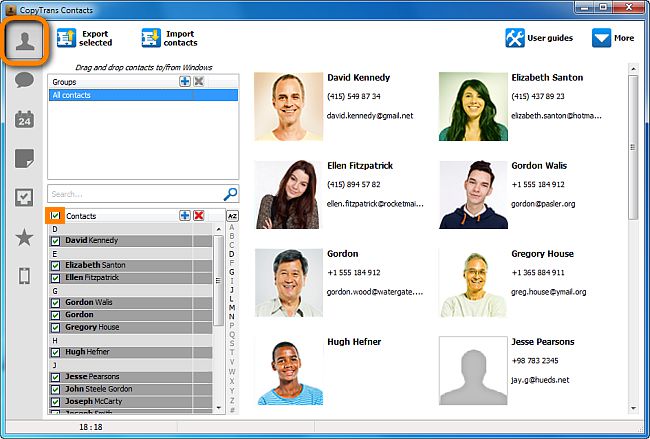
-
Click Export selected.
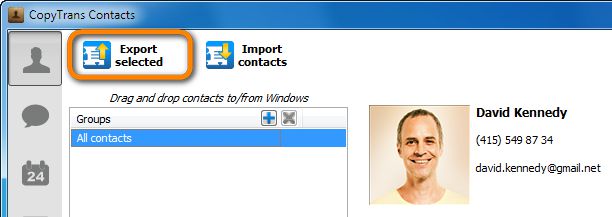
-
A new window with several choices will open. How to get contacts from iPhone? Select Android (multiple .vcf files).
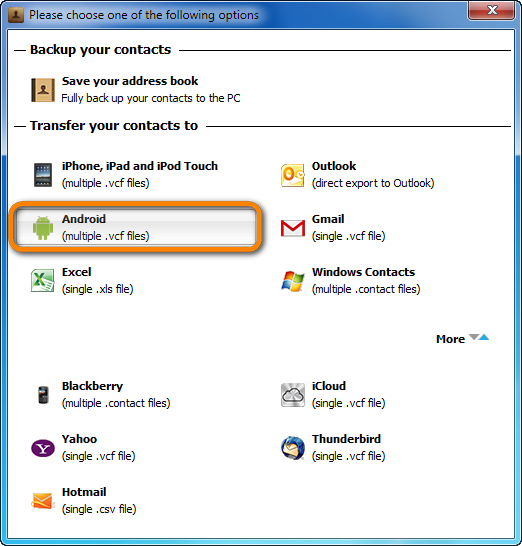
-
Select the destination folder.
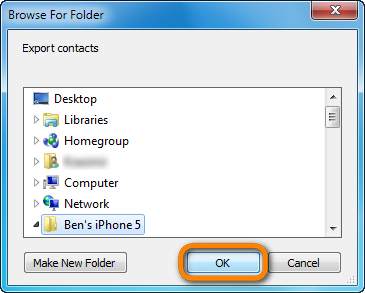
-
Your iPhone contacts are saved to your PC as multiple vCard files.
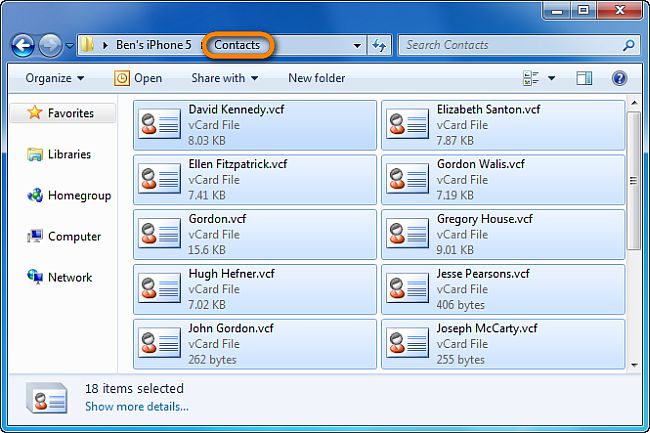
-
Now, to move contacts from iPhone to Android, just connect the Android phone to your PC. It should be displayed as an external drive or a portable device.
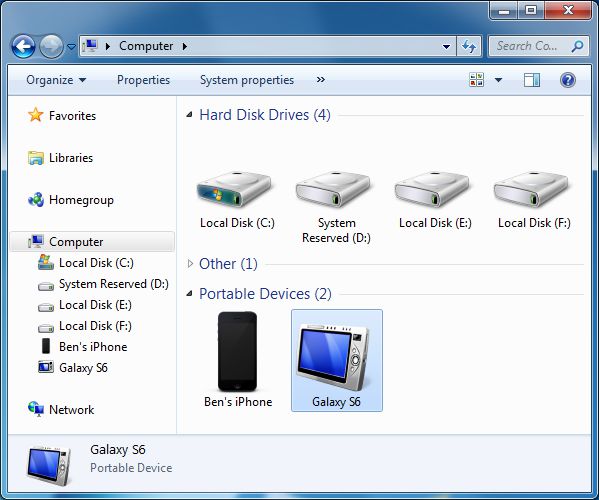
-
Then, simply drag and drop the folder where you exported your iPhone contacts to the Android Phone drive.
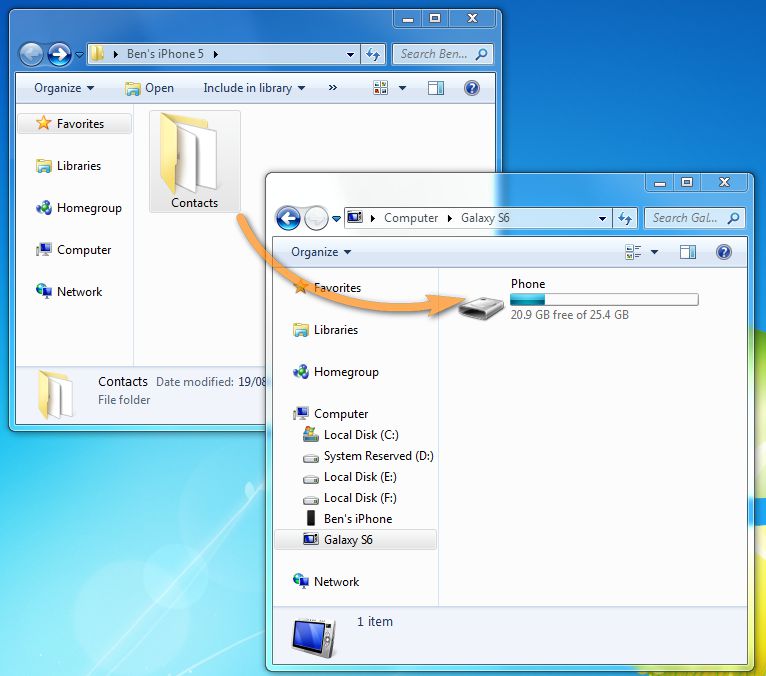
-
On your Android phone, go to Contacts or People.
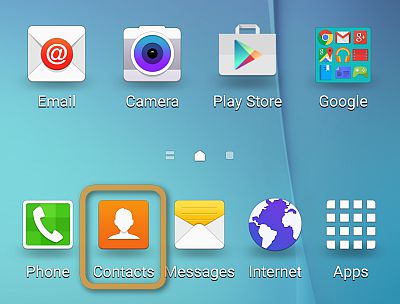
-
Tap More or the “…” button on the top right of the screen.
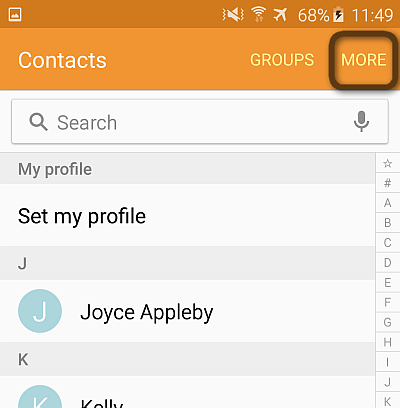
-
Tap Settings.
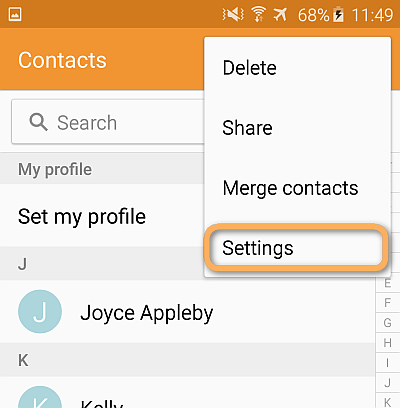
-
Next, to export contacts from iPhone to Android tap Import/Export contacts.
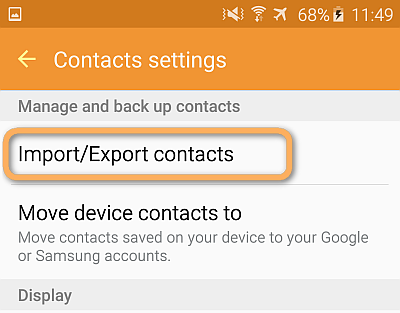
If you are importing to an older Android phone, in the “Contacts” app, tap the menu button found at the front of the device, then tap Import/Export.
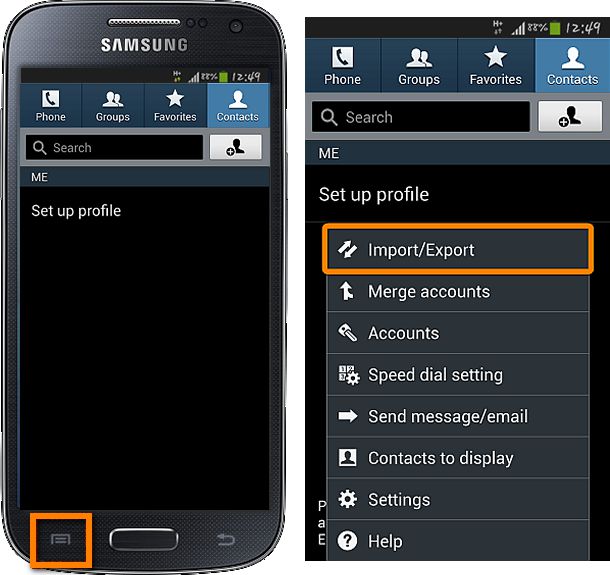
-
Select to import vCard files (VCF) from your device storage.
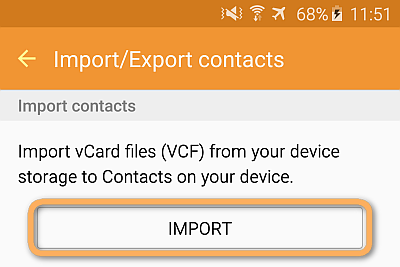
-
Check all contacts from the phone storage and click “Done”.
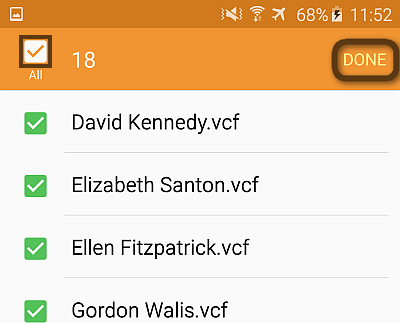
-
Your iPhone contacts are imported to the Android phone.
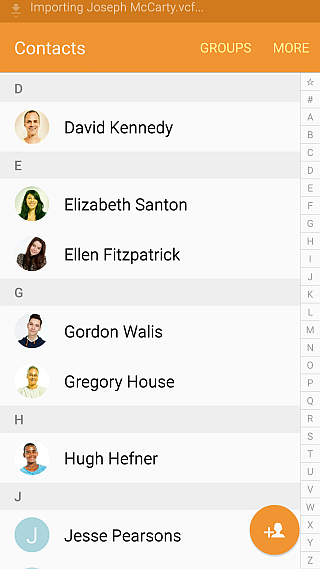

❕ If your iPhone is encrypted, you may be asked for an iPhone backup password. What password?
Move contacts from iPhone to Android
YouTube tutorial
iCloud contacts to Android
With CopyTrans Contacts you can also transfer iCloud contacts to Android directly. Just follow these easy steps:
-
Download CopyTrans Contacts from the following page and install it.
Download CopyTrans Contacts
*100% clean and safe -
To set up a regular cloud account in CopyTrans Contacts, navigate to More > Cloud setup:
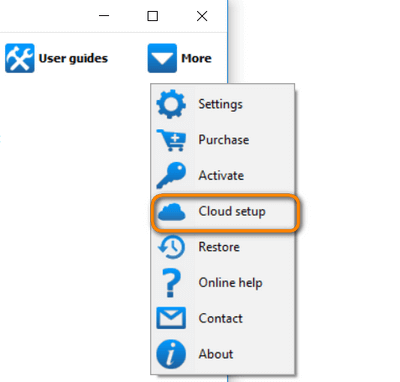
-
Click New connection and select the type of a cloud account. Regular cloud accounts supported by CopyTrans Contacts are iCloud and Gmail.
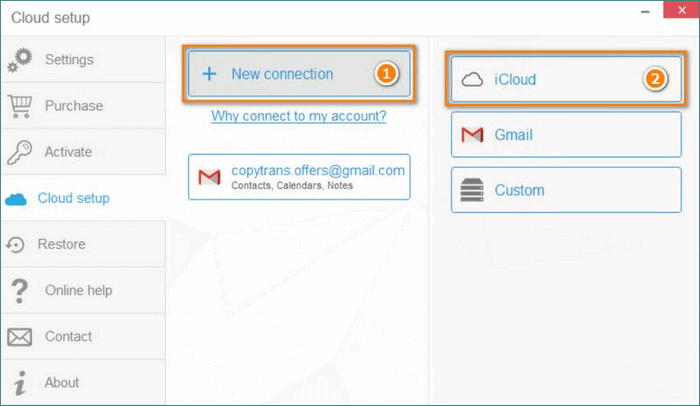
-
Enter the account credentials and tick the types of cloud data you wish to access (Contacts, Notes, Reminders, etc.). Click Add account.
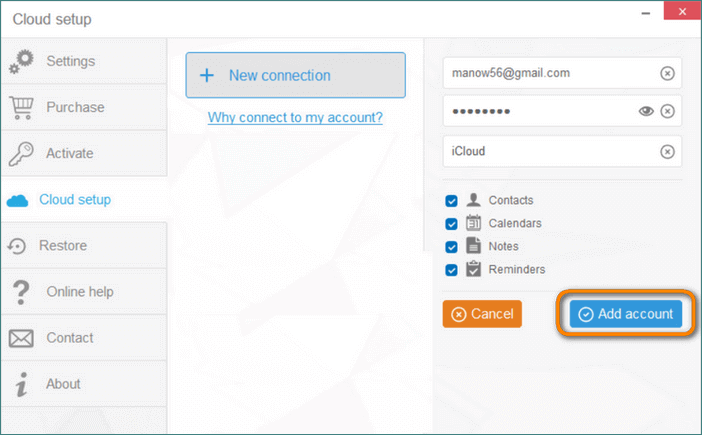
-
How to get contacts from iCloud to Android? Just select your iCloud contacts:
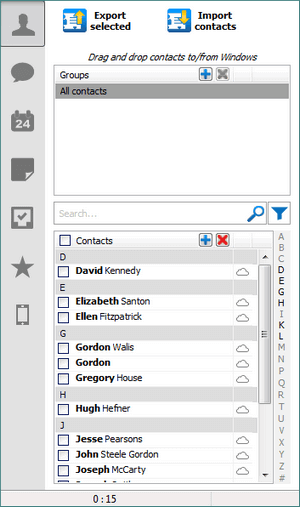
-
And now, follow the instructions on how to export contacts from iCloud to Android.
How to transfer from iPhone to Android
Contacts via Gmail account
This guide explains how to export your contacts from an iPhone to any phone running Android OS with CopyTrans Contacts via Gmail account. The method works with all iPhone models and iOS versions.
-
Download CopyTrans Contacts and install it.
-
After running the program, all your iPhone contacts will be listed in the program’s main window. Now click More at the top right of the main program window, choose Cloud setup and connect your Gmail account. If you need guidance, we have a guide to setting up a cloud account in CopyTrans.
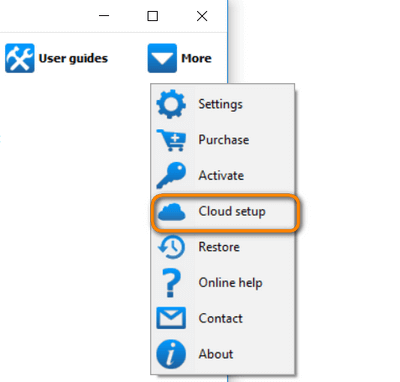
-
Go back to the CopyTrans Contacts main window and select the contacts you wish to transfer from the contacts list.
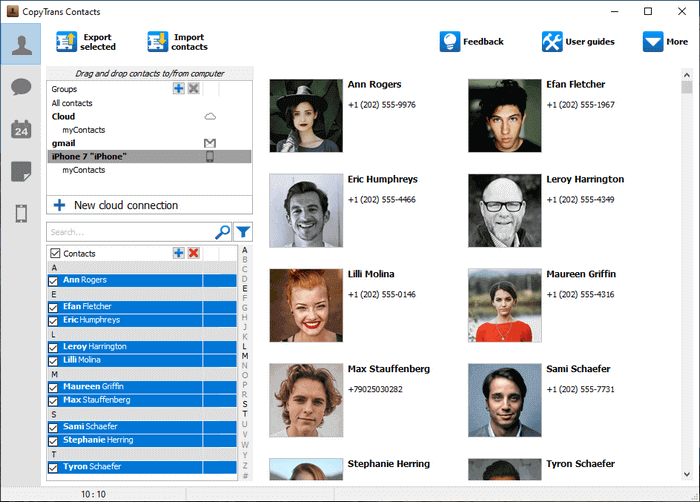
-
Right-click on the selected contacts and choose Move to from the drop-down menu, select Gmail cloud account. Right after this, all your contacts will be copied into your Gmail.
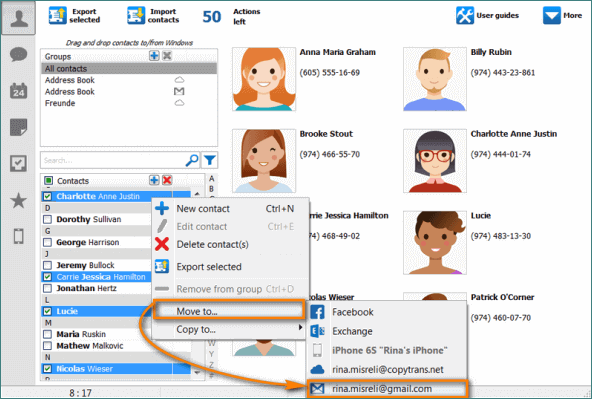
-
At last, on your Android phone, navigate to Settings > Accounts > Add account, and enter your email and password. After this, just sync your device with Gmail and find all your iPhone contacts on your Android.
Advantages of CopyTrans Contacts:
✔️ Manage all iCloud, Outlook, and Gmail contacts;
✔️ Transfer contacts directly on your computer in a few clicks;
✔️ Work with different formats: .xlsx; .vcf; .csv;
✔️ Manage up to 5 devices on 5 PCs;
✔️ Enjoy an easy-to-use, intuitive interface.
Download CopyTrans Contacts
*100% clean and safe
FAQ
What is the easiest way to transfer contacts from iPhone to Android?
The easiest method is using your Google account. Simply sync your iPhone contacts with iCloud, export them as a vCard (.vcf) file, and import them into your Google Contacts. Once you sign in to your Google account on your Android phone, the contacts will sync automatically.
Can I transfer iPhone contacts to Android without iCloud?
Yes! You can use third-party apps like CopyTrans Contacts or move contacts via a SIM card. If you have a Google account, you can also sync contacts directly from iPhone to Google without using iCloud.
Will my contact groups and notes transfer to Android?
It depends on the method used. If you export contacts as a vCard file, groups and notes may not be preserved. However, syncing through Google Contacts usually maintains additional details like email and addresses.
Can I transfer contacts without a computer?
Yes! You can sync iPhone contacts directly with your Google account from the iPhone settings (Settings > Contacts > Accounts > Add Account > Google). Once synced, sign in to the same Google account on your Android device to access your contacts.
How do I transfer contacts using a SIM card?
You can copy your contacts to a SIM card on your iPhone (if your carrier allows it), insert the SIM into your Android phone, and then import the contacts from the SIM via the Contacts app. However, this method may not transfer additional details like email addresses.
What should I do if some contacts are missing after the transfer?
Check if the missing contacts are saved in iCloud instead of your iPhone storage. If so, export them from iCloud and import them to Google Contacts manually. Also, ensure that contact syncing is enabled in your Google account settings.
Are there any risks in transferring contacts from iPhone to Android?
No major risks, but be cautious when using third-party apps to avoid data leaks. Also, always back up your contacts before transferring them to prevent accidental loss.
Transfer iPhone contacts to Android
Conclusion:
Switching from iPhone to Android should be seamless, but in reality, it often comes with unexpected issues. Contacts might not sync properly, some details could go missing, or the transfer process might feel unnecessarily complicated. But there’s no need to stress — CopyTrans Contacts is here to make things easier.
Whether you prefer using Google, a SIM card, or a manual transfer, CopyTrans Contacts offers three reliable methods to move your contacts without frustration. It ensures that all your important details—phone numbers, emails, notes, and even contact groups—stay intact. No need to worry about missing data or syncing errors. Just choose the method that works best for you and enjoy a smooth transition to your new Android device!
CopyTrans Contacts features
Contacts
✔️ Export iPhone contacts to PC
✔️ Import contacts to iPhone
✔️ Transfer contacts from iPhone to iPhone
✔️ Move contacts from Android to iPhone
✔️ Sync Outlook contacts with iPhone
✔️ Back up WhatsApp chats
✔️ Save WhatsApp photos
Messages
✔️ Back up iPhone SMS messages
✔️ Export iPhone SMS to PDF
Calendars
✔️ Sync iPhone calendar with Outlook
✔️ Copy Outlook calendar with iPhone
SPECIAL OFFER
Get a full and unlimited version of CopyTrans Contacts now with a special 20% discount.