How can I transfer music from iPhone to Android without iTunes?
Getting iPhone music to Android is quite understandably not on Apple’s priority list. However, it is pretty easy to get your tracks from any iPhone, iPad and iPod to an Android phone or tablet. Follow this quick guide to learn how to transfer music from iPhone to Android in no time.
Transferring music from iPhone to Android is a simple graceful process that consists of two steps:
Music transfer from Apple to Android
Transfer music from iPhone to computer
To transfer music from iPhone to computer, use our CopyTrans app. CopyTrans is a music transfer app that will help you back up and transfer iPhone, iPad and iPod songs and videos as well as playlists to iTunes or to a selected folder on your PC.
- Download and install CopyTrans. Refer to the Installation guide if necessary.
- Run CopyTrans and connect your iDevice. Wait until your music library is loaded.

- Click Folder.
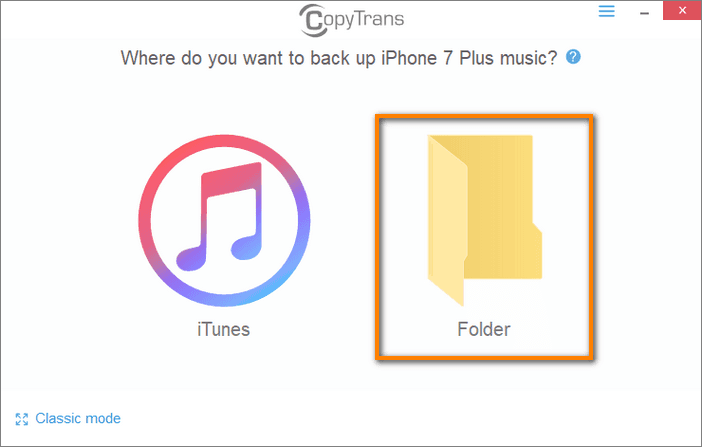
- Select which folder on your computer you want to back your tracks up to.
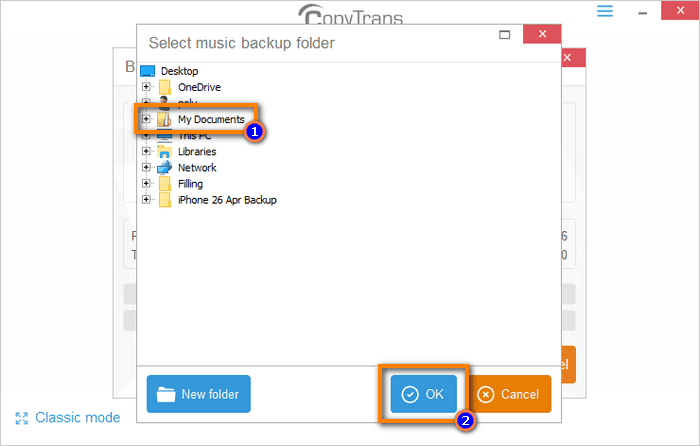
- CopyTrans will now start backing up all your iPhone tracks to the folder of your choice. Once the backup completes, disconnect the iPhone and close CopyTrans.
- Open the PC folder to which you copied the iPhone tracks.
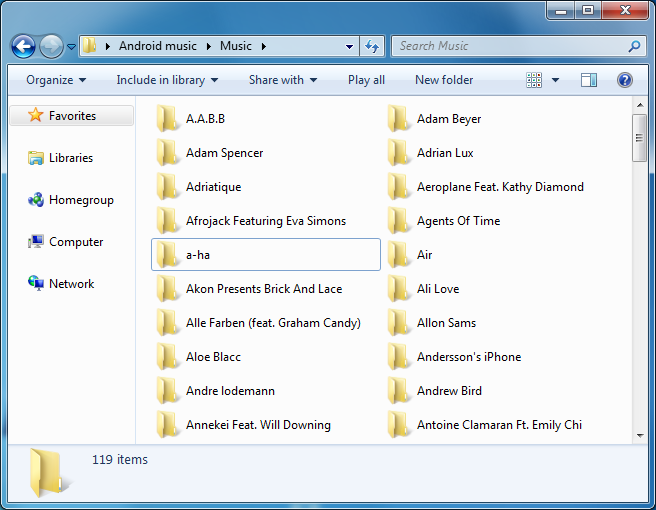
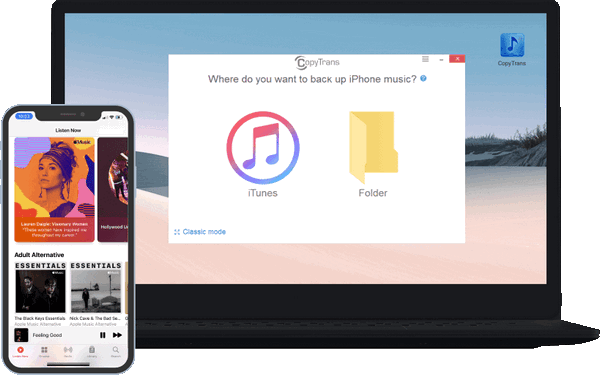
What CopyTrans can back up:
✓ music files (.mp3, .m4a, .m4r, .aac),
✓ video files (.mov, .mp4),
✓ artist and album metadata,
✓ artworks,
and ✓ playlists
Back up your music to PC
How do I transfer from iPhone to Android
How to transfer music from computer to Android phone using USB
Transferring music from computer to Android is an easy process compared to the iPhone — PC move. Just connect your Android device to the PC and follow the steps below.
- Following the prompt on the screen, make sure that the USB connection is set to “Transferring files” or a similar setting.
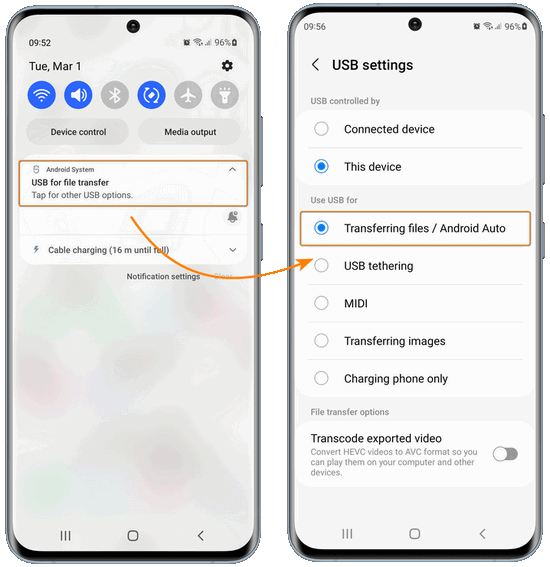
- On the computer, open “This PC” and double-click on the Android tablet or phone icon. Depending on where you want to store the music, navigate to the SD Card or phone/tablet drive. I have chosen the phone internal storage.
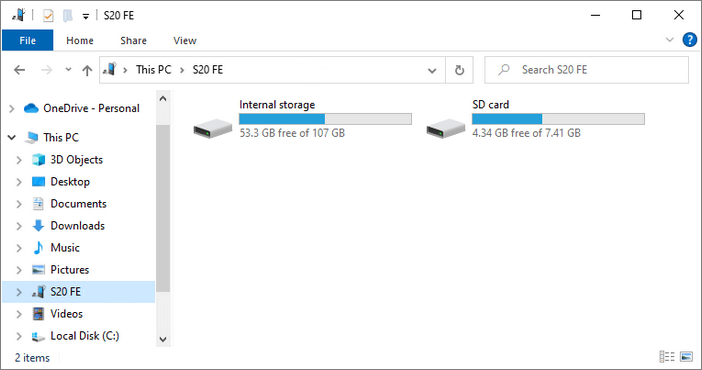
- Double-click on the Music folder.
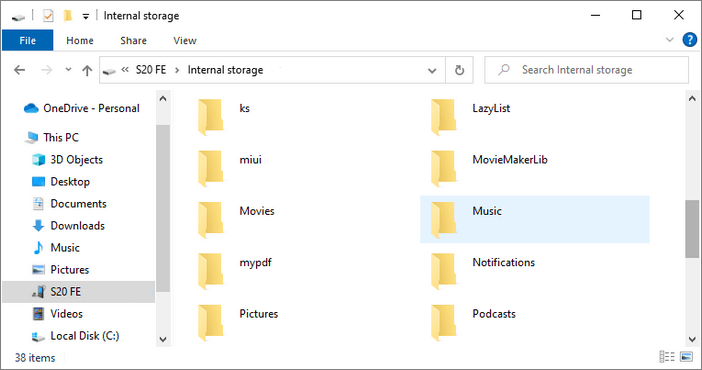
- Drag and drop the files from the folder containing your iPhone media to the Android Music folder.
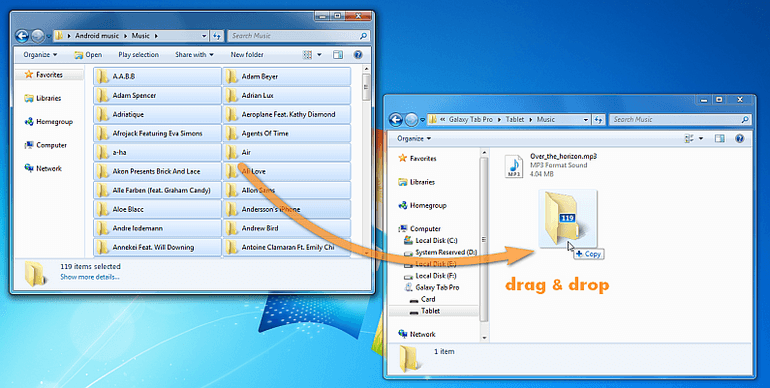
Ta-da! You have transferred your music from iPhone to Android.
Transfer music from iPhone to Android
YouTube tutorial
How to transfer music from iPod to Android
You can use the above-mentioned method to transfer music from ALL Apple devices to an Android device: CopyTrans programs work with all models of iPhones, iPods, and iPads. You can also look up our iOS and devices compatibility summary for the latest updates.
Hope this guide helped! If you have questions or comments, just leave them down below.