Are you trying to move to iOS but it’s not working? Almost half of the reviewers on Google Play rated the Move to iOS app at 1 star out of 5. And now you’re curious how to transfer photos from Android to iPhone quickly?
The issues users face when they transfer pictures from Android to iPhone:
🔸 lost quality;
🔸 lost EXIF data;
🔸 lost album structrure;
🔸 different systems make the transfer process really tricky.
Look no further! This tutorial demonstrates how to copy pictures to your iPhone from any Android device via simple drag and drop. We also have a nice solution to transfer contacts and other data from Android to iPhone.
Transfer photos from Android to iPhone
The process takes two steps:
- How to transfer photos from Android to computer?
- How to transfer pictures from Android to iPhone?
- Bonus: Transfer contacts from Android to iPhon
How to transfer photos from Android to computer
As Android and iPhone devices operate on different systems, it is essential to transfer photos from Android to PC first.
- Connect an Android device to your PC.
- Make sure to change USB preferences on the device to File Transfer: open Notification center ➔ Charging this device via USB ➔ File Transfer.
- Open This PC and double-click on the name of your Android device.
- Navigate to the DCIM folder. It contains the photos you took on the device.
- Create a new folder on your Desktop and drag and drop the photos from the Android device to this folder.
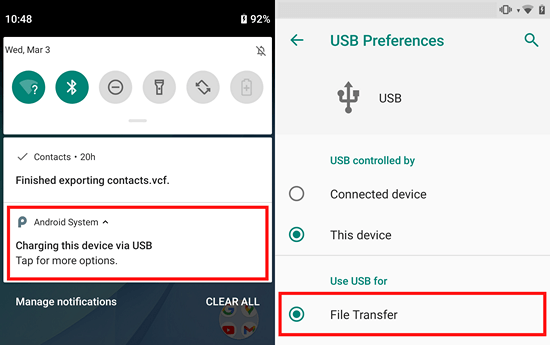
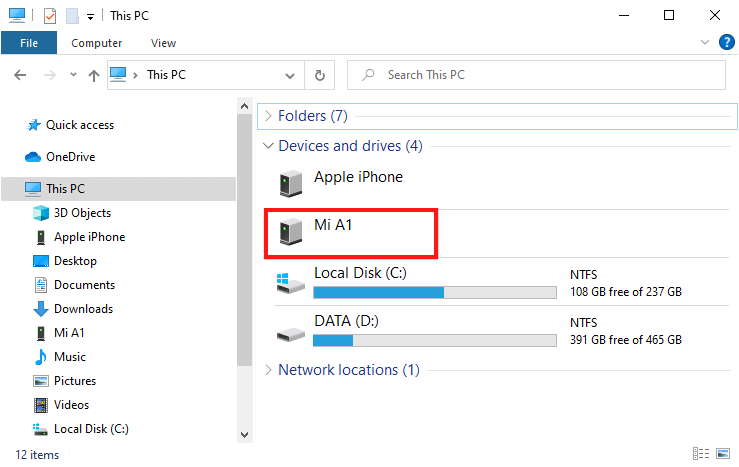
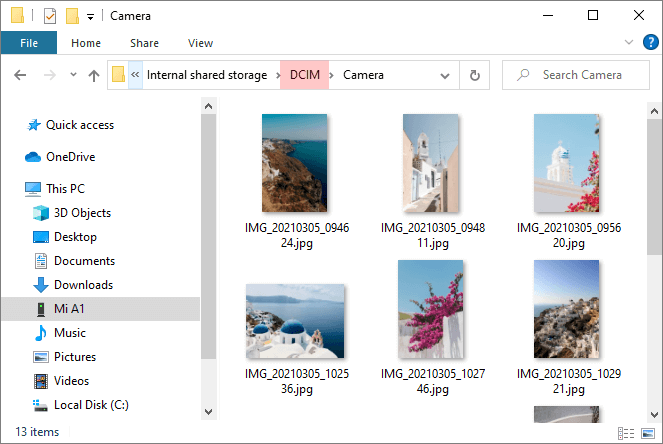
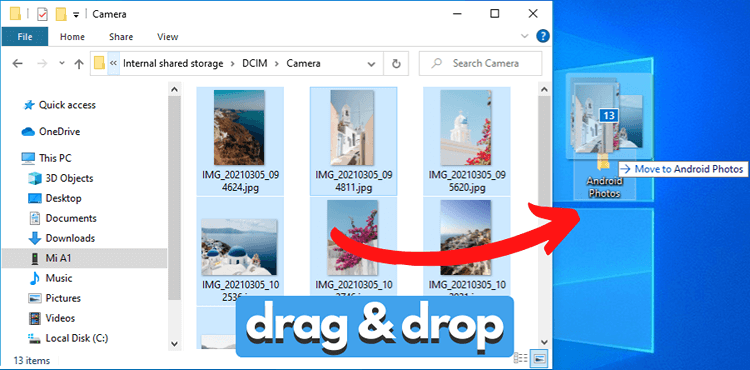
How to transfer pictures from Android to iPhone
Now it is time to move the photos from the PC to your iPhone.
Follow the steps:
- Download and install CopyTrans Photo. Try CopyTrans Photo for free
- Start the program and connect your iPhone or iPad to the PC.
CopyTrans Photo displays photos from your iPhone on the left and PC folders on the right.
Select the folder with Android photos in the rightmost pane, then drag it to the left. - Click Apply changes to save the Android photos to your iPhone.
NOTE: Please refer to the installation guide if you need help installing CopyTrans Photo.
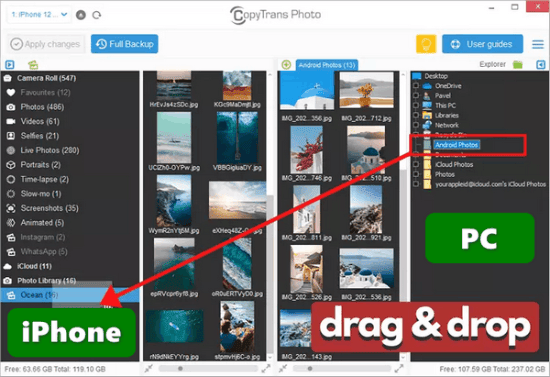
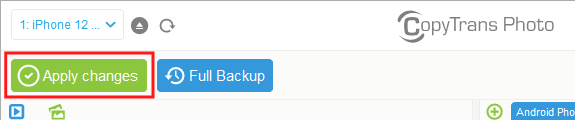
That’s it. All the photos have been transferred to your iPhone.
Why people choose CopyTrans Photo:
➤ Allows backup of all iPhone photos to PC in one click;
➤ Introduces a convenient way to manage photos and videos on your iPhone from a PC;
➤ Converts unsupported HEIC photos to JPEG on the fly;
➤ Uploads as many photos to your iPhone from your PC as you want in seconds;
➤ Supports various photo formats: BMP, GIF, JPEG, JPG, DNG, TIFF, TIF, TGA, PNG, and PCX;
➤ Supports video files: MOV and MP4.
Bonus: Transfer contacts from Android to iPhone
It is also crucial to transfer your contacts from your Android to the shiny new iPhone of yours! It may seem as tricky as transferring photos from former to latter. But CopyTrans has got you covered in this area as well. Use CopyTrans Contacts to transfer the Android contacts to your iPhone.
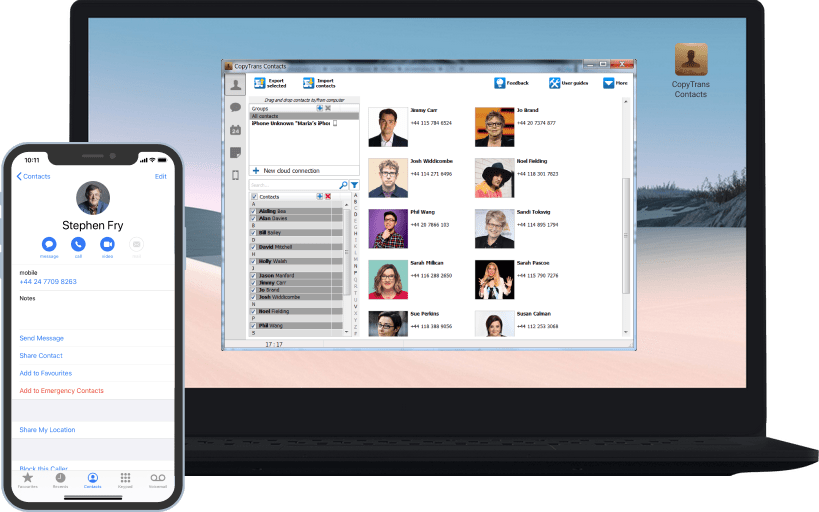
✔️ Works with all Android phones, all iOS versions;
✔️ Transfers contacts from Android to iPhone without WiFi;
✔️ Keeps all data in place;
✔️ Transfers your Android contacts to iCloud, Outlook, and Gmail;
✔️ Manages calenders, messages, and notes – all in one place;
✔️ Available in a free test version;
✔️ Move iPhone contacts between contact groups.
SPECIAL OFFER – CopyTrans 7 Pack
CopyTrans 7 Pack is a bundle of 7 apps that will help you manage your new iPhone. CopyTrans 7 Pack includes:
- CopyTrans Contacts: manages your iPhone contacts, messages, calendars, and notes;
- CopyTrans Photo: transfers photos and videos from PC to iPhone and back;
- CopyTrans Cloudly: downloads, uploads, deletes, or rescues all your photos from iCloud;
- CopyTrans: transfers songs from iPod, iPad, and iPhone to the PC or iTunes;
- CopyTrans Shelbee: backs up and restores iPhone without iTunes;
- CopyTrans Backup Extractor: recovers your data from any iTunes, iCloud, and iPhone backup to the PC;
- CopyTrans TuneSwift: transfers and saves iTunes libraries.
Advantages of CopyTrans 7 Pack:
✔ Manage 5 devices;
✔ Full iPhone management;
✔ No subscription;
✔ $108 off.
Conclusion
The question how to transfer photos from Android to iPhone should be out of the picture with the solutions above.
Short list
- Import photos from Android to the PC;
- Transfer photos from the PC to your new iPhone.