During the 2017 World Wide Developer Conference Apple announced new photo and video formats, called HEIF and HEVC respectively. If you want to learn more about the peculiarities of the formats, check out our ultimate guide.
Both formats are perfectly compatible with Mac, but what about Windows users? Well, sit tight, because we have the solution for you – CopyTrans HEIC for Windows and CopyTrans Photo!
Transfer HEIC photos to computer – drag and drop method
If you don’t have HEIC photos on a computer yet, don’t worry – we can easily fix that with CopyTrans Photo. You can even transfer a HEIC file as JPG on your computer directly.
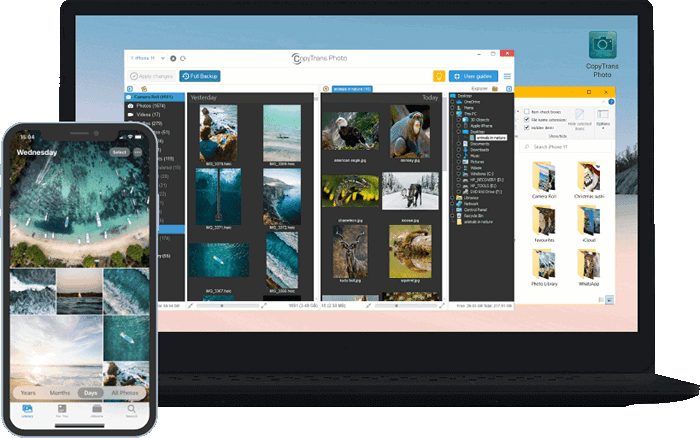
💙 What CopyTrans Photo can do for you:
▪ Transfer photos in HEIC, bmp, gif, jpeg, jpg, dng, tiff, tif, tga, png, pcx, dng (ProRAW);
▪ Convert HEIC to JPEG Windows 10, 11, also 8.1, and 7;
▪ Choose the format: HEIC, JPEG or both;
▪ Transfer photos from PC to iPad or iPhone preserving the original quality and EXIF data;
▪ Copy photo albums back and forth, preserving the album structure;
▪ Work offline.
-
If you didn’t yet install CopyTrans Photo, download and install it here:
Get CopyTrans Photo -
In the Settings tab, choose the format in which you wish to transfer HEIC pictures to your PC. You can convert HEIC to JPEG, transfer native HEIC to computer or even transfer both JPEG and HEIC if you want.
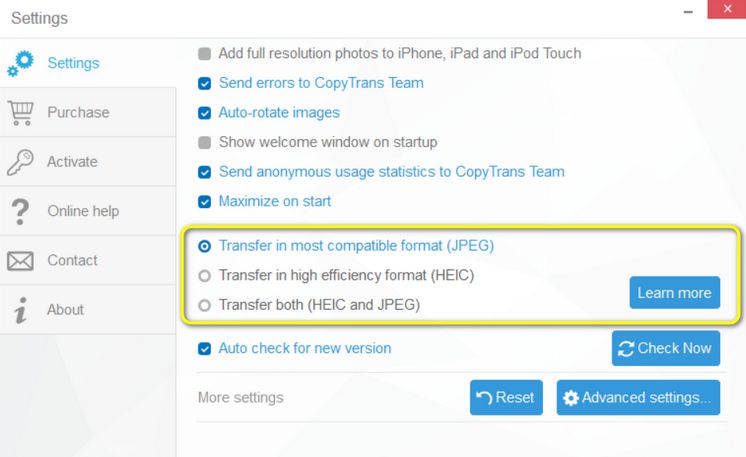
-
Make sure your Apple device is unlocked, connect it to your PC, locate the HEIC file you wish to transfer, and just drag and drop it to the PC side. Then, apply changes.
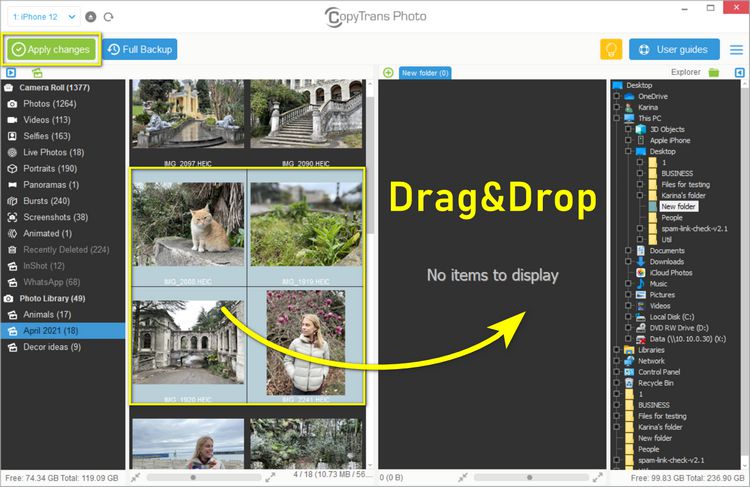
-
Navigate to the folder where you transferred the photo and enjoy!
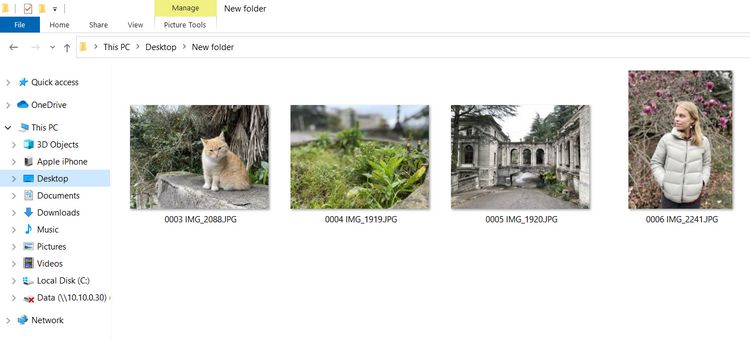
View HEIC photos on your PC
If you want to view your HEIC photos on your computer, use CopyTrans HEIC for Windows. It’s a simple tool that allows you to open and view HEIC files using the native Windows Photo Viewer, Photos app, and Windows Explorer – no third-party app necessary.
CopyTrans HEIC is a plugin for Windows Explorer, 100% free for home use.
View and open HEIC files on WindowsAlong with other cool features, CopyTrans HEIC for Windows can actually convert HEIC to JPEG!
⚡ Your photos are not going anywhere from your PC: the process of converting HEIC to JPG happens locally. You don’t have to run any additional software or upload your personal photos to any websites to change HEIC to JPG.
How do I convert iPhone photos to JPEG?
We have 2 solutions to your question “How do I convert iPhone photos to JPEG?”:
1. Once you installed CopyTrans HEIC select a photo you want to convert to JPEG. Right-click and choose “Convert to JPEG with CopyTrans”. CopyTrans HEIC for Windows can convert up to 100 HEIC photos simultaneously.
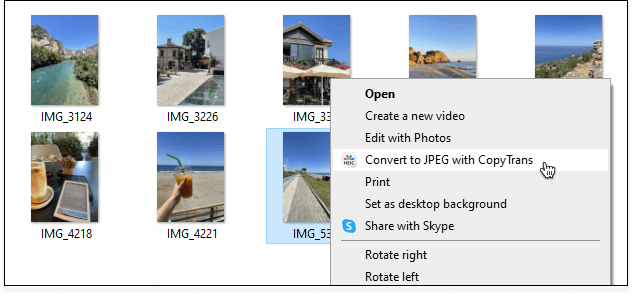
⚡ For unlimited HEIC to JPG conversion, learn about CopyTrans HEIC Pro.
2. With CopyTrans Photo you can smoothly transfer photos and videos to and from iPhone and quickly convert HEIC files stored on PC to JPEG in the same window.
- Launch CopyTrans Photo and navigate to the folder on your PC where you have a HEIC to convert;
- Select the photo you want to convert to JPEG. Right-click and choose “Save to JPEG”:
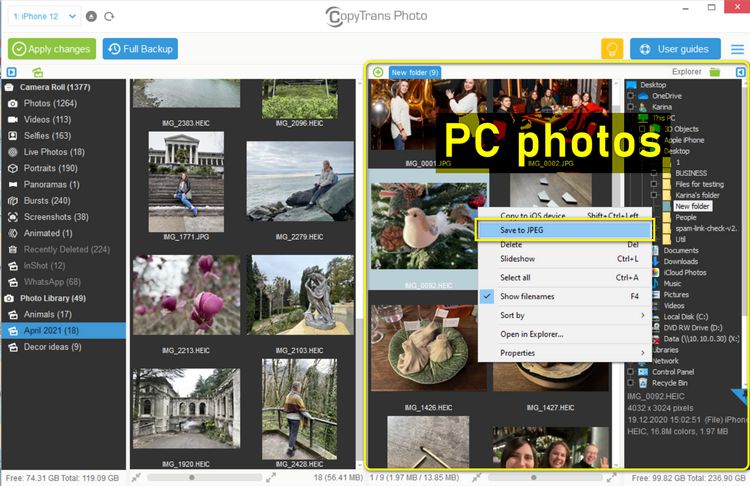
CopyTrans 7 Pack
Special offer
CopyTrans 7 Pack is a bundle of simple apps for a better iPhone + Windows experience. Transfer photos between iPhone and PC, export and import contacts, manage iCloud photos, back up and restore iPhone, and much more…!
✔ Manage 5 devices;
✔ Full iPhone management;
✔ No subscription;
✔ 108$ off.
* The offer includes an additional 3$ discount and is only valid when purchasing CopyTrans 7 Pack for private use.