Our world is evolving very fast and smartphones are taking an increasingly important role in our lives day by day. We all store our cherished memories in the form of photos and videos in our iPhone. But what do you do if the unthinkable happens and your favorite iPhone gets a breakdown? Whether it’s a dead iPhone screen, water damage, or a completely unresponsive device, the panic of losing precious photos can be overwhelming.
Don’t panic, not everything is lost yet and there is still a chance to save your most memorable moments. In this detailed guide, we will tell you simple yet effective methods to recover photos. So, let’s dive into the work and find out how to get photos off a broken iPhone or even recover photos without the actual device.
Select where to start:
-
How to get photos off a broken iPhone to PC using a backup
-
How to recover photos from an old iPhone to a new device using a backup
-
How to get photos off of a broken iPhone using iTunes
BONUS:
I have no idea what backups are or if I have any
What are backups? They are copies of your iPhone in digital format that contain your photos, contacts, settings, and more. They are waiting to be restored to another iPhone or extracted to a computer.
How are they created? iCloud, if enabled, creates backups every time your iPhone is connected to a power source. iTunes, if enabled, creates backups whenever your iPhone is connected to PC.
It is always better to protect yourself. Do regular backups with CopyTrans Shelbee and you will always be calm and relaxed.
How to search for them? Easy – by using CopyTrans Backup Extractor. It will recover data from broken iPhone like so:
⭐ Automatically search for iTunes backups on your PC (FREE feature);
⭐ Automatically search for iCloud backups in iCloud (FREE feature);
⭐ Show a list of all your backups;
⭐ Extract photos, contacts, messages, and more to PC.
Let’s look for backups to start recovering photos from broken iPhone:
-
Download and install CopyTrans Backup Extractor.
-
Run CopyTrans Backup Extractor. Log in to iCloud if you want to search for cloud backups, too.
NOTE: We use a secure SSL connection and do not store your account data unless you want us to save it for faster login. In this case, it will be saved on your PC within the app’s settings.
When ready, start the backup hunt!

-
Wait until the backup hunt is over. You will see a list of all available backups.
💡 iTunes backups are marked with a folder icon. iCloud backups will be marked with a cloud icon.
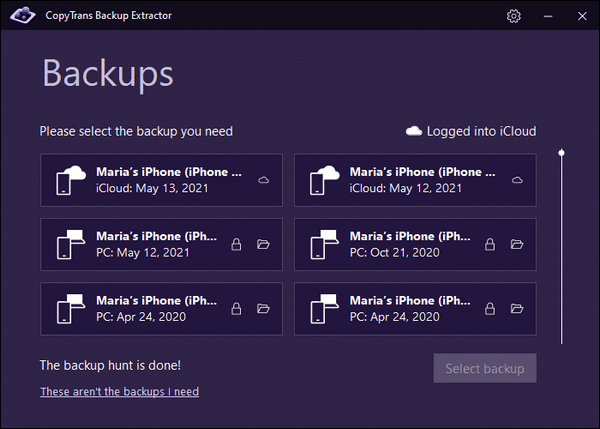
So, got any backups?
How to get photos off of a broken iPhone
to PC using a backup
The best way to recover photos from broken iPhone would be to extract them from a backup. Hopefully, you have an old backup that was made automatically by iTunes or iCloud. Or maybe some software you used in the past did a backup for you, who knows?
You can automatically search your computer for backups with CopyTrans Backup Extractor.
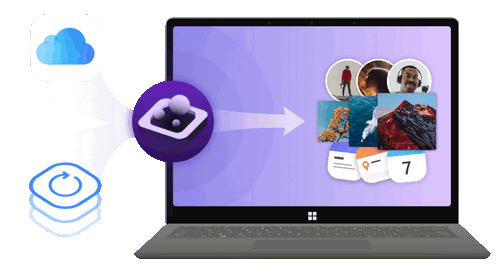
✔️ find all the backups automatically;
✔️ save all the backup data on your PC
✔️ compatible with different backups: iCloud, iTunes, CopyTrans Shelbee, or other programs;
-
Run CopyTrans Backup Extractor. Log in to iCloud if you want to search for cloud backups, too.
NOTE: We use a secure SSL connection and do not store your account data unless you want us to save it for faster login. In this case, it will be saved on your PC within the app’s settings.
When ready, start the backup hunt!

-
After a few seconds, you will see a list of all the backups available. Select the one you need.
💡 If you are restoring from an iTunes backup, you may be asked for a backup password. What password?
💡 iCloud backups will be marked with a cloud icon, and they are never password-protected.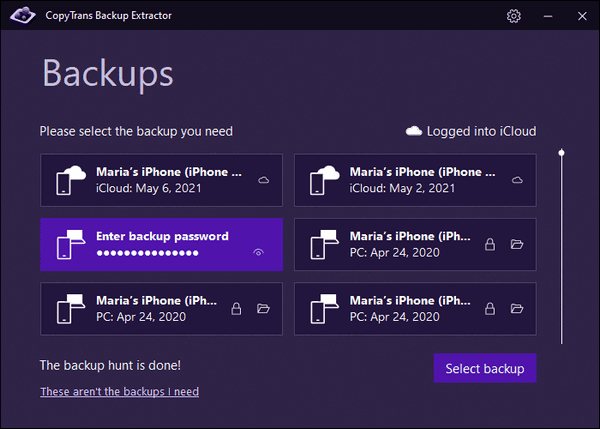
-
Click Photos > Extract.
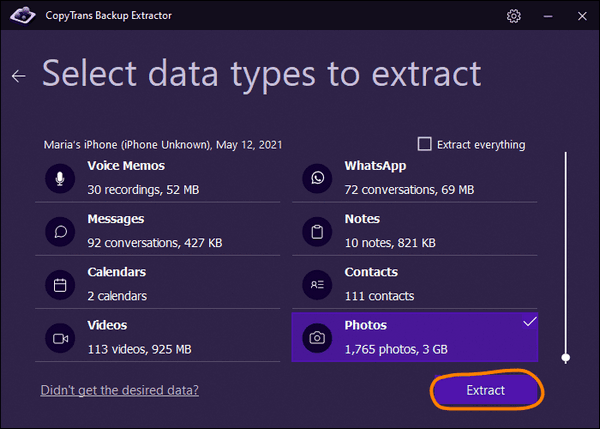
-
Finally, select a folder you want to save photos to. Wait until photos are extracted. Click on Go to folder to see all the photos and videos recovered with CopyTrans Backup Extractor.
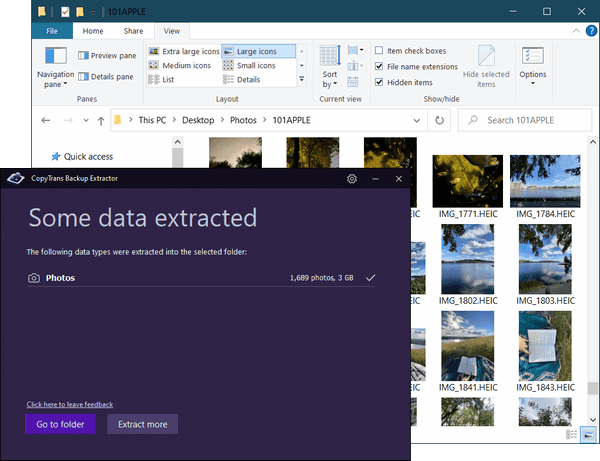
If you have a new device, you can transfer the photos back to iPhone.
✨ 50 photos and 10 videos;
✨ 10 contacts;
✨ 10 notes;
✨ 1 chat (SMS, iMessages, WhatsApp, Line);
✨ 1 calendar.
How to recover photos from an old iPhone
to a new device using a backup
If you already have a new iPhone and want to restore only photos from an iTunes backup, let us help you. CopyTrans Shelbee allow you to restore the contents of your old iPhone to a new device. But unlike iTunes the app won’t run a full restore, and you’ll be able to choose what types of data you want to restore. You can choose to recover only photos from an old or broken iPhone to your new device which iTunes won’t let you do.
Here is how to recover photos from old iPhone to another device:
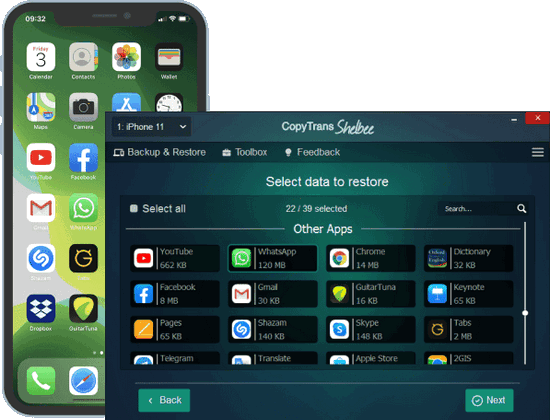
Unlike iTunes, CopyTrans Shelbee will:
✔️ restore full iPhone backup or just some selected data;
✔️ allow you to restore all your apps or just some of them;
✔️ do full or incremental backup;
✔️ allow to choose the folder to save backup;
✔️ validate backup made;
✔️ compatible with iTunes backup;
✔️ support encrypted iPhone backup;
-
Download and install the program.
-
Run the program and connect the iPhone or iPad to your PC. Click on the Custom restore button.
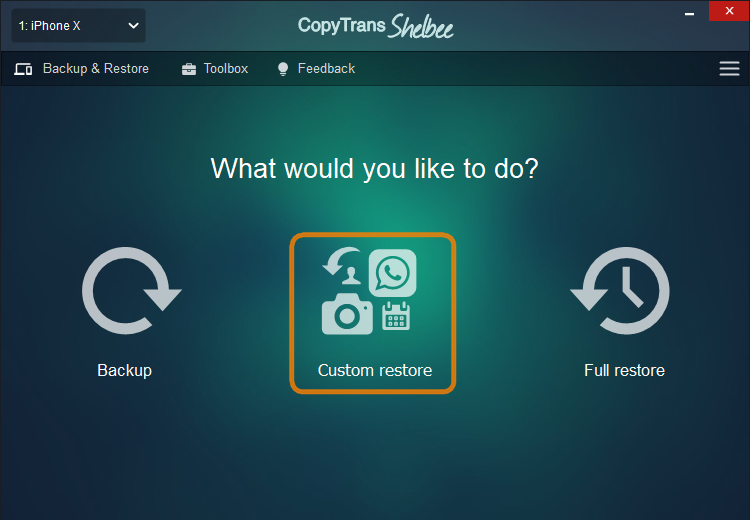
-
Next, click on the pencil icon and navigate to the folder where you store your backups. Select the backup that contains photos you want to recover.
TIP: Use CopyTrans Backup Extractor to find all backup locations on your PC.
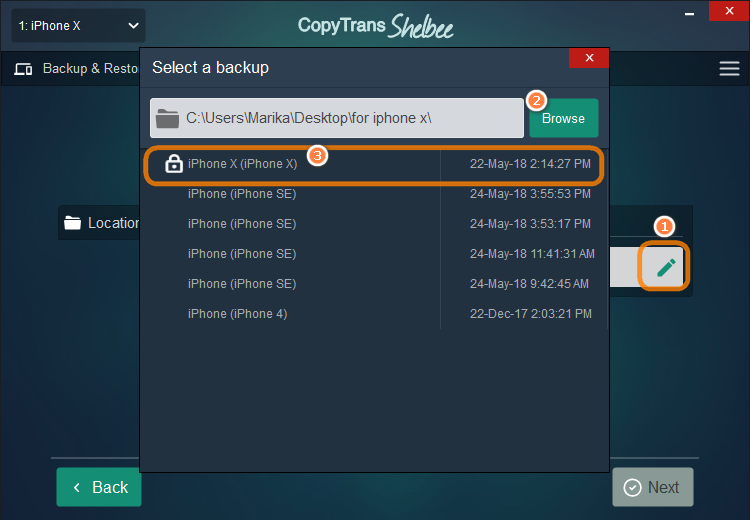
NOTE: If your backup was encrypted before, you’ll have to enter the encryption password. If you don’t remember the password, use our backup password recovery tips.
-
Select Photos from the list of data types. Click Next.
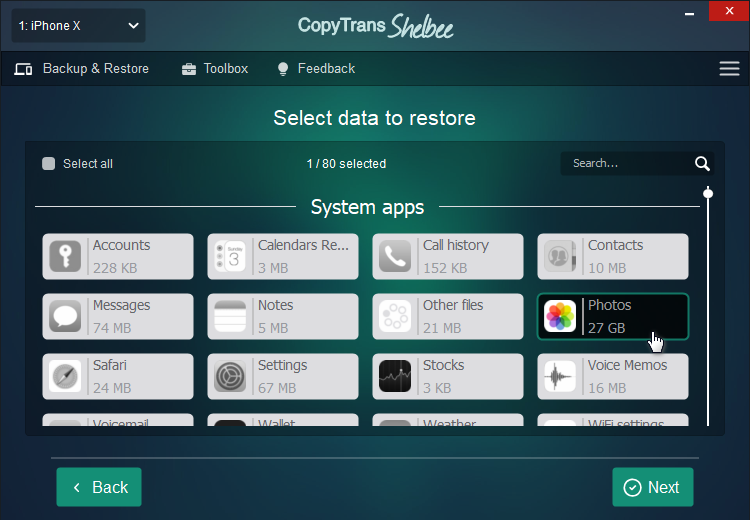
-
Wait until the restore is finished and voila! That’s how to get pictures off iPhone! Easy!
How to recover photos from broken iPhone without backup
You may not need a backup if your photos were synced to iCloud. In this case, the original photos are stored on the Apple servers and you only need to access them.
Well, we have the tool you need. CopyTrans Cloudly will download all your iCloud photos to PC in one go. It is also the only way to recover recently deleted photos without backup. Let’s start!
Advantages of CopyTrans Cloudly
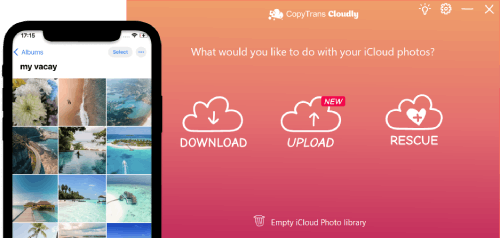
- Download all iCloud photos in a few clicks
- Save your iCloud photos to an external hard drive
- Upload all your photos and videos in one click
- Add photos in JPG, HEIC, or PNG format to iCloud
- Keep your album structure
- Rescue “permanently deleted” photos
-
Download and install CopyTrans Cloudly. Then run the programm. You will see a login screen. Enter your Apple ID and password.
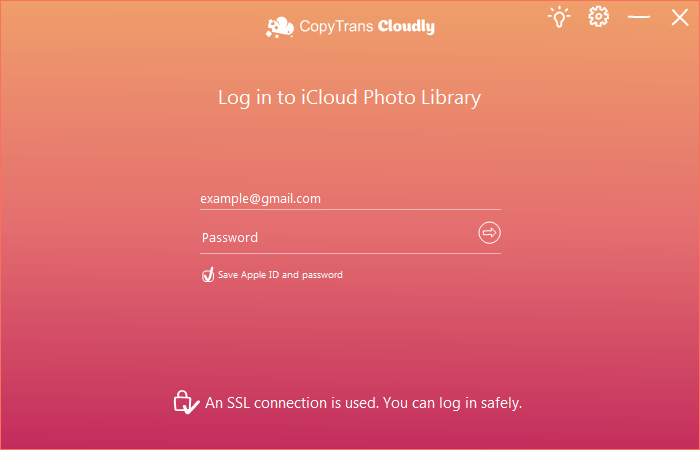
-
To download all the photos and videos from iCloud, click on Download.
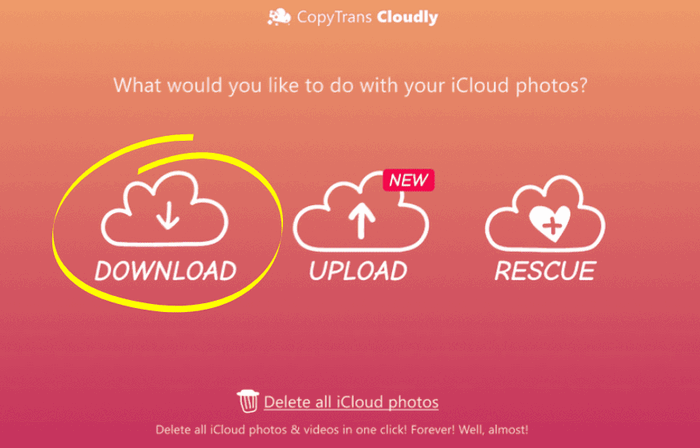
-
Select the folder where you want to keep your library. And that’s it! All you need to do now is wait until all your photos and videos are downloaded.
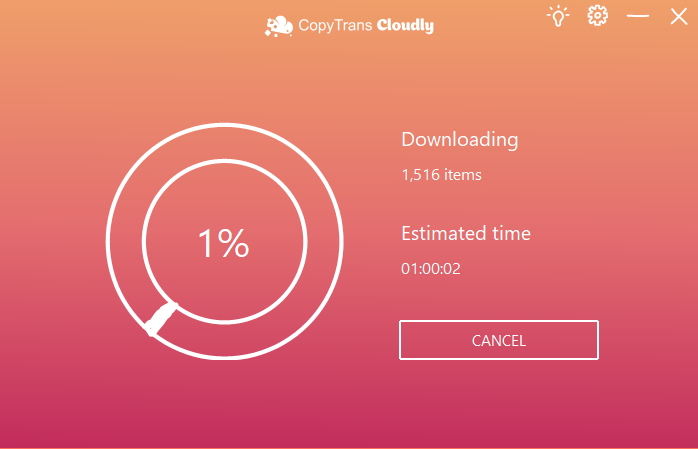
-
The photos have been downloaded! As soon as you have a new device, you can transfer the photos from PC to iPhone.
If your photos suddenly disappeared from your iPhone, here are some tips how to fix it.
Broken iPhone pictures
FAQ
- How to retrieve photos from a broken iPhone?
- Can I get photos off my iPhone without a backup?
- Is it possible to get photos off a broken iPhone with a broken screen?
- How to recover photos from a broken iPhone using iCloud?
- Can I recover photos from a broken iPhone using iTunes backup?
- Is it possible to recover photos from a broken iPhone to another iPhone?
If you have a broken iPhone and need to recover photos, the first step is to try connecting your iPhone to a computer using a USB cable. If no, you can choose one of the options given in this article: CopyTrans Cloudly, CopyTrans Shelbee or CopyTrans Backup Extractor.
If you have a broken iPhone without backup, it is still possible to recover photos from the device using CopyTrans Cloudly.
If you have an iPhone with a broken screen but the device is still functional, you may be able to extract photos by connecting the iPhone to a computer and using CopyTrans Shelbee.
If your iPhone is broken but you have iCloud photos enabled, you can recover photos and videos by signing into your iCloud account on a new iPhone or a computer. Or use CopyTrans Cloudly
If you have an iTunes backup file for your broken iPhone, you can restore photos from the backup by connecting the broken device to a computer and using iTunes.
If you have another iPhone available, you can transfer photos from the broken iPhone to the other device by connecting both iPhones to PC and use CopyTrans Shelbee
How to get pictures off iPhone?
Preventative Measures
Now, after we showed you different ways on how to get photos off iPhone, we would like to offer you some mtips to avoid the situation of potentially losing irreplaceable moments.
- Importance of Regular Backups: One of the most effective ways to protect your photos from being lost due to a broken iPhone is by maintaining regular backups. Use cloud storage services such as iCloud, Google Photos, or Dropbox or CopyTrans Shelbee to back up photos on PC. By enabling automatic backups on your iPhone, you will be sure that your photos are continuously synced to the cloud, providing a secure backup in case of unforeseen damage.
- Enable iCloud Photo Library: Enable the iCloud Photo Library feature on your iPhone and forget about possible situation of losing photos. With iCloud Photo Library, all your photos and videos are automatically uploaded and stored in iCloud, making them accessible across all your Apple devices. In the event of a broken iPhone, you can easily retrieve your photos from iCloud using another device or a computer, minimizing the risk of losing your cherished memories.
- Use External Storage Solutions: While cloud storage is a convenient option for backing up your photos, investing in external storage solutions can provide an additional layer of protection for your data. External hard drives or USB flash drives allow you to create physical backups of your photos, ensuring that you have multiple copies stored in different locations. It is easy if you use CopyTrans Photo.
Don’t wait for disaster to strike – take proactive steps today to safeguard your memories and enjoy peace of mind knowing that your cherished photos are safe and secure, no matter what challenges may come your way.
How to get photos off broken iPhone
using iTunes
If you have previously made a backup with iTunes, you can easily restore lost photos and videos to a new iPhone. It might come in particularly handy when you want to recover photos from a damaged iPhone.
✘ There is, however, one major drawback: you won’t be able to select photos only. All the data, including other apps and settings from your old iPhone, will be restored to the new one. If you would like to only restore photos to your new iPhone, use CopyTrans Shelbee.
Here’s how to get photos from old iPhone and to restore photos to your new iPhone using iTunes:
- Connect your iPhone to PC and run iTunes.
- Wait until your iPhone appears on the top panel and click on the iPhone icon.
- Go to the Summary tab > click the Restore Backup button.
- iTunes may ask you to disable the Find my iPhone feature.
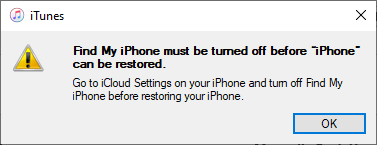
- Choose the backup you need and click Restore.
- Now just wait until the process finishes. And that is how you get photos off of iPhone.
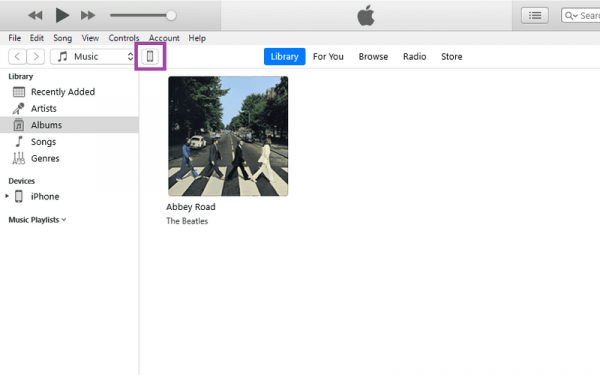
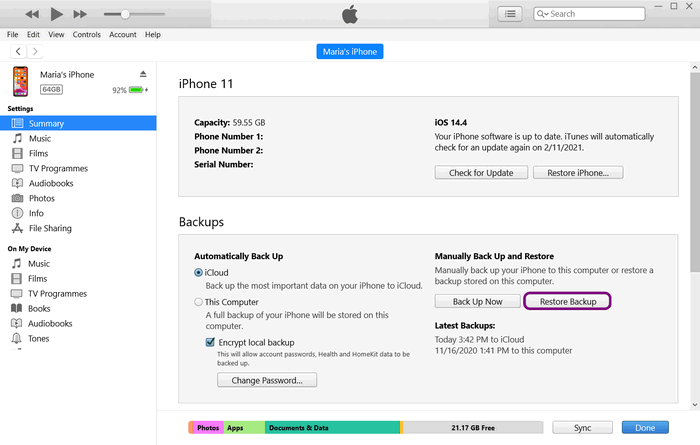
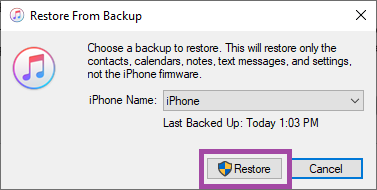
If necessary, enter the password to your backup (you will be asked to do that if your backup is encrypted).
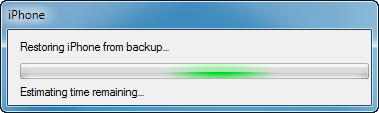
How to back up an iPhone with a broken screen
If you’re staring at a cracked, black or frozen iPhone screen, the last thing you want to think about is data loss. But let’s face it: when the touchscreen stops responding, your photos, messages, contacts and app data are at risk unless you act fast.
But even if the screen stops responding completely, there are ways to back up your iPhone without using the screen. Whether your device is partially responsive, already relies on your computer, or you’ve never connected it before, you still have options.
Common scenarios when your iPhone screen cracks
- Screen is cracked but still responsive to touch
✅ You can still enter your passcode and trust your computer. - The screen is black or unresponsive, but you have previously trusted the computer
✅ It is possible to make a backup using third-party tools such as CopyTrans Shelbee or iTunes. - The screen is completely off and your computer is not trusted
You will need a workaround – such as using a USB keyboard via an adapter, or screen mirroring tools (only if previously enabled).
When your iPhone’s screen stops working, navigating iTunes or Finder can seem like a risky gamble, especially if you’re trying to avoid accidental overwrites or iCloud storage limits. So, we offer you CopyTrans Shelbee that comes in as a smarter and more flexible backup solution.
If your iPhone has been previously connected and trusted on your Windows PC, CopyTrans Shelbee allows you to back up your data without touching the screen at all. Unlike iTunes, it gives you control over where the backup is saved, lets you back up only what matters (such as contacts or messages) and supports incremental backups for speed and storage efficiency.
Recover photos from iPhone with broken screen
Conclusion
How to get photos off of broken iPhone? It seems like a difficult question to answer.
But we have tried to answer it. Whether your iPhone screen is broken or unresponsive, or you’ve accidentally deleted important files, there are methods that can help you recover cherished memories.
Don’t forget to back up your photos and other important files regularly to avoid permanent loss. Follow the steps in this action guide, and relax knowing that your memories are safe. With a little patience, persistence, and technical knowledge, your precious photos from your broken iPhone will be on your computer or other device where they can be truly cherished.