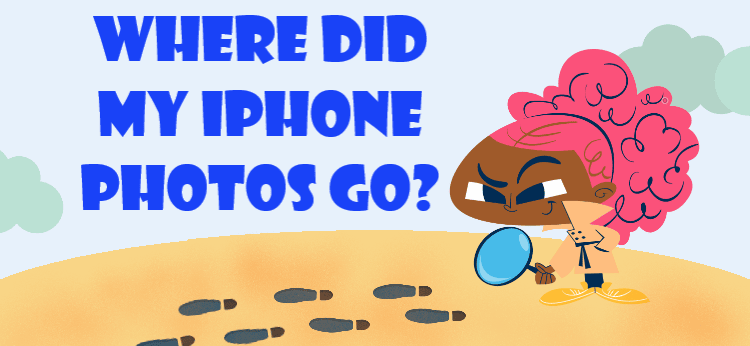
Imagine the situation: you open the Photos app and see that your photos disappeared from iPhone! Have you ever found yourself in this situation? Losing valuable photos is a horrible situation, especially if you haven’t backed them up elsewhere.
It’s crucial to stay calm and remember that there are possible solutions to recover your missing photos. There may be some reasons why this happened. Fear not, for we will not only dig into the possible reasons for your vanished photos, but we will also equip you with a chest full of practical fixes to get back missing photos on iPhone. Whether you diligently made a backup or got blindsided by fate, we’ve got your back. With detailed, easy-to-follow instructions and priceless tips, we will lead you on the path to safely recovering your precious memories.
So, don’t lose hope, because we’re in this emotional roller coaster together to find your stolen moments. Let’s work together to bring back the photos that capture our true selves – let’s use our determination to recover photos disapeared from iPhone.
Prevent your photos from disappearing – back them up to your PC or a hard drive >>
- Main reasons why iPhone pictures disappeared
- What can I do if my photos disappeared from my iPhone?
- Re-login to iCloud account
- Turn on iCloud Photos
- Check the Recently Deleted album
- Restore missing iCloud photos without a backup
- Restore missing photos from a backup to computer
- Restore missing photos from a backup to iPhone
- Why do pictures disappear from text messages on iPhone?
- Where are my photos: FAQ
Why did my photos disappeare on my iPhone?
Noticing missing photos on your iPhone is a problem, especially when there’s no clear reason why they disappeared. Whether it’s a recent update, a sync issue, or something else entirely, disappearing photos can feel like a disaster, especially when those images capture important memories. But before you assume they’re gone for good, it’s worth exploring the most common causes — and how to fix them.
A good place to begin is with one of the most frequent triggers behind missing photos:
Main reasons:
1. Photos disappeared from iPhone after the update
Updating your iPhone to the latest version of iOS can offer new features, bug fixes, and improved performance. However, some users find themselves dealing with the unexpected disappearance of their photos after an update. After updating iOS on your device, you may get logged out of your iCloud account. In that case, iCloud photos will disappear from your device. To get your lost iPhone photos back, just log back into iCloud.
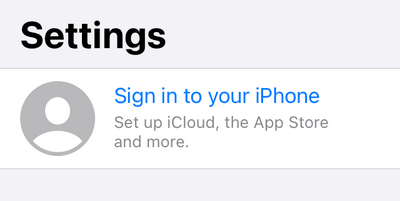
2. Turning off iCloud Photos
When you disable iCloud Photos in your settings, photos synced with iCloud disappear from your device’s storage. To restore the missing photos on iPhone, you need to turn on iCloud Photos.
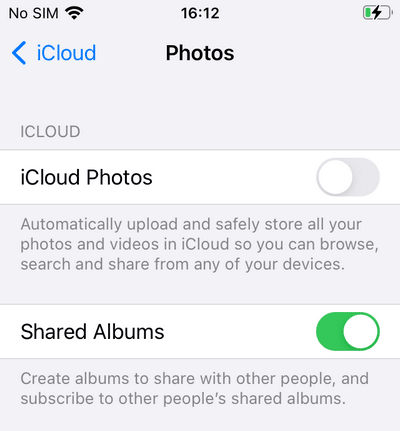
If you don’t want to use iCloud anymore, you can download your iCloud photos to the device. After that, you can safely turn off iCloud Photos — your photos won’t disappear.
3. Accidentally deleting a photo
It’s possible that some of your photos were accidentally deleted during the update process. Sometimes, a user may unknowingly delete photos while attempting to free up storage space for the update. How to get photos back on iPhone? Check the Recently Deleted album that has been designed for such cases.
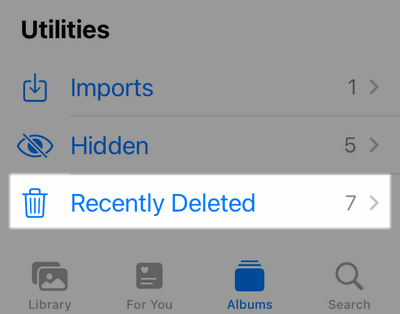
If you can’t find your photo in the Recently Deleted folder, check whether iCloud Photos are enabled.
Navigate to Settings > Apple ID > iCloud > Photos.
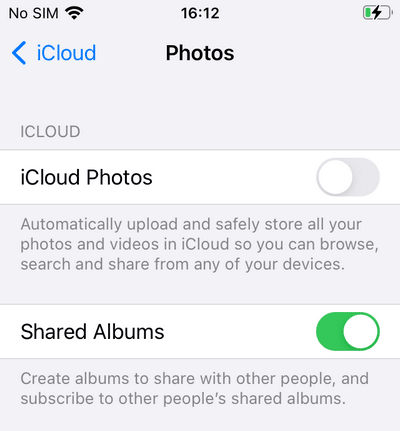
✘ If iCloud Photos are turned off, the photos you take with your device are saved to your device’s internal storage. If you deleted such photos, you can restore them only from backup.
✓ If iCloud Photos are turned on, the photos you take with your device are stored on iCloud’s servers. iCloud photos are not included in the backup, but you can try to restore deleted photos from Apple’s servers.
4. Logging out of iCloud
You might have signed out of iCloud and lost photos that way. When you log out of your iCloud account, photos synced with iCloud get deleted from your device. To re-download your photos, log back into your iCloud account.
5. Photos were not saved because you don’t have enough space
If your iPhone doesn’t have enough free space, the pictures you take will not be saved. You can free up space on your iPhone to solve the issue, but there is no way to recover unsaved photos.
Pictures disappeared from iPhone
Best solutions
Now that we’ve covered the main reasons why your photos disappeared from iPhone, let’s go through the most effective ways to bring them back. Each fix below is tailored to a specific cause — start with the one that matches your situation.
Fix 1: Log in to your iCloud account again
By default, iPhone photos are saved to iCloud, but you may get logged out of your iCloud account when updating iOS. In that case, you need to log in to your iCloud account again.
Navigate to the iPhone Settings app and click Sign in to your iPhone. Enter your Apple ID email address and password. You will need to enter a verification code if two-factor authentication is enabled.
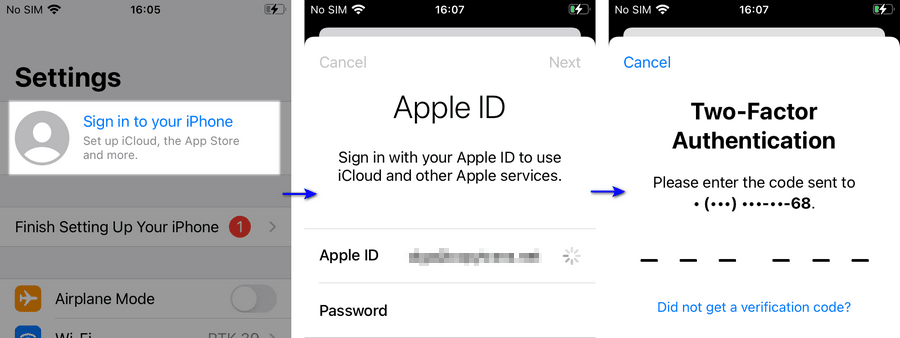
After a while, your photos will be downloaded to your iPhone.
Fix 2: Turn on iCloud Photos
If you accidentally disable iCloud Photos, iCloud photos are deleted from your device (but remain in iCloud). To get the missing photos back to your device, you need to reset the sync.
Open the iPhone Settings app > Apple ID > iCloud > flip the Photos toggle on.
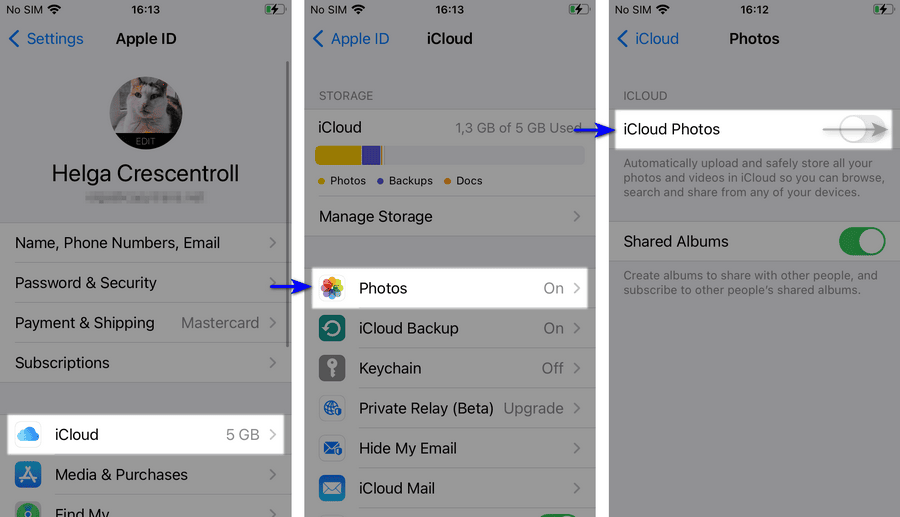
Wait till photos stored in iCloud appear in the iPhone Photos app.
Fix 3: Check the Recently Deleted folder
If you accidentally delete an image or video, that file does not disappear immediately. It is initially moved to the Recently Deleted album and will remain there for 30 days before being permanently deleted. Check that folder before you panic!
How to view recently deleted photos on iPhone: Open the Photos app, go to the Albums tab, scroll down, and tap Recently Deleted. If the needed photos are there, tap Select in the upper right corner, select the photos and videos you want to restore, then tap Restore to confirm.
You can also check the Hidden folder.
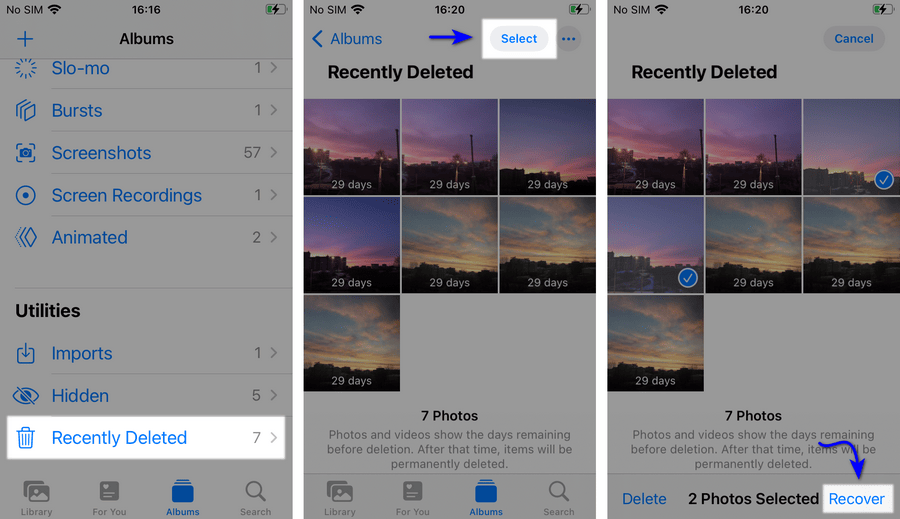
Refer to the next solutions if you haven’t found your missing photos in the Recently Deleted album.
Fix 4: Restore lost iCloud photos without a backup
When you delete an iCloud photo, it’s moved to an Apple server trash can of a sort that is not accessible to users. CopyTrans Cloudly can restore it from there in just one click.
❕ Note: Apple regularly permanently deletes deleted photos from its servers, so we recommend acting ASAP. We suggest you rescue all the photos on the same day, as Apple may swiftly delete the photos after we access them. If the program didn’t find the photos, it means that they are already gone from the servers.
-
Download and install CopyTrans Cloudly.
- Recover deleted iCloud photos
- Download all the iCloud photos in one click
- Keep quality, format, and structure
- Upload photos and videos from PC to iCloud in different formats
- Delete all the iCloud photos
-
Run CopyTrans Cloudly. Enter your Apple ID and password.
Note: We use a secure SSL connection and do not store your account data unless you want us to save it for faster login. In this case, it will be saved on your PC within the app’s settings.
To recover deleted photos from iCloud, click on Rescue and choose the folder you want to save them to.
-
If your deleted photos and videos are still on the Apple servers, CopyTrans Cloudly will download them back to your PC.
-
A-and done! The photos that are not showing up on your iPhone are waiting for you in the destination folder. You can now transfer photos back to the iPhone.
Advantages of CopyTrans Cloudly
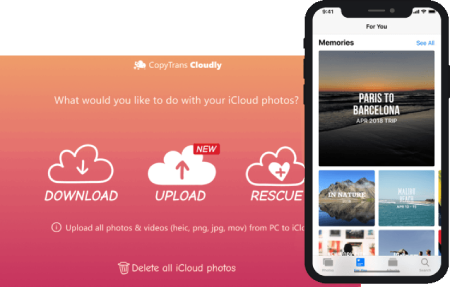
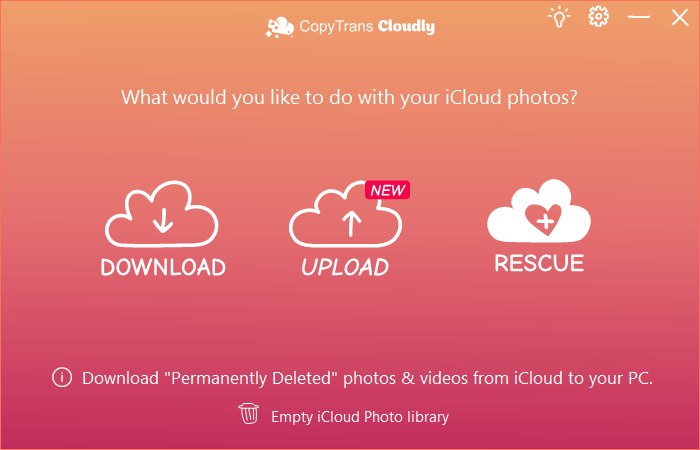
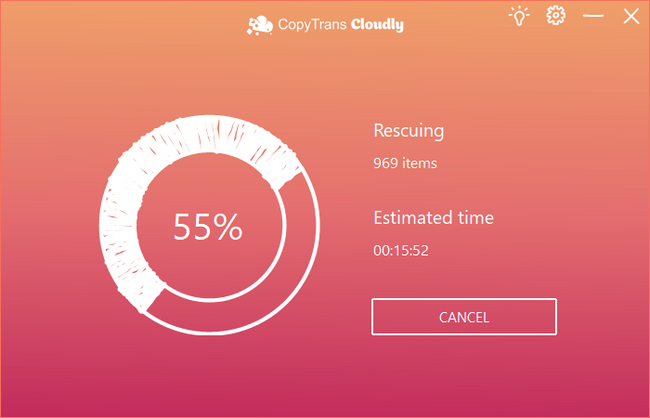
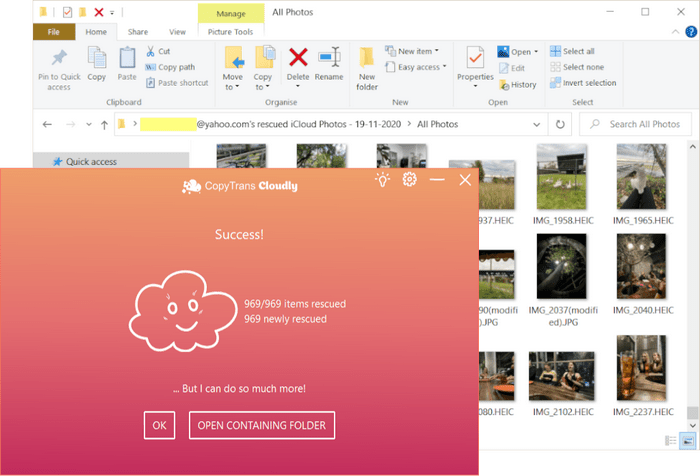
Fix 5: Restore missing photos from a backup
What to do if photos and videos disappeared from iPhone? If you have an iTunes or iCloud backup, you can restore them from a backup. Search for iPhone backups with CopyTrans Backup Extractor, you might not know you have them (looking for backups is totally free!).
Here’s how to look for lost photos on iPhone:
-
Download and install CopyTrans Backup Extractor.
- Export data from iTunes and iCloud backups
- Automatic search of your backups on the PC and in iCloud
- Photos, videos, contacts, WhatsApp, notes and calendars
- Back up your iPhone photos and other deleted data
- Can be used without iPhone
-
Run CopyTrans Backup Extractor. Log in to iCloud if you want to search for cloud backups, too.
Note: We use a secure SSL connection and do not store your account data unless you want us to save it for faster login. In this case, it will be saved on your PC within the app’s settings.
-
Wait until the backup hunt is over. You will see a list of all available backups.
💡 iTunes backups are marked with a folder icon. iCloud backups will be marked with a cloud icon.
Advantages of CopyTrans Backup Extractor
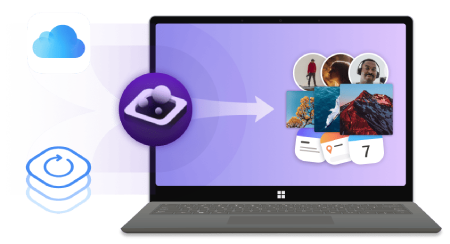

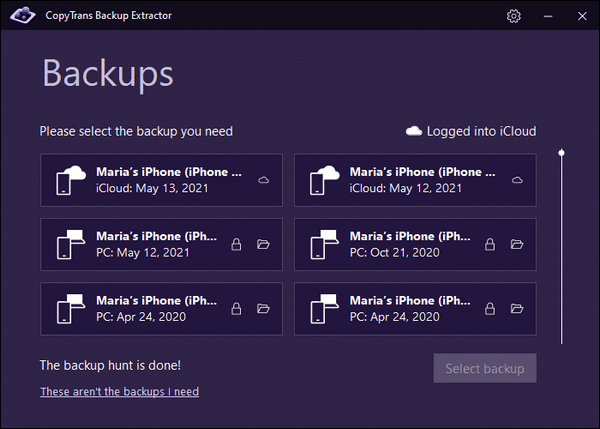
❗ You can use iTunes or iCloud to restore your photos from the backups you just found. However, restoring a backup using iTunes or iCloud will overwrite all the other data on your device. To avoid it, restore only photos with one of the following methods.
iPhone pictures disappeared
restore lost photos to computer
With CopyTrans Backup Extractor, you can extract photos and videos from iTunes or iCloud backups to your PC
✓ Compatible with different backups: created by iCloud, iTunes, and CopyTrans Shelbee;
✓ Only photos and videos will be restored to your computer;
✓ Other iPhone data won’t be overwritten;
✓ Finds all the backups automatically.
❕ This method works only if iCloud Photos have been disabled during the backup. To check, navigate to Settings > Apple ID > iCloud > Photos.
-
Download and install CopyTrans Backup Extractor.
-
Now you are ready to find the backup you need.
-
After a few seconds, you will see a list of all the backups available. Select the one you need.
-
Click Photos > Extract.
Note: If your photos missing from iCloud backup, it means that they were synced to iCloud at the moment when the backup was created. Refer to this part of the guide then.
-
Finally, select a folder you want to save photos to. Wait until photos are extracted. Click on Go to folder to see all the photos and videos recovered with CopyTrans Backup Extractor.
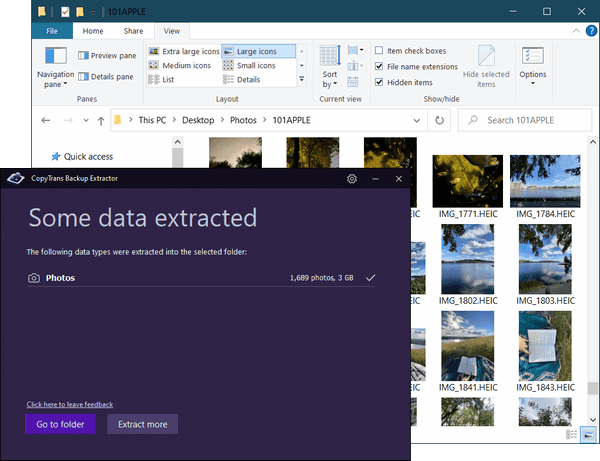
If you have a new device, you can transfer the photos back to the iPhone. And if you don’t want to purchase multiple apps for all these tasks, we’ve got a deal for you:

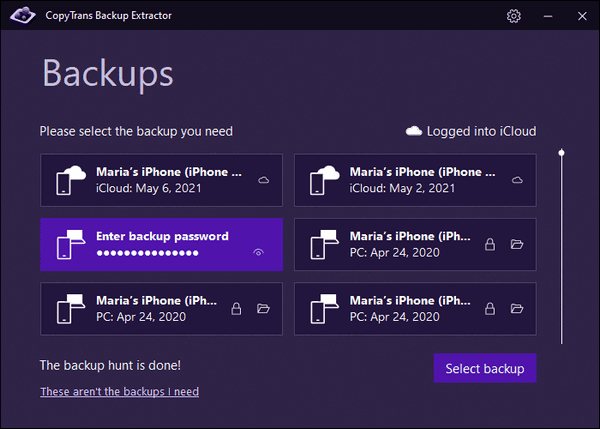
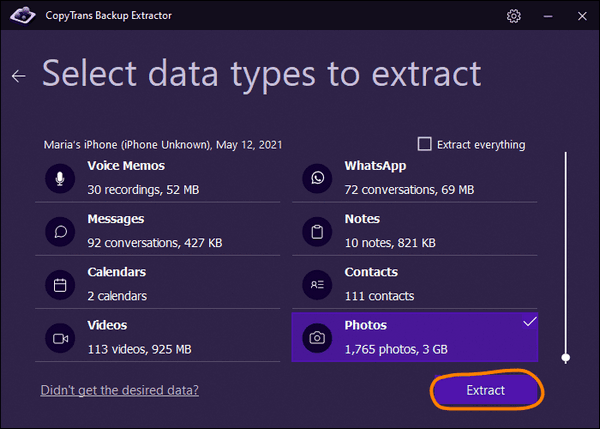
Missing photos on iPhone
restore missing photos back to iPhone
With CopyTrans Shelbee, you can transfer only photos directly from an iTunes backup to iPhone.
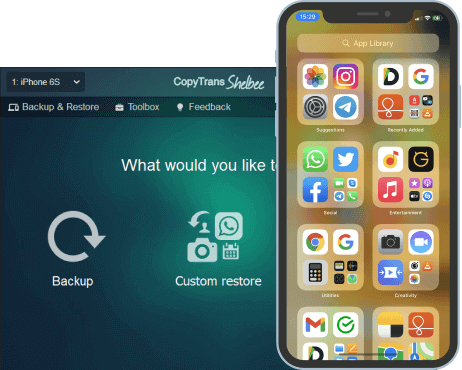
Unlike iTunes, CopyTrans Shelbee will:
✔️ Restore only photos and videos to the iPhone;
✔️ Other iPhone data won’t be overwritten;
✔️ Can extract data from a corrupted iTunes backup;
✔️ Compatible with iTunes backup;
Optional: Back up your existing photos to your computer.
❕ This method works only if iCloud Photos have been disabled during the backup. To check, navigate to Settings > Apple ID > iCloud > Photos. It will also restore the Camera Roll photos only.
-
Download and install CopyTrans Shelbee
-
Run the program and connect the iPhone or iPad to your PC. Click on the Custom restore button.
-
Next, click on the pencil icon and navigate to the folder where you store your backups. Select the backup that contains photos you want to recover.
TIP: Use CopyTrans Backup Extractor to find all backup locations on your PC.
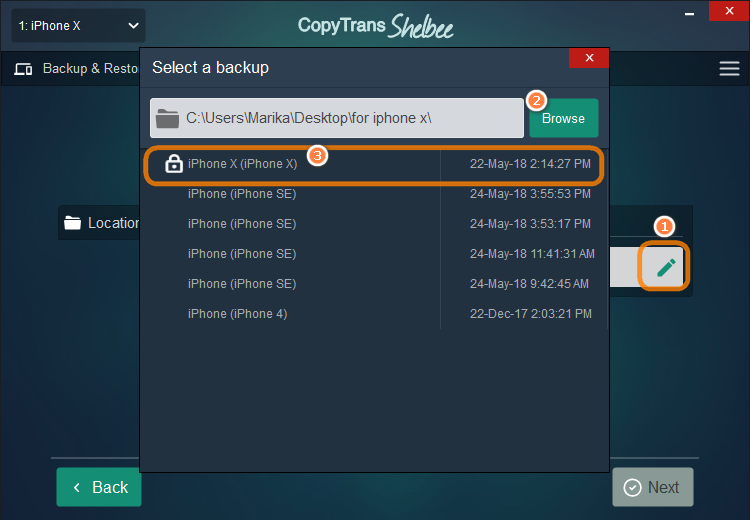
Note: If your backup was encrypted before, you’ll have to enter the encryption password. If you don’t remember the password, use our backup password recovery tips.
-
Select Photos from the list of data types. Confirm the restore and hit Next. Wait until the restore is finished and voila! Recovering photos from an iPhone backup is easy, right?
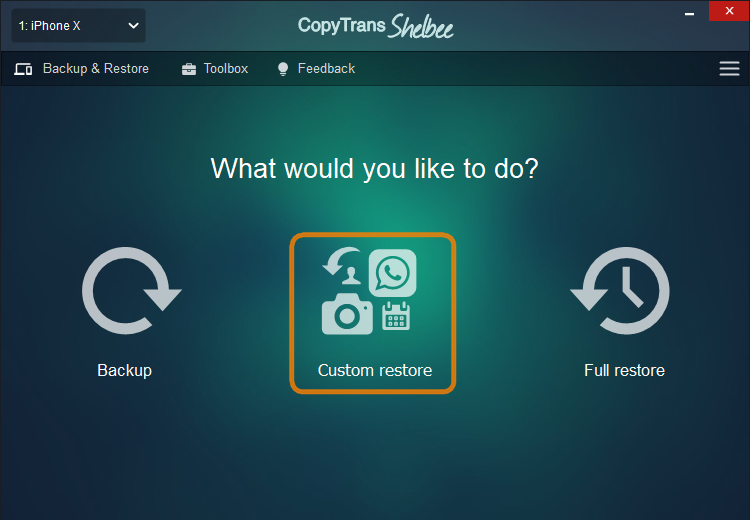
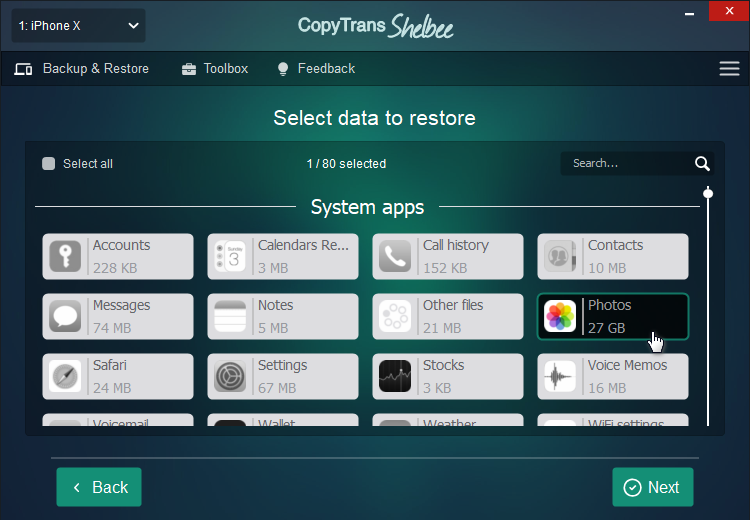
Why do pictures disappear from text messages on iPhone?
If you prefer to send photos via text messages on iPhone, you may face an issue when photos dissapear from text messages. It can be a great problem, but we found the reasons why that happens and how to fix it.
-
Automatic Message Deletion Settings: your iPhone might be set to delete messages (and their media) after a certain period.
Fix: go to Settings > Messages > Keep Messages — if it’s set to 30 Days or 1 Year, older messages and photos get deleted automatically. Set it to Forever if you want to keep everything.
-
iCloud Messages Syncing Issue: if Messages in iCloud is enabled and there’s a syncing issue, images might temporarily disappear.
Fix: go to Settings > Your Name > iCloud > Show All > Messages and check if Messages are synced properly. Try toggling it off and on again (only if you’re sure everything’s backed up).
-
Deleted Messages or Conversations: if the conversation or message with the image was deleted — by you or accidentally — its contents, including pictures, are gone.
Fix: Check Recently Deleted in the Messages app (iOS 16+) or restore from a backup if available.
-
Network Connectivity Issues: when you have a poor network connection it can lead to photos not loading in messages or appearing as blank spaces.
Fix: make sure that you are connected to a stable network. Use Wi-Fi as a main network connection.
-
Message Size Limitations: sometimes messaging app have size limitation for multimedia. So, if your photo is bigger, then it won’t be shown.
Fix: try resizing the photos before sending them via text message.
-
Incorrect MMS Settings: the wrong settings can cause the problem and prevent photos from uploading to sms.
Fix: go to your iPhone’s Settings > Messages > and ensure that the “MMS Messaging” option is turned on to allow multimedia messages to be sent and received.
-
Software Glitches: software bugs or glitches in the iOS operating system can sometimes interfere with the display of images in text messages.
Fix: make sure your iPhone is running the latest version of iOS, if not, update an iOS.
Hope that these tips will help you to solve the problem. If not, better contact Apple Support Center.
Where are my photos?
FAQ
Why do photos disappear from my iPhone?
There can be several reasons why photos may disappear from your iPhone, such as accidentally deleting them, a software glitch, or an issue with your iCloud photo library.
How can I fix photos that have disappeared from my iPhone?
You can try restarting your iPhone, checking the Recently Deleted album in the Photos app, or connecting your iPhone to a computer to see if the photos are still there. If you have an iTunes or iCloud backup, you can also try restoring the photos from there. All the possible fixes you will find in this article.
My photos disappeared from my iPhone after an update, what should I do?
If you notice that your photos have gone missing after an iOS update, you can try restarting your iPhone, checking the Recently Deleted album, or restoring the photos from a backup. It’s also a good idea to ensure that your iCloud photo library is properly synced.
How can I recover lost photos from my iPhone?
You can use CopyTrans Backup Extractor to find photos that are not showing up on your iPhone.
What should I do if my camera roll photos have disappeared from my iPhone?
You can start by checking the Recently Deleted album in the Photos app. If the photos are not there, you can try CopyTrans Cloudly and get your photos back!
Where are my hidden photos located on my iPhone?
Hidden photos on your iPhone are located in the Hidden album within the Photos app. You can access this album by opening the Photos app, tapping on the Albums tab, and then scrolling down to find the Hidden album.
How can I fix photos that disappeared from my iPhone without a backup?
If your photos have disappeared from your iPhone and you don’t have a backup, you can try using CopyTrans Cloudly and save your photos.
Lost photos on iPhone
Conclusion:
In conclusion, discovering that your favorite photos have disappeared from your iPhone can undoubtedly be a very frustrating experience. However, the crucial approach to finding a solution is to remain proactive and patient throughout the process of finding solutions to your missing photos.
Accidental deletion, synchronization issues, and software glitches are some of the most common reasons for photos disappearing from your Camera Roll. Whether you’ve unknowingly hit the delete button, experienced device sync issues, or unexpected software glitches, it’s important to understand that there are practical solutions to recover your missing photos.
The good news is that you can take significant steps to prevent similar instances of photo loss and preserve your precious memories in the future. By applying the following tips and techniques, you can increase your chances of successfully recovering missing photos:
If your iСloud photos missing, try the following tips as well: