iCloud Photos is a nifty service for storing your pictures without taking up precious iPhone space. When you enable iCloud Photo library on your iPhone or iPad, your photos are from now on stored on Apple servers and not on the device itself. But it’s much easier to manage them from a PC than from your iPhone.
That is why Apple came up with a program and a website that help you access iCloud Photos on PC — iCloud for Windows and iCloud.com. They have their pros and cons which we will discuss below.
In this article, we’ll compare 4 ways to access iCloud Photos: iCloud for Windows, a separate app for Windows PCs, iCloud.com, an online service, and CopyTrans Cloudly, a third-party app of extended functionality.
And now on to the details.
How to access iCloud photos on Windows PC
Alternative to iCloud for Windows: CopyTrans Cloudly
You can easily access and manage your iCloud photos from your PC with CopyTrans Cloudly.This is a Windows PC app that is designed to fill the voids left by iCloud services.
- upload any number of photos to your iCloud storage
- download your whole photo library in one click
- delete all images by pressing one button
- and even recover long ago deleted photos.
Let me show you how simple and seamless the process is when you use CopyTrans Cloudly! Let’s say you want to download your whole photo library to the PC to free up some iCloud storage space.
-
Run CopyTrans Cloudly. You will see a login screen. Enter your Apple ID and password.
Note: We use a secure SSL connection and do not store your account data unless you want us to save it for faster login. In this case, it will be saved on your PC within the app’s settings.
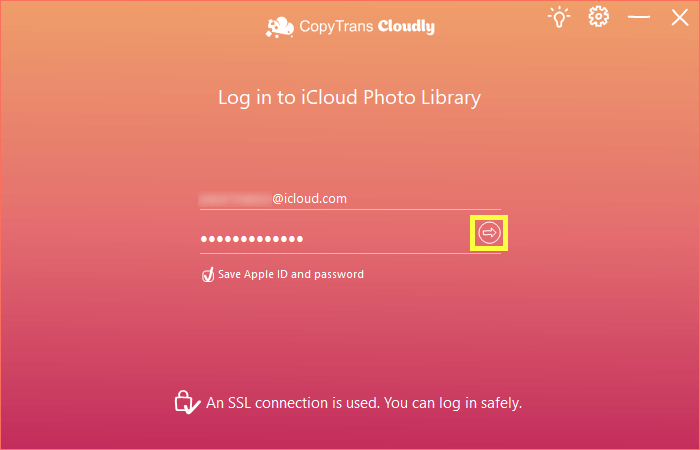
-
Wait until your iCloud Photo Library is loaded. You will see the main app screen after. Click Download:
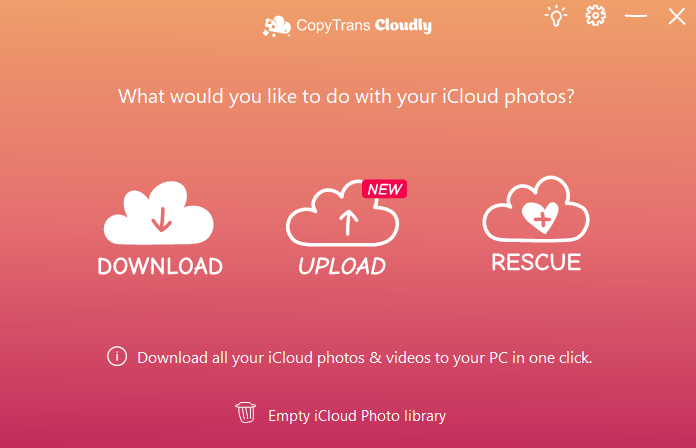
-
Select which folder you want to download your library to:
TIP: if you need to backup iCloud photos to an external drive, CopyTrans Cloudly can help you with it, too.
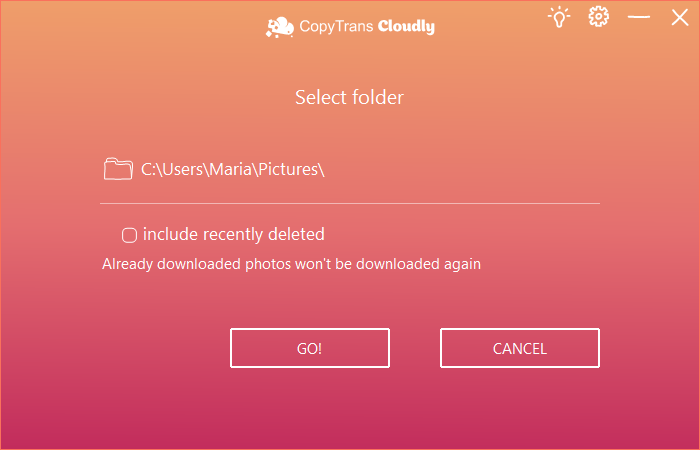
-
Watch your photos and videos getting downloaded, and voila! A copy of your library is saved to your PC — fast and without any restrictions.
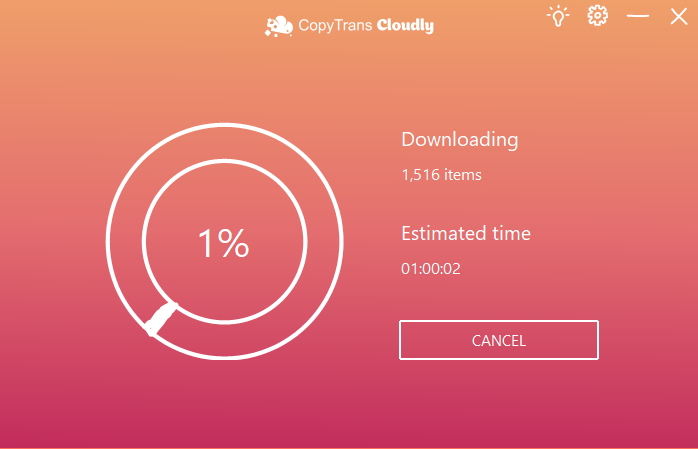
We understand that you may be suspicious; that is why we offer a free trial version so you could see for yourself. We use a secure SSL connection and do not store or sell your data.
With CopyTrans Cloudly, you can upload HEIC, JPEG, PNG images and MOV, MP4, M4V videos to iCloud in great numbers in one go. The app will keep the date taken stamp and other metadata intact. It also will be helpful if you want to save iCloud photos to an external hard drive — you can choose a directory yourself.
Choose CopyTrans Cloudly to manage your iCloud photos
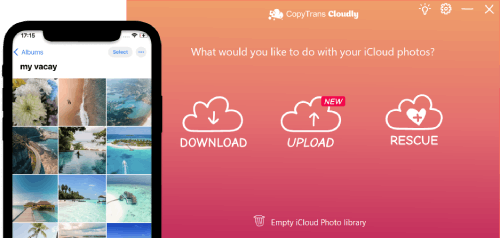
- Download and upload any number of photos at a time.
- HEIC and other photo/video formats are supported for upload.
- It preserves your album structure while downloading your photo library.
- Restore permanently deleted photos.
- Delete all your photos in 1 click.
Click on one of the boxes or check out the comparison table:
| iCloud for Windows | iCloud.com | CopyTrans Cloudly | |
| Downloading all photos | Downloads everything at once | Downloads only 1,000 items at a time | Downloads everything at once |
| Preserving album structure | No | No | Yes |
| Incremental download of new photos (without creating duplicates) | No | No | Yes |
| Viewing and selecting photos before downloading | Yes | Yes | No |
| Uploading photos to iCloud | Yes | Yes | Yes |
| Uploading .HEIC files | No | No | Yes |
| Uploading videos to iCloud | Yes | No | Yes |
| Live Photos support | Saves as JPEG | Saves as JPEG + MOV | Saves as JPEG + MOV |
| Deleting all photos | No | Deletes only 1,000 items at a time | Deletes everything at once |
| Retrieving permanently deleted photos | No | No | Yes |
| Speed (depends on Internet connection speed) | 1,5-3 hours for every 5 GB | Eternity | 15-30 minutes for every 5 GB |
| Using on a Mac | No | Yes | No |
FAQ
Where do permanently deleted photos go?
Deleted photos and videos are stored in the Recently Deleted album for 30 days. If 30 days have passed or you have manually removed files from the Recently Deleted album, they get permanently deleted from your storage. But they might linger on Apple servers: here’s how to check.
How do I recover permanently deleted photos from iCloud without backup?
After 30 days, deleted images and videos are removed from the Recently Deleted folder, and there’s no official way to bring them back. But you can check whether there are any permanently deleted photos available for restoring from Apple servers with CopyTrans Cloudly for free.
Does deleting photos from iPhone also delete from iCloud?
If you have iCloud Photos enabled on your device and delete some photos or videos from it, they also get deleted from your iCloud storage (and any other devices where you’re signed in to iCloud Photo).
Can I delete photos from iPhone and keep on iCloud?
There’s no native solution for that. I suppose you check out our guide on how to delete photos from the iPhone but not from iCloud. It also has a FAQ section concerning all questions iCloud.
Don’t have to waste time with iCloud – Save everything on your PC
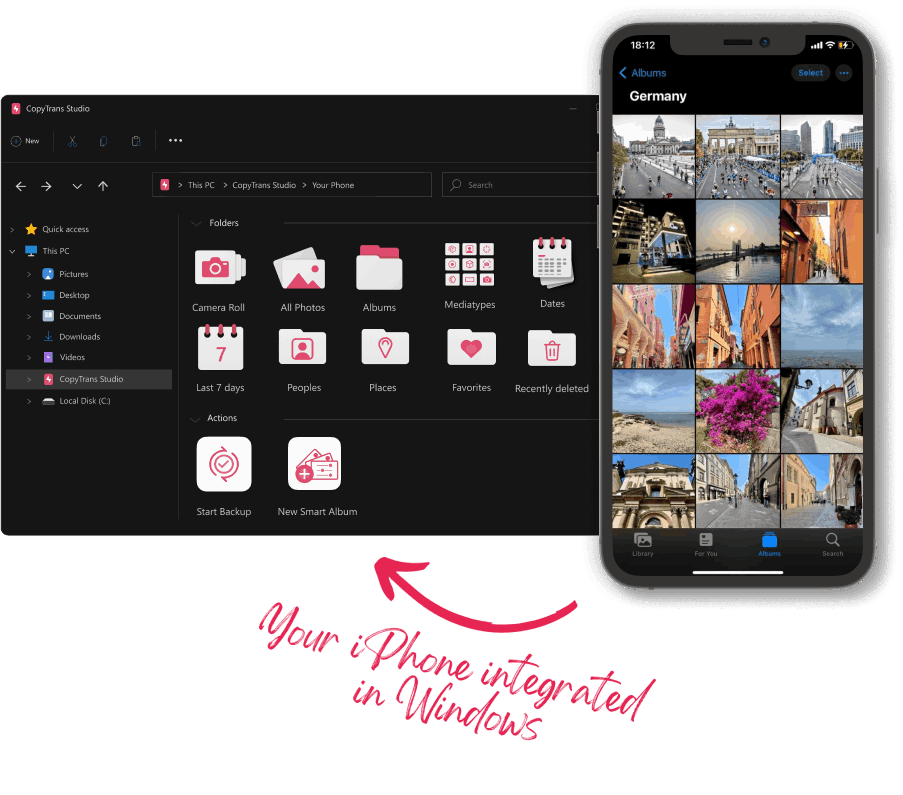
With CopyTrans Studio, you can:
- Access your iPhone and iPad Photos as if they are stored on a USB key
- Use 1-Click Backup or Automatic Backup to never lose a photo anymore
- Organize your photos with Smart Albums
- Say goodbye to HEIC photos and convert them to JPEG
- View Live Photos in motion and all Apple tricky formats on your PC with the built-in viewer
How to access iCloud Photos
iCloud for Windows
iCloud for Windows is a Windows PC app that lets you view iCloud photos via the File Explorer after the set up.
After you download and install the app, you get to choose what data types you want to sync between your Apple device and Windows computer and services: photos, videos, mail, calendar, files, and others. For photos, you can choose whether you want to view Shared albums.
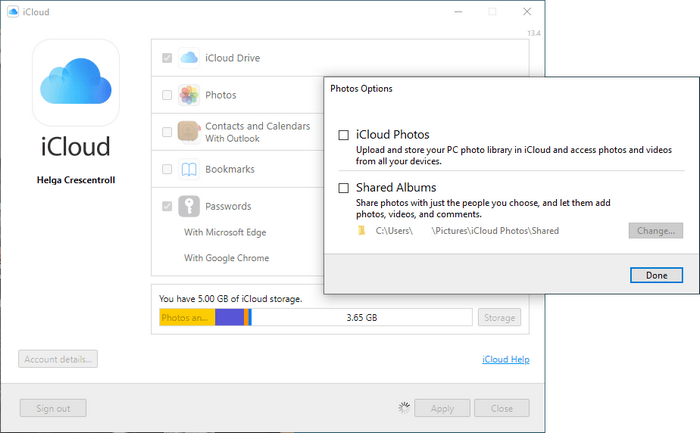
Then you hit Apply, and the app creates a folder in C:\Users\username\Pictures. From there, you can directly access iCloud Photos if you are online and download them to the PC to view them offline by opening them. After you’ve viewed a picture at least once from the PC, you can save it to your computer by copying and pasting it to a PC folder.
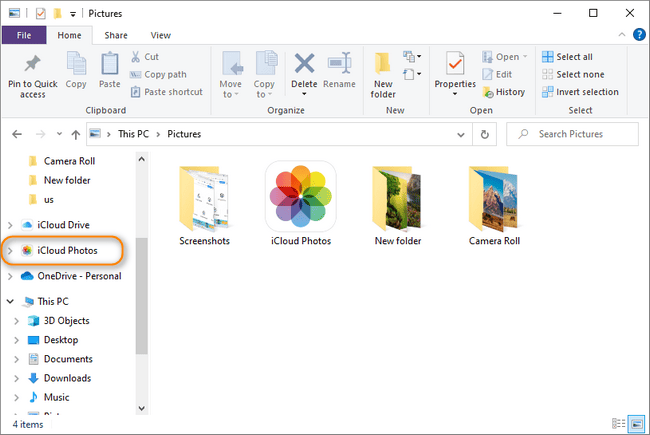
Any pictures you upload to the main folder will appear on all your other computers and iOS devices where you have iCloud enabled and signed in to the same Apple ID account.
✓ You can upload any number of photos to your iCloud.
✘ Downloading your photos is a complicated process.
✘ You cannot delete all photos at once.
✘ HEIC photos are not supported.
✘ It doesn’t preserve your album structure while downloading your photo library.
✘ Installation is not straightforward.
Try an alternative solution >>
FAQ
What happens when I delete a photo in iCloud for Windows?
When you delete a photo or video on your PC, the file is removed from your PC but is still stored in iCloud Photos.
Will a folder created in iCloud for Windows be transferred to my iPhone?
No. Moreover, albums created within the iPhone won’t be displayed in iCloud for Windows either.
What happens to my iCloud photos after I uninstall iCloud for Windows?
They will no longer be accessible on your PC, but they will remain part of your iCloud Photo Library. Your iCloud photos can stay on your PC after you delete the app, if you pin them. To do that, right-click on the picture and click Always keep on this device. That presumably downloads pictures to the device, but for some reason, it’s still not possible to copy them to your PC. Please refer to this section to learn what tool to use to do that while preserving the album structure.
How to view iCloud Photos
iCloud.com
iCloud.com is a website that gives you access to your iCloud account and its contents from any computer. You won’t even need your Apple device to log in if you don’t have two-factor authentication enabled.
Your iCloud page displays all the apps and tools supported by the service: Mail, Contacts, Calendar, Photos, iCloud Drive, Notes, Reminders, Pages, Numbers, Keynote, and Find My. You can also manage your account through Account Settings (drop-down menu in the top right corner).
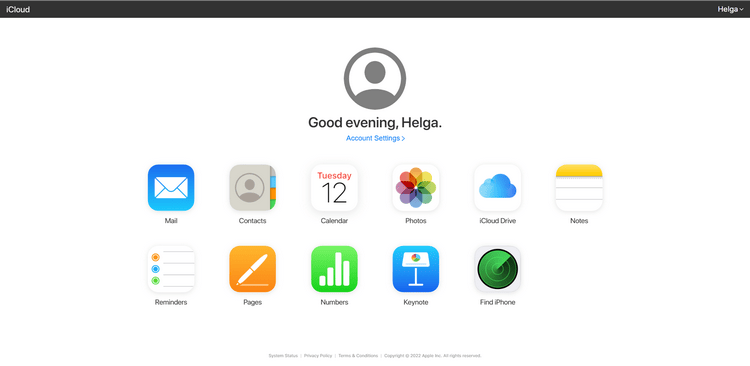
The iCloud Photos service lets you view photos in iСloud in chronological order (1), grouped according to their media types (2), and through the album structure created from within the device (3). The experience of using the service is much more user-friendly than that of iCloud for Windows: one can download and upload files by clicking on icons in the top right corner, no confusing status icons.
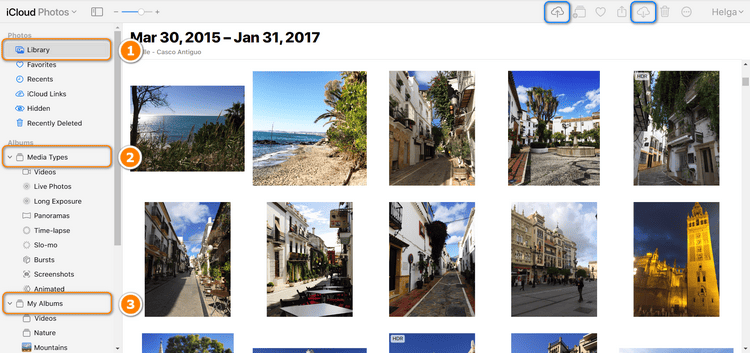
But there’s a catch: iCloud.com won’t let you download or delete more than 1,000 items at a time. It also doesn’t support HEIC pictures — a native Apple image format.
✓ You can upload any number of photos to your iCloud.
✘ Only JPEG files can be uploaded.
✘ You cannot upload videos.
✘ You can download and delete only up to 1,000 photos at a time.
✘ It doesn’t preserve your album structure while downloading your photo library.
Try an alternative solution >>
FAQ
Is iCloud password and Apple password the same?
Yes, the Apple ID password is the same thing as the iCloud password you use to log in to iCloud.com.
How can I download all photos from iCloud?
iCloud.com has a limit of selecting 1,000 items. That means that you can delete no more than 1,000 photos and videos at a time, which is frustrating if you have an extra-large library. If you want to get all your iCloud photos to the PC, you’ll need to turn to an alternative.
Do pictures stay in iCloud forever?
If you only use 5 GB of free iCloud storage to store your pictures, they will stay there until you decide to delete them from your device. If you have previously upgraded your iCloud storage plan and wish to cancel your subscription, Apple promises that all the photos, videos, and documents that are currently in iCloud will still be stored safely, but any new ones will not be saved there. Your devices will also stop backing up to iCloud.
If you use My Photo Stream, photos remain there for 30 days. Photos from the Recently Deleted folder get permanently deleted after 30 days.
How to view iCloud photos on iPhone
The easiest way to view iCloud photos is to use your iOS device: iPhone, iPad o iPod. First check that iCloud photos are turned on.
- Go to Settings > User name > iCloud
- Click on Photos
- Here you can turn on iCloud Photos.
NOTE: You can also choose between two options: Keep originals on your iPhone or Optimise iPhone Storage and save only thumbnails of the photos on your device.
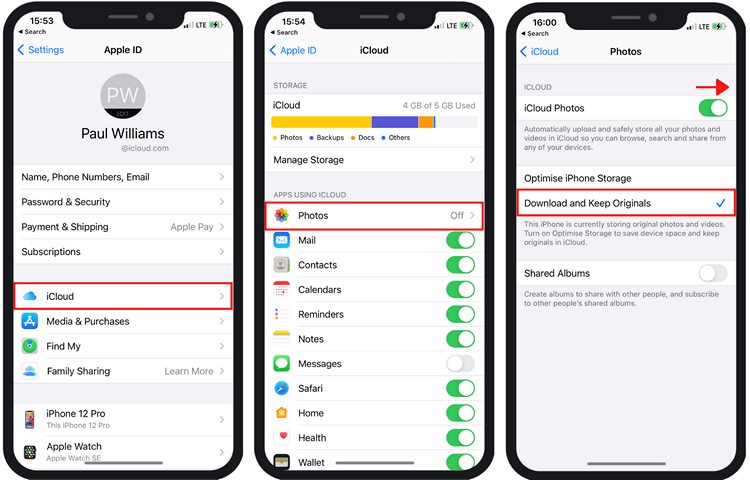
So now, how to view iCloud photos on iPhone?
- Open Photos App. Here you will find all the photos saved on your iCloud and/or iPhone.
- Click on Library and you will see your photos grouped by Year, Month or Day
- Or you can click on Albums Tab and you will find all the photos saved in iCloud
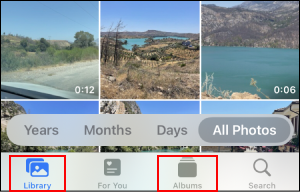
⁉️ Would you like to manage your Photo Library on your PC?
If your answer is YES, then we have something to offer you! CopyTrans Photo is a great solution to transfer and delete the photos.
A new way to manage your iPhone photos
CopyTrans Photo
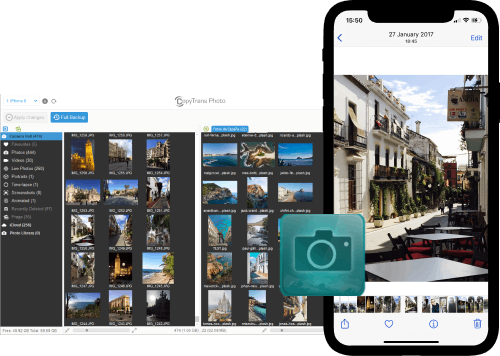
- Intuitive interface: drag-and-drop transfer
- Support the formats HEIC and ProRAW
- Transfer photos and videos between PC and iPhone
- Backup all your iPhone photos to PC at once with Full Backup feature
- Save photos without duplicates
- Compatible with all iOS devices, including iPhone 14