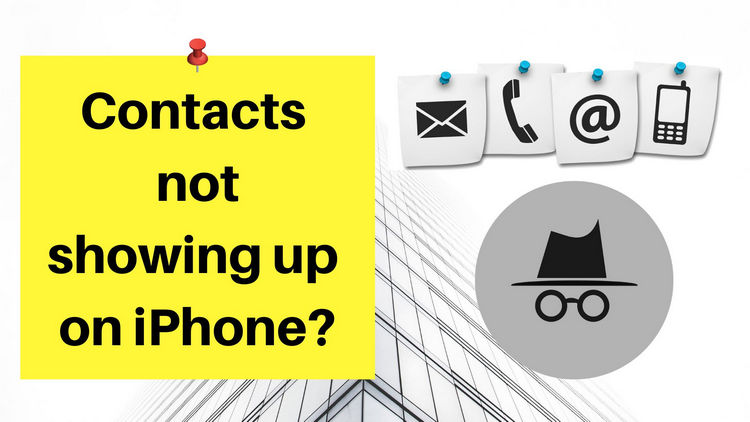
Hello,
Since iOS 15, any new contacts I add to my iPhone 12 do not get saved. If I have somebody that texts me whose number I didn’t save, I go through the normal steps to save their contact but within 25-30 minutes the contact is no longer saved and it’s just the phone number showing again. Why is my iPhone not saving contacts?
Best regards,
Hailey
To have an iPhone not saving contacts can be frustrating. If someone texts you, every time you have to ask who they are – it makes your life difficult, especially when using an iPhone for work purposes.
iPhone contacts not showing names? New contacts not saving on iPhone? If that sounds familiar, our guide will get you out of a tight spot and cover alternative methods to manage contacts on iPhone.
iPhone not saving contacts
Numerous factors can cause this issue, so let us take a closer look at the most efficient ways to fix contacts not saving on iPhone.
1. Upgrade to the latest iOS version
Upgrading to the latest iOS or iPadOS version provides security updates and bug fixes. Therefore, it can help fix the issue.
To check and install the latest updates, go to Settings > General > Software Updates. Download and install the latest update once it is available.
Check out the Apple support article on how to customize automatic iOS updates.
2. Disable and enable iCloud/Gmail/Yahoo contacts
Are you using iCloud for your contacts? Any glitch on iCloud can result in iPhone contacts not saving. To solve, follow the troubleshooting steps listed below:
-
Go to Settings and tap on your name.
-
Select iCloud.
-
Then, turn off cloud contacts using the toggle.
-
Restart your iOS device.
-
Follow steps 1 and 2 and flip the Contacts toggle on.
💡 A pop-up will appear asking what you want to do with contacts that were previously synced to your iPhone.
We recommend that you select the Keep on My iPhone option. Once you enable contacts later, they will sync again.
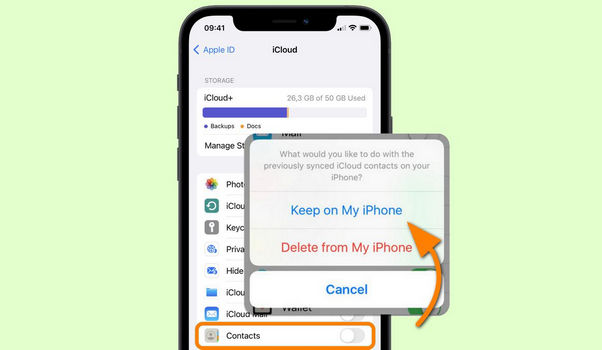
If you’re using other accounts like Gmail or Yahoo to store contacts, keep in mind that you can also try enabling/disabling them to fix iPhone contacts not saving. Here are the steps:
-
Go to Settings and select Contacts.
-
Tap on Accounts.
-
Select the account your contacts are synced to.
-
Toggle Contacts off and restart your iPhone.
-
Enable Contacts again.
3. Make all groups of contacts visible
When you create a contact, it’s placed in the All Contacts group. You can also create additional groups to organize your contacts.
If a contact has been saved to a contact group that is not visible in Contacts, then that contact may be shown as unsaved in the Contacts app.
⚡ Therefore, we suggest that you enable viewing of all contacts groups:
-
Open the native Contacts app and tap on Groups in the upper-left corner.
-
Make sure that all Groups are checked.
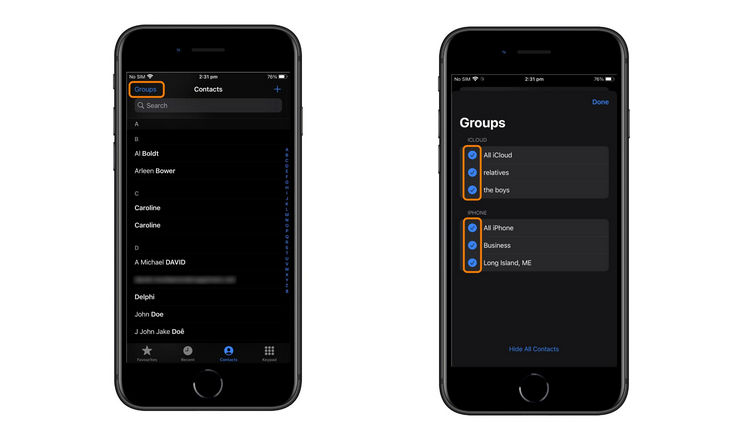
4. Manage iPhone contacts from computer
If none of the methods listed above solved the problem of iPhone contacts not showing up, we recommend creating a new iPhone contact in the comfort of your keyboard and screen.
The perks of using CopyTrans Contacts:
✔️ Save and restore contacts in a few clicks;
✔️ Manage iPhone, iCloud, Outlook, and Gmail contacts;
✔️ Work with .xlsx; .vcf; .csv formats;
✔️ Merge old and new contact sets;
✔️ Enjoy an easy-to-use, intuitive interface.
You can easily add new contacts to iPhone using CopyTrans Contacts:
-
Download CopyTrans Contacts to try it for free from the following page and install it.
Download CopyTrans Contacts
*100% clean and safe -
Run CopyTrans Contacts and connect your iPhone to the computer.
-
To add new contact directly on your iPhone, click New contact or + on top of your contact list.
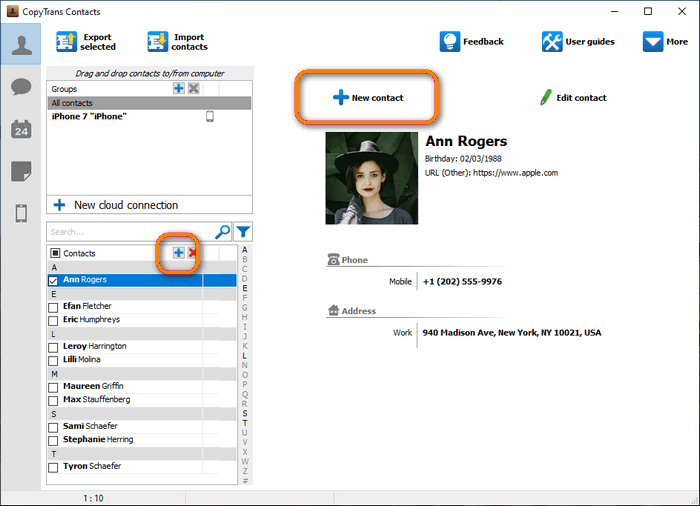
-
You can type in the contact’s number, email address and more. When finished, click Save to to save new contacts on iPhone.
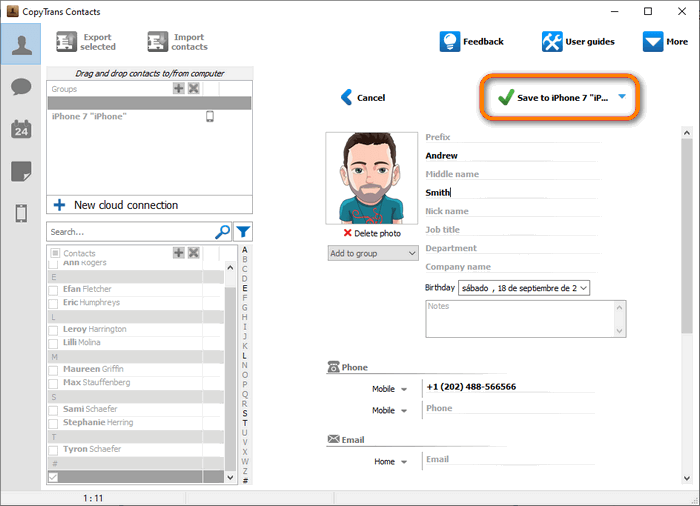

❕ If your iPhone is encrypted, you may be asked for an iPhone backup password. What password?
CopyTrans Contacts features:
Contacts
✔️ Export iPhone contacts to PC
✔️ Import contacts to iPhone
✔️ Transfer contacts from iPhone to iPhone
✔️ Move contacts from Android to iPhone
✔️ Sync Outlook contacts with iPhone
✔️ Back up WhatsApp chats
✔️ Save WhatsApp photos
Messages
✔️ Back up iPhone SMS messages
✔️ Export iPhone SMS to PDF
Calendars
✔️ Sync iPhone calendar with Outlook
✔️ Copy Outlook calendar to iPhone
iPhone contact names missing
In most cases, users complain about the issue when dealing with text messages. All of a sudden iMessages stop showing you the contact names when someone is texting you.
If you have faced the issue of iPhone contact name showing only the number, here is what you should try first:
Go to Settings > Messaging > Disable MMS Messaging, wait a while, and turn it on again. See if it had an effect.
If it didn’t, go to:
Settings > Contacts > Shortname > Try disabling Shortname. See if it works.
💡 If you’ve recently added some new numbers for the overseas contacts, the problem of iPhone contact names missing can be solved by changing the entries in your contacts to the standard formula: + country code (area code) phone number.
If none of the above helped, proceed with the troubleshooting steps listed in the first section of the article.
Conclusion
We hope that our guide helped you to fix saved contacts not showing up on iPhone. If you find it troublesome to tap away on the iPhone screen trying to put your contacts into order, don’t miss CopyTrans Contacts — an iPhone contacts program to create, edit, group, and delete your iPhone contacts directly from your computer.
CopyTrans 7 Pack
Special offer
CopyTrans 7 Pack is a bundle of simple apps for a better iPhone + Windows experience. Transfer photos between iPhone and PC, export and import contacts, manage iCloud photos, back up and restore iPhone, and much more…!
✔ Manage 5 devices;
✔ Full iPhone management;
✔ No subscription;
✔ 108$ off.
* The offer includes an additional 3$ discount and is only valid when purchasing CopyTrans 7 Pack for private use.