The steps below demonstrate how to transfer Nokia contacts to iPhone. The transfer is done via the free Nokia PC Suite and CopyTrans Contacts. This method works for most older Nokia phones including the Nokia 6000, 7000, and 8000 series, the Nokia E, N, and X series, and all iPhone types including iPhone 12. Nokia phones running on Symbian are also supported.
For this demonstration, we used a Nokia 6210 Navigator.
Transfer Nokia contacts to iPhone
Advantages of CopyTrans Contacts:
✔️ Save contacts in a few clicks;
✔️ Manage all iPhone, iCloud, Outlook and Gmail contacts;
✔️ Work with different formats: .xlsx; .vcf; .csv;
✔️ Transfer iPhone messages to PC in different formats;
✔️ Enjoy an easy-to-use, intuitive interface.
Backup the Nokia contacts to PC
-
In order to transfer the Nokia contacts to your computer, download the Nokia PC Suite.
Download Nokia PC Suite. -
Run the Nokia PC Suite and connect your Nokia phone via the USB cable provided. In the main program window, click Address Book.
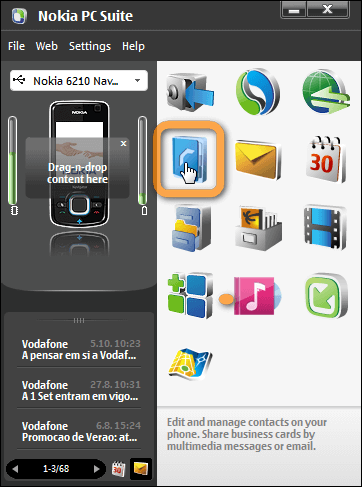
-
A new window called Nokia Communication Center will open, listing Nokia contacts.
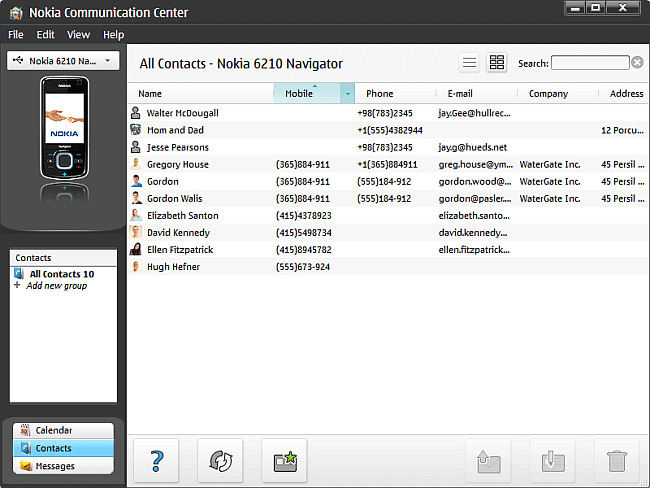
-
Create a new PC folder where to transfer the Nokia contacts.
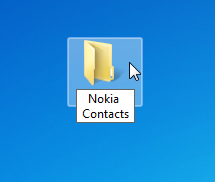
-
Now, select all contacts listed in the Nokia Communication Center: select a single contact entry, then press CTRL+A on your keyboard.
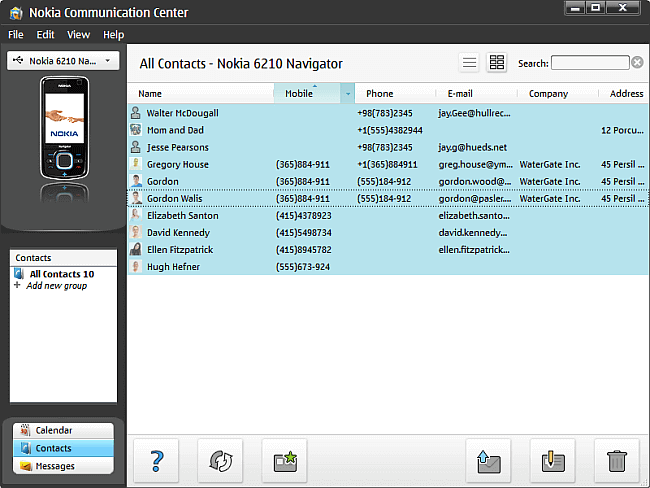
-
Drag and drop the contacts to the newly-created PC folder.
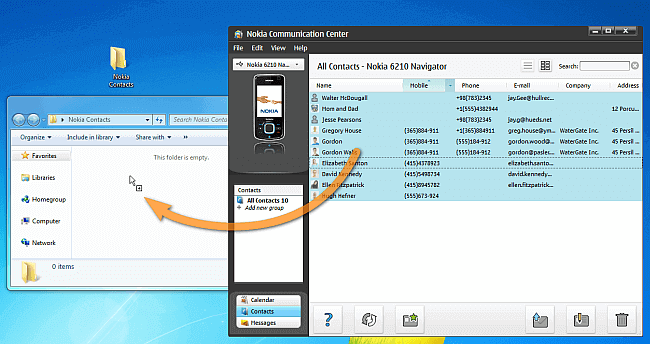
-
The Nokia contacts are now saved as vCard files to the computer folder.
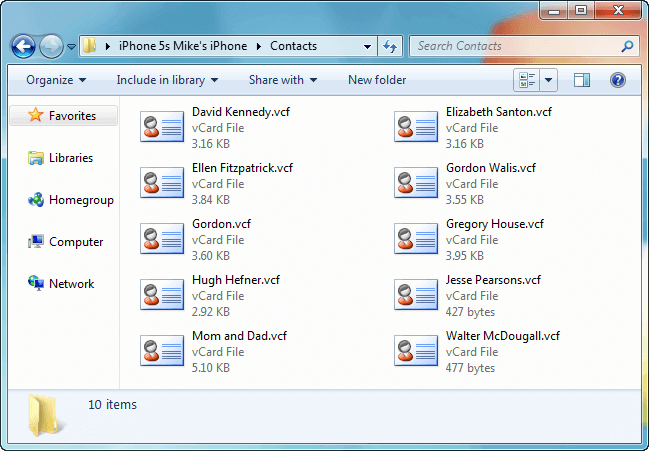
Import the contacts from PC to iPhone
-
It is time to transfer the contacts from the PC to your iPhone using CopyTrans Contacts. Download CopyTrans Contacts from the following page Download CopyTrans Contacts
-
Install the program. If you need help, please refer to our installation guide.
-
Run CopyTrans Contacts and connect the iPhone to your PC. The iPhone contacts get listed in the main program window.
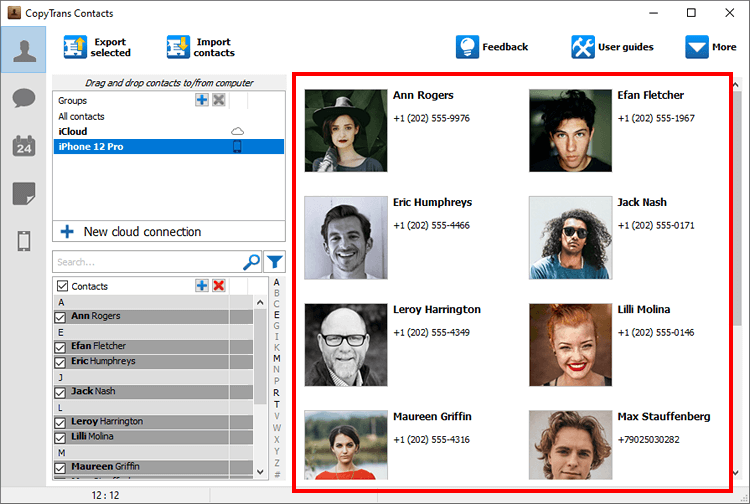 💡 Please wait until all your contacts finish loading (the spinning wheel in the bottom-right corner should disappear). It may take quite a while, but only for the first time. On subsequent launches the program should run much faster.
💡 Please wait until all your contacts finish loading (the spinning wheel in the bottom-right corner should disappear). It may take quite a while, but only for the first time. On subsequent launches the program should run much faster.

❕ If your iPhone is encrypted, you may be asked for an iPhone backup password. What password?
-
Click Import contacts.
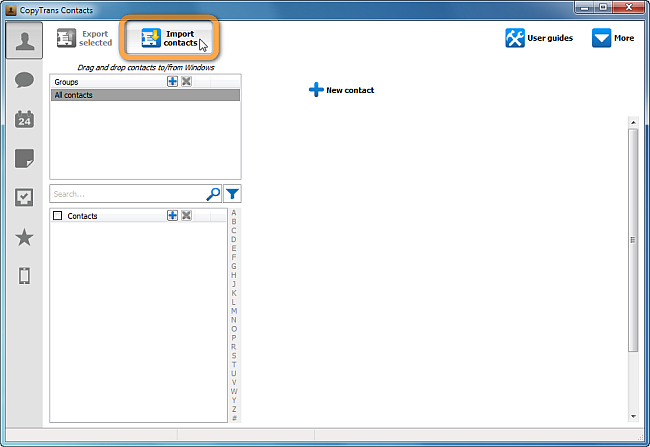
-
Now select From a file (all contact formats)
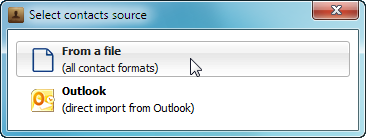
-
From the next window, navigate to the PC folder containing your Nokia contacts. Select all contact files and click Open.
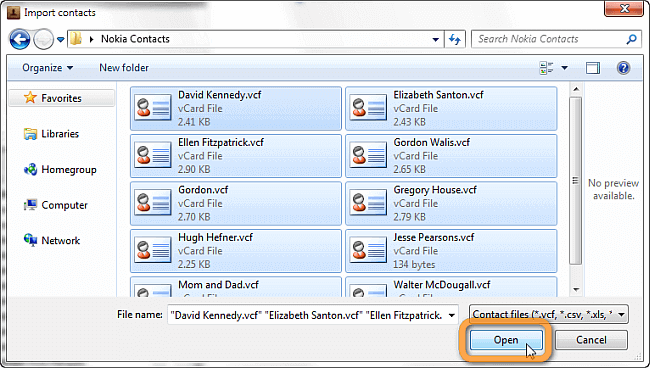
-
The contacts are imported to your iPhone.
💭 CopyTrans Contacts features 💭
Contacts
✔️ Export contacts to PC
✔️ Import contacts to iPhone
✔️ Move contacts from Android to iPhone
✔️ Back up WhatsApp chats
✔️ Save WhatsApp photos
Messages
✔️ Back up iPhone SMS messages
✔️ Export iPhone SMS to PDF
Calendars
✔️ Sync iPhone calendar with Outlook
✔️ Copy Outlook calendar with iPhone
That’s it. Your Nokia contacts are now transferred to the iPhone.