Deleting contacts on your iPhone isn’t as straightforward as it should be. If you’ve ever tried to delete multiple contacts at once, you’ve probably realized that iPhone only lets you remove them one by one—a process that can feel like a never-ending task. We totally understand how annoying that can be, but don’t worry, we’re here to guide you through a much smoother process.
In this article, we’ll show you exactly how to delete contacts on iPhone without the headache. Whether you’re looking to clean up your local contacts or remove those synced from iCloud, Gmail, or another cloud account, we’ve got the steps you need.
You might be wondering:
❓ Why isn’t my iPhone letting me delete a contact?
❓ Why can’t I delete multiple Contacts on my iPhone?
❓ Is there a fast way to delete Contacts on iPhone?
We’ve got you covered with a quick and easy solution to mass delete contacts on iPhone. Forget about the slow process—just follow our guide and clear your contact list in no time!
- How to delete multiple contacts on iPhone
- How to delete all contacts on iPhone
- Delete iCloud contacts
- Mess Deleting iCloud contacts on your iPhone
Alternatively, check out our YouTube guide on How to delete a contact on iPhone.
How to delete multiple contacts on iPhone
When you need to clean up your contacts on iPhone, deleting them one by one can quickly become an awful task to complete. But don’t worry, there’s an easy way to delete multiple contacts at once without the hassle. No need to spend ages navigating through endless menus or dealing with slow workarounds.
Wondering how to get it done? It’s easier than you think with CopyTrans Contacts. This tool allows you to manage your iPhone contacts in a way that’s quick and hassle-free. Instead of struggling with the default iPhone settings, CopyTrans Contacts gives you the freedom to delete multiple contacts with just a few clicks.
-
Download and install CopyTrans Contacts.
-
Run CopyTrans Contacts and connect your iPhone to PC with a USB cable.
-
And now, how to delete a phone number? Just select them in the iPhone contact list in the main CopyTrans Contacts window.
-
Right-click on the selection and choose Delete contact(s). You can also delete the selected contacts by clicking on a small red “X” above the contacts list and confirm the action.
-
That is how to delete multiple contacts on iPhone.
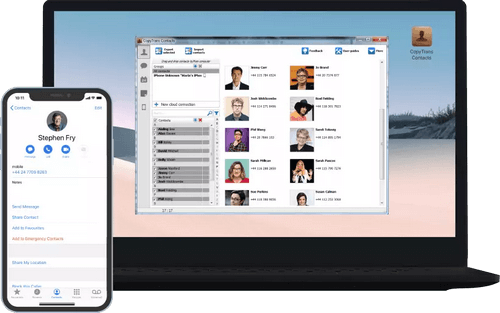
✔️ Work with different formats: .xlsx; .vcf; .csv;
✔️ Manage all iPhone, iCloud, Outlook and Gmail contacts;
Download CopyTrans Contacts
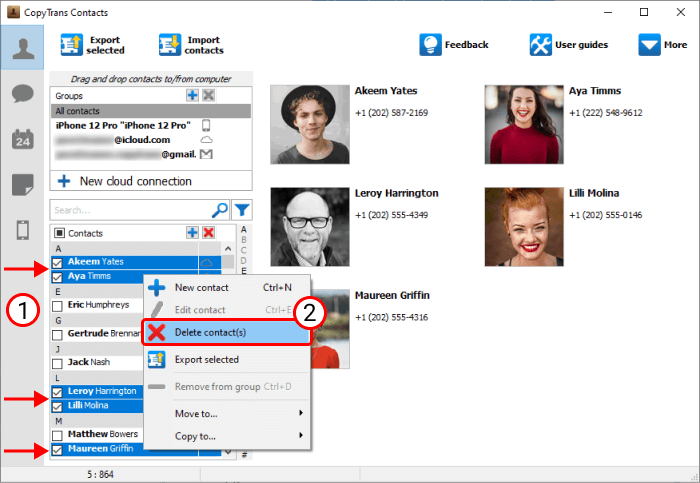
How to delete all contacts on iPhone
Need to clear out your entire contacts list on iPhone? It’s easier than you might think, and you don’t even have to do it directly on your phone. If you’re looking to delete all your contacts on iPhone at once, the quickest way is by using your computer. This method saves you the hassle of manually deleting contacts one by one, especially if you’re starting fresh or simply need to wipe your contacts for any reason.
With the right tools, you can completely erase your contact list in no time. Here’s how to do it step-by-step:
-
Firstly, download CopyTrans Contacts from the following page and install it:
-
Then, start CopyTrans Contacts and connect your iPhone to PC with a USB cable to make a bulk remove of contacts from iPhone. All contacts from your iPhone will appear in the work area on the left.
-
After that, select all contacts: Check the Contacts box above the contact list.
-
Right-click on the selection and choose Delete Contact(s).
NOTE: How do you delete a contact?
You can also delete selected contacts by clicking a little red “X” above the contact list. -
Finally, when prompted, confirm that you want to delete all iPhone contacts.
-
That’s it how to delete all contacts on iPhone at once.
✔️ Work with different formats: .xlsx; .vcf; .csv;
✔️ Manage all iPhone, iCloud, Outlook and Gmail contacts;
Download CopyTrans Contacts
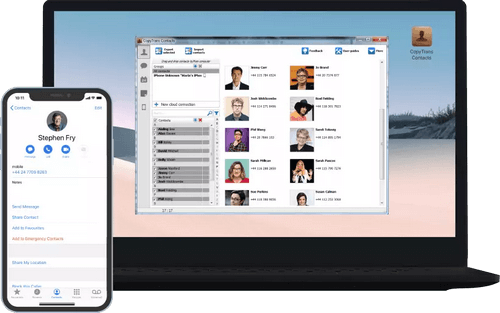
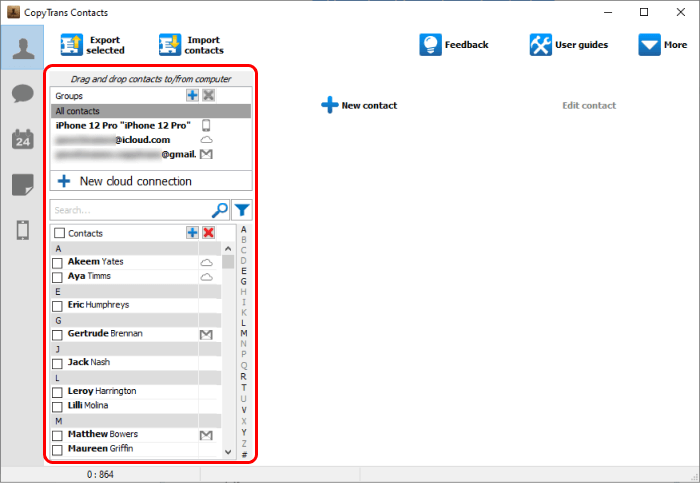
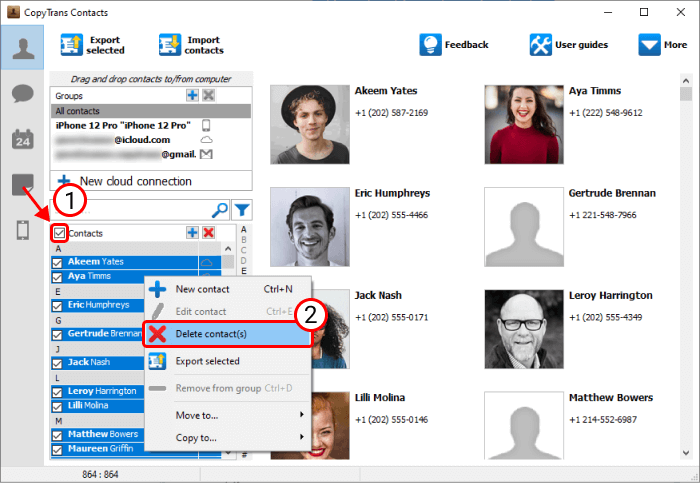
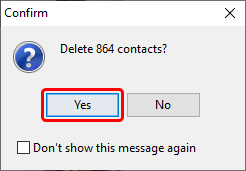
Delete iCloud contacts
It is also possible that you have your contacts saved in your cloud, then it is even more difficult to delete contacts from iCloud. But we can also help you here. Just connect CopyTrans Contacts to your iCloud, so you can bulk delete contacts iPhone from your PC.
-
Download CopyTrans Contacts and run it.
-
Connect your iCloud accounts to CopyTrans Contacts. To do so, go to “More > Cloud setup”.
-
Now connect the iCloud account by clicking on “+ New connection > iCloud”.
-
Enter your iCloud account credentials, make sure the box next to “Contacts” is checked and click on “Add account”.
-
Close the Cloud setup window and let your iPhone data load fully. You can now see both your iCloud contacts in CopyTrans Contacts main window.
-
So, now deleting contacts from iCloud is an easy thing. Just choose the contacts you need to delete and remove them.
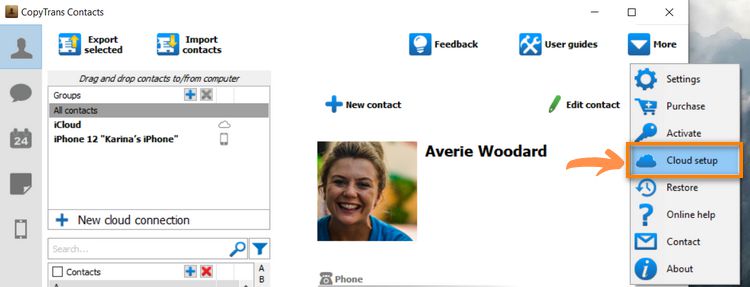
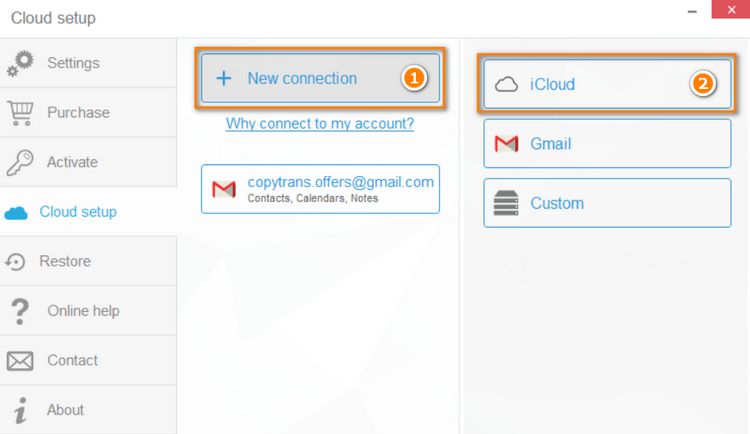
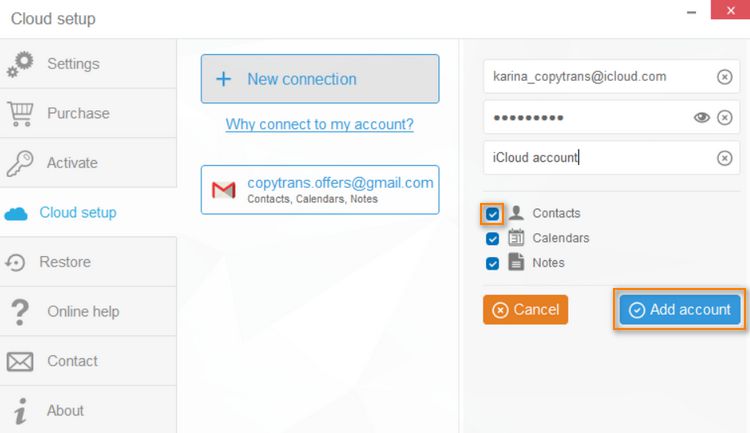
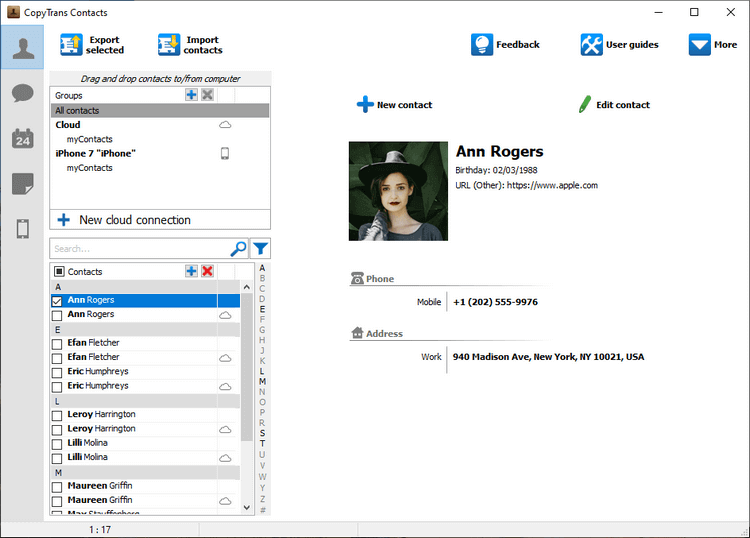
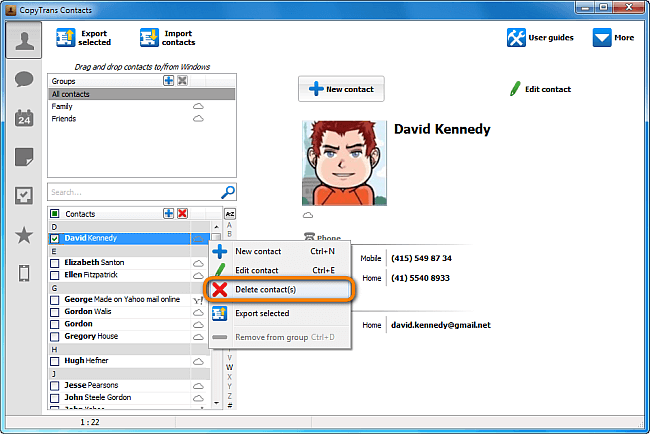
Mess deleting contacts from iCloud
On your iPhone
Please keep in mind:
❌ If you have duplicate contacts, you can’t select some contacts
❌ If you delete contacts from your iPhone, they will remain in iCloud
-
Click on “Settings” on the home screen and then click on the name at the top of the screen.
-
Open “iCloud”.
-
Disable the Contacts section.
-
Select “Delete from iPhone”.
-
You can now delete all of your iPhone contacts at once.
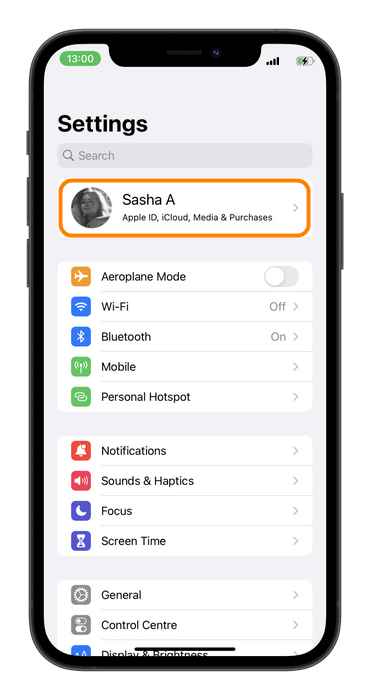
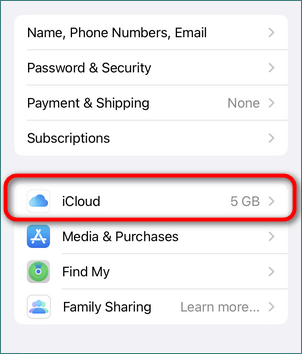

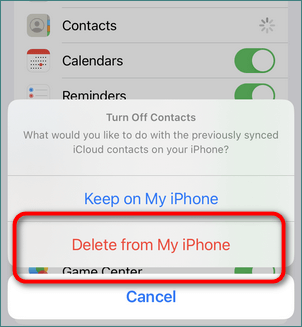
More CopyTrans Contacts features:
How to delete a contact on iPhone
FAQ
How can I delete multiple contacts on my iPhone quickly?
To delete multiple contacts quickly, you can use CopyTrans Contacts. This tool allows you to select and remove several contacts at once, bypassing the slow process of deleting them one by one. Simply install the tool, connect your iPhone, and you’ll be able to mass delete contacts in no time.
Why can’t I delete multiple contacts on my iPhone?
Unfortunately, iPhone doesn’t offer a built-in feature to delete multiple contacts at once. You’re limited to deleting one contact at a time through the standard iPhone settings. However, using CopyTrans Contacts or iCloud can help you quickly manage and delete contacts in bulk.
Is there a way to mass delete contacts on iPhone without iCloud?
Yes, you can mass delete contacts on iPhone without using iCloud. CopyTrans Contacts also allows you to delete contacts stored on your iPhone, whether they are synced with iCloud or stored locally. This tool works directly with your device or connect to your iCloud account, making it easy to clear out your contacts quickly.
How do I delete all contacts on my iPhone at once?
To delete all contacts on your iPhone at once, you can use CopyTrans Contacts from your computer. Once the tool is installed, connect your iPhone, select all contacts, and delete them in a single action. This is much faster than deleting them individually on your iPhone.
HCan I restore contacts after deleting them from my iPhone?
Yes, if you’ve synced your contacts with iCloud or another cloud service, you can restore them after deleting them. However, if you’ve deleted contacts directly from your iPhone and they aren’t synced, you might need to use a backup or a contact recovery tool to restore them.
How to delete a contact on iPhone
YouTube guide
Delete Contacts on iPhone
Final Thoughts
Now that you know how to quickly delete contacts on iPhone, you no longer have to dread the process of managing your contacts list. Whether you’re cleaning up old numbers, removing duplicates, or just starting fresh, you’ve got the tools to make it fast and easy. No more endlessly scrolling through your contact list or deleting them one by one—just follow the simple steps, and you’ll have a clean slate in no time.
If you ever need to mass delete contacts on iPhone, don’t worry, we’ve got you covered. CopyTrans Contacts is here to help you simplify the entire process. With this handy tool, you can manage your contacts quickly and efficiently, giving you more time to focus on what matters. It’s the perfect solution for clearing out your contacts with minimal effort.