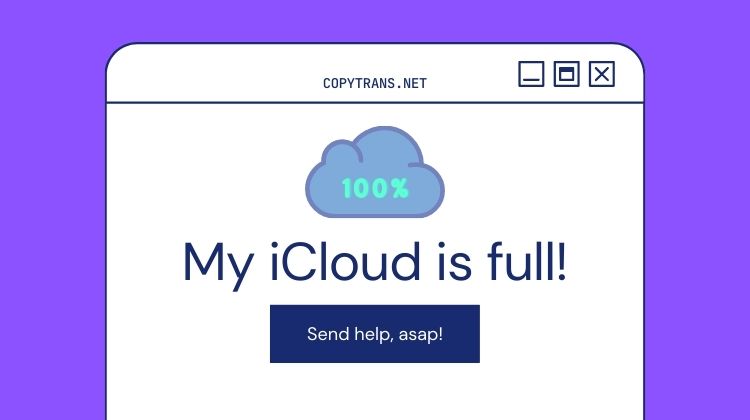
As an iPhone or iPad user, you know that iCloud storage is a lifesaver when it comes to saving your device’s storage space and keeping all your files, photos, and data in one secure location. But what happens when you receive notifications that your iCloud storage is full?
Apple automatically gives 5Gb of free storage to every iCloud account, which doesn’t seem like enough at first, but if you play it smart, you can easily get by with just those free 5 GB. The good news is that you don’t have to resort to deleting your precious memories or important documents. This article will help you reduce your iCloud storage so you can downgrade your iCloud storage plan and stop paying for iCloud. See our 7 tips on how to clear iCloud storage:
- See what is taking space in iCloud
- Download iCloud photos to PC
- Extract and delete old iCloud backups
- Delete files from iCloud Drive
- Clean your mailbox
- Save WhatsApp backups to PC
- Organize contacts, calendars, notes, reminders
- How to manage iCloud storage
⚡ Alternatively, consider clearing more space on your iPhone.
What is iCloud storage
See what is taking space in iCloud
iCloud storage is a cloud-based storage service provided by Apple. It allows users to securely store and access their files, documents, photos, videos, and other data across their Apple devices, such as iPhones, iPads, Macs, and even Windows computers. With iCloud space, users can seamlessly sync their data between devices, ensuring that the most up-to-date version of their files is available across all their connected devices. There is no need to manually transfer files or rely on physical storage devices.
When you set up iCloud, you automatically get 5 GB of storage. To manage iCloud space, first you should see what data you have there and how much space it’s taking up. How to check iCloud storage? To do this, navigate to Settings> Apple ID> iCloud> Manage Storage. The data that typically take up a lot of iCloud storage space are:
- Photos
- Videos
- iCloud backups
- Email messages with attachments
- WhatsApp Backups
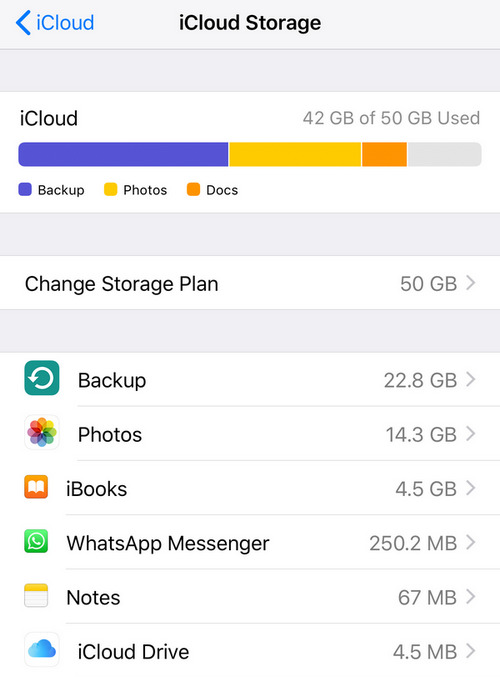
💡 Movies, apps, books, and music bought in iTunes will not count towards your iCloud storage. Photostream and the photos uploaded there don’t take any iCloud space because these images are stored locally on the device.
See what is causing you the most trouble and find a tip on how to clear iCloud storage!
How to clear iCloud storage?
Download and delete photos
Why is my iCloud storage full? As a rule, clearing iCloud storage starts with photos as they use up a lot of cloud space. You probably noticed battling iCloud is not that easy. When trying to download photos from iCloud to iPhone and then delete them, you may have these questions in your mind:
❓ Why won’t my photos download from iCloud to iPhone?
❓ Why are my photos not showing up in my gallery iPhone?
⚡ Please, don’t panic! Thankfully, there is a workable solution! To reduce iCloud storage you use on photos, you can exclude them from iCloud backups and download your photos and videos to your PC. This way, your precious memories will always be at hand. You will then be able to delete all the photos and videos from your iCloud.
To help you, we have made a program called CopyTrans Cloudly. It will download all the photos in one go and allow you to settle the score with what’s still in your iCloud. You can download and try it here:
Advantages of CopyTrans Cloudly
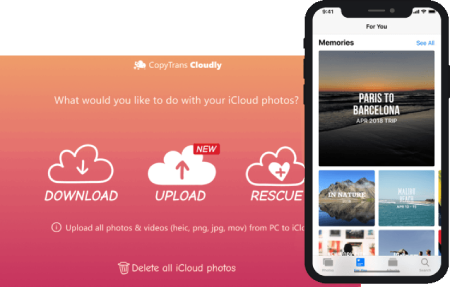
- Download all the iCloud photos in one click
- Recover deleted iCloud photos
- Keep quality, format, and structure
- Upload photos and videos from PC to iCloud in different formats
- Delete all the iCloud photos
After you’ve done that, follow the steps:
- Exclude photos from iCloud Backup
- Back up all iCloud photos to the PC
- Delete pictures from iCloud
To do this, go to Settings> Apple ID> iCloud> Manage Storage> Photos> Disable and Delete. Keep in mind that you won’t be able to restore your pictures from the iCloud backup later.
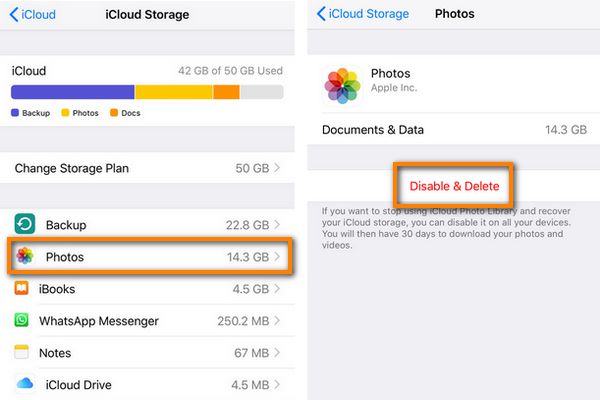
You can do that in a few clicks with CopyTrans Cloudly. All the photos will be stored on your PC or external hard disk. If you need help, see this guide on how to download all the photos and videos from your iCloud to your PC.
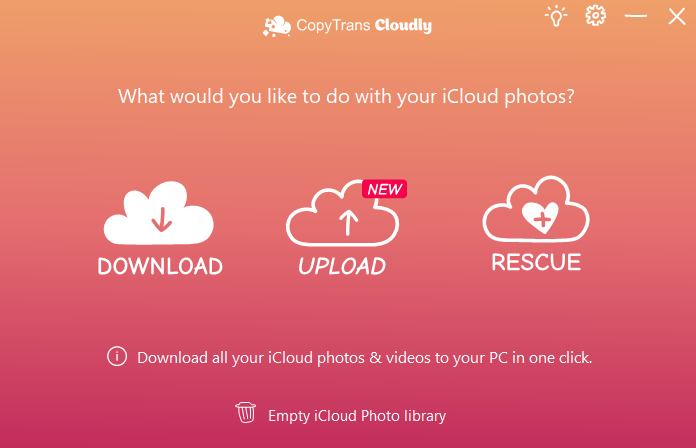
Here’s a detailed YouTube guide that will walk you through the process of downloading photos from iCloud to PC.
Now erase all photos from iCloud to create even more iCloud storage space. If you don’t want the new photos to be uploaded to iCloud, you can disable your iCloud Photo Library. If the iCloud Photo Library is still enabled on your iPhone, your new photos will be uploaded to iCloud like before.
Keep space in your iCloud – store iPhone photos on PC or hard drive
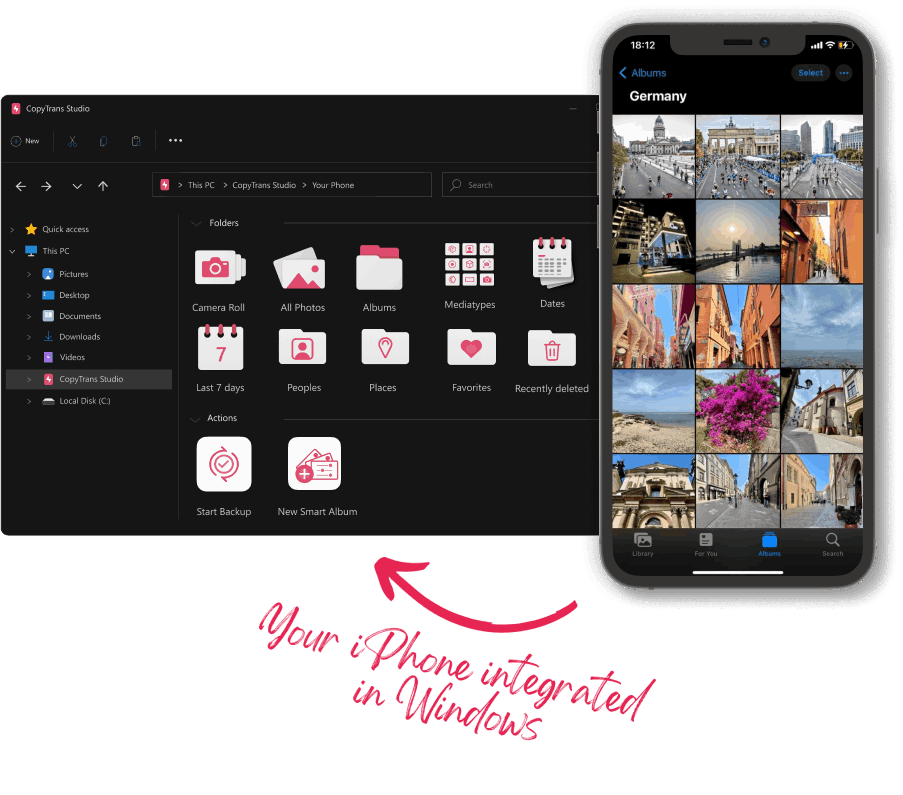
With CopyTrans Studio, you can:
- Access your iPhone and iPad Photos as if they are stored on a USB key
- Use 1-Click Backup or Automatic Backup to never lose a photo anymore
- Organize your photos with Smart Albums
- Say goodbye to HEIC photos and convert them to JPEG
- View Live Photos in motion and all Apple tricky formats on your PC with the built-in viewer
How to delete things from iCloud
Extract and delete old iCloud backups
Another efficient way to manage iCloud storage is to delete old iCloud backups. To find information about your iCloud backups, go to Settings> Apple ID> iCloud> Manage Storage> Backup.
If your iCloud backups are starting to take too much space – simply extract the important data from them, delete the backups you no longer need and use an alternative backup solution!
- Extract the data from iCloud backups
Take this step if you are not sure what is inside your iCloud backup or it contains some data that you would like to retain. In this case, you can find and extract data from your iCloud backups with CopyTrans Backup Extractor.
- Export data from iTunes and iCloud backups
- Automatic search of your backups on the PC and in iCloud
- Photos, videos, contacts, WhatsApp, notes and calendars
- Back up your iPhone photos and other deleted data
- Can be used without iPhone
- Delete old iCloud backups
- Exclude apps from the backup
- Secure iPhone files locally on the PC
Advantages of CopyTrans Backup Extractor
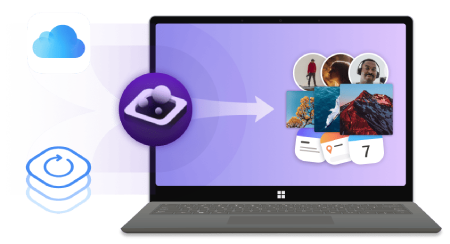
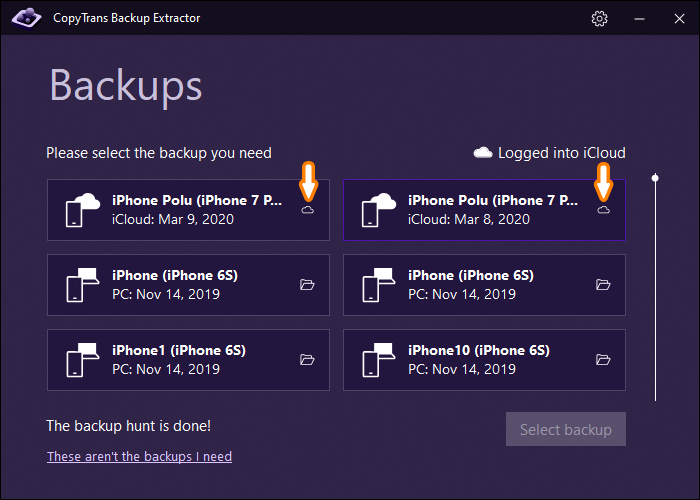
After this, you will be prepared to erase old backups from your iCloud storage.
Delete all your old iCloud backups – i.e. backups of the devices that you no longer have. To do this, Select the backup> Delete Backup> Disable & Delete. This is how to clean up iCloud storage in a few clicks.
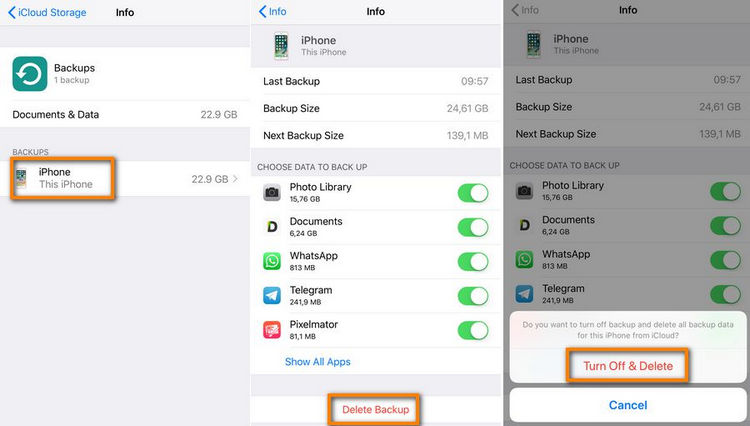
If you have iCloud backup enabled, every app you install will automatically be backed up. To change this, go to Settings> Apple ID> iCloud> Manage Storage> Backups and tap the icon of your device. Here you can manage iCloud storage: see which apps are included in your iCloud backup and how much space they take. Please note that if you restore this iCloud backup, the app data of the apps you excluded from the backup will no longer be there.
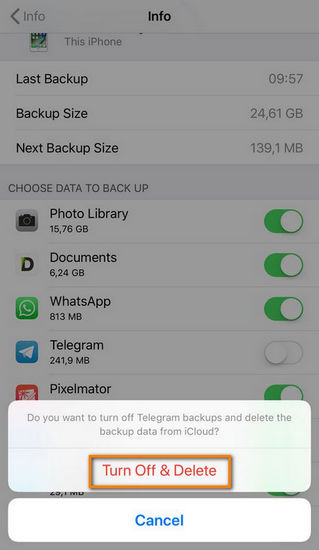
Alternatively, you can create local iPhone backups on the PC with CopyTrans Shelbee.
✔ Your contacts, calendars, notes, SMS messages and iMessages, photos and videos, and settings and app documents will be included in the backup.
✔ You can also choose to back up to your PC or to an external hard drive.
CopyTrans Shelbee will allow you to make validated backups to your PC which will further be available for full restore or restore of selected components. Also, this is going to be an encrypted backup stored on your PC and not in iCloud. Read our guide on how to restore iPhone without iTunes to learn more.
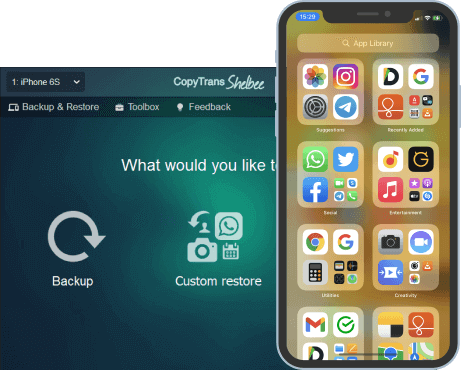
How to reduce iCloud storage
Delete files from iCloud Drive
You can also delete the files you have stored in iCloud Drive to get more iCloud storage. Go to Settings> Apple ID> iCloud> Manage Storage> iCloud Drive. You will see all the files stored in iCloud Drive. Swipe left and tap on the trash icon to delete the file.
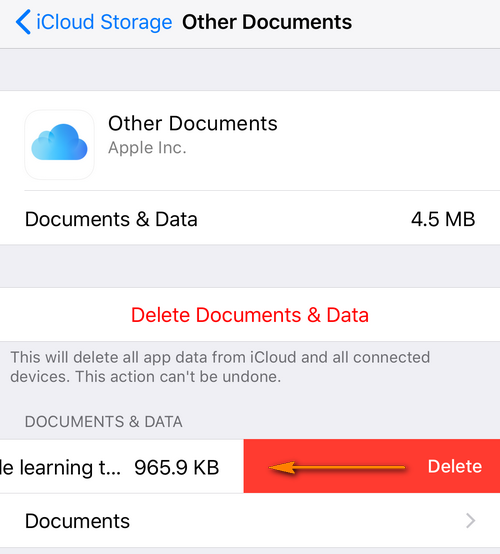
⭐ TIP ⭐:
To optimize iCloud storage, you can manage your documents, movies, and other data locally by transferring these files between your PC and iPhone, e.g., with CopyTrans Filey.
👍 Deleting heavy files from your iPhone will reduce its backup size and save space on your iCloud storage.
Most likely you have a lot of content you no longer need. It’s much easier to manage all those files from your PC rather than fish around in numerous apps on your iPhone where media files are probably scattered across different folders.
📌 With CopyTrans Filey you can browse through your files in a way that makes sense: find the heaviest, oldest, and latest ones with ease.
This program is a free simple tool to clean up your device by sorting all the app documents in one window by size, date or name and delete the largest ones.
Here you can see an example of sorting by size and then mass deleting.
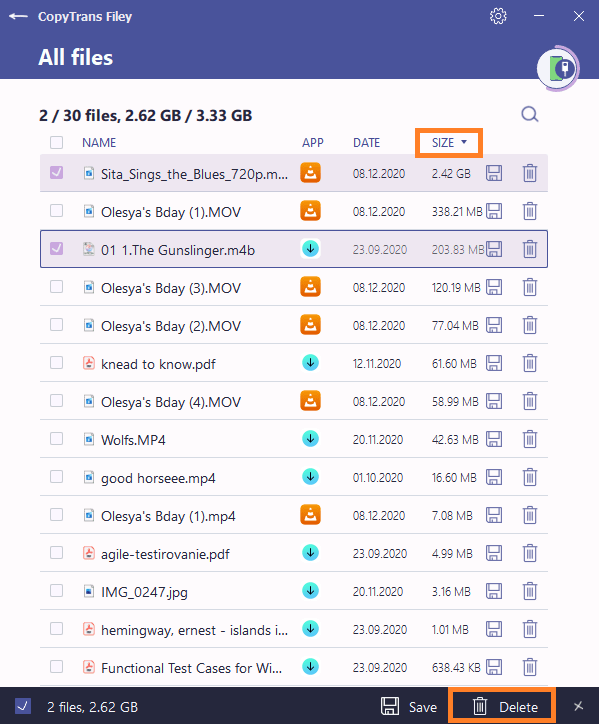
How to free up iCloud storage
Clean your mailbox
If you use your iCloud address for your email, emails will also be backed up to your free 5GB of storage. You can delete unnecessary emails with large attachments to quickly get rid of several gigabytes and clear iCloud storage.
- Open the Mail app.
- Swipe left over an email and tap the trash button.
- Go to the Trash folder. Tap Edit, and then click Delete All.
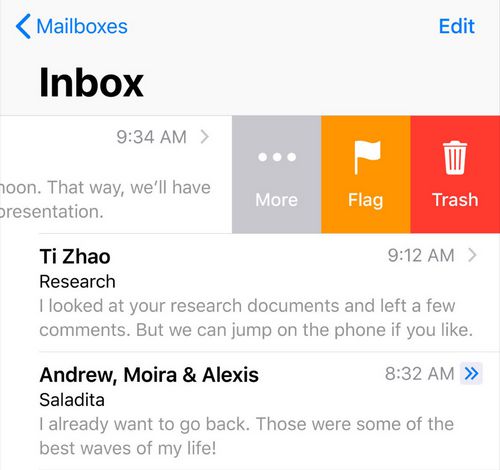
How to delete stuff from iCloud
Save WhatsApp backups to PC
Nearly everyone has long WhatsApp chat histories which often include photos, videos and GIFs. With iCloud backup enabled for WhatsApp, a significant portion of your iCloud storage will be taken. You can, however, enjoy both conversation history safety and free iCloud if you save messages and your WhatsApp chat history on PC. For that purpose, we developed a specific app, CopyTrans Contacts. Download and try it here:
✔ CopyTrans Contacts will allow you to save full chats or chats for a specified period of time in DOC, PDF, TXT, RTF formats.
✔ It can export pictures and attachments to a separate folder on your PC.
After you’ve exported what you need, you can exclude WhatsApp from your iCloud backup with peace of mind.
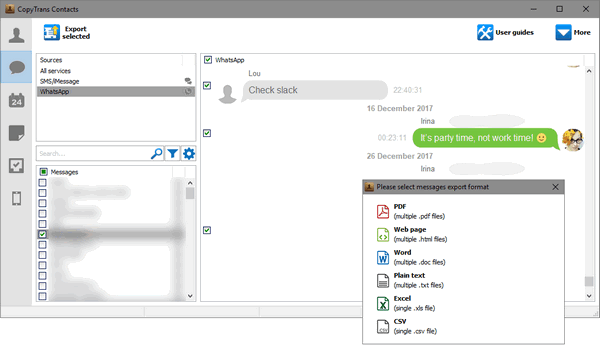
How to clean up iCloud storage
Organize contacts, calendars, notes, reminders
Apple also stores calendars, contacts, and reminders on iCloud servers. These take so little space that Apple does not even show how much space they take.
However, if you do not want to trust your personal information such as contacts and notes to iCloud, use the same trick as with WhatsApp and manage them offline with CopyTrans Contacts.
⭐ Advantages of CopyTrans Contacts ⭐:
✔️ Transfer iPhone messages to PC in PDF, Word, Excel, TXT, CSV or HTML;
✔️ Save all attachments like photos, videos, GIFs, voice messages in a separate folder;
✔️ Export messages only from a specific time period;
✔️ Back up messages in just few clicks;
✔️ Enjoy an easy-to-use, intuitive interface.
Try CopyTrans Contacts for free!
After you’ve downloaded, see how to organize your contacts, calendars, notes and reminders. If you are just looking to back up your iPhone contacts, CopyTrans Contatcs will also help.
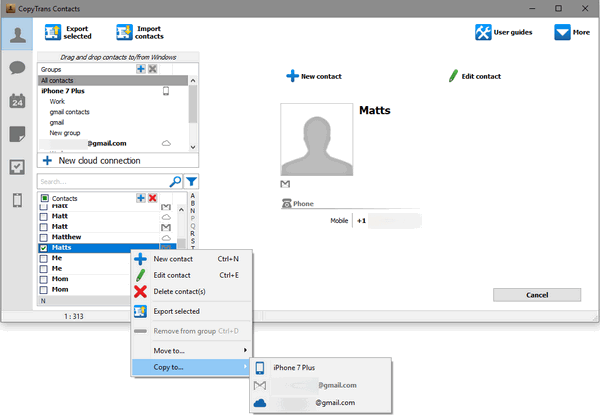
How to manage iCloud storage
FAQ
Why is my iCloud storage full?
Your iCloud storage may be full because you have reached the maximum capacity allotted to your account, often due to a large amount of data such as photos, videos, and backups that are stored in your iCloud.
How can I manage my iCloud storage?
You can manage your iCloud storage by going to your device’s settings, selecting your name, tapping on “iCloud,” then “Manage Storage.” From there, you can see what is taking up the most space and delete items to free up storage. You will find more information on how to remove the data you don’t need in this article.
What are some tips to free up space in my iCloud?
Some tips to free up space in your iCloud include deleting old backups, removing unnecessary photos and videos, offloading unused apps, and managing your iCloud Drive by clearing out unneeded files.
Can I check my iCloud storage usage on my iPhone?
Yes, you can check your iCloud storage usage on your iPhone by going to “Settings,” tapping your name, then selecting “iCloud” and “Manage Storage.” Here, you can see a breakdown of your storage usage.
How do I clear up iCloud storage on my Mac?
You can clear up iCloud storage on your Mac by opening “System Preferences,” selecting “Apple ID,” clicking on “iCloud,” then “Manage.” From there, you can delete items to free up space.
Is there a way to get more iCloud storage?
Yes, you can get more iCloud storage by purchasing a storage plan directly from Apple. This will allow you to increase your available storage space.
What are the easy ways to free up iCloud storage space?
Easy ways to free up iCloud storage space include >enabling iCloud Photo Library optimization, turning off unnecessary app backups, and utilizing iCloud’s built-in features to optimize storage usage.
Are there cloud storage services I can use instead of iCloud?
Yes, there are various cloud storage services available, such as Google Drive, Dropbox, and OneDrive, which offer alternative storage options if you want to free up space in your iCloud or use a different platform for your data storage needs.
How can I clear iCloud storage and free up space without losing important data?
You can clear iCloud storage and free up space without losing important data by carefully reviewing the items you want to delete, ensuring that you have backups of any critical information, and being selective about what you remove from your iCloud account. Use CopyTrans Programs to save all the data on your PC.
Free iCloud storage
Conclusion
In conclusion, managing your iCloud storage is an essential part of owning an iPhone or iPad. It’s easy to get carried away with taking photos, downloading apps, and saving files, but eventually, your iCloud storage will fill up.
The good news is that there are simple steps you can take to clear up space and optimize your storage. With the tips above, you can easily get by with the free 5GB of iCloud storage. By finding an alternative way to store your photos, videos, and backupsand backing up data locally, you can manage iCloud storage more efficiently and stop worrying about iCloud storage being full. Clearing iCloud storage has never been that easy!