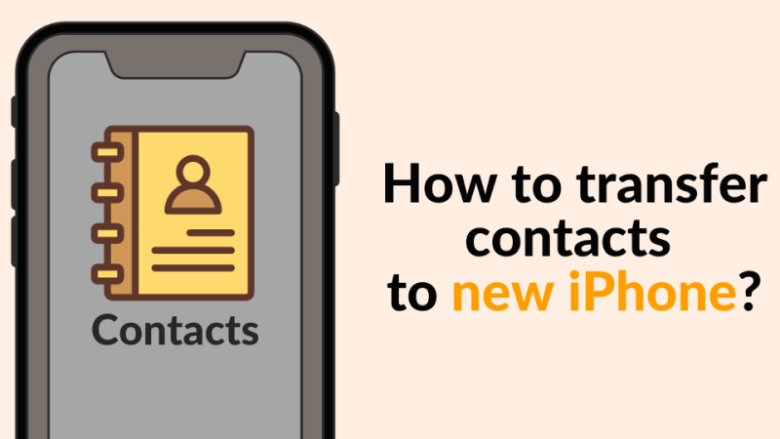
Congratulations for your new iPhone! If you’ve just upgraded to the latest model or switched from an Android device, one of the first tasks you’ll have to accomplish is transferring your contacts. This article will give you 3 ways to transfer all your iPhone contacts at a time. No need to send files one by one, with these methods you can recover all contacts at your new iPhone. We will find answers to such questions in this article: how to transfer only contacts to my new iPhone? or how to transfer contacts without iCloud?
How to transfer contacts to new iPhone?
- How to transfer contacts to new iPhone without iCloud
- How to transfer phone number to new iPhone with iCloud
- How do I transfer my contacts to my new phone with iTunes?
Transfer contacts to new iPhone without iCloud
This method allows you to move contacts from one iPhone to another bypassing iCloud. You also can restore contacts from an older iTunes backup to your new iPhone with it! So, let’s start and copy contacts from iPhone to your new iPhone.
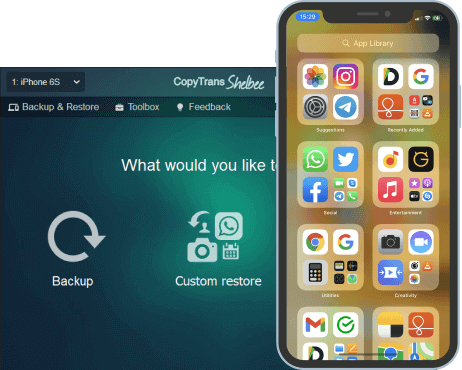
Unlike iTunes, CopyTrans Shelbee will:
✔️ Restore your contacts from an iTunes backup;
✔️ Copy all iPhone contacts in 2 clicks;
✔️ Transfer only contacts without erasing other data;
✔️ Compatible with iTunes backup;
So, here’s how to transfer contacts to new iPhone without iCloud:
- First, download and install CopyTrans Shelbee. If you need help, refer to the installation guide. Download CopyTrans Shelbee
-
If you already have an iTunes or CopyTrans Shelbee backup, skip this step. If you don’t, create a full Backup of your target iPhone.
If you need step-by-step instructions, see how to make a full backup with CopyTrans Shelbee.
-
Now it’s time to move contacts to new iPhone. Connect your new iPhone. The feature you need is Custom restore: it will restore contacts selectively, without overwriting the rest of the data.
For detailed instructions, refer to the CopyTrans guide on selective restore.
- That’s it! After the custom restore has finished, that is the way to transfer the contacts from your old iPhone will be waiting for you on your new device.
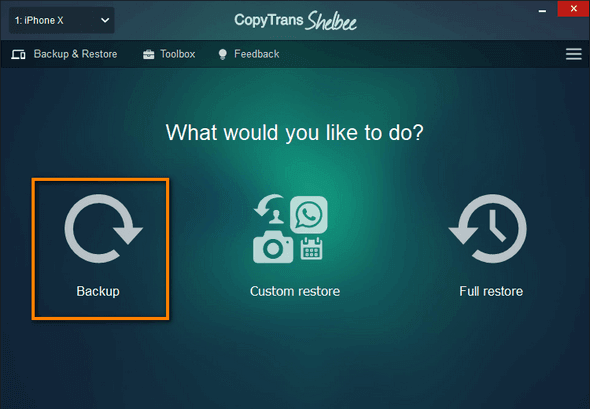
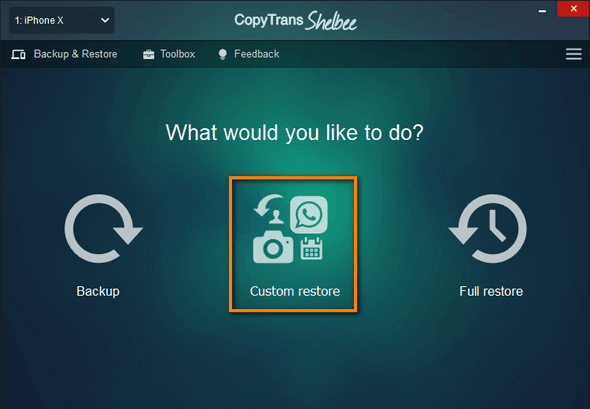
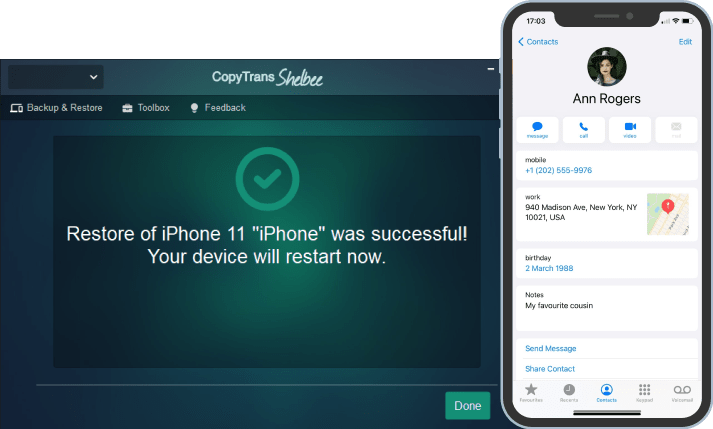
Note that you can also copy contacts from Android to iPhone or from iPhone to Android with our comprehansive guides.
With CopyTrans Programs you can alsomove contacts from Gmail to iPhone, or from Outlook to iPhone. Just follow the steps in our articles.
How to transfer phone number to new iPhone
using iCloud
Possible pitfalls:
❌ You can’t select contacts for transfer — it’s all or nothing.
❌ You have to use the same ID for both devices.
❌ If you have other contact sets, they will be merged.
❌ Requires iCloud sync and Internet connection.
If you’re not put off that easily, here’s how to move contacts using iCloud sync:
- Both should be connected to Wi-Fi.
- Make sure the contacts on your older device are synced with iCloud: go to Settings > click on your Apple ID at the top > iCloud > make sure the Contacts toggle is on:
- If you aren’t logged in on the iPhone you want to transfer the contacts to, open Settings > tap Sign In to your iPhone > enter your Apple ID & Password > Enter your iPhone Passcode > Click ‘Merge’ to upload and merge your contacts with iCloud:
- Now, wait until all the contacts are synced with your new iPhone. That’s all!
- You might have some contacts that haven’t been transferred over. It means that those contacts are not in iCloud: most likely, they are contacts that have been created on the device and weren’t pushed to iCloud. You can use CopyTrans Contacts to backup contacts from iPhone to iCloud.
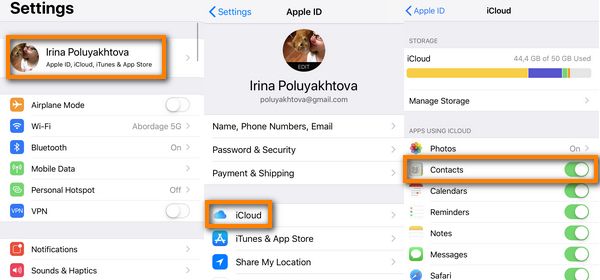
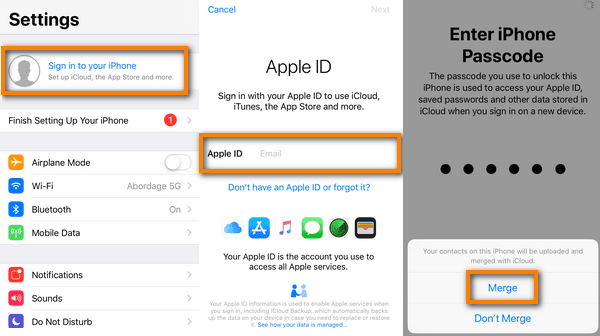
TIP: Are iPhone contacts not syncing to iCloud? Follow this troubleshooting guide by Apple.
How do I transfer my contacts to my new phone
using iTunes
While there are various methods to get contacts, using iTunes is an original option. iTunes allows you to create a backup of your iPhone, including your contacts, and easily restore them to your new device. This method has its advantages…
..However:
❌ iTunes restore will overwrite your photos, messages, calendars, and all the other data.
❌ You can’t select contacts for transfer — it’s all or nothing.
❌ iTunes doesn’t check backups for errors, unlike CopyTrans Shelbee.
If you are okay with restoring the whole backup to your new device, let’s get going:
- Download iTunes.
- Connect the iPhone you want to transfer the contacts from. Click on the phone icon on the top left:
- Click Back up now. Wait until iTunes finishes the backup:
- Connect the iPhone you want to restore your contacts to. Keep in mind that iTunes will restore the whole iPhone backup, not just contacts. If you want to restore contacts only, use CopyTrans Shelbee.
- Click Restore backup:
- A dialogue box will appear. Select the backup that contains your contacts (the one you’ve just made) and click Restore:
- Now, wait until the restore is finished. Restoring your iPhone is time-consuming and can take up to several hours. That’s it! This is how to move contacts from iPhone to iPhone using iTunes.
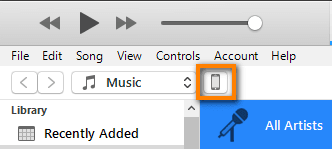
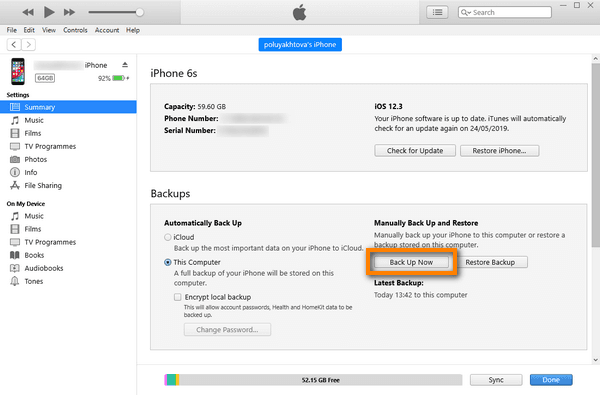
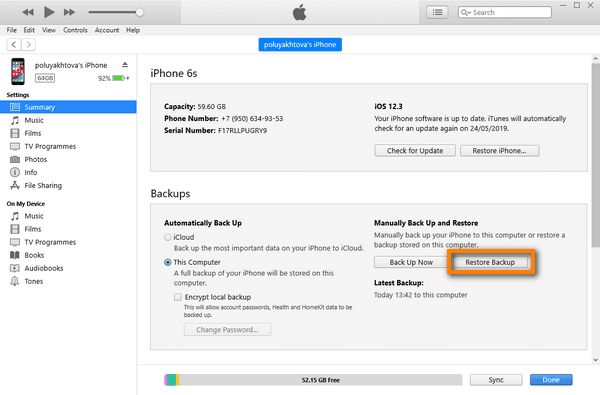
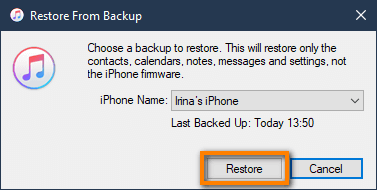
Speed Round
How to transfer Contacts from one Apple ID to another?
CopyTrans Contacts allows you to transfer contacts from iPhone to iPhone with different Apple ID because it doesn’t deploy the native sync feature: you copy contacts from one iPhone to another via your PС manually. Here’s a detailed guide on how to do it.
How do I sync my Contacts across all Apple devices?
To do this, you will need to sign in to iCloud with the same Apple ID on all of your devices and turn iCloud sync on for Contacts. Here’s how to set up iCloud on all your devices and sync contacts.
Why are my Contacts not syncing between iPhone and iPad?
For your iPhone and iPad to sync automatically, you 1. have to be signed in to iCloud with the same Apple ID on all of your devices. You also 2. have to have iCloud sync turned on for Contacts on all devices. If your Contacts are not syncing or you need to transfer contacts between devices with different Apple IDs, you might want to handle contacts manually.
Why didn’t all of my Contacts show up on my iPhone?
We have a separate guide on how to tackle the problem of iPhone contacts missing, check it out.
How do I sync Contacts from iPhone to iCloud?
If you have set your iCloud account but the usual sync is not working for you, here are some fixes and alternative solutions compiled in our article on what to do if Contacts are not syncing to iCloud.
How can I transfer contacts from one iPhone to another?
You can transfer contacts from one iPhone to another using iCloud backup, iTunes, the Quick Start setup or CopyTrans Shelbee.
Can I transfer contacts between iPhones without using iCloud?
Yes, you can transfer contacts between iPhones without using iCloud by using methods like iTunes, or CopyTrans Shelbee that is described above.
What is the most common way to transfer contacts from iPhone to iPhone?
The most common way to transfer contacts from iPhone to iPhone is through iCloud backup and restore or using the Quick Start setup during the initial iPhone setup.
How do I transfer contacts to a new iPhone via iCloud backup?
To transfer contacts to a new iPhone via iCloud backup, you can simply restore your new iPhone from the iCloud backup of your old iPhone that contains your contacts.
What are the steps to transfer contacts from one iPhone to another using iCloud sync?
To transfer contacts from one iPhone to another using iCloud sync, go to Settings > “Your Name” > iCloud > Contacts and turn on the Contacts toggle on both iPhones.
Is it possible to share contacts between iPhones without using iCloud?
Yes, you can share contacts between iPhones without using iCloud by using methods like AirDrop, or one of the CopyTrans programs.
How to transfer contacts from one iPhone to another using the Contacts app?
You can transfer contacts from one iPhone to another using the Contacts app by selecting the contacts you want to transfer and then using the “Share Contact” option to send them to the other iPhone.
What is the easiest way to move contacts from one iPhone to another?
The easiest way to move contacts from one iPhone to another is by using the Quick Start setup during the initial iPhone setup, which allows you to transfer your data including contacts quickly. But this method has its issues, so you can try CopyTrans Shelbee instead.
How to transfer contacts from old iPhone to new iPhone
Conclusion
Move contacts to your new iPhone. It is an important step to easily keep in touch with your friends, family, and colleagues. With various methods available, such as using CopyTrans Shelbee, iCloud or iTunes, you can choose the one that suits your preferences.
Don’t forget to back up your contacts before starting the migration process to avoid data loss. If you have any problems like missing contacts or compatibility issues, don’t worry, a copy of your contacts will be on your comp.
By following the steps and recommendations in this article, you will be able to transfer your contacts to your new iPhone without any problems. So, take advantage of the tools and techniques discussed and get your new iPhone ready to communicate right from the start. Enjoy your new device and stay in touch!