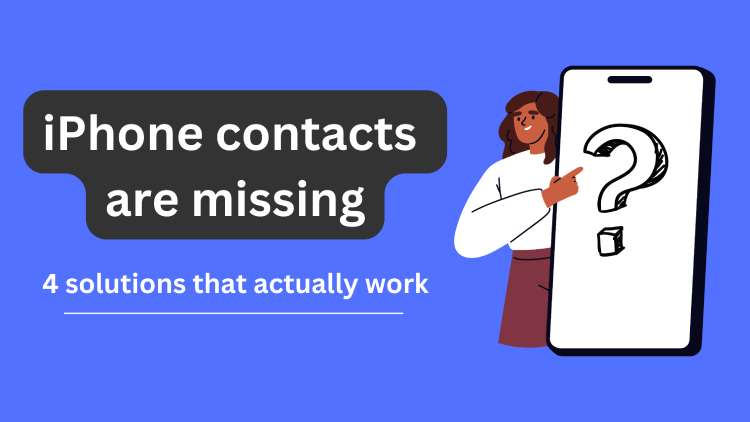
“Why are some of my contacts missing from my iPhone?”
Have you ever asked yourself that question? And find yourself in a situation where you realize that your contacts just aren’t on your iPhone? Such a situation can be simply disconcerting, because nowadays we don’t memorize phone numbers, everything is saved in the phone and you don’t have to think about it. Losing your iPhone contacts can disrupt your daily routine, lead to missed opportunities and cause unnecessary stress.
Please, don’t panic! This article will guide you through possible reasons, and ways to prevent and solve the problem of iPhone contacts missing. Whether it’s a temporary glitch, accidental deletion, or synchronization problem, we’ve prepared practical steps, useful tips, and preventive measures for you to ensure that your contacts on your iPhone are safely stored and accessible. So, let’s discover the world of the hidden iPhone contacts, and regain control over your vital connections.
- Contacts disappeared on iPhone: possible reasons
- How to restore contacts on iPhone
- Restore iPhone contacts from an iCloud backup
- Restore iPhone contacts without iTunes or iCloud
- Restore iPhone contacts from an iTunes backup
- iPhone contacts disappeared: how to avoid
- Lost contacts on iPhone: FAQ
Contacts disappeared on iPhone
The issue of missing contacts on iPhone can be caused by one or a combination of factors listed below.
-
Syncing issues
One possible reason for your missing contacts is a syncing problem between your iPhone and iCloud or another contact management system. Check your iCloud settings to ensure that syncing is enabled and that your contacts are being updated properly.
-
Software update glitches
Sometimes, after updating your iPhone’s operating system, you might notice that your contacts have vanished. This can occur due to compatibility issues or glitches during the update process. Restart your device or perform a force restart to see if it resolves the problem.
-
Accidental deletion
It’s not uncommon to accidentally delete contacts on your iPhone, especially if you’re managing a large contact list. Double-check your “Recently Deleted” folder in the Contacts app to see if your deleted contacts can be recovered.
-
Contact group settings
In some cases, your contacts might not completely disappear but are hidden due to group settings. Open the Contacts app and check if you have accidentally selected a specific group or filtered your contact list in a way that hides certain contacts.
-
Restoring from an outdated backup
When restoring your device from an outdated backup, it’s possible that your contacts from a more recent backup haven’t been included. Make sure to use the most recent backup available or consider using a third-party tool to selectively restore your contacts.
No matter the reason why your contacts disappeared from iPhone. What matters the most is how to get them back. We are going to guide you through 4 ways of restoring your contacts (and other data that might be missing on your iPhone). Be careful, if you are choosing to restore contacts from a backup, other data on your iPhone or iPad will be replaced by the data from the backup. Keep reading to find out how to avoid this.
How to restore contacts on iPhone
Restore iPhone contacts without overwriting other iPhone data
Here is a perfect way to get your iPhone or iPad data without doing a full restore with iTunes:
try CopyTrans Backup Extractor.
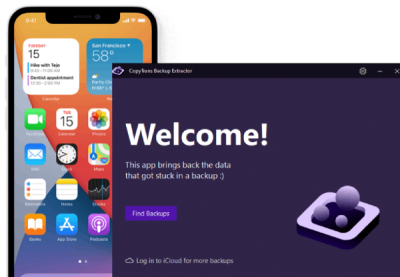
- Automatically find all your iOS backups on PC and in iCloud
- Check the contents of your backups on your PC
- Restore the iPhone data of your choice: contacts, photos, calendars, and many more
Here is a detailed guide on how to get your lost iPhone contacts back.
- Download and install CopyTrans Backup Extractor.
-
How to restore contacts disappeared on iPhone? Launch the program and wait for the backup hunt to be complete. It will take a few seconds. You will then see the list of all the backups available. If you want to see iCloud backups on the list as well, log in to iCloud with CopyTrans Backup Extractor.
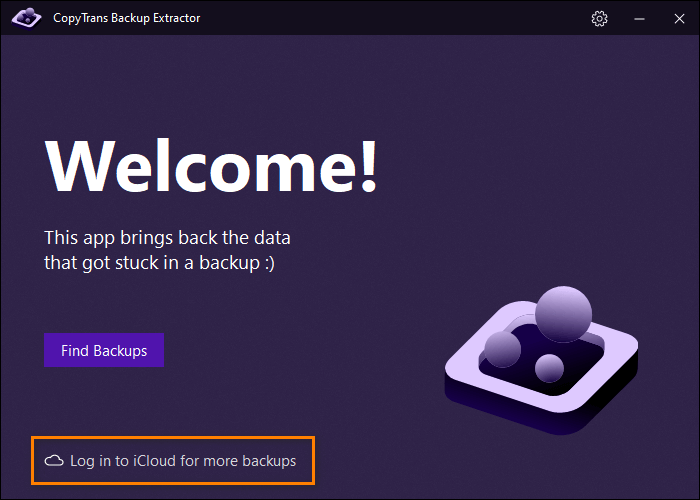
- If you’re in luck, there will be a recent backup containing the contacts you need on the list. Choose it and enter the backup password if the backup is encrypted.

- From the list of items to restore, choose Contacts.
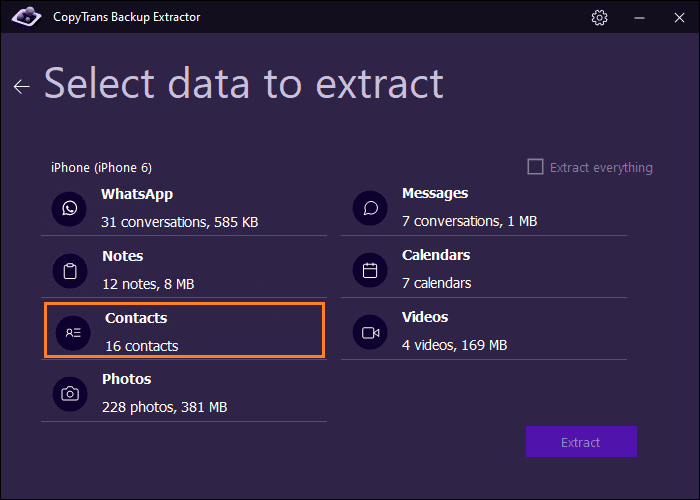
- Select the folder on your PC where you want the contacts to be extracted and start the process. Voila! This is how to find the missing contacts on iPhone.
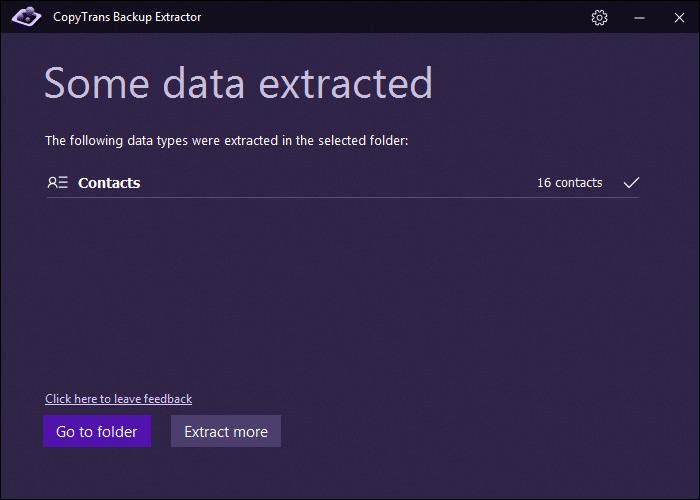
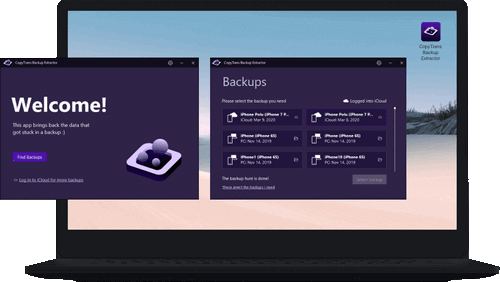
Some other perks of CopyTrans Backup Extractor:
✔ The free version allows you to preview what a backup includes;
✔ You can find iCloud and iTunes backups automatically;
✔ Doesn’t require you to have your iPhone at hand;
✔ Recovers contacts, messages, notes, calendars, and much more directly to the PC.
Retrieve contacts from a backupRestore iPhone from an iCloud backup
If you…
- have checked iCloud.com and didn’t find your contacts,
- have tried to resync your iPhone to iCloud only to find out that your contacts weren’t synced to it in the first place,
… it means that they are instead added to the automatic iCloud backup. You can recover your iPhone contacts missing from an iCloud backup anytime.
✘ NOTE: Be careful as iCloud will be restoring your entire device and replacing all the data with the older data from the backup. If you would rather choose a safer way, see how to restore Contacts from an iCloud backup without erasing any data.
If you want to attempt complete contact restore from an iCloud backup, here are the steps:
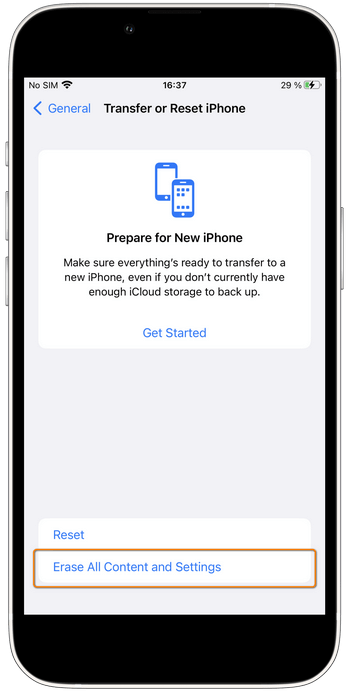
On your iPhone, go to Settings > General > Transfer or Reset iPhone.
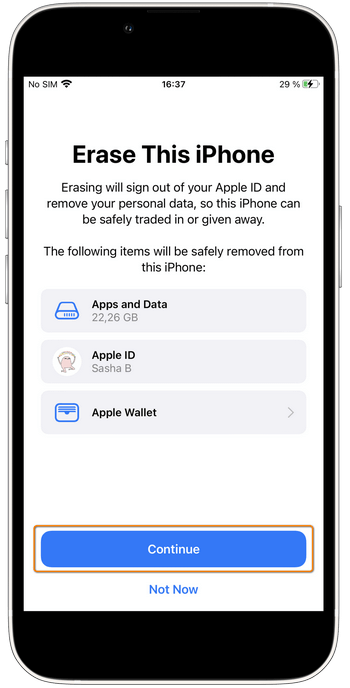
Choose Erase All Content and Settings and confirm your choice by pressing Continue. Enter your passcode and choose to Erase iPhone.
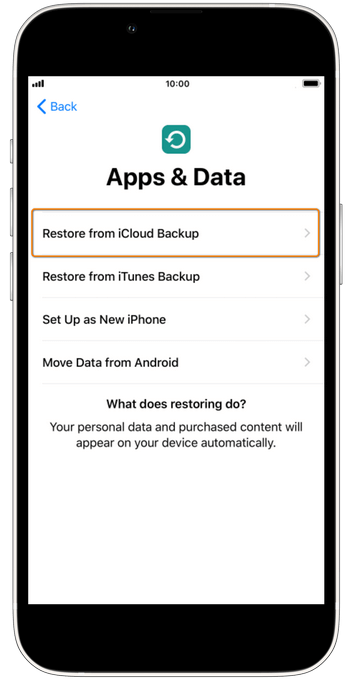
Your iPhone will restart and then offer you to set up different features.
After that, you will get several restore options. The one you need is Restore from iCloud backup. Finish the process by logging in to your Apple ID.
A few steps to get back lost contacts on iPhone. If you would like to know How to sync contacts to iCloud, then our detailed guide is for you!
Contacts missing from iPhone
Restore contacts back to the iPhone
If your contacts have been backed up to iTunes or iCloud at least once, there is still a chance to save them and restore them without overwriting all the existing iPhone data! But you are probably not sure whether you have an iTunes, iCloud, or third-party backup. You have two ways to find it out:
✓ Use CopyTrans Shelbee to search for iTunes backups and then bring contacts back to your iPhone.
✓ Opt for CopyTrans Backup Extractor to search for iTunes, iCloud, or third-party backups all over your computer and retrieve your contacts in a readable format to the PC.
If you don’t want to wipe all data off your iPhone and would like to restore only missing contacts on iPhone from an iTunes backup instead, use the CopyTrans Shelbee Custom restore option.
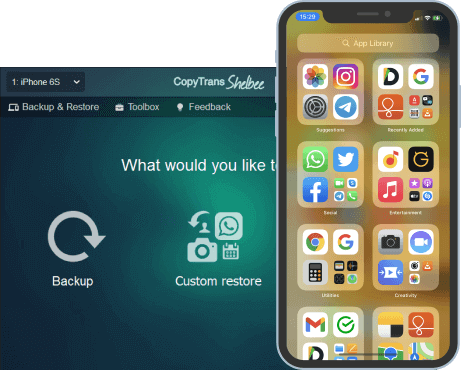
Why CopyTrans Shelbee is what you need:
✔️ It can restore SMS and iMessages, WhatsApp, contacts, camera roll photos, calendars, notes, and more from an iPhone backup without overwriting all its other data;
✔️ save and restore iPhone apps, even if they are no longer in the AppStore;
✔️ backup iPhone to an external hard drive;
✔️ make an incremental backup that will contain only the latest changes.
So, how to retrieve deleted phone numbers on iPhone without iCloud? Let’s find it out!
- Download and install CopyTrans Shelbee.
Download CopyTrans Shelbee - Open the program and connect your iPhone. Сlick on Custom restore, then click on the green pencil icon.
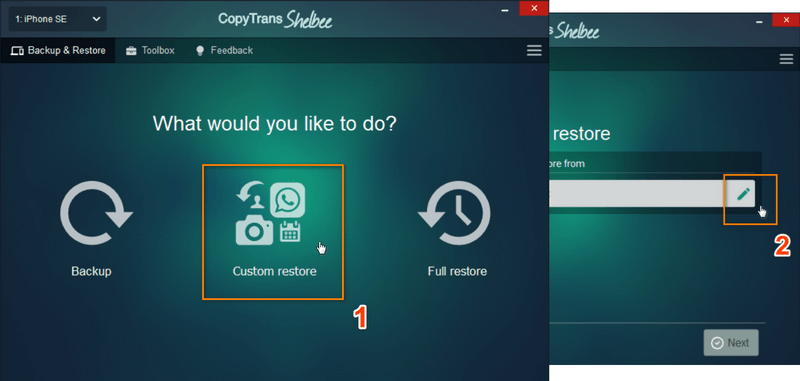
- Tap Browse and then Default in the newly opened windows. Click OK. After that, you will see iTunes backups stored on your computer. Choose the one you need.
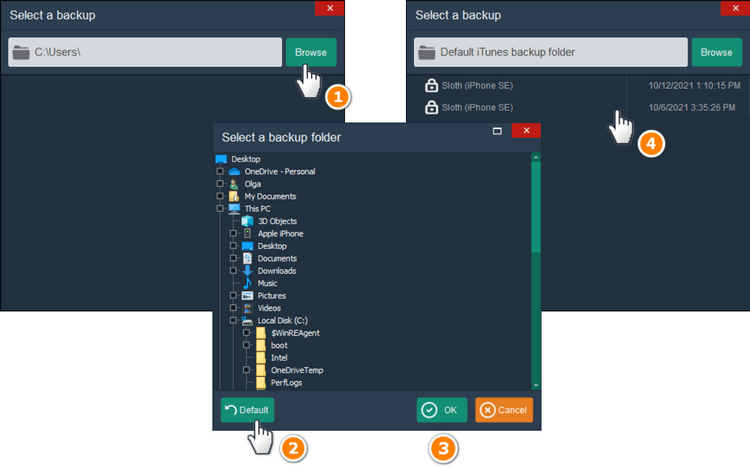
If the backup is encrypted, you will have to enter your encryption password. Then click Next.
- In the System apps subcategory, choose Contacts. Click Next. You can skip the device encryption process if you don’t want to do it.
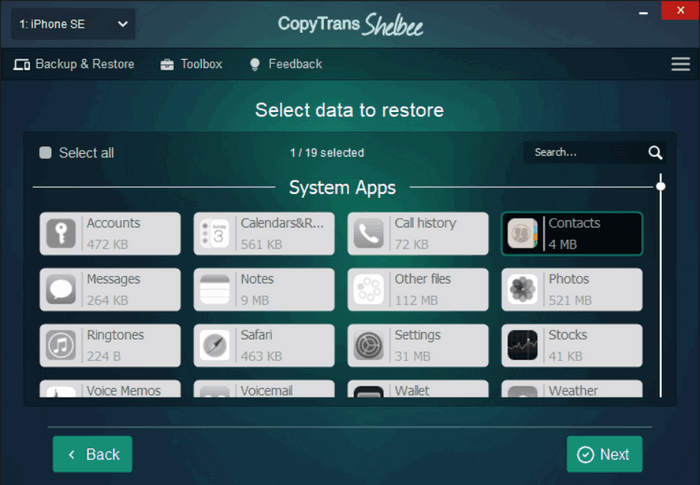
- CopyTrans Shelbee will ask you to choose where you want to save the backup of your device in case something goes wrong during Custom restore. Select the destination folder and click Start.
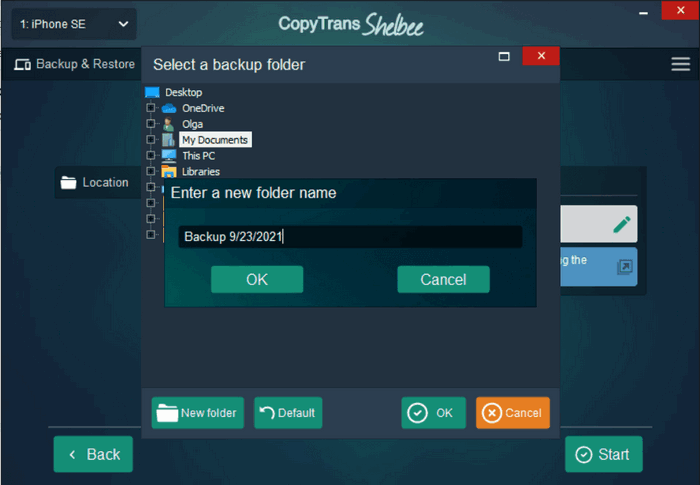
- That’s it! Your device will now restart and you will see the missing contacts on iPhone.
NOTE: If the restore fails for some unknown reason, see the troubleshooting steps for when the backup is corrupt.
How to get contacts back on iPhone?
from an iTunes backup
iTunes backs up your iPhone every time you sync your device to it, or when you use this app to upgrade to the latest iOS version. Among other settings and data, iTunes saves your Contacts, Call history, Text messages as well as local Calendars and events. You can use iTunes to bring all this data back to your iPhone.
NOTE:
✘ If you choose to restore the iPhone via iTunes, the restore will overwrite all the current data on your iPhone and replace it with the older data from the backup. But your contacts will be back.
✘ iTunes doesn’t validate its backups. It means that If a backup is corrupt, it won’t inform you until you try to restore from it.
Try an alternative to iTunes and don’t overwrite your data >>
Here’s how to restore contacts on iPhone from iTunes:
- Connect your iPhone to the computer. Once the iPhone appears in iTunes, click on the phone icon on the top panel.
- Scroll down to the Backups section. Select This computer and click on Restore Backup.
- That’s it! The backup has been fully uploaded to your device bringing back Contacts along with all other data.
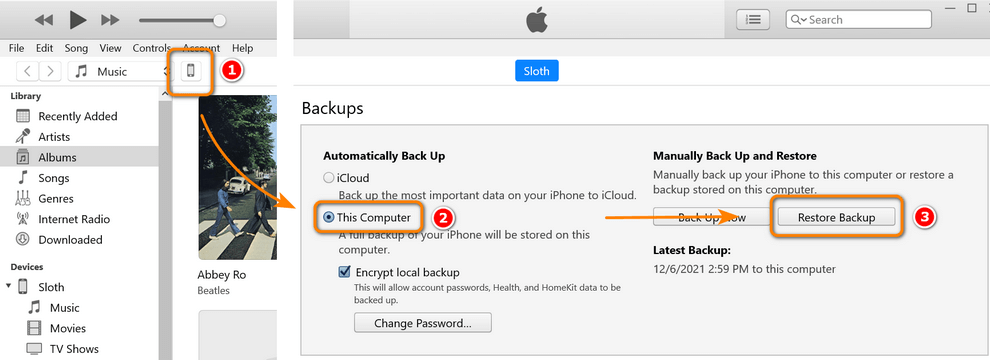
Your iPhone has been restored from the backup. And that is how to recover contacts on iPhone with iTunes! But what if you do not want to replace all data on your phone with the data from iCloud backup just to get contacts back? Then keep on reading, the answer is around the corner.
iPhone contacts disappeared
How to avoid losing contacts in the future
There are several ways to avoid my contacts disappeared issue:
Contact group settings
In some cases, your contacts might not completely disappear but are hidden due to group settings. Open the Contacts app and check if you have accidentally selected a specific group or filtered your contact list in a way that hides certain contacts.
-
Regularly Back Up Your Contacts:
one of the most reliable ways to protect your contacts is to save them on your PC. We can offer you CopyTrans Contacts as the best solution. The app will allow you to edit, delete, or back up iPhone contacts stored in different accounts. After you have backed your iPhone contacts to the PC, you will be able to view them from the computer and import them to another iPhone, Outlook, or Gmail account.
-
Sync Contacts Across Multiple Platforms:
When you sync your contacts with your email account, cloud storage services, or other contact management apps, you’re calming yourself down and you are sure that your contact information is not saved only on your iPhone. Any updates or changes made to your contacts will be seen across all synced platforms, minimizing the risk of loss.
-
Enable Contact Syncing with Cloud Services:
When you turn on some of the cloud services like iCloud, Google Contacts, or Microsoft Outlook, you can be sure that all your contacts are saved on the space automatically.
-
Regularly Review and Update Contacts:
Make it a habit to regularly review and update your contacts. Why? It helps you to organize the information. Remove outdated or duplicate contacts, update phone numbers and email addresses, and add relevant details such as birthdays or job titles. By maintaining a clean and organized contact list, you reduce the risk of encountering issues when syncing, backing up, or accessing your contacts.
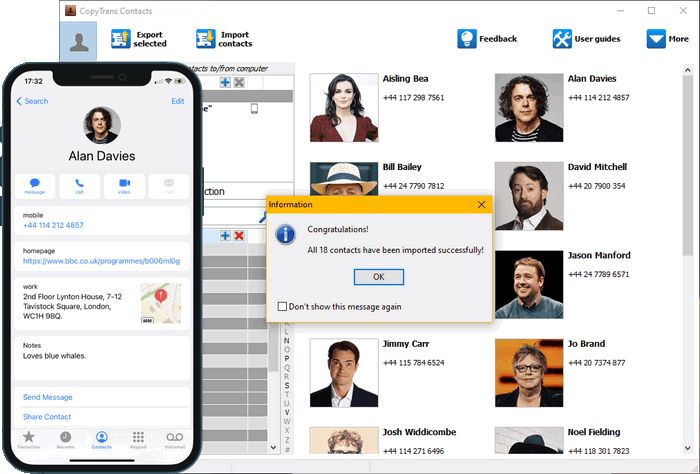
Why is CopyTrans Contacts exactly what you need?
🖖 With it, you can sync contacts with Outlook, Gmail, or another device and save them to PC;
🖖 Look through all your SMS, WhatsApp, Viber, and Line chats on PC;
🖖 Export messages to computer in PDF, DOC, etc.;
🖖 Save photos and attachments in a separate folder;
🖖 Manage your contacts, notes, and calendars.
Download CopyTrans Contacts
Lost contacts on iPhone
FAQ
How do I fix missing contacts on my iPhone?
You can fix missing contacts on your iPhone by restarting your iPhone, checking your iCloud contacts, and ensuring that you have the latest iOS update installed.
What should I do if my iPhone contacts are missing names?
If your iPhone contacts are missing names, you can try fixing it by updating to the latest iOS 17, checking your contacts sync settings, and ensuring that your contacts are not deleted from your iPhone.
How can I recover disappeared iPhone contacts without a backup?
To recover disappeared iPhone contacts without a backup, you can restart your iPhone, restore your iPhone from iCloud, and ensure that your contacts are still available in iCloud.
Why did my contacts disappear after the iOS 17 update?
Contacts can disappear after the iOS 17 update due to sync issues, accidental deletion from the iPhone, or a glitch in the iOS update. You can try fixing this by checking your iCloud contacts and re-syncing your contacts from iCloud.
Are there any specific steps to prevent contacts from disappearing after an iOS 17 update?
To prevent contacts from disappearing after an iOS 17 update, you can make sure that your contacts are backed up in iCloud or PC, avoid deleting contacts from your iPhone, and regularly update to the latest iOS version.
What are the best ways to recover missing iPhone contacts?
The best ways to recover missing iPhone contacts include restoring your iPhone from iCloud, checking your contacts in iCloud, and making sure that the settings for contacts sync are correctly configured.
How do I access my contacts from iCloud if they are missing on my iPhone?
You can access your contacts from iCloud if they are missing on your iPhone by logging into your iCloud account on a web browser or another device, and ensuring that the contacts are not deleted from your iCloud account.
Contacts missing from iPhone
Final Thoughts
Let’s be honest – losing your contacts on iPhone is like losing part of your digital identity. Suddenly, the people you rely on – family, friends, coworkers – are just… gone. No names. No numbers. Just empty spaces where connections used to be. But the good news is, you’re not stuck in that limbo. Better yet, you don’t have to sacrifice the rest of your data to get it back.
In this article, we looked at:
- The most common reasons why contacts disappear from your iPhone,
- How to prevent this situation from happening again, and
- And most importantly, How to recover them without wiping your device.
Now for the trick – the one that will make you feel like you’re back in control. Instead of restoring your entire iPhone from an iCloud or iTunes backup (and risking losing even more data in the process), you have two smarter, safer, and faster options:
- Restore contacts directly to your iPhone with CopyTrans Shelbee. It allows you to selectively restore only your contacts – without a full factory reset or unnecessary drama.
- Extract your contacts to your computer in an easy-to-read format with CopyTrans Backup Extractor. Perfect if you need a copy off your phone or want to review them before restoring.
No guesswork. No irreversible steps. Only clear and reliable solutions that get you back what is rightfully yours – your contact list.