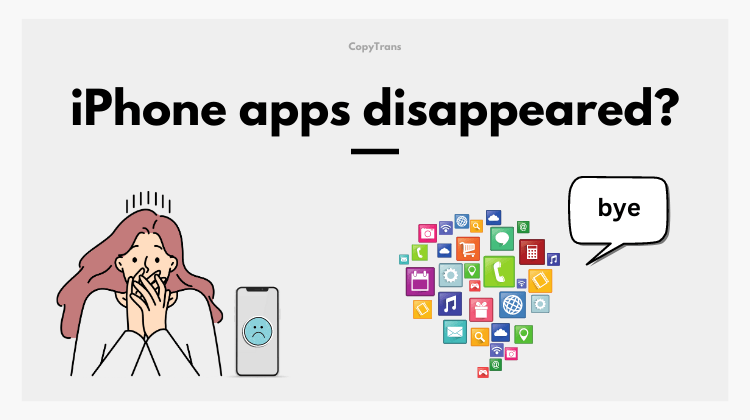
Have you ever experienced an annoying situation where an app disappeared from iPhone? It can also be confusing and leave you wondering what happened and how you can restore them. This can happen for a number of reasons (iOS bugs, for example), but before you panic, there are some steps you can take to resolve the issue. Find out more about “iPhone apps disappeared” here.
If you have the same problem and some of your apps accidentally disappeared or are not displayed on the home screen, then this article is for you! So, why this happens? Here are some of the situations when your iPhone apps can go missing:
❌ after the iOS update
❌ after syncing iPhone and iTunes
❌ accidental deletion
Don’t worry! We have a solution for you! We will show you how to find apps on iPhone and how to add app back to home screen.
- Restore missing apps from backup
- How to find hidden apps on iPhone
- Download apps from the App Store
- Install apps from the “purchased” section
- Restart the device method
- Show all apps on my phone
Why do apps disappear from my iPhone
-
You deleted the app by mistake
In this case, the app and its data can be restored from a backup. -
Hidden iOS apps
The app may not appear on the Home screen. In this case, you can find the app with your iPhone search. -
iOS glitch
Due to a glitch in iOS, the application may disappear by itself. In this case, you can first try restarting your iPhone. If that does not work, you can re-download the app from the App Store or restore the app and its data from a backup. -
Apps are automatically removed
If there is not enough free space to update iOS, or if the “Remove Unused Apps” option is turned on, the iPhone will automatically remove the app itself and retain the documents and data. In this case, the app can be re-downloaded from the App Store.
All my apps disappeared iPhone
Restore missing apps and in-app data from backup
If you accidentally delete a phone app and the data in the app, you can use CopyTrans Shelbee to restore the app and the data in the app! It’s easy to use!
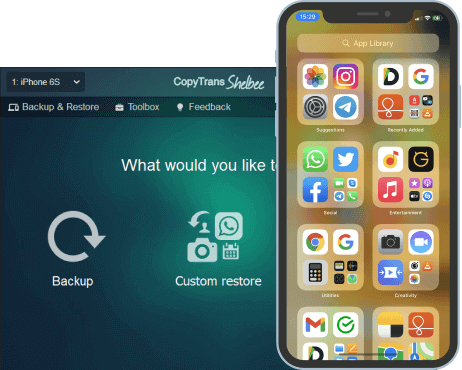
CopyTrans Shelbee can:
- Download app installers in the .ipa format. It will restore an older version of an app to your new iPhone in the future.
- Selectively restore any data from an iPhone backup without overwriting all its other data;
- Change the default folder of an iTunes backup;
- Backup iPhone to an external hard drive;
- … and more!
Please follow these steps to recover deleted iPhone apps:
-
Download CopyTrans Shelbee and install it.
-
Launch the program and connect your iPhone to the PC. Click Custom restore, then click on the green pencil icon.
-
Choose your backup by clicking on a green pencil.
-
If you see this screen, it means your backup is password protected.
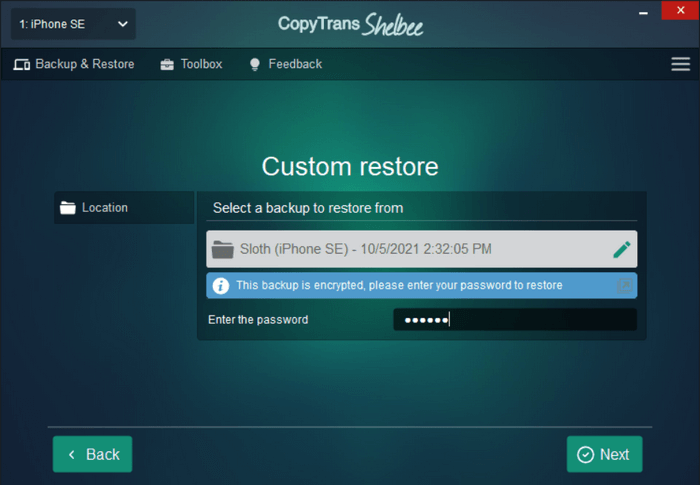
⚡ Encrypted backups include passwords, Wi-Fi settings, etc. More about encrypted backups from Apple.
⚡ If you don’t remember your iOS backup password, you can reset it. -
In the Other Apps subcategory, choose the apps you want to restore. Click Next. You can skip the device encryption process if you don’t want to do it.
-
Log in with your Apple ID credentials. (If some apps can’t be restored from the backup, CopyTrans Shelbee will download them directly from the App Store).
-
CopyTrans Shelbee will ask you to choose where you want to save the backup of your device in case something goes wrong during Custom restore. Select the destination and click Start.
-
Wait until the restore process finishes. After that, your device will restart.
-
That is how to resolve the problem when the app not showing on iPhone!
NOTE: If some of the apps were not downloaded, you can re-download them manually from the App Store. All your app data including settings, game scores, etc. will be restored automatically.
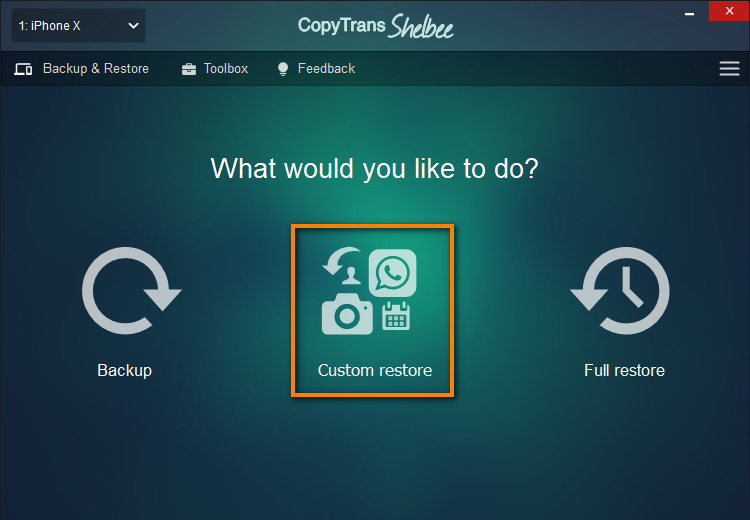
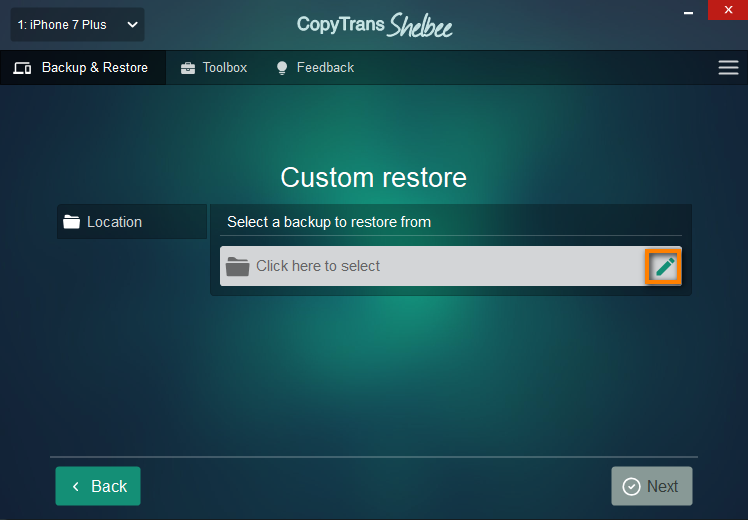
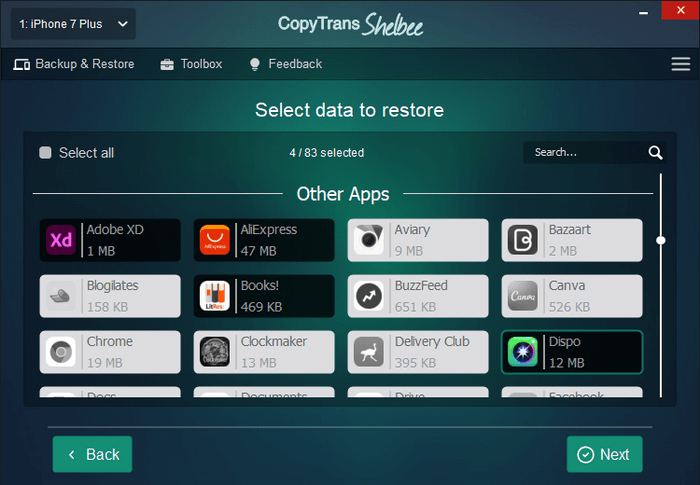
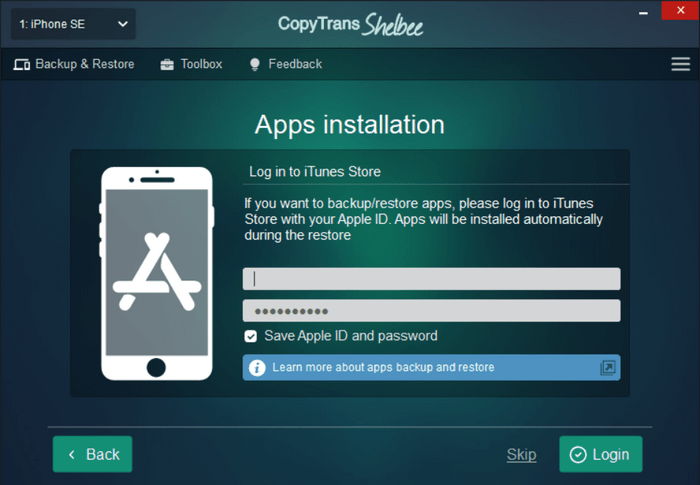
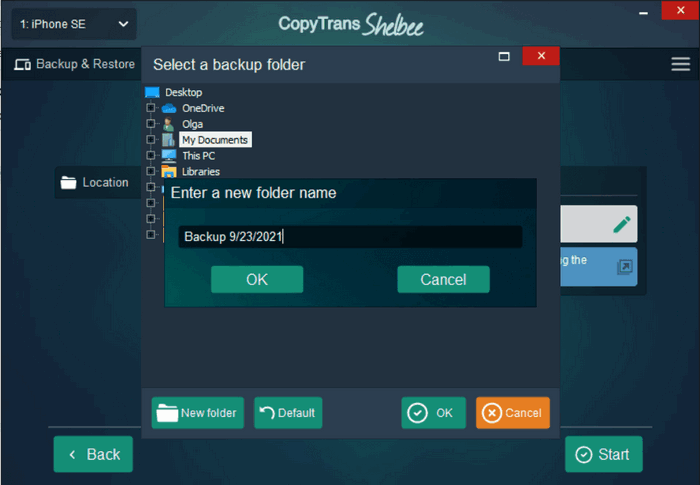
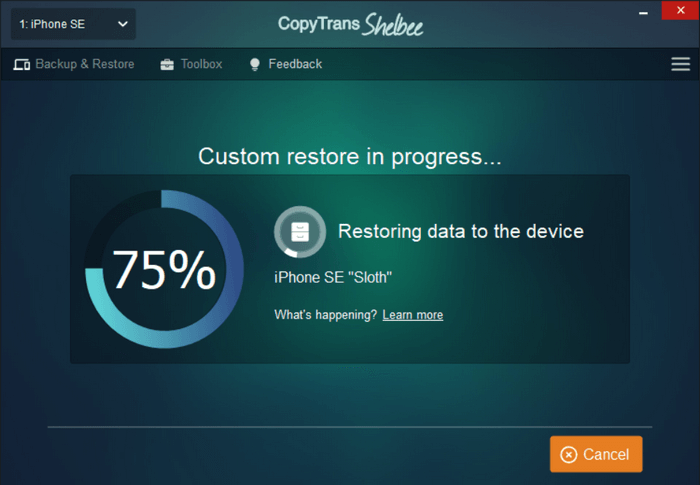
How to find hidden apps on iPhone
All my apps disappeared from my home screen iPhone
All my apps disappeared from my home screen iPhone. If you have this problem, then before restoring an app, make sure you have deleted the app from your iPhone. You may have accidentally deleted the app from the Home screen. In this case, the hidden apps are in the App Library.
From the Home screen, swipe left until you see the App Library. Enter the name of the app. Press and hold the app icon to add the app icon to the Home screen.
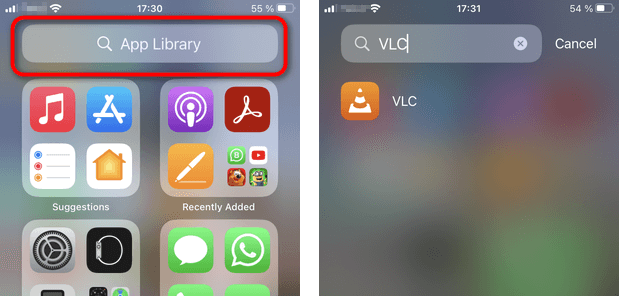
App Library displays all apps that are installed on your iPhone but have disappeared from the screen for some reason.
Why do apps disappear from the home screen?
🔹 Accidental deletion from the home screen
🔹Incorrect app updates (in this case, it is better to download the app again from the AppStore)
🔹iOS update
🔹the app has been moved to a folder or is located on another screen
iPhone apps missing
Search the App Store for the missing app and re-download it
If you look at your home screen and can’t find app on iPhone, search for the app in the App Store and try to re-download it. Launch the App Store and search for the app you need. For missing apps, you will see a cloud with a downward pointing arrow icon. Tap the cloud icon to start the reinstallation.
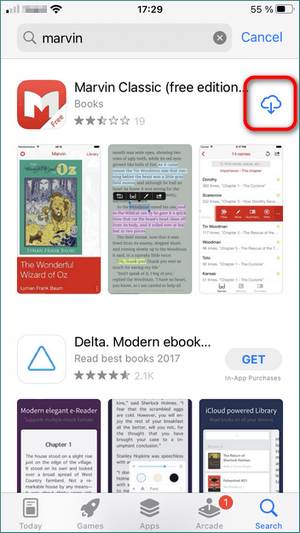
Note: When the iPhone app icon missing, you can download the app from the App Store, but you cannot recover the app data. To recover the data as well, please use CopyTrans Shelbee.
CopyTrans Filey to transfer data in missing apps from PC to iPhone
CopyTrans Filey is a software that allows you to transfer music, PDF files, images, videos and other files between your PC and iPhone/iPad in both directions.
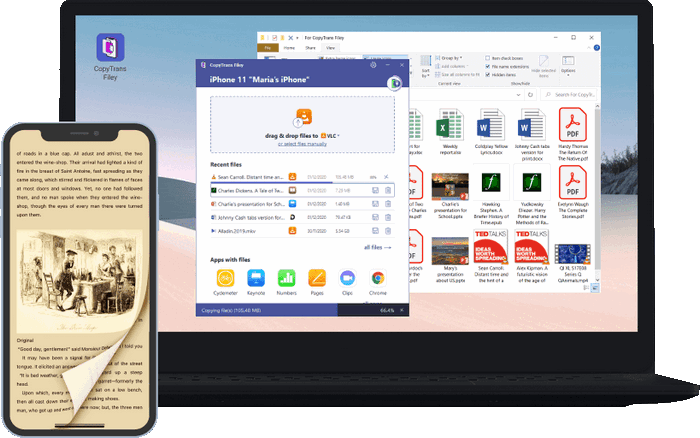
❤️ What CopyTrans Filey can do for you:
▪ Transfer files from iPhone to PC and back without iTunes;
▪ Add documents to device or PC over Wi-Fi;
▪ Transfer photos and videos from PC to iPhone or iPad;
▪ Make space on iPhone by deleting the largest or oldest files;
▪ Exchange work documents between your device and PC, using iPhone as USB flash drive.
Download CopyTrans Filey-
To transfer the data in the missing apps from your computer to your iPhone, open CopyTrans Filey, and select the drop destination app. Or click on the icon of the app you need.
-
Simply drag and drop the files you wish to transfer. Or click on “Select Files Manually” to select files.
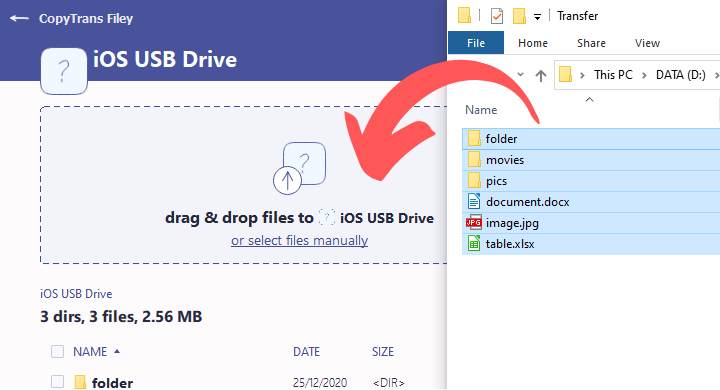
All my apps disappeared from my Home Screen iPhone
Search for the missing app in the “Purchased” section of the App Store and install it
You can even restore apps that have disappeared from the App Store!
-
How to get apps back on iPhone? Open the App Store and tap your icon in the upper right corner.
-
Tap “Purchased”.
-
Tap “Not on this iPhone”.
-
You will see a list of apps you have installed on your iPhone; apps that have been removed from the App Store will also appear in this list.
-
Tap the cloud icon to install the necessary apps. So, it is how to put app back on home screen.
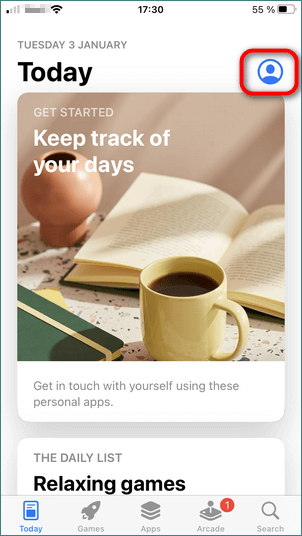
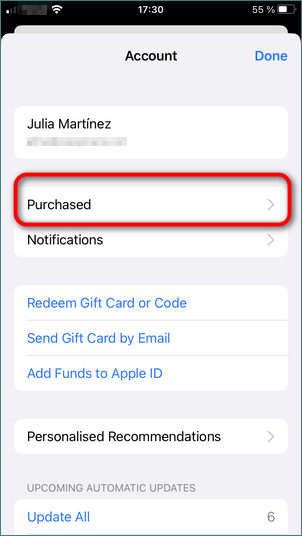
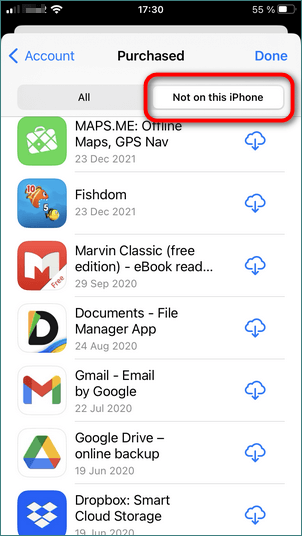
My apps disappeared iPhone
Restart the device
If an app disappeared from iPhone, also restart the device. After the restart, see if the missing app icon appeared on your iPhone.
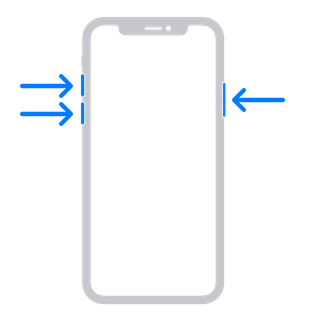
The method of restarting depends on the iPhone model. To restart the iPhone X, 11, 12, 13, or 14, press and hold the side button and one of the volume control buttons at the same time. When the Power Off slider appears, drag the slider. It may help you to fix the issue when apps not showing on iPhone.
App Store has disappeared
Is iPhone AppStore gone? If even the App Store has mysteriously disappeared, don’t worry: the App Store is a system app that is easy to get back. That means it must still be present on your device. If you can’t find it on the home screen, try locating it via the iPhone search bar.
If that doesn’t help, check the installation by going to “Settings > General > Restrictions”. Make sure that the “Install apps” option is activated. If this is not the case, enable this setting by moving the slider accordingly. After this step, the icon for the App Store should reappear on the iPhone as usual.
Show all apps on my phone
FAQ
Why have my iPhone apps disappeared?
Your iPhone apps may disappear due to various reasons such as an iOS update, accidental deletion, or a glitch in the system.
How can I find the missing apps on my iPhone?
You can check the App Library, search for the missing app using the search bar, or reset the home screen layout to find the disappeared apps.
What should I do if an app disappeared from my home screen?
If an app disappeared from your home screen, you can go to the App Library, look for the app, or add it back to the home screen.
How can I fix the issue of apps disappearing from my iPhone?
You can try resetting the home screen layout, checking the Screen Time settings, or ensuring that the apps are still installed on your device.
My apps disappeared from iPhone but are still installed. What can I do?
If your apps disappeared from the iPhone but are still installed, you can try offloading unused apps, allowing all apps in Screen Time settings, or resetting your iPhone.
How do I find a missing app on my iPhone?
To find a missing app on your iPhone, you can look for the app in the App Library, search for it using the search bar, or check the home screen pages.
What should I do if my app data is missing on my iPhone?
If your app data is missing on your iPhone, you can try resetting the home screen layout, checking the Screen Time settings, or reinstalling the app to retrieve the data.
How to get the phone app back on iPhone
Conclusion
Disappearing apps on your iPhone can be quite an inconvenience, but rest assured that there are solutions to help you recover them. By understanding the root causes and following the troubleshooting tips in this guide, you’ll be able to recover missing apps and get your device back to normal. Don’t forget to regularly update your software, review your settings, and take precautions to prevent apps from disappearing in the future.
In this article, we showed you 4 ways how to get app back on home screen and you can choose the more convenient method for you! We advise you to use the very first method – CopyTrans Shelbee, as it allows you to get back your apps on your iPhone with all your data. Try it out!
Download CopyTrans ShelbeeRelated articles:
- How to find hidden apps on iPhone
- How to backup iPhone to an external hard drive
- What does CopyTrans Shelbee backup include?
- Custom restore: restore selected items from the iPhone backup
- Is iCloud for Windows really as good as Apple says it is?
- How to fix iPhone WiFi connectivity issues?