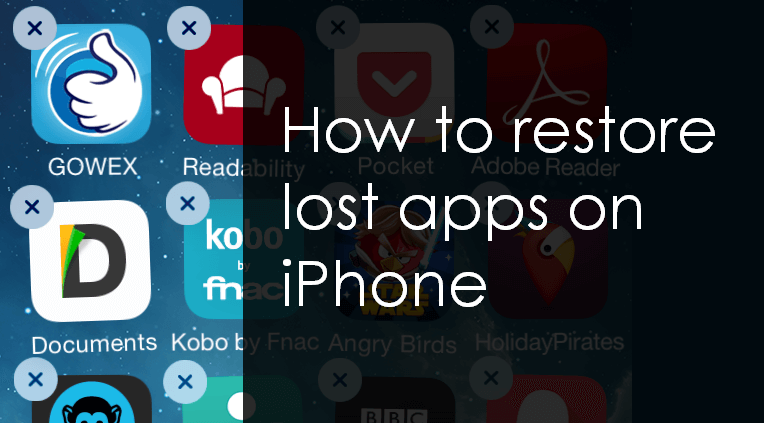
Our whole life is on our smartphones, so developers are constantly coming up with new apps to make our lives easier. From socializing to entertainment, productivity to creativity, our iPhones serve as a gateway to a plethora of apps that cater to our diverse needs. And that’s all well and good, but what if the app is no longer there: accidentally deleted or missing on its own?
Restoring apps to iPhone is a crucial process to ensure continuity and efficiency in our digital lives. Whether you’re upgrading to a new iPhone model, recovering deleted apps, or just want to simplify app management, understanding the nuances of app recovery is key to ensuring a smooth user experience.
Join us as we discover how to restore deleted apps on iPhone and gain the knowledge and tools to easily manage and customize your app experience on Apple’s cutting-edge iOS platform.
- How to find hidden apps on iPhone
- How to find deleted apps on iPhone
- How to restore deleted apps on iPhone: the backup solution
- How to restore iPhone app settings, documents and data
- How to restore default apps on iPhone
How to find hidden apps on iPhone
Before trying to restore lost apps, check if you really did delete them from your phone in the first place. You could have accidentally removed them from your Home Screen. In this case, they are hidden in the App Library. Here’s how to unhide it and get an app back on your Home Screen iPhone:
Swipe Home Screens left till you see the App Library screen. Type the name of the app in the search bar. If the search is successful, press and hold the app icon until a drop-down menu appears, then tap on Add to Home Screen.
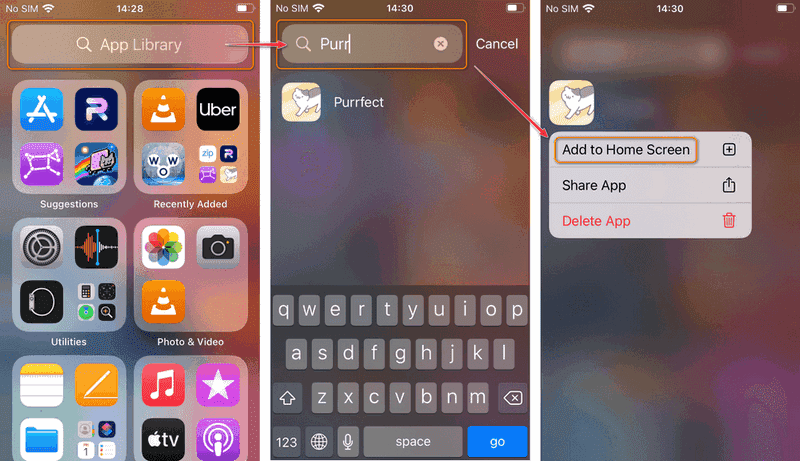
No luck with that method? Then read on for tips to restore deleted apps.
How to find deleted apps on iPhone
The App Store keeps track of all the apps you ever purchased or downloaded on the iPhone or iPad. This facilitates recovering lost or deleted iPhone apps in at least two ways: you can look for it in the Apple purchase history or look it up in the App store.
Apple purchase history
The most useful way to recover purchased apps is via the Purchased list. To do so, open the App Store and tap on the profile icon. Then press Purchased and go to Not on this iPhone tab. You see a list of all your previously purchased or downloaded apps that have since been removed or were never installed on this iPhone.
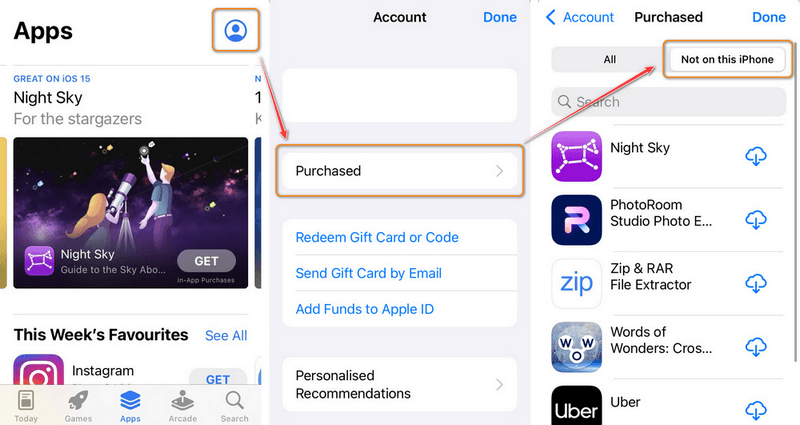
App Store
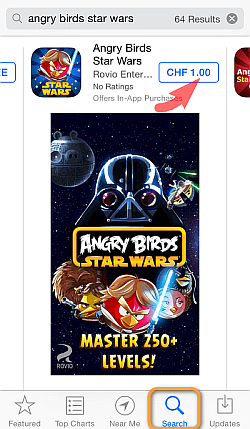
From within your iPhone, open the App Store and search for the app you are trying to reinstall. Then simply re-download it. For paid apps you have already purchased it might seem that you have to repurchase at first.
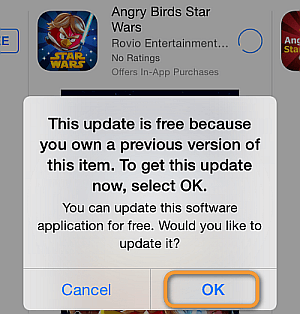
However, once you tap on the price and enter your Apple ID and password, you’ll get the following message which means that you can download the app for free.
How to restore deleted apps on iPhone
The backup solution
If you need to restore deleted apps that you haven’t found in your Apple purchase history, you can restore apps from an iTunes backup without overwriting all the other data on your iPhone. Where the hell am I supposed to take an iTunes backup, you are asking. iTunes backs up your iPhone every time you sync your device to it, or when you use this app to upgrade to the latest iOS version. Here’s a guide on how to locate the default folder of an iTunes backup on your PC and retrieve only apps: How to recover deleted apps on iPhone.
Recently deleted apps on iPhone
How to restore iPhone app settings, documents and data
Often restoring lost apps is not enough if you don’t also recover the associated app preferences and documents. This is where it all becomes a bit blurry. Different apps store different amounts of app data on your iPhone and in the cloud.
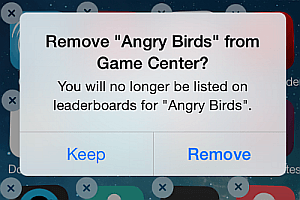
Certain iPhone games such as Angry Birds or Clash of Clans store games progress in the Game Center. Unless you specifically removed this information upon deleting the app, the data and preferences will be restored upon re-installing the app.
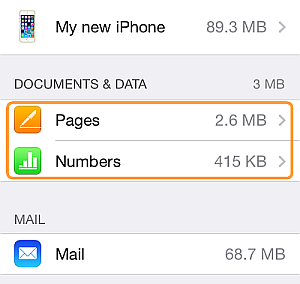
Some apps, such as Pages, Numbers, and Keynote, are designed to store all associated documents and data in iCloud. If unsure, you can check which of your iPhone apps store documents and data in iCloud by going to Settings > iCloud > Manage storage.
When you restore the app, log in to your Apple account and activate iCloud sync, the app data will swap in.
After re-downloading an app from the App store, CopyTrans Shelbee restores apps documents, ratings and settings saved in the iTunes backup.
Can’t find app on iPhone
How to restore default apps on iPhone
If some of these apps are nowhere to be found on your iPhone, you either deleted them from your iPhone and can easily re-download them from the App Store using the method described above, or it means that usage of the applications has been restricted.
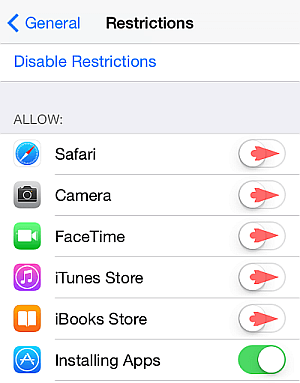
To enable the default iPhone apps back, navigate to Settings > General > Restrictions and toggle the switch next to each app to the ON position.
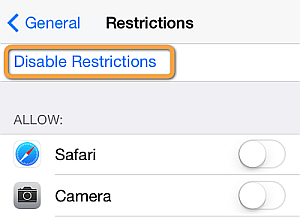
You can alternatively disable all restrictions in place by tapping Disable Restrictions.
Recently deleted apps
FAQ
How can I recover a deleted app on my iPhone?
If you want to recover deleted apps on your iPhone, the process is straightforward. Start by opening the App Store on your device. Once you’re in the App Store, tap on your profile icon at the top right corner. From there, select “Purchased,” then “My Purchases.” Here, you’ll find a list of all the apps you’ve downloaded, including those that are deleted apps on your iPhone. You can search for the app you want to restore and simply tap the download icon to restore the app to your home screen.
What should I do if I accidentally delete an app?
If you accidentally delete an app, don’t worry. Most apps can be easily restored. You can follow the same steps mentioned above to access the App Store and download the app again. Alternatively, if you had an iCloud backup that includes the app data, you may also consider restoring your device from that iCloud backup to retrieve the app along with its data.
How can I find deleted apps on my iPhone?
Find deleted apps on iPhone, you can utilize the App Library. Swipe left on your home screen until you reach the App Library page. You can either browse through the categories or use the search bar at the top to quickly locate the app you’ve deleted. If you can’t find it, it’s possible that the app needs to be redownloaded from the App Store.
Can I restore deleted apps from an iCloud backup?
Yes, you can restore apps on iPhone from an iCloud backup. To do this, you will need to erase your device to access the setup screen. During the setup process, choose “Restore from iCloud Backup” and sign in to your iCloud account. Select the most recent backup that contains the deleted app on iPhone. This will restore the app along with its data as it was at the time of the backup.
Restore deleted apps on iPhone
Conclusion
In conclusion, the process of recovering deleted apps on iPhone is a doable task if you have various options and tools at your disposal. To increase the likelihood of a successful recovery, it’s important to act immediately once you realize that an app has been accidentally deleted. Additionally, regularly backing up your data using iCloud or CopyTrans Shelbee can serve as a solid defense against data loss and make the recovery process more efficient and effective in the future.
Remember that each method has its pros and cons, and the choice of approach may depend on factors such as the availability of backups, the importance of the application and its data, and personal preference. Whichever method you choose, approach the recovery process with patience and diligence, as full recovery of deleted apps and their content can take some time.
Ultimately, by following this guide and exploring the various recovery options, you will be able to recover access to your deleted apps and content, ensuring that your iPhone remains organized, functional, and optimized according to your needs and preferences. Use the tools and strategies described in this article to successfully and confidently go through the process of recovering deleted apps on iPhone.