Hello,
Yesterday either I or my iPhone threw a fit and deleted some photos for good, and now I want them back. How to recover deleted photos from iPhone? I’ll appreciate your guidance!
Oh no, have you accidentally deleted some photos from your iPhone? Don’t panic just yet! We’ve all experienced that sinking feeling when we mistakenly hit the delete button and realize our error. In this article, we will guide you on how to retrieve deleted photos from your iPhone.
Of course we’re not going to rely on any magical tricks or mystical rituals here. We will be sharing real and practical methods to recover deleted pictures. Luckily, there are many ways to recover deleted photos from iPhone and we will explore various options, including built-in features and powerful CopyTrans softwares, to provide you with the necessary tools for retrieving those deleted memories.
However, while recovering your deleted photos, you can get more and more questions:
– Can I recover permanently deleted photos from my iPhone?
– How can I recover permanently deleted photos from my iPhone without backup?
– Are permanently deleted photos gone forever from iPhone?
Remember, fellow iPhone users, nothing is truly lost until you stop searching for it. Let’s tap into our inner Sherlock Holmes and delve into the world of photo recovery. Your deleted photos are eagerly waiting to be rediscovered, so let’s get started!
Follow our instructions on how to recover deleted photos:
- How to find deleted photos on iPhone
- How to retrieve deleted photos on iPhone without backup
- Recover deleted photos iPhone from backup
- How to retrieve deleted photos – YouTube guide
- Recover deleted photos summary table
- How to get deleted photos back
- Can you recover deleted photos on iPhone: FAQ
How to find deleted photos on iPhone
By default, pictures taken with the Camera app are saved to Photos. The Recently Deleted folder in the Photos app is the first place where you can find deleted photos on iPhone.
-
Go to Photos -> Albums -> Scroll down to find the Recently Deleted section.
-
Click on Select in the top-right corner -> choose the images to restore -> press Recover.
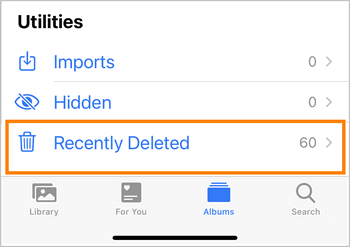
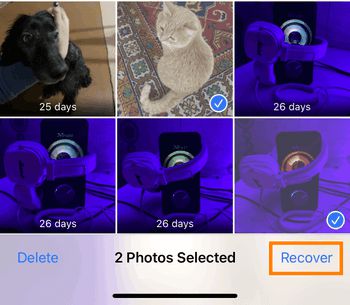
Your recently deleted photos will be safely returned to Camera Roll.
If you didn’t find the photos you need in the Recently Deleted folder on your iPhone, we still have a great solution for you! With the “iCloud Photos” function enabled, you have a chance to recover deleted photos from the Apple servers with CopyTrans Cloudly. Follow the steps below and get deleted photos back!
❗ ATTENTION: if you enable the function “iCloud Photos” in iPhone settings, then the photos will be stored in iCloud directly, but will NOT be included in the iCloud backup. Please find more information about iCloud backup here.
If the iCloud Photos option is on, you can find your deleted photos in iCloud with CopyTrans Cloudly.
If you’ve saved your photos in iCloud backup (iCloud Photos off, iCloud backup on), you’d need to extract your deleted photos from a previous iCloud backup.
How to retrieve deleted photos on iPhone
Restore deleted iPhone photos without backup
If you don’t have photos in iCloud backup, then try to find them in the “Recently Deleted” folder in iCloud. Go to iCloud.com and sign in to your iCloud. In Photos select the Recently Deleted folder. And then click on “Recover”.
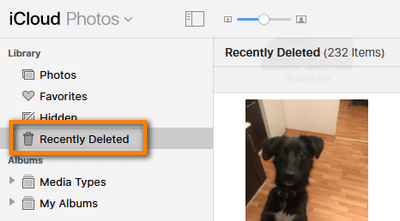
Unfortunately, this method has some disadvantages:
❌ It’s possible to recover not more than 1000 photos at once
❌ The photos can be already deleted from the “Recently deleted” folder
But we have a great solution for you! If your photos were not in the backup, they were maybe synced to iCloud before you deleted them. If so, it is time for desperate measures: CopyTrans Cloudly. The software has a chance to retrieve deleted photos if they were removed from iCloud.
CopyTrans Cloudly will:
✓ go to iCloud servers;
✓ search for all your photos Apple hasn’t deleted yet;
✓ recover deleted photos to your computer.
You can then transfer your recovered photos back to your iPhone!
We’ll show you the way to recover permanently deleted photos iPhone:
-
Run CopyTrans Cloudly. Sign in with your Apple ID. We use an SSL connection to protect your data, so you’re safe!
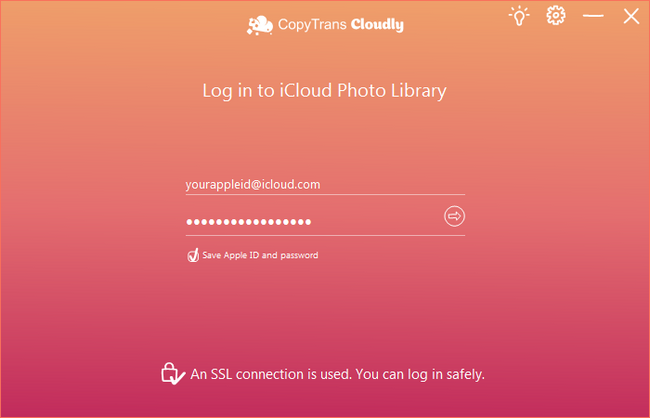
-
To recover deleted photos from iCloud, click on “Rescue” and choose the folder you want to save them to.
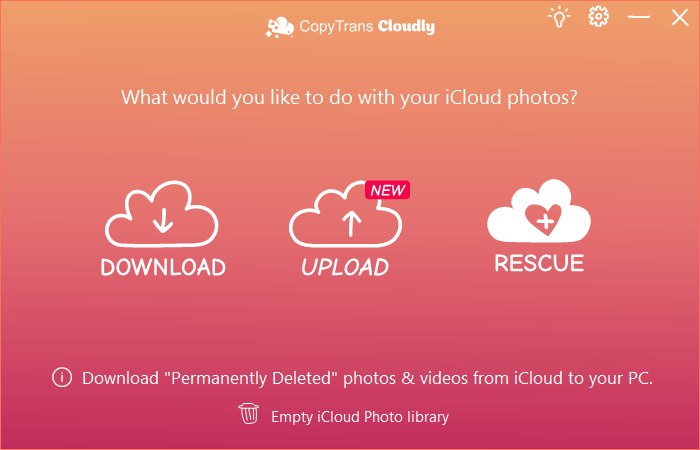
-
If your deleted photos and videos are still on the Apple servers, CopyTrans Cloudly will download them back to your PC.
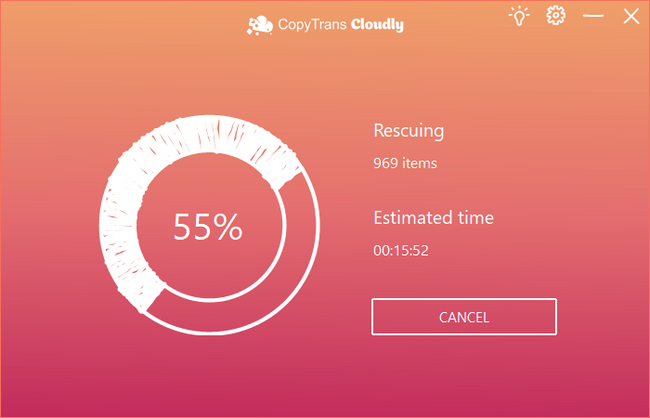
-
A-and done! That is how to recover permanently deleted photos iPhone without backup. The photos are waiting for you in the destination folder. You can now transfer photos back to iPhone.
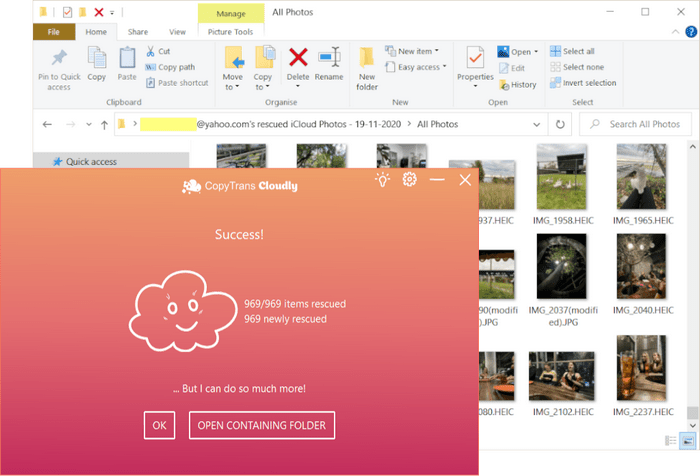
CopyTrans Cloudly will show you the number of photos available and download the first 100 photos at once: you will be able to see if they are the ones you need. We recommend that you rescue all the photos on the same day, as Apple may swiftly delete the photos after we access them.
Once you’ve decided to restore, please make haste!
💡 TIP: CopyTrans Cloudly can also help you:
✓ download everything from the iCloud library to your PC in one go
✓ upload photos to iCloud
✓ delete all photos from iCloud in one click to free up your storage.
Restore deleted photos from iCloud backup
You can restore deleted photos from iCloud backup only if the photos and videos were backed up, but if you have the “iCloud Photos” function enabled, then the photos will be stored directly in iCloud. In this case, try CopyTrans Cloudly as a perfect way to restore permanently deleted photos.
If you’d like to restore your photos from iCloud backup to your PC – use CopyTrans Backup Extractor.
-
First, make sure that you have a valid iCloud backup that contains deleted photos. On your iPhone, go to Settings -> Apple ID -> iCloud -> Storage -> Manage Storage -> Backups. You should be able to see the device, date, and size of the last backup.
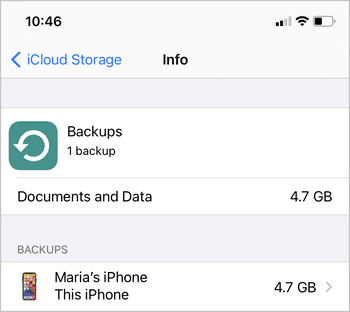
-
If you have the backup you want to restore, go ahead and reset your device. Yes, you’ll need to erase all content, but we will get everything back! Go to Settings -> General -> Reset -> Erase All Content and Settings.
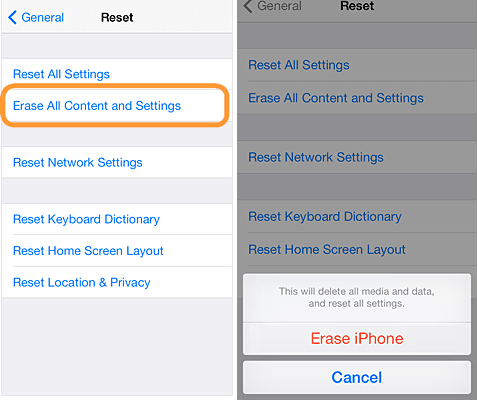
-
Restart your device. Go to Apps and Data, select “Restore from iCloud backup” and log in to your iCloud account.
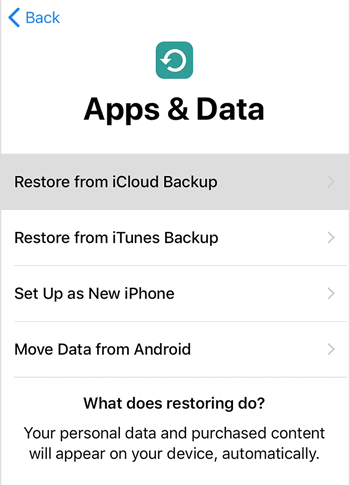
-
Select the backup that contains your deleted iPhone photos.
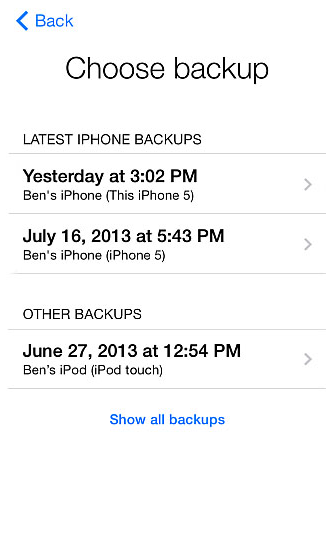
Disadvantages of this method:
❌ All the data and settings on your iPhone will be erased and replaced with data from the backup;
❌ You can only restore photos to iPhone, not to PC.
❌ It may take a lot of time to restore the whole iCloud backup.
✅ Check out a better solution – CopyTrans Backup Extractor and recover deleted photos in a few clicks.
Recover deleted photos iPhone
from an iTunes or iCloud backup
If your photos are not in Recently Deleted, they may be in one of your backups – in iTunes or iCloud.
What is a backup? Do I have any?? There is no need to worry about it with CopyTrans Backup Extractor: it will deal with any backup for you and recover deleted photos.
With CopyTrans Backup Extractor, you can:
✓ find all your iTunes and iCloud backups (automatically!)
✓ extract your deleted photos to PC
✓ extract other data types to PC
You can then transfer your recovered photos back to your iPhone.
Let’s go through retrieving deleted photos step by step:
-
Start the program and click on Find Backups.
☁️To see iCloud backups, click on “iCloud Backups” and log in to your iCloud account first.
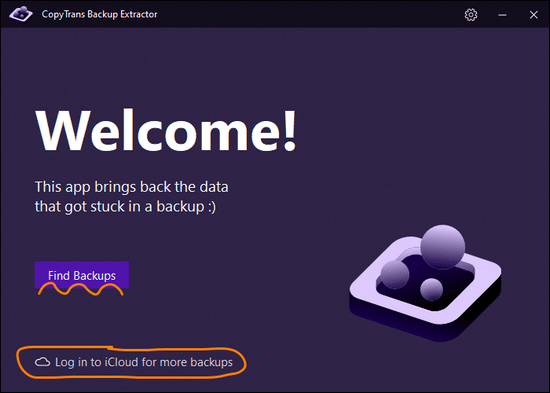
-
You will see a list of all available backups: choose the one that contains your photos. If you are restoring from iTunes backup, you may be asked for a backup password. What password?
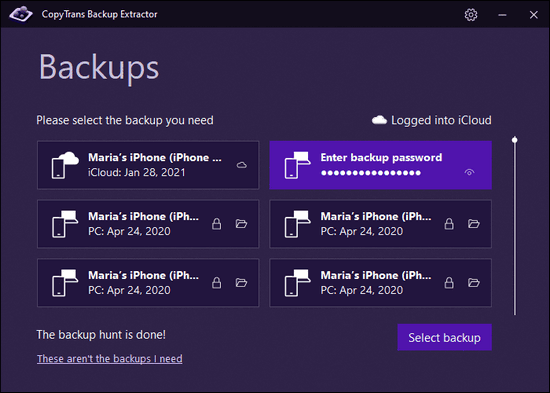
iCloud backups are never password protected.
-
Select Photos, then click Extract. Select the destination folder and confirm.
-
Voila! That is how to recover deleted pictures.
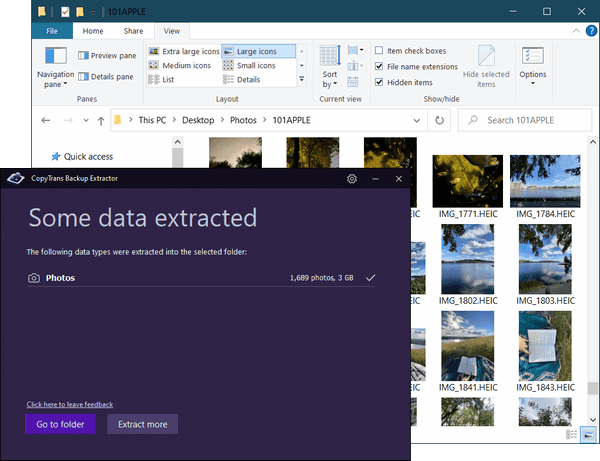
Now you can click on “Go to folder” to see all the photos migrated there. You can now transfer recovered photos back to iPhone.
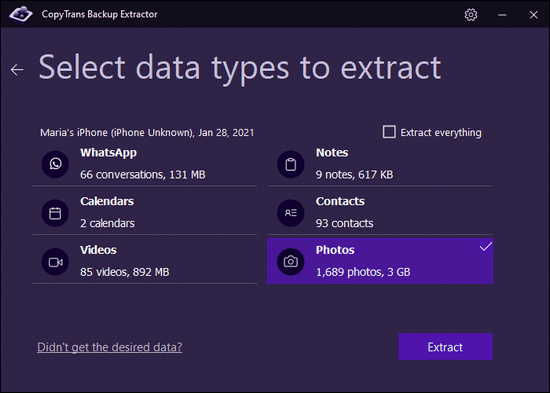
Why is CopyTrans Backup Extractor exactly what you need?
Download Now- Extract photos from iPhone backup in HEIC, PNG, and JPEG formats
- Extract videos from iPhone backup in MOV and MP4 formats
- Extract contacts from iPhone backup in VCARD format (separate files)
- Extract text messages from iPhone backup (SMS, iMessages, WhatsApp, LINE) in PDF (with attachments that are placed in a separate folder)
- Extract notes from iPhone backup in HTML format
- Extract calendars from iPhone backup in ICS format
How to retrieve deleted photos
YouTube guide
For those who love visual instructions, we prepared a video guide on how to get back deleted photos.
⚡ This method proves helpful in the following situations:
– iPhone can’t restore from a backup because it’s corrupt or incompatible;
– your iPhone is broken or lost;
– you want to recover deleted pictures on your iPhone without overwriting the old ones;
– iPhone photos disappeared;
– you want to transfer photos from an iPhone backup to an Android.
Recover deleted photos
Summary table
If your photos cannot be found in Recently Deleted, you need to up your game and consider using specialized software. We have two options for you here, CopyTrans Backup Extractor and CopyTrans Cloudly. See what they can do below:
| iTunes | CopyTrans Cloudly | CopyTrans Backup Extractor | iCloud | |
| Requirements | iPhone and cable | PC and Wi-Fi | PC and Wi-Fi | iPhone and Wi-Fi |
| Recover data from iTunes backup | ✓ | ✘ | ✓ | ✘ |
| Recover data from iCloud backup | ✘ | ✘ | ✓ | ✓ |
| Leave other iPhone data intact | ✘ | ✓ | ✓ | ✘ |
| Recover photos without backup | ✘ | ✓ | ✘ | ✘ |
| Restore your photos to iPhone | ✓ | ✘ *you can transfer them to your iPhone later |
✘ *you can transfer them to your iPhone later |
✓ |
| Extract photos to PC | ✘ | ✓ | ✓ | ✘ |
Can you recover deleted photos on iPhone
FAQ
How can I recover permanently deleted photos from my iPhone?
You can use CopyTrans Cloudly and recover permanently deleted photos. Or find out other methods described in this article.
Can I recover deleted photos from my iPhone without a backup?
CopyTrans Cloudly can help you retrieve lost photos directly from your device, regardless of whether you have a backup or not.
Is it possible to recover deleted photos on my iPhone without using iTunes backup?
Yes, it is possible to recover deleted photos from your iPhone without relying on an iTunes backup. Choose one of the methods above.
How can I recover deleted photos from my iPhone if they were recently deleted?
If your photos were recently deleted from your iPhone, you can use the “Recently Deleted” folder in your Photos app to restore them. This folder retains deleted photos for a limited time before permanently removing them.
What should I do if I accidentally delete photos from my iPhone?
If you accidentally delete photos from your iPhone, you can use CopyTrans Cloudly or CopyTrans Backup Extractor. It’s important to stop using your device immediately to prevent overwriting the deleted photos with new data.
What is the best solution for recovering deleted photos on my iPhone?
The best solution for recovering deleted photos on your iPhone is to use one of the methods described in this article. These tips provide a reliable way to recover lost photos, whether they were accidentally deleted or permanently removed from your device.
CopyTrans 7 Pack
Special offer
CopyTrans 7 Pack is a bundle of simple apps for a better iPhone + Windows experience. Transfer photos between iPhone and PC, export and import contacts, manage iCloud photos, back up and restore iPhone, and much more…!
✓ Manage 5 devices;
✓ Full iPhone management;
✓ No subscription;
✓ $108 off.
* The offer includes an additional $3 discount and is only valid when purchasing CopyTrans 7 Pack for private use.
How to get deleted photos back
Restore deleted photos to iPhone from iTunes Backup
If you managed to find a recent backup in iTunes, consider yourself lucky: it will restore deleted pictures to your iPhone.
However:
☹️ All the data and settings on your iPhone will be erased and replaced with data from the backup;
😐 You can only restore photos to iPhone, not to PC.
If you’d like to restore your photos to your PC – use CopyTrans Backup Extractor.
If you’d like to restore only photos to your iPhone – use CopyTrans Shelbee.
If you are OK with it, here is how to restore your photos using iTunes:
- Run iTunes and connect your device to your PC;
- Wait until your iPhone appears on iTunes’ top panel and click on the iPhone icon;
- Click on “Summary” to open a summary screen; then click on “Restore Backup”;
- iTunes may ask you to turn off “Find my iPhone”.
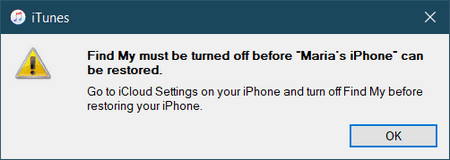
- Choose the backup you need and click on “Restore”.
- Now just wait until the process finishes.
- Here you go! Your photos are safe.
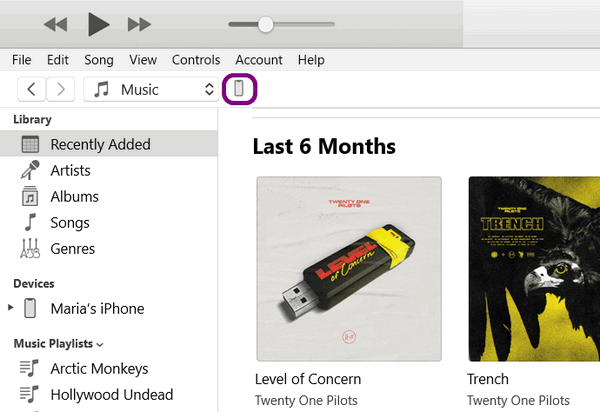
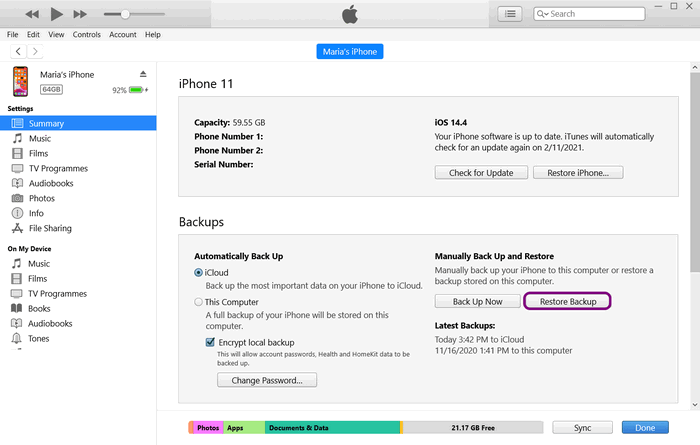
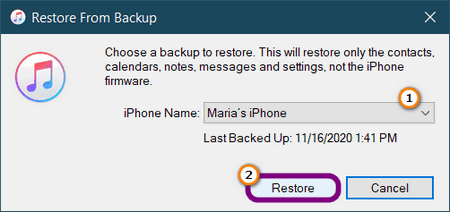
If your backup is encrypted, enter your iOS backup password. What password?
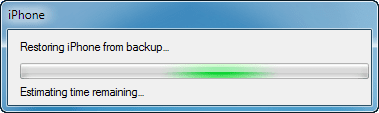
Hope one of these methods will help you recover deleted photos. Please make sure that you back up your device on a weekly/monthly basis to ensure the safety of your precious memories.
Retrieve deleted photos iPhone
Conclusion
Now you know how to recover deleted photos from iPhone! You should always start by checking the Recently Deleted album, which is where all deleted photos are kept for 30 days.
If you miss this critical window, your only option is to use specialized software – CopyTrans Backup Extractor. With CopyTrans Backup Extractor you don’t need any special skills or knowledge about computers – everything is very easy and intuitive just restore deletev photos in a few clicks!