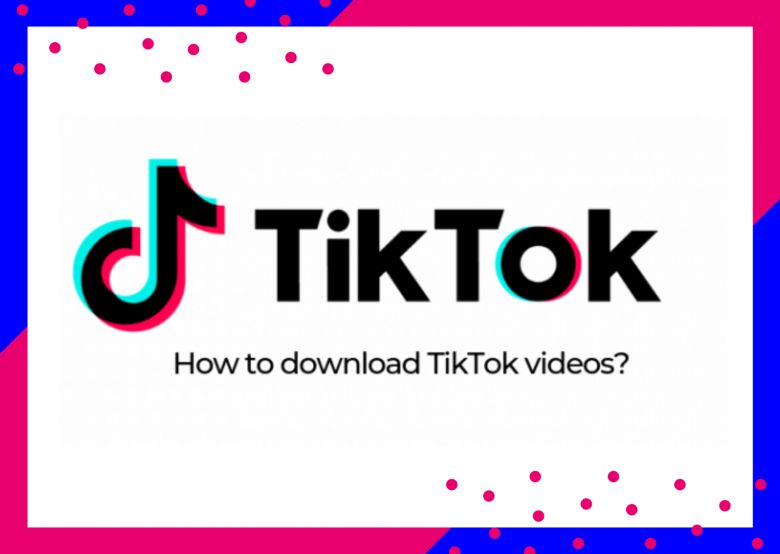
TikTok, former Musical.ly, is one of the hottest apps since 2018. TikTok allows you to shoot videos and use all kinds of music and sounds as opposed to other social media apps like Instagram or Snapchat. If you’ve been looking for a way to download TikTok videos, then this article is for you.
In this article, we will save TikTok videos, and learn how to save videos that can not be saved.
Save TikTok to Camera Roll
This is one of the easiest ways to save TikTok because you can do it on your iPhone straight away. Note that you can’t use the method on the desktop via TikTok.com.
Here is how to save a TikTok to Camera Roll:
- Launch the TikTok app and play the video you want to save.
- Tap the “Share” button.
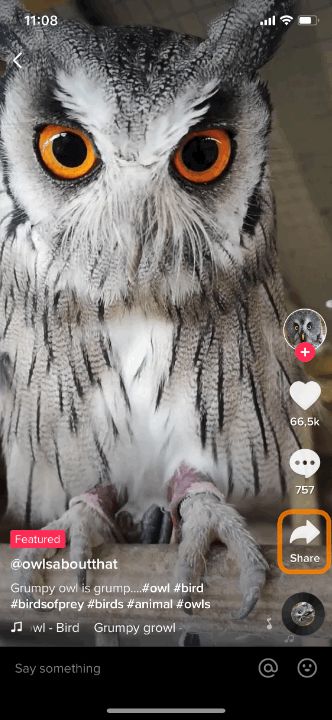
- Choose “Save video” to download TikTok videos.
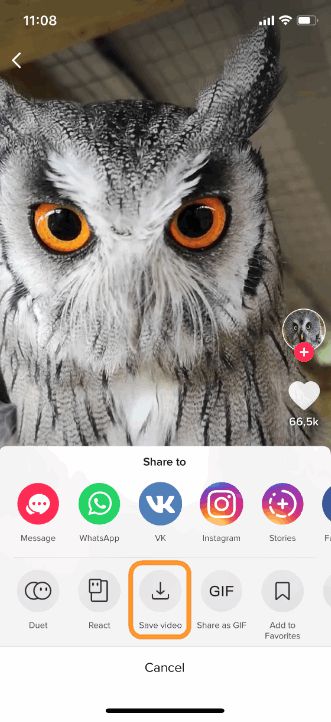
- Stand by while it’s saving.
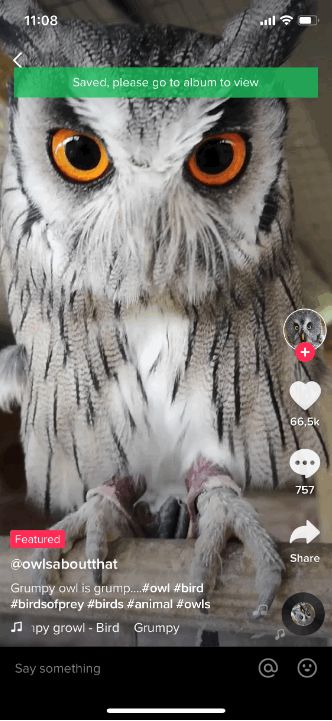
- Done! Your TikTok video is saved to your Camera Roll.
NOTE: TikTok automatically creates a same-name album for quick access.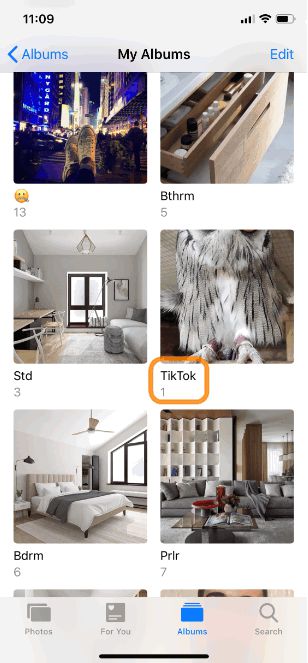
⚡ Alternatively, consider screen recording as another option to download TikTok videos on iPhone.
How to save TikTok videos
that can’t be saved
Unfortunately, some users might restrict downloading their videos. But actually, there’s a workaround. Converting those videos to GIF within the app can help save them! Here’s how to save Tik Tok videos, even if they are private:
- Click on the arrow icon to Share.
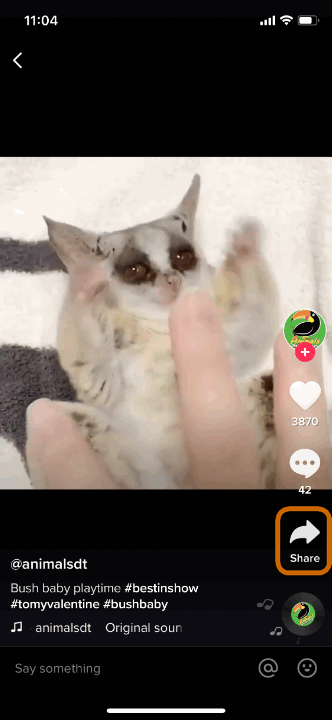
- Tap “Share as GIF”.
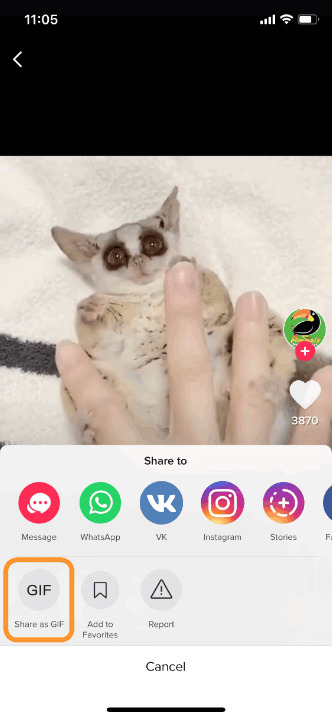
- Stand by while the conversion is in progress.
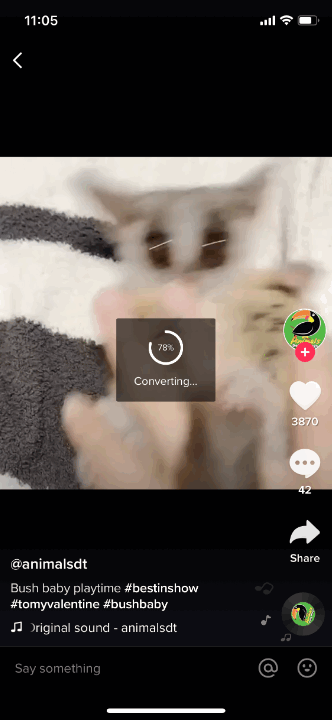
- That was easy 🙂 The GIF is successfully saved to your Camera Roll.
Transfer TikTok videos from iPhone to computer
If you want to safely backup TikTok videos, it’s a good idea to save them to your computer. There are 2 ways of transferring TikTok videos to computer:
Download TikTok videos on PC
Transferring one video to a computer in general is not as easy task, let alone several. Thankfully, there’s a great app that can help you download TikTok videos – CopyTrans Photo:
Why people choose CopyTrans Photo:
✔ Introduces a convenient way to manage photos and videos on your iPhone from PC;
✔ Transfers photos and videos between iPhone and PC preserving the original quality and EXIF data;
✔ Copies photo albums back and forth preserving the album structure;
✔ Works offline;
✔ Compatible with the latest iOS, iTunes, and Windows versions;
✔ Works with the new Apple format, ProRAW.
Here’s how to transfer TikTok videos from iPhone to computer:
- Download CopyTrans Photo for free from the following page: Get a free trial version
- Install the program. If you need help installing CopyTrans Photo, please refer to the installation guide.
- Start CopyTrans Photo and connect your device.
- Wait until the photos are loaded. The iPhone photos will be displayed on the left and PC photos – on the right.

- Select TikTok videos and drag & drop it to your computer. You can choose the folder in the far-right menu. When done, click Apply Changes.
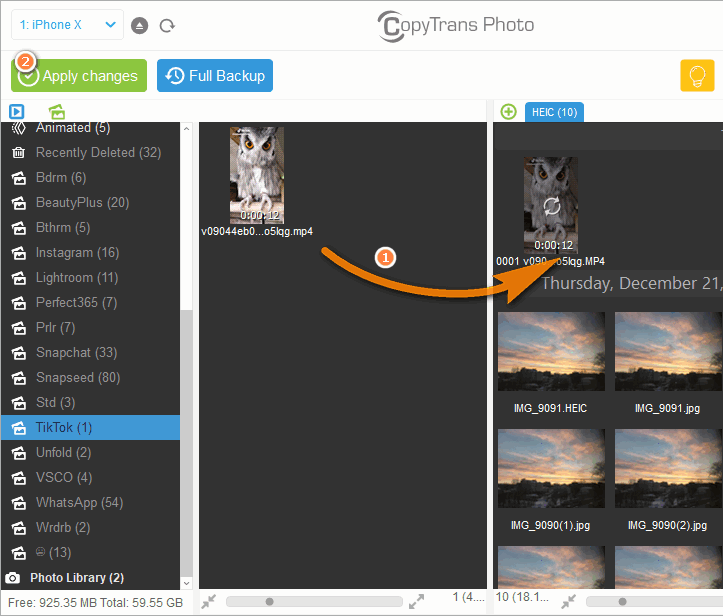
- That’s it, enjoy your TikTok videos safely backed up on your computer.
😍 In contrast to iTunes, CopyTrans gives you more visibility and control over your iPhone photos. See how it compares to iTunes:
| Some marvellous features of CopyTrans Photo: | iTunes | CopyTrans Photo |
| Transfer photos and videos from PC to iPhone | ✓ | ✓ |
| Transfer photos and videos from iPhone to PC | ✗ | ✓ |
| Organize iPhone photo albums | ✗ | ✓ |
| Move full-resolution photos from PC to iPhone without loss of quality | ✗ | ✓ |
| Convert HEIC images to JPEG | ✗ | ✓ |
| Play Camera Roll videos | ✗ | ✓ |
Transfer videos via Windows Explorer
You can always use the Windows Explorer to transfer TikTok videos to computer.
Advantages:
✔ Direct access
Disadvantages:
❌ Hard to find the video in the DCIM folder
❌ DCIM folder may not be displayed
Here’s how to transfer TikTok videos from iPhone to computer via Windows Explorer:
- Connect iPhone to your computer and click “Apple iPhone” in PC.
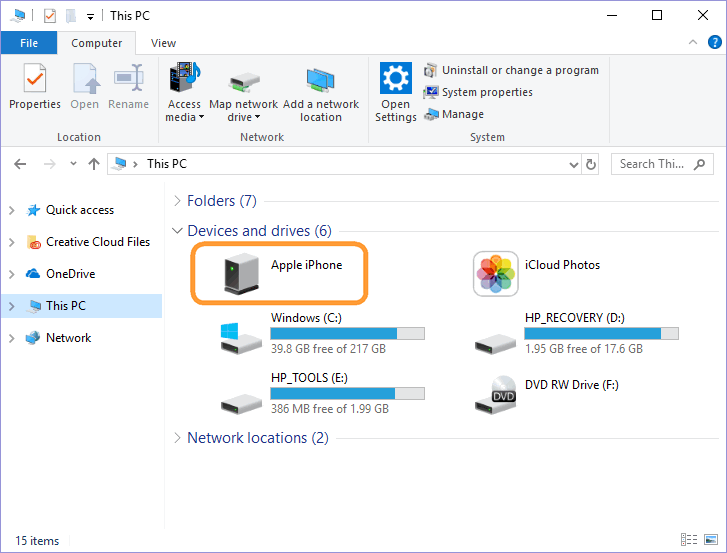
- Open Internal Storage -> DCIM.
- Find TiKTok videos in one of the Apple folder.
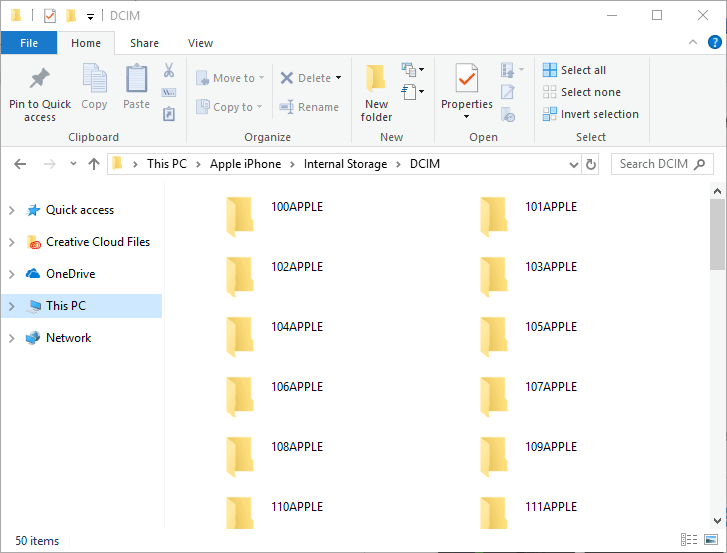
- Drag and drop or copy a video to a folder on your computer.
You can also download video from YouTube on your iPhone
Conclusion
Downloading TikTok videos is a simple way to ensure that you can enjoy your favorite videos wherever you are. Hope this guide helped you download TikToks on PC! Let me know what you think in comments.