This quick guide shows how to export yahoo contacts and upload them to your iPhone using CopyTrans Contacts.
The process contains two steps:
Export Yahoo contacts
-
Log in to your Yahoo account and navigate to the contacts tab.
Click the button with three dots and select Export as CSV.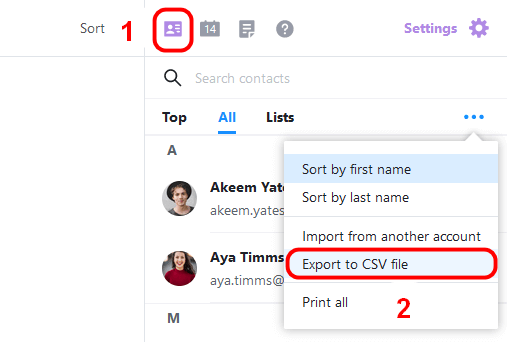
-
Save the CSV file to a folder of your choice on your computer.
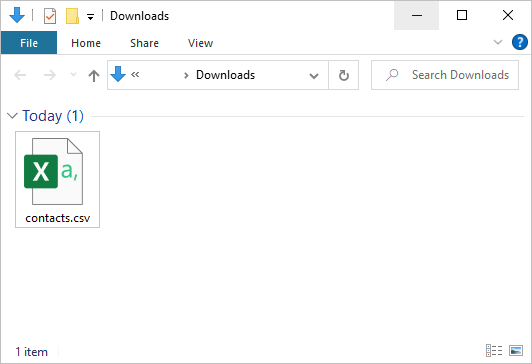
Yahoo contacts on iPhone
Now you are ready to copy your Yahoo contacts to your iPhone.
-
Download CopyTrans Contacts from the following page:
Download CopyTrans Contacts for free -
Install the program. If you need help installing CopyTrans Contacts, please refer to the installation guide.
-
Run CopyTrans Contacts and connect your iPhone to the PC with a USB cable.
-
From the main program window, click Import contacts, then select From a file (all contact formats):
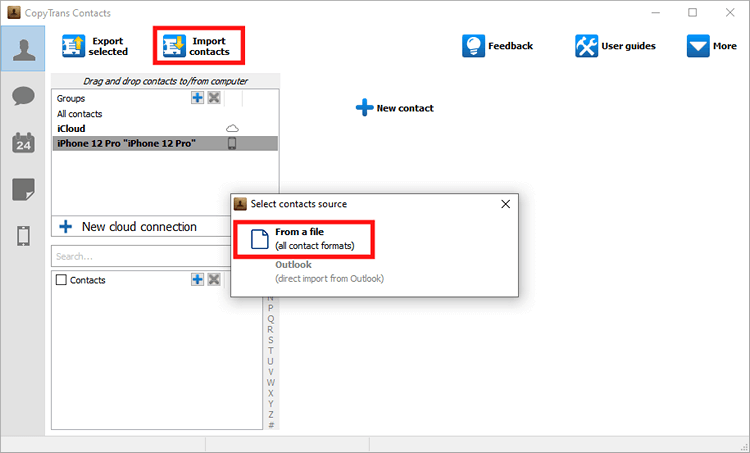
-
Navigate to the location where you have saved the SCV file with Yahoo contacts and click Open.
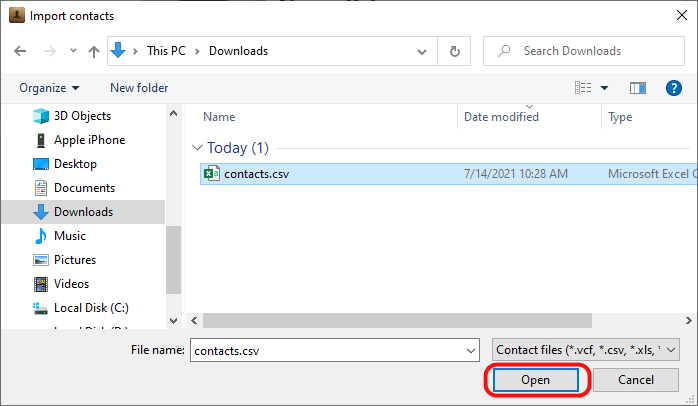
-
Your Yahoo contacts are now on your iPhone.
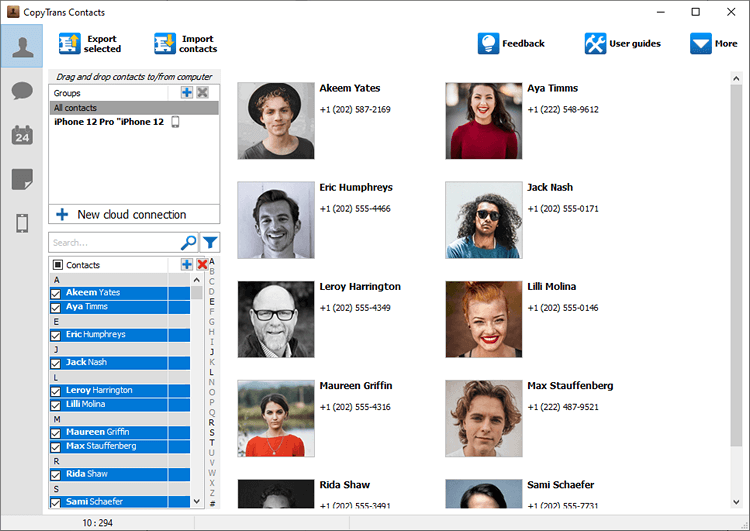
That was how to import your contacts from your Yahoo account to the iPhone. If you are wondering about alternative ways to transfer contacts, try importing Google contacts to iPhone.
CopyTrans Contacts also can:
✔️ Sync Outlook contacts with iPhone
✔️ Transfer contacts from iPhone to computer
✔️ Edit iPhone contacts
✔️ Move Exchange contacts to iCloud