Have you ever lost access to your favorite iPhone app because it was removed from the App Store, replaced by a newer version you didn’t like, or simply because you moved to a new device? Unfortunately, iOS doesn’t offer a built-in way to back up apps along with their specific versions and data preferences, especially without relying on iTunes. This can be a real problem for users who want to keep specific versions of apps, continue using discontinued apps, or keep app settings across devices.
In this quick guide, you will learn how to backup apps on iPhone without iTunes. You’ll be able to save apps that are important to you, including data and settings, and restore them later, even if those apps are no longer available in the App Store. If you’re getting ready to switch iPhones or just want backup for apps you rely on, this method will give you complete control over your app backup.
Let’s go! Transferring apps is easy!
Does iCloud backup apps?
Apps are not backed up to iCloud. An iCloud backup includes app data and the purchase history from Apple services. When you restore from an iCloud backup, your content is re-downloaded automatically from the iTunes Store or App Store.
✘ This means that the latest version of the app will be re-downloaded on your iPhone during the restore. If the app is no longer in the App Store, it won’t be restored.
Does iTunes backup apps?
An iTunes backup doesn’t include apps. They contain settings and some kinds of media stored within apps. It contains information about the apps you have installed, but not the apps themselves.
✘ This means that the latest version of the app will be re-downloaded on your iPhone during the restore. If the app is no longer at the App Store, it won’t be restored.
How to back up apps on iPhone
CopyTrans Shelbee is a multifunctional tool that allows you to back up your iPhone to the PC and restore different types of media without iTunes.
How does CopyTrans Shelbee back up your apps?
🛠 Saves apps to the PC as an .ipa file (installer file).
🛠 Saves the version of the app that is present in the App Store at the moment of the backup.
🛠 Restores the app from the backup and not from the App Store like iCloud. You will get the app back on the iPhone even if it’s been discontinued or blocked in the App Store.
Follow the steps below to backup iPhone apps without iTunes:
- Download and install CopyTrans Shelbee. Refer to the Installation guide if necessary.
Back apps up to the PC - Launch CopyTrans Shelbee and click Backup > Full backup.
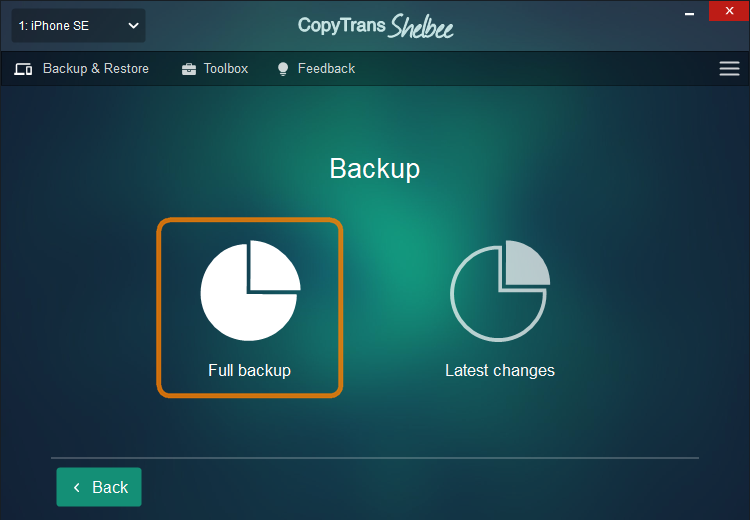
- Select the backup destination by clicking on a green pencil. Make sure to tick the Save the apps checkbox. Click Next.
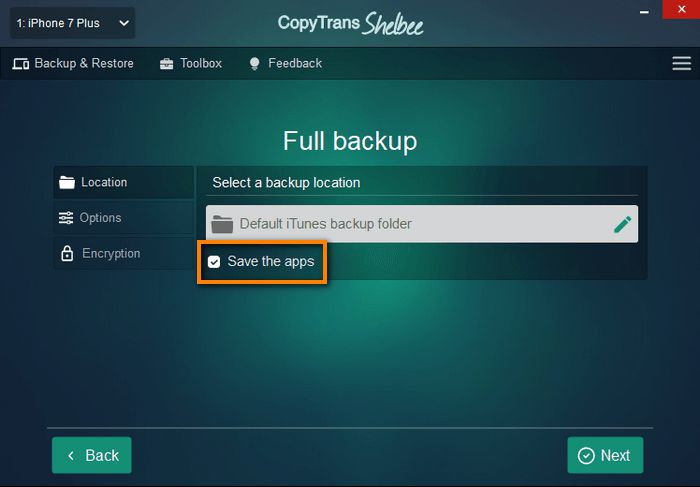
⚡ With CopyTrans Shelbee, you can choose any folder!
⚡ You can move the iTunes default backup folder and transfer all previous backups there.
⚡ You can save a backup to an external drive. - The app might offer you to encrypt your backups (if they’re not already). Do it if you want your backup to contain app logins and other sensitive data.
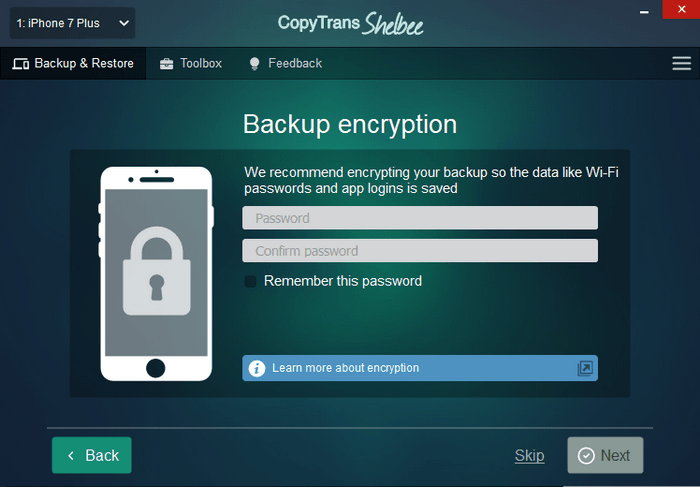
- Log in to the App Store. Your credentials will not be accessible to anyone.
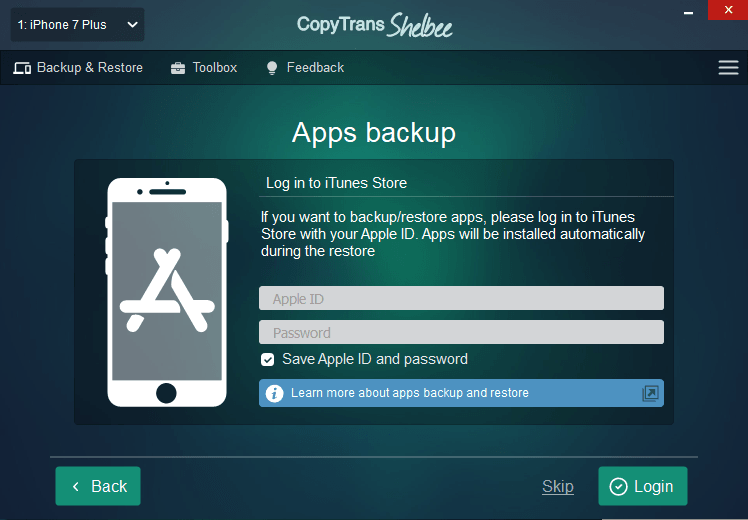
- If you see this window, it means your backup is encrypted and password protected. That means that the Encrypt local backup option was checked in iTunes when the backup was done.
⚡ Encrypted backups include passwords, Wi-Fi settings, etc. More about encrypted backups from Apple.
⚡ If you don’t remember your iOS backup password, you can reset it.Unlike iTunes, CopyTrans Shelbee validates every backup to make sure it can be restored later. iTunes asks for this password at the time of the restore, it does not validate every backup. What password again?
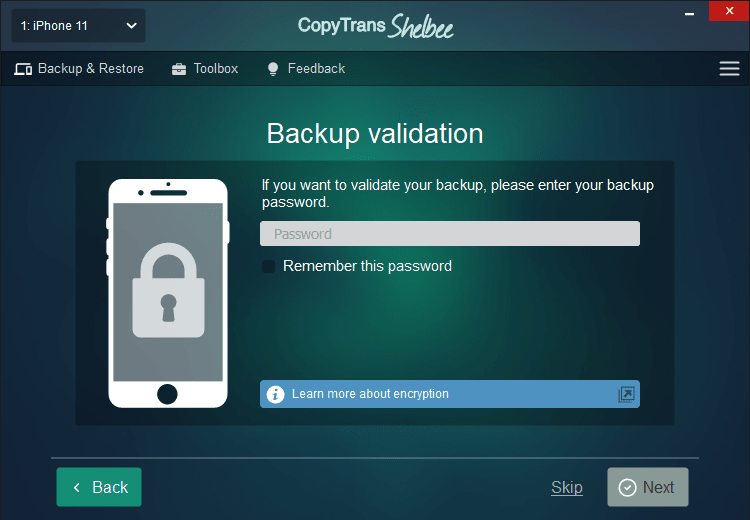
- Now please wait until the backup is complete. And done!
💡 IMPORTANT: Save your password in a safe place after creating it. The next time you restore your data, you’ll be asked for this password and you cannot restore unless you enter the correct one. CopyTrans Shelbee and iTunes cannot help you recover a forgotten password. If you don’t remember the password, use our backup password recovery tips.
⭐ Why people choose CopyTrans Shelbee ⭐
▪ Restore apps to any iOS device with ease even if they have been removed from the App Store after the backup;
▪ Restore selected data such as contacts, messages, Camera Roll photos, calendars, notes, passwords, and settings;
▪ Choose any folder to store your backup, as well as change the default backup folder set by iTunes;
▪ Validate integrity of the backup file after each backup;
▪ Add password protection at any time to encrypt your backup;
▪ Choose between a full backup or only the latest changes backup.
Back apps up to the PCBackup iPhone apps
How to save .ipa files to PC
After you have created a password-protected backup with CopyTrans Shelbee, you can extract .ipa files from it. Open the backup folder, find the Apps folder within it and you’ll see the installer files. The app versions will be indicated within the file names.
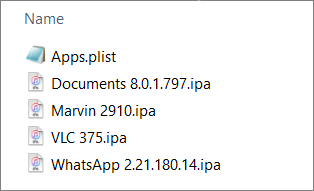
Backup apps iPhone
How to restore apps on iPhone from backup
To restore your apps, connect the iPhone you want to restore the apps to and perform Custom restore. Here are detailed instructions on how to restore the apps with CopyTrans Shelbee.
💡 IMPORTANT: The apps have to support the iOS version of your new device.
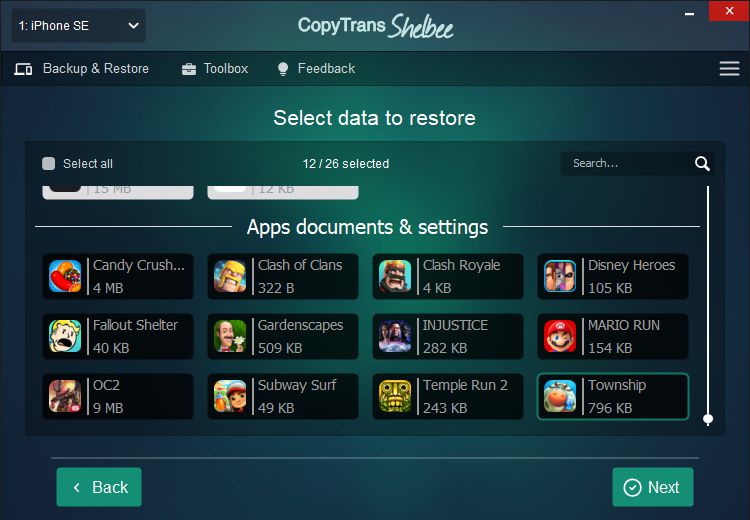
How to backup apps from iPhone
FAQ
❔ I need an older version of an app. If I back my phone up now, will I be able to restore an older app version?
During the backup, CopyTrans Shelbee downloads the app version that is currently in the App Store. It can’t restore an older version that wasn’t previously backed up.
❔ My favorite app is deleted from the App Store. Can I restore it with CopyTrans Shelbee?
If you have previously backed up your phone with CopyTrans Shelbee, then yes, you can. Perform the Custom restore to bring the app back.
❔ Will the app data be restored together with the app itself?
Yes. Please encrypt your backup to save all the app data.
❔ Can I back up iPhone apps to computer without iTunes?
Yes, you can. Please follow the steps of this tutorial.
❔ Will all the other data on my iPhone be lost during the app restore?
No. CopyTrans Shelbee is more flexible than iTunes. Only your apps will be restored if you choose to perform a Custom restore in CopyTrans Shelbee.
❔ Can I back up iPhone apps to an external hard drive?
Yes, you can. You can back up your iPhone to an external drive with CopyTrans Shelbee.
Final Thoughts
Backing up your iPhone apps without iTunes may seem tricky at first, but with the help of CopyTrans Shelbee, it becomes a straightforward and flexible process. As you’ve seen in this guide, you can back up apps along with their settings, documents, and specific versions: something tha’s no longer possible through iTunes or iCloud alone. This is especially useful if you want to:
- Keep using an older app version you prefer
- Transfer apps with all their data to a new device
- Have more control over your iPhone backups and restores
With CopyTrans Shelbee, you can create a full or selective backup of your iPhone, including apps, and restore them when needed, even to a different device. Whether you’re switching to a new iPhone or just want peace of mind knowing your favorite apps are safely stored, this method puts you in control. No iTunes, no iCloud limitations—just a simple, effective way to back up and restore your apps on your terms.