There are many reasons why you might want to encrypt iPhone backup. First of all, encryption provides better device protection and security.
Another reason is related to company device usage terms. Users with an MDM (Mobile Device Management) client configured on their iPhones, iPads, or PCs cannot fully use CopyTrans Contacts and CopyTrans Shelbee. This is because some companies’ security policies require employees to set up a backup password, but this password hasn’t been configured on the device yet.
Learn how to set up a password for your iOS backup:
Encrypted backups
What does encrypt backup mean?
One can easily secure data using iPhone backup encryption password.
iPhone encrypted backup may contain:
✔ iPhone passwords for Wi-Fi;
✔ email accounts;
✔ websites;
✔ call history;
✔ and some apps.
💡 If you are not sure this is what you want, see our article about what an iOS backup password is.
Save your iPhone backup encryption password in a safe place after creating it. Next time you restore your data, you’ll be asked for this password and you cannot restore unless you enter the correct one.
CopyTrans Shelbee and iTunes cannot help you recover a forgotten password. If you don’t remember the password, use our backup password recovery tips.
Encrypt iPhone backup
with CopyTrans Shelbee
CopyTrans Shelbee is iPhone backup software for your Windows PC that you can use to add, remove or change iPhone backup encryption password.
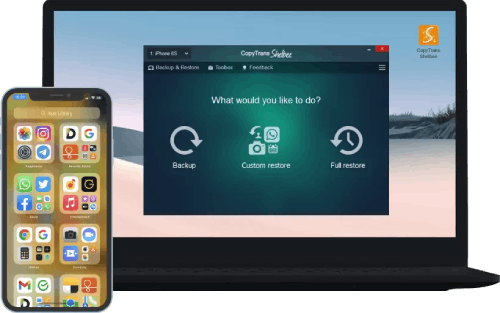
💚 What CopyTrans Shelbee can do for you:
– Add a password protection to encrypt your backup;
– Choose any folder to store your backup;
– Choose between a full backup or only latest changes backup;
– Backup and restore apps;
– Selectively restore items.
Follow the steps below to add the password:
-
Download CopyTrans Shelbee from the following page: Download CopyTrans Shelbee
-
Navigate to Backup > Full backup and click the “Encryption” button.
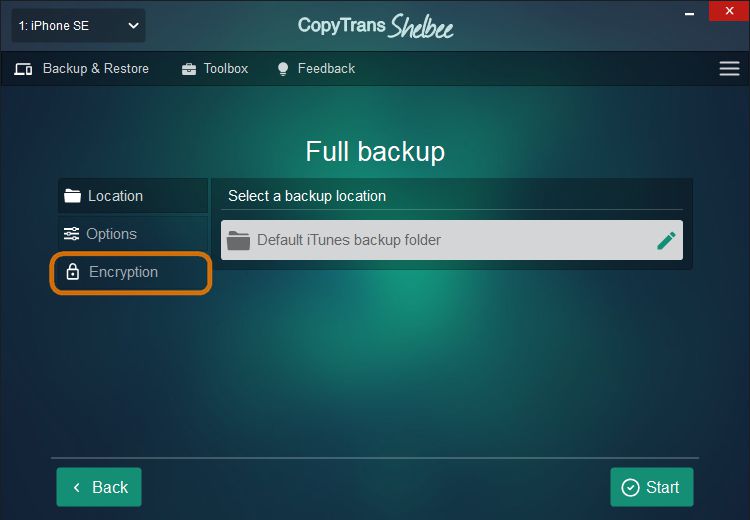
-
Add a password. To secure your iPhone backup with a password, (1) click the “Add password” tab, (2) create and confirm your password, (3) click “Apply” and (4) initialize the backup by clicking “Start”.
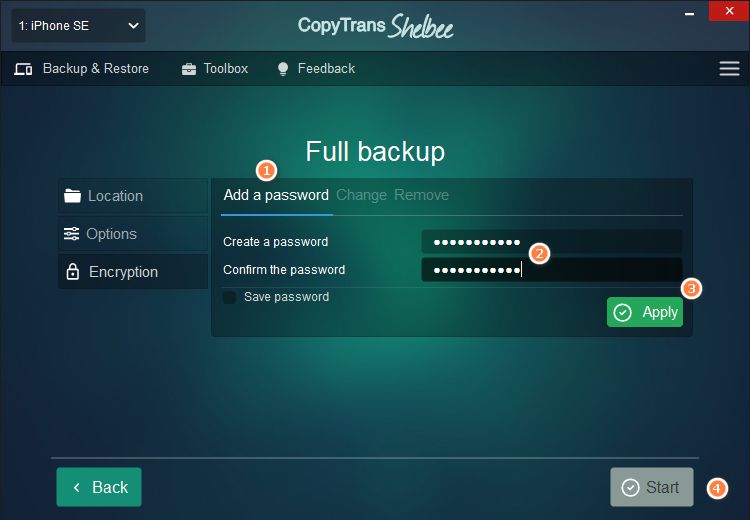
Check out our comparison table that lists the features of CopyTrans Shelbee, iTunes and iCloud. Makes it pretty straightforward, doesn’t it?
| CopyTrans Shelbee | iTunes | iCloud | |
| Full backup | Yes | Yes | Yes |
| Select backup type: full vs lates changes |
Yes | No | No |
| Encrypted backup | Yes | Yes | No |
| Check backup integrity | Yes | No | No |
| Check for password issues | Yes | No | No |
| Choose backup folder | Yes | No | No |
| Move default backup location | Yes | No | No |
| Backup to external drive | Yes | No | No |
| Backup apps in .ipa format | Yes | No | No |
| Backup Password, Wi-Fi settings, browsing history |
Yes *only with encrypted backup |
Yes *only with encrypted backup |
Yes |
| Full restore | Yes | Yes | Yes |
| Restore selected data | Yes (only contacts or messages, etc) |
No | No |
| Restore of backup saved on PC | Yes | Yes | No |
| WhatsApp Restore | Yes | Yes *restore ALL data, not only WhatsApp |
Yes *restore ALL data, not only WhatsApp |
| Apps restore (no longer exist in App Store) |
Yes *apps must be backed up before deletion |
No | No |
| Restore Password, Wi-Fi settings, browsing history |
Yes *only with encrypted backup |
Yes *only with encrypted backup |
No |
| Restore from iCloud backup | No | No | Yes |
iTunes backup password
-
Open iTunes.
-
Connect your device to your computer. Your connected device icon will be shown in the upper left-hand corner of the iTunes window.
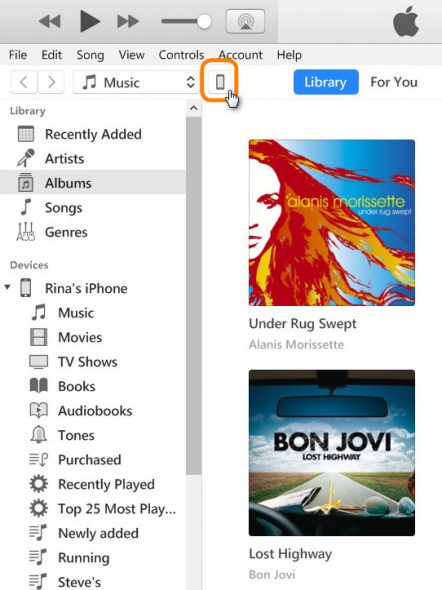
-
Open the Summary tab and select “Encrypt [device] backup” in the Backups section.
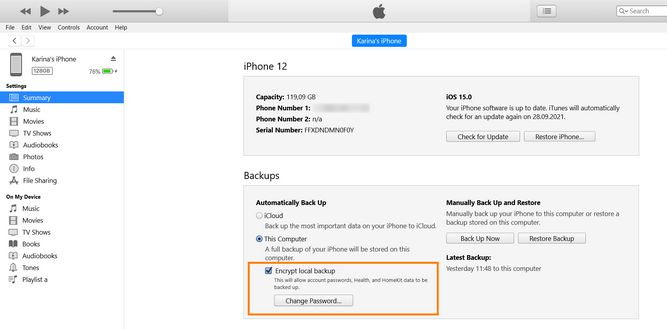
This is how to encrypt iPhone backup. We hope the methods described in the article will help you back up your data in a safe and smooth way.
CopyTrans 7 Pack
Special offer
CopyTrans 7 Pack is a bundle of simple apps for a better iPhone + Windows experience. Transfer photos between iPhone and PC, export and import contacts, manage iCloud photos, back up and restore iPhone, and much more…!
✔ Manage 5 devices;
✔ Full iPhone management;
✔ No subscription;
✔ $108 off.
* The offer includes an additional $3 discount and is only valid when purchasing CopyTrans 7 Pack for private use.