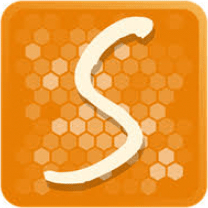It looks like you have a new iPhone! When you unbox the latest addition to your Apple ecosystem, one of the more important things to do is transfer in your apps. For a hassle free experience whether you’re upgrading from an older iPhone or switching from another platform, in any case you’ll need to make sure the apps you use on a daily basis are available.
We will show you haow to transfer apps to new iPhone as you move from one to the next seamlessly, including several ways to transfer your apps, settings and data to your new iPhone. No matter how you use your new iPhone — from iCloud use to third party app usage — follow the step by step tips and instructions to get the most out of your iPhone as soon as you power it on.
✓ If you need to transfer apps to new iPhone after setup and you don’t want to overwrite any other data on the device,
✓ if you don’t want to migrate any data other than apps to a new iPhone,
✓ or if some apps or app data didn’t get carried over to a new device,
this guide will provide solutions for these app-related issues.
Choose one of the methods to transfer apps to new iPhone below:
- How to transfer apps from iPhone to iPhone | without iTunes or iCloud
- How to transfer apps from one iPhone to another | with iCloud
- How to transfer apps from iPhone to iPhone via Bluetooth
- How to transfer apps from old iPhone to new iPhone | FAQ
- Bonus: How to transfer WhatsApp from iPhone to iPhone
* If you need to transfer your Music Library or Photo Library to your new device, here is a list of guides for you.
Transfer apps to new iPhone
without iTunes or iCloud
Whether you want to migrate only apps across to your new iPhone or you are looking for a tool to do that because of apps not transferring to new iPhone, you need a program that will transfer apps to new iPhone without overwriting the rest of your data.
The method described below is completely independent of iTunes or iCloud and allows you to get full control over what apps and app preferences to install on your iPhone. The best way to copy apps and data to a new device is to do it in two steps:
We’ll do it using CopyTrans Shelbee. This Windows app is a multifunctional Backup and Restore tool. With it, you can:
⚡ Choose to restore a certain type of data: Apps, Contacts, SMS Messages, Calendars, Settings, Passwords, and much more.
⚡ Choose any folder to store your backups.
⚡ Restore data from a corrupted iTunes backup.
Let’s start with backing up the old device.
Transfer apps to new iPhone after setup
How to backup apps on iPhone
The first step of transferring apps to a new iPhone is to perform a full backup of the old device which will contain the apps and app data.
- Download and install CopyTrans Shelbee:
Download CopyTrans Shelbee here - Connect the device that has the apps installed on it to the PC. Run CopyTrans Shelbee. Click Backup > Full Backup.
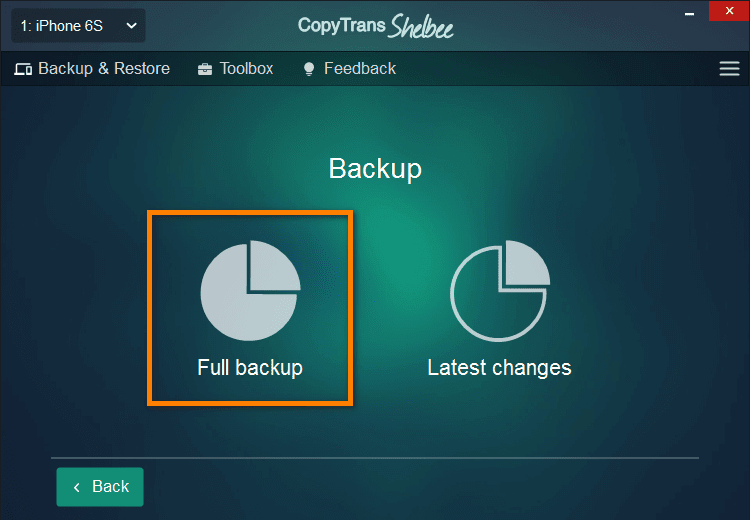
-
Select the backup destination by clicking on a green pencil.
⚡ You can save a backup to an external drive.
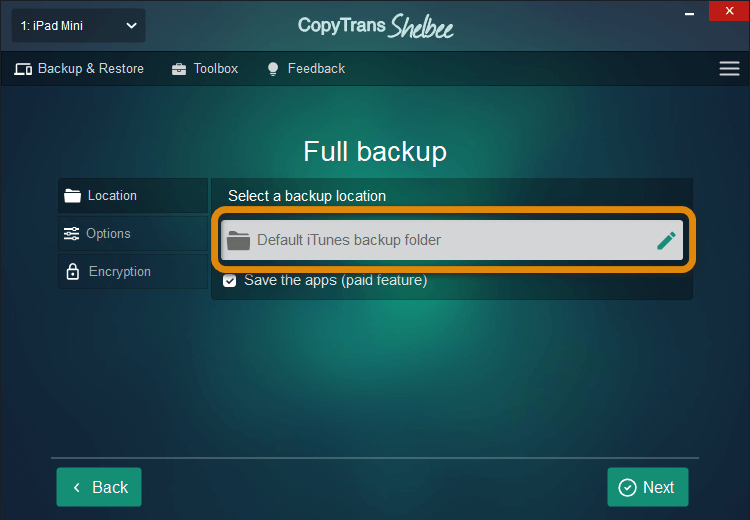
-
Make sure that you have checked the Save the apps button.
⚡ If the app is installed on the device but is not present in the AppStore during the backup, it won’t be backed up.
⚡ Your apps will be backed up from the App store in the .ipa format. That way, if you keep this backup safe, you will be able to restore an older version of an app to your new iPhone in the future.
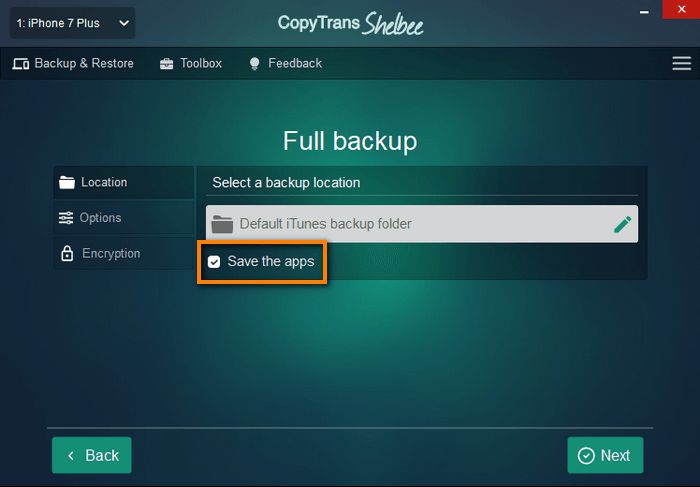
-
Log in to the App Store.
NOTE: We care about your online safety: your credentials go directly to Apple through a secure SSL connection.
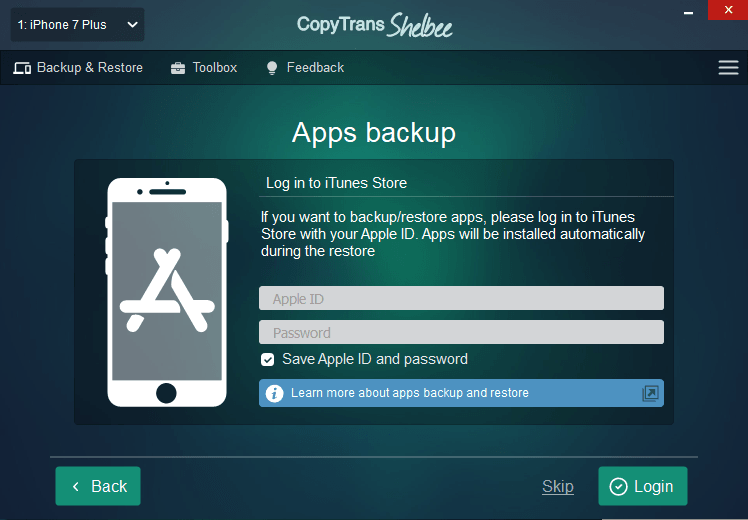
-
At this step, you can encrypt your backup. I strongly recommend you do it because encrypted backups include passwords, Wi-Fi and other settings, etc., which will make the transfer and login process so much easier.
⚡ More about encrypted backups from Apple.
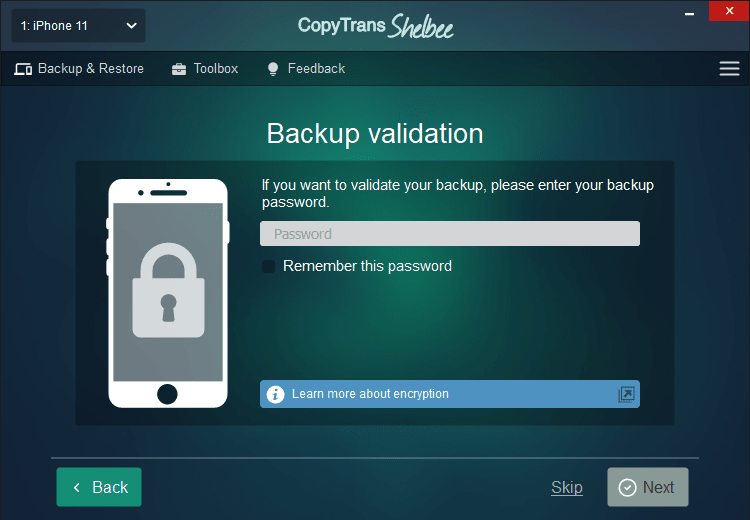
-
Now please wait until the backup is complete. And done! The backup is saved to the folder of your choice.
Here are more detailed instructions on how to back up your iPhone with CopyTrans Shelbee just in case.
How to transfer all apps to new iPhone
How to restore apps on iPhone
And now we will restore the apps we’ve just backed up onto the second device.
NOTE: You can also recover native Apple apps such as Contacts, iMessages, Calendars, Notes, etc. using the same steps.
- Connect the iPhone you want to restore the apps to. Run CopyTrans Shelbee and choose Custom restore.
-
Select the backup you wish to restore the apps from by clicking on the already familiar green pencil icon.
-
Next, log in with your Apple ID credentials. You can skip this step, but it’s recommended you don’t because if some apps can’t be restored from the backup, CopyTrans Shelbee will download them directly from the App Store.
NOTE: We care about your online safety: your credentials go directly to Apple through a secure SSL connection.
-
Select the apps you wish to install on your iPhone and click Next.
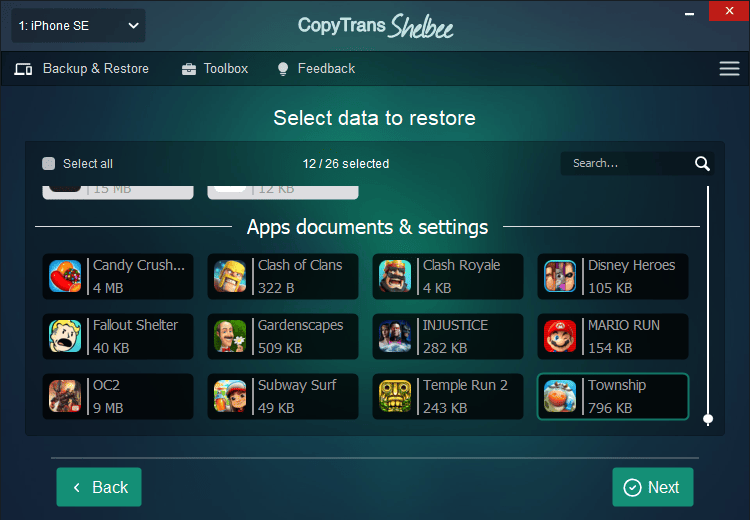
-
Wait until the process is completed.
-
The process is finished, congrats!
NOTE: If some of the apps didn’t download automatically, you can re-download them manually from the App Store. All your app data including settings, game scores, etc. will be restored automatically.

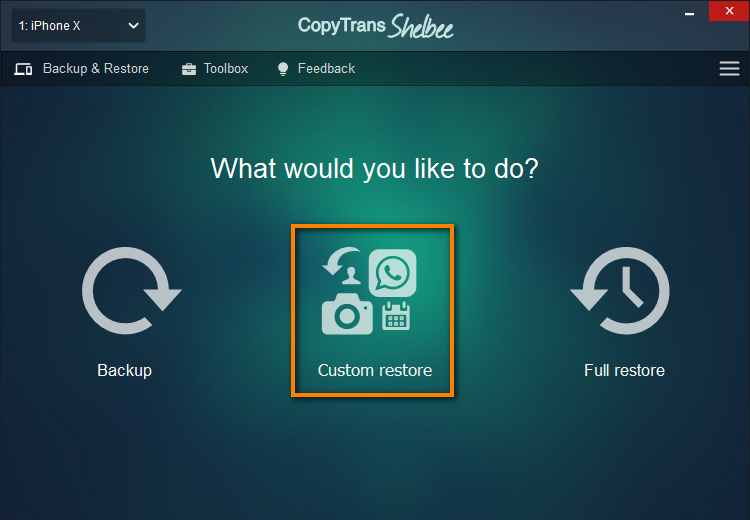
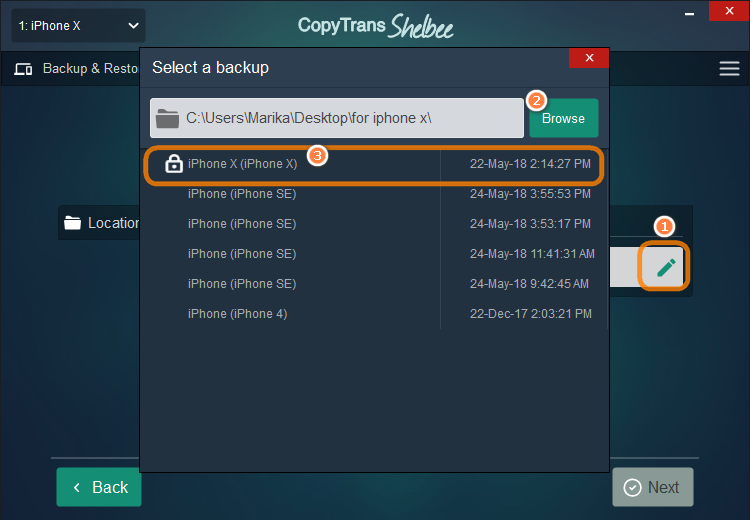
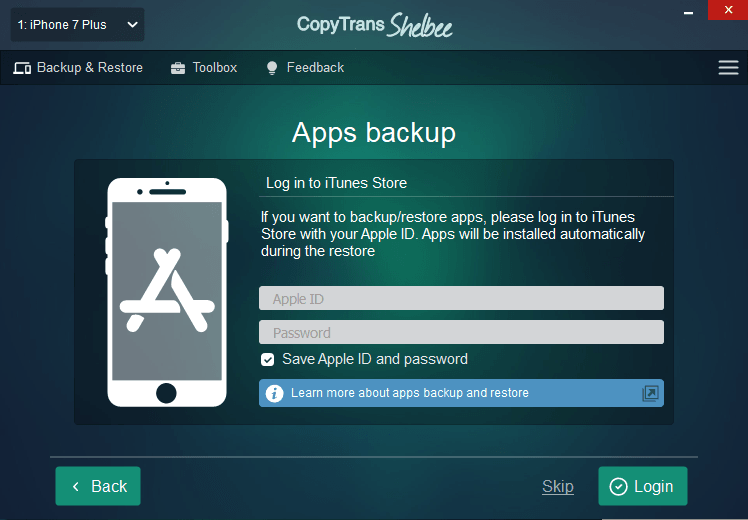
Here are more detailed instructions on how to recover apps on iPhone with CopyTrans Shelbee.
How to transfer apps from iPhone to iPhone
with iCloud
You technically can transfer apps from iPhone to iPhone by backing up the old device with iCloud and then restoring from that backup. Please note that you’ll have to sign in with the same Apple ID on both devices to do that.
iCloud backups don’t include app installer files; they only contain a list of installed apps. After the restore, apps get re-downloaded from the App Store. That means that the latest versions of apps will be installed (how to get older versions of apps to transfer). App data is included in the backup if it’s not synced to iCloud.
Here’s how to transfer all apps to new iPhone using iCloud backup and iCloud sync:
- Back up your old iPhone to iCloud.
- Now take the second device. If it’s completely new, you can restore it from an iCloud backup right away. If it’s already been used, navigate to Settings > General > Transfer or Reset iPhone > Erase All Content and Settings.
- Follow instructions on the screen. After a few minutes, your iPhone will be as good as new and you’ll be ready to restore it from an iCloud backup.
- If you had iCloud sync enabled for those apps, sign in to iCloud with your Apple ID after the setup for your app data to get re-downloaded to the device.
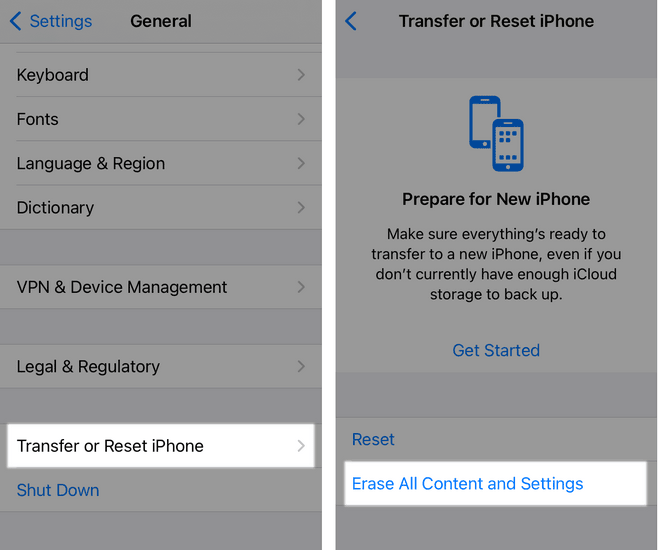
How to share apps on iPhone
How to transfer apps from iPhone to iPhone via Bluetooth
We get a significant number of requests from users who wonder how to transfer apps from old iPhone to new iPhone via Bluetooth. Well, Bluetooth will not work on its own accord, but it is an essential part of transferring apps using AirDrop. So, here’s how to send apps from iPhone to iPhone via AirDrop:
- Find the app icon on the Home Screen and press and hold it.
- Click Share App > AirDrop and choose the destination iPhone.
- On your new iPhone, tap Accept.
Voila!
Why didn’t my apps transfer to my new iPhone?
There can be several reasons depending on the way you chose to transfer apps to new iPhone:
- You have signed in to iCloud with another Apple ID on a new device. Your purchased apps and synced to iCloud app data are linked to your Apple ID. Sign in to iCloud with the same credentials.
- Quick Start not working properly. If the Quick Start feature failed to transfer all apps to new iPhone, follow this section of this guide to do it without overwriting all the other data on the iPhone that has already been set up.
- The app is no longer in the App Store. Since Quick Start, iCloud, and iTunes re-download your apps from the App Store after the data transfer, if some app is not there anymore, it won’t be copied to a new device. Back up your apps now to your PC to prevent this issue in the future.
- The iOS version on the new device is too new for that app. The app might have stopped releasing updates for newer iOS versions.
- The transfer process is not complete. It might take days for the device to finish the setup if you have a lot of data. To check, go to Settings > your name on top > iCloud > iCloud Backup. If your iPhone is still being restored, you will see this message: This iPhone is currently being restored and will automatically back up when it is done. Give it some more time.
How to transfer apps from one iPhone to another
FAQ
Do apps transfer to new iPhone?
When you use Quick Start, iCloud, or iTunes to transfer everything from iPhone to iPhone, only a list of installed apps gets copied over to a new device; not the apps themselves. After the setup is complete, the apps get re-downloaded from the App Store. Most probably, the latest versions will be installed.
How to get older versions of apps to transfer to new iPhone?
Unfortunately, there’s no way to transfer an older version of an app in a couple of clicks. But there’s a slim chance you can do it using an iCloud backup as the last resort. Please keep in mind that as a rule, apps are downloaded directly from the App Store rather than from your existing iPhone both with Quick Start and an iCloud backup.
To avoid this situation in the future, back up your apps to your PC. Installer files will be downloaded from the App Store server while creating the backup (as opposed to iTunes and iCloud which does at the time of the restore).
How to transfer app data to new iPhone?
If you have a brand new device with no existing data on it, you can copy apps and data by restoring from an iCloud backup. If you already have some data on the device and don’t want to lose it, I recommend using CopyTrans Shelbee which won’t wipe off any data.
How to transfer score, game progress, local app files, etc. to new iPhone?
Please follow the steps of our guide to manually transfer them to a new device.
How to transfer WhatsApp from iPhone to iPhone
YouTube tutorial
You can also copy WhatsApp chats to an iPhone with another Apple ID using the same steps:
Conclusion
When you start to set a new iPhone, it’s important to smoothly transfer all the data to your new device. Whether you choose the convenience of iCloud, the flexibility of CopyTrans Shelbee, or the fine control of manual customization, the end goal remains the same: to have your essential apps and data available on your new iPhone.
By following the methods described in this article, you will easily get your favorite apps, settings, and personal content onto your new iPhone. As technology evolves, the application migration process may change, but the principles of careful planning and attention to detail will always be critical.