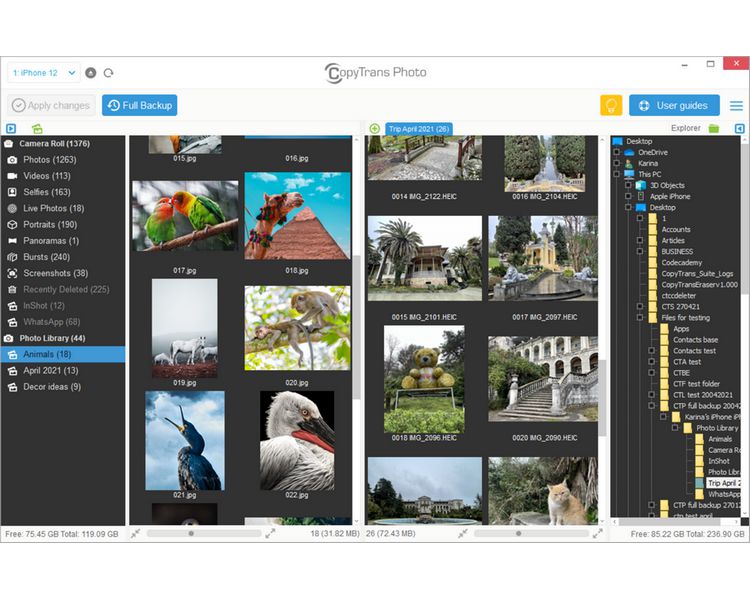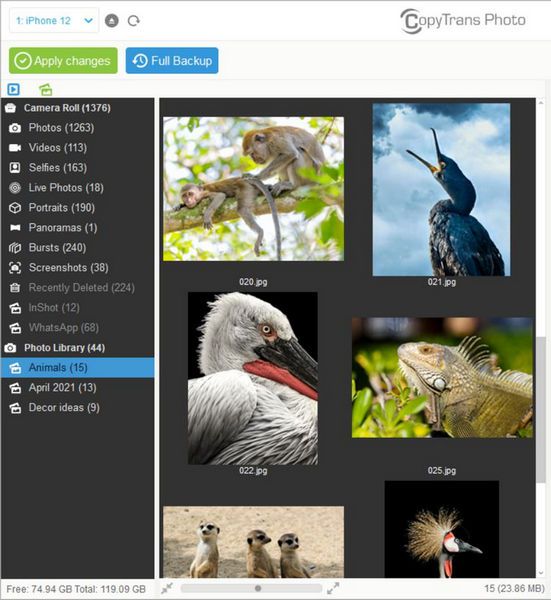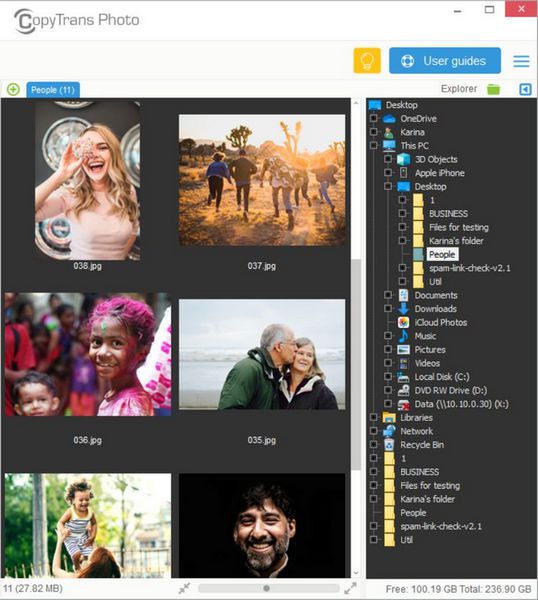You know that feeling when you finally decide to clean up your iPhone storage and transfer all your photos to your Windows PC? I’ve been there — happily dragging and dropping files, feeling productive, until I opened the folder and was met with… .HEIC files.
Wait, what? I’d heard about HEIC files before but never paid much attention. But now, I was stuck staring at a bunch of photos that my computer just refused to open. And that’s when the frustration kicked in. Trying to figure out how to convert HEIC to JPG felt like running into a digital brick wall.
Sure, I tried a few random tools and online converters, but the results were either messy or the quality got worse. And let’s not even talk about the ones that wanted me to pay before even trying them. At that point, I just wanted a simple, reliable way to change HEIC to JPG without feeling like I was solving a puzzle.
Turns out, I’m not the only one dealing with this mess. Apple’s been using HEIC files to save space and improve photo quality since iOS 11. Sounds great in theory, but when you’re on a Windows PC, it’s a different story. And if you’re like me, you probably just want to make those files accessible and keep your photos looking great.
The good news? I found a way that actually works. And you won’t need to waste time trying out a dozen different methods. I’ll walk you through how to turn HEIC to JPG without losing quality or pulling your hair out. Ready to solve this once and for all? Let’s do it!
The difference to the already known methods:
✔️ The photos are converted offline on PC, this means your personal data remains protected
✔️ The data can be converted in large quantities, which saves you a lot of time
✔️ You can view/check the HEIC photos before conversion
HEIC files
If you’ve ever transferred photos from your iPhone to a Windows PC, you’ve probably come across those mysterious HEIC files and thought, “Wait, what’s this?” So, let’s break it down.
HEIC stands for High Efficiency Image Coding, which is basically Apple’s fancy way of saying, “Hey, we found a smarter way to store your photos.” It’s part of the HEIF format (High Efficiency Image Format) that Apple introduced with iOS 11. And why? To give you high-quality photos without eating up all your storage space.
Why Apple Loves HEIC (and maybe you should, too!)
- Better Compression, Same Quality: Here’s the magic — HEIC files are about **half the size of JPEGs** but keep the same quality. More photos, less space. Win-win.
- Sharper, Prettier Photos: Thanks to some clever compression tech, HEIC files can store images with better detail, brighter colors, and improved dynamic range. Your photos just look… nicer.
- Burst Mode and Live Photos: Unlike JPEGs, HEIC files can hold multiple images in a single file. This makes features like Burst mode and Live Photos possible without cluttering your storage.
- More Than Just Pictures: They can also store transparency (like PNGs) and even depth information, which is super handy for Portrait mode.
So, What’s the Catch?
As great as HEIC sounds, it’s not perfect. Compatibility can be a headache — especially if you’re trying to open those files on Windows, older Macs, or certain websites. That’s where the good old JPG swoops in to save the day.
💡 Fun Fact: Apple’s move to HEIC was all about efficiency. You get twice as many photos in the same space without sacrificing quality. That’s a pretty good deal, right?
HEIC to JPG converter FREE
According to The New York Times, CopyTrans HEIC for Windows became an absolute must for those who would like to view HEIC file types on their computers.
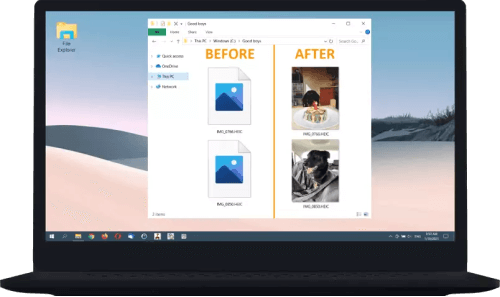
Advantages of CopyTrans HEIC
- Convert HEIC to JPEG
- Works with MS Office
- HEIC thumbnails
- One-click conversion
- Save photos on your PC or external hard drive
- Offline converter
⚡ Your photos are not going anywhere from your PC: the process of converting HEIC to JPG happens locally. You don’t have to run any additional software or upload your personal photos to any websites to change HEIC to JPG.
-
Download CopyTrans HEIC for Windows and install the program. If you need help, just watch this quick tutorial:
-
Open a folder containing your iPhone made HEIC photos (also works for Nokia made HEICs).
TIP: If you still have the pictures you need to convert on your iPhone and need to transfer them to the computer, use the second option. -
Select a photo you want to convert to JPEG. Right-click and choose “Convert to JPEG with CopyTrans”. CopyTrans HEIC for Windows can convert up to 100 HEIC photos simultaneously.
-
That’s it! Literally two clicks to convert HEIC to JPEG.
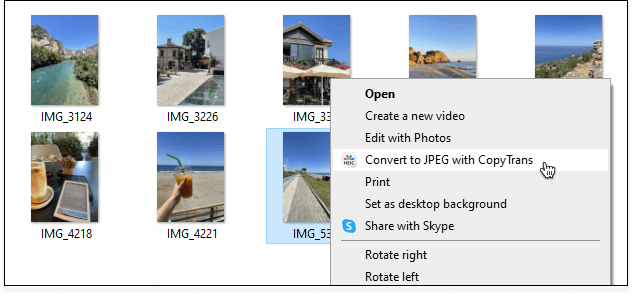
Now you know how to view HEIC files and convert them to JPG on your PC.
If you are not interested in using HEIC format, you can just turn it off and that’s it.
How to convert HEIC to JPG on Windows
using CopyTrans Photo
So, here’s what’s happening: You have a bunch of HEIC images on your iPhone, and your Windows PC just won’t open them. Whether you’re trying to convert iPhone photos to JPG or just want your pictures to be viewable everywhere, this can feel like a real headache. But don’t worry — CopyTrans Photo is here to save the day.
This tool makes the whole process feel like a breeze. You just drag and drop your photos, and CopyTrans Photo not only transfers them to your computer but also takes care of converting HEIC images to JPGs along the way. No need to mess around with confusing settings or hunt down sketchy online converters. Just clean, straightforward transfers that leave you with photos you can actually open and enjoy.
Here’s how to make it happen.
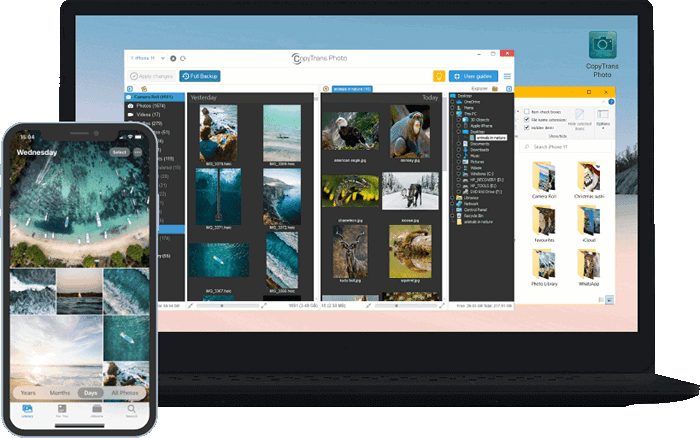
💙 What CopyTrans Photo can do for you:
▪ Transfer photos in HEIC, bmp, gif, jpeg, jpg, dng, tiff, tif, tga, png, pcx, dng (ProRAW)
▪ Convert HEIC to JPEG Windows 10, 11, also 8.1, and 7;
▪ Choose the format: HEIC, JPEG or both;
▪ Transfer photos from PC to iPad or iPhone preserving the original quality and EXIF data;
▪ Copy photo albums back and forth, preserving the album structure;
▪ Work offline.
-
Get CopyTrans Photo from the following page:
-
Make sure your Apple device is unlocked and connect it to your PC. All the photos from your device will appear on the left side of the screen. You have all your PC albums on the right side.
-
Go to the Settings tab and choose “transfer in most compatible format (JPEG)” option.
-
Locate the HEIC pictures you wish to transfer and just drag and drop them to the right side. Click on the green “Apply changes” button in the top left corner to save the photos.
-
Navigate to the folder to which you transferred the photos and enjoy!
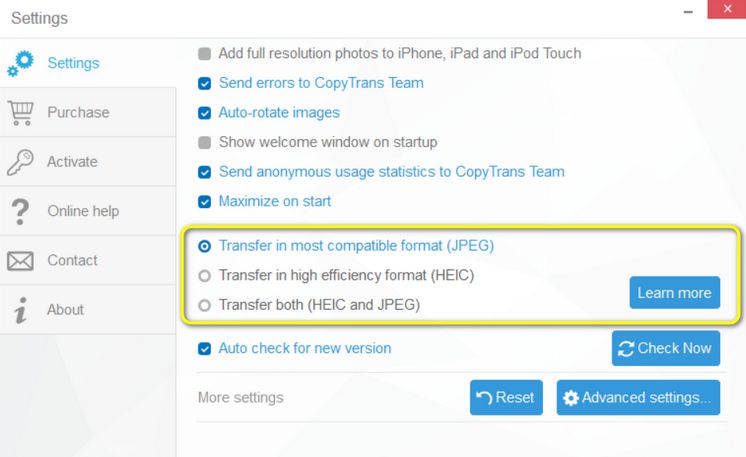
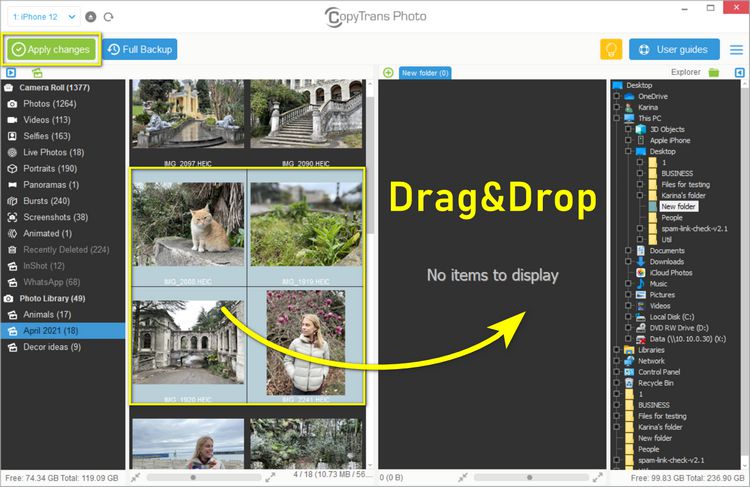
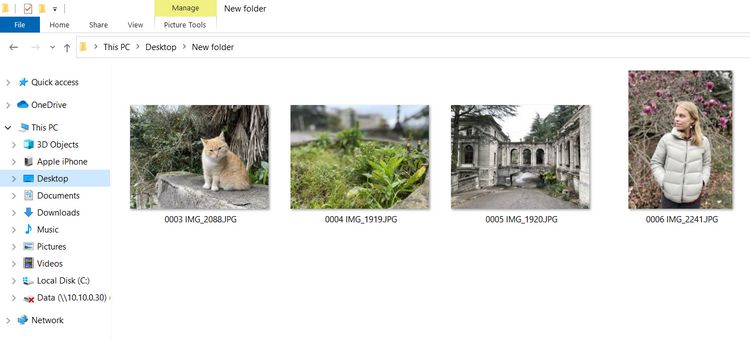
💡 CopyTrans Photo stands not only as a reliable program to transfer photos from iPhone to PC and back, but as a HEIC converter for files stored on your PC. It is another marvelous feature of the program, isn’t it? See how we do it:
- Launch CopyTrans Photo and navigate to the folder on your PC where you have a HEIC to convert;
- Select the photo you want to convert to JPEG. Right-click and choose “Save to JPEG”:
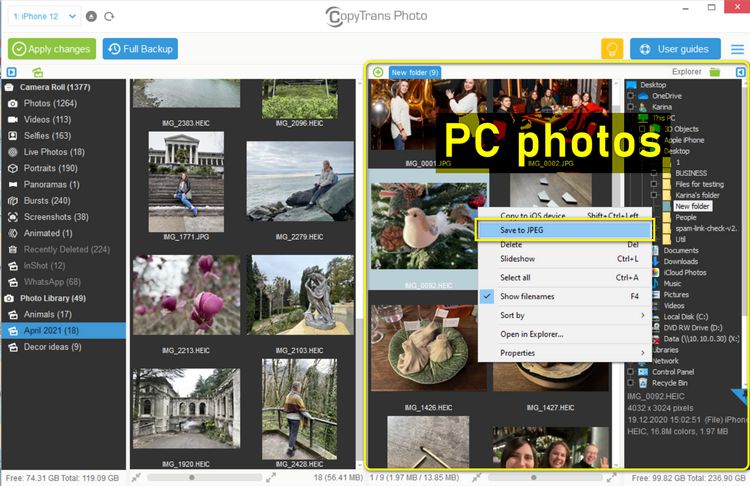
Why people choose CopyTrans Photo:
✔️ Download photos from iPhone or iPad to PC
✔️ Backup iPhone photos in one click
✔️ Upload photos and videos from PC to iPhone
✔️ Organize and manage photos on iPhone or iPad
✔️ Convert HEIC to JPEG Windows
How to change HEIC to JPG
FAQ
-
How to Convert HEIC to JPG?
To convert HEIC to JPG, you can use an image converter tool that supports this format conversion. HEIC, which stands for High Efficiency Image Format, can be converted to the widely used JPEG format for better compatibility. The best way to it do quickly and easily is to use CopyTrans HEIC.
-
What is a HEIC File?
HEIC is a file format for high efficiency images introduced by Apple in iOS 11. If you want to convert HEIC files to a more commonly used format like JPG, you will need a reliable converter.
-
How to Convert HEIC Images to JPG Online?
If you need to convert HEIC images to JPG without installing any software, you can use online tools that offer image conversion services. Simply upload your HEIC images and download them in JPG format. This method has its limitations, that is why we offer a better way to convert multiple images. Just follow the steps from this guide.
-
Is There a HEIC to JPG Converter Available?
Yes, there are several HEIC to JPG converters available both online and as downloadable software. These converters can help you easily change the file format of your images. One of them is CopyTrans HEIC. Find all the advantages of this app in this article.
-
What is the Difference between HEIC and JPG Formats?
HEIC is a more modern file format that uses advanced compression techniques, while JPG is a well-established format by the Joint Photographic Experts Group. Converting HEIC to JPG can reduce file size and improve compatibility with various devices.
-
Can I Convert Multiple HEIC Files to JPG Simultaneously?
CopyTrans HEIC allows you to convert multiple HEIC files to JPG at once for convenience (up to 100 images in a free version). This feature can save you time if you have a batch of images to convert.
-
How Does the Quality of a JPG Image Compare to a HEIC Image?
While HEIC provides excellent compression with minimal loss of image quality.
-
How to open HEIC format?
Open HEIC on Windows 10 o Windows 11 is not a problem anymore. Find our detailed guide on how to open HEIC files.
-
How do I switch HEIC off?
You can easily do this via your iPhone settings: Settings > Camera > Formats > Maximum compatibility. You can find detailed instructions and tricks here: Turn off iPhone HEIC.
HEIC convert to JPG
By converting your HEIC to JPG, you can ensure that they can be easily viewed, shared, and edited on a wide range of devices and platforms. JPG is a widely supported file format that is compatible with most image viewers, editors, and online platforms. It provides a balance between file size and image quality, making it ideal for storing and sharing images. Whether you’re a professional photographer or an everyday user, converting HEIC to JPG will make your image files more accessible and usable.
Both methods to convert HEIC to JPEG are 100% success guaranteed for the HEIC photos made on iPhone. Which one is the most convenient for you? Let us know in the comments section below.