HEIC (High Efficiency Image Coding) is a new format, designed to replace the JPG format. It takes up about half the space of the JPG format but retains the same quality.
Although the HEIC format was introduced a long time ago, many users still face the problem of how to open HEIC file on their personal Windows PC. For this very reason, CopyTrans has developed a special tool to solve this persistent incompatibility problem: CopyTrans HEIC.
In this guide, we will explore the various methods available to open and view HEIC files effectively. Whether you are a professional photographer looking to optimize your workflow or an everyday user wanting to view HEIC photos on your device, this article will equip you with the knowledge and resources needed to navigate the intricacies of the HEIC format and make the most of its benefits.
- Why are my iPhone photos HEIC
- Cant open HEIC file
- Open HEIC file Windows recommended
- Convert HEIC to JPG on iPhone
- Open HEIC file: FAQ
Why are my photos HEIC
HEIC vs JPEG
So, what is HEIC file? In fact, HEIC is a variant of HEIF that was chosen by Apple for naming the format. Actually, HEIF was created by the MPEG group. High Efficiency Image File Format (HEIF) is a file format that makes use of a modern compression algorithm that’s able to store images in smaller sizes – while still keeping that crystal clear, high-definition image quality.
Advantages and disadvantages of HEIC photos:
Pros
✔️ Occupies less storage space
✔️ Can produce high quality images
✔️ Supports up to 16-bit color scheme, while JPEG offers 8-bit
✔️ Live Photo feature is possible because of HEIF
✔️ Supports transparency (same as PNG files)
Cons
❌ Not compatible with all systems and devices
❌ Not supported by most popular web browsers or social media platforms (e.g Facebook)
❌ No open-source
And what about JPEG? So, JPEG is a commonly used method of lossy compression for digital images, particularly for those images produced by digital photography. The degree of compression can be adjusted, allowing a selectable tradeoff between storage size and image quality.
Pros
✔️ Widely compatible with all Windows PC, Macs, Android, iOS devices, and browsers
✔️ Adjust the compression degree and photo quality
Cons
❌ Take up double storage space than a HEIC file
❌ Doesn’t support transparency
HEIC vs JPG: which format to use is up to you, but we recommend you read on and you will find out how to open HEIC on your PC.
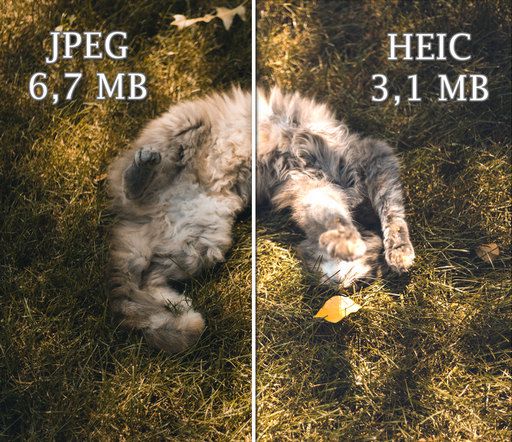
How to open a HEIC file
I Can’t open HEIC file
I can imagine that after making all these awesome photos on you iPhone, you would like to share them with the world, and maybe one day you’ll want to transfer these photos to your Windows computer. And now what? You will find out that all these images are not supported by Windows OS.
Why these happens? Since 2017, Apple uses a special High Efficiency Image Coding for images, that saves the iPhone space, but is not compatible with the systems that are not an Apple ecosystem. However, you should not worry about it: we will help you to fix the problem.
How can you open HEIC on your PC? There are two options:
- Install a special software on your computer that will display HEIC photos
- Convert HEIC to JPG on your iPhone, so that Windows sees this format
Open HEIC file Windows 10
Opening heic on Windows is not that easy! But right after installing CopyTrans HEIC, you will be able to view your heic files on your PC. To open HEIC file:
Simply select the folder where your HEIC photos are stored. The thumbnails of HEIC images are displayed directly in the folder immediately after installation.
- Download our plug-in CopyTrans HEIC
- After right click on the photo, tap on Open with
- Then select the Windows Photo Viewer
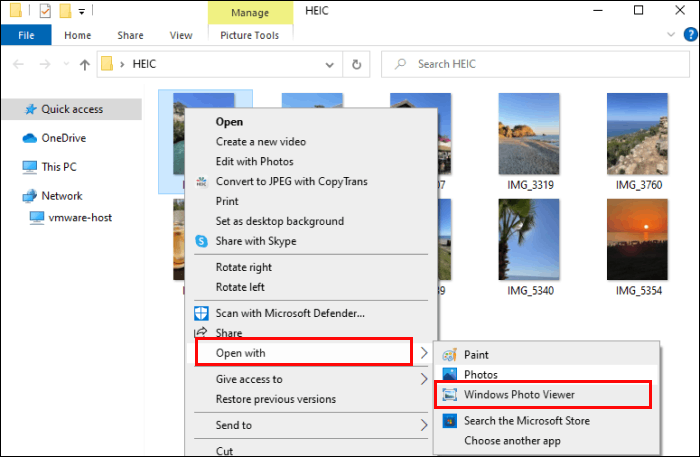
Please do not forget to change the settings of HEIC files to open them with Windows Photo Viewer by default.
Open HEIC file Windows 11
Now that you understand why you use the HEIC format, you probably have another question: how to open heic on your PC? In this section, we will explain to you how to resolve this problem if you have Windows 11 on your PC.
CopyTrans HEIC teaches your Windows system to display HEIC images in the Windows Photo Viewer (recommended) and in the Windows Photos application.
To open HEIC files on your PC:
- Download our plug-in CopyTrans HEIC
- Right click on the image you want to view and tap on Open with
- Then select the Windows Photo Viewer
- This app can be hidden in the menu. To find it, tap on Choose another application and drag the applications until you see the Windows Photo Viewer. And that is how to open heic files!
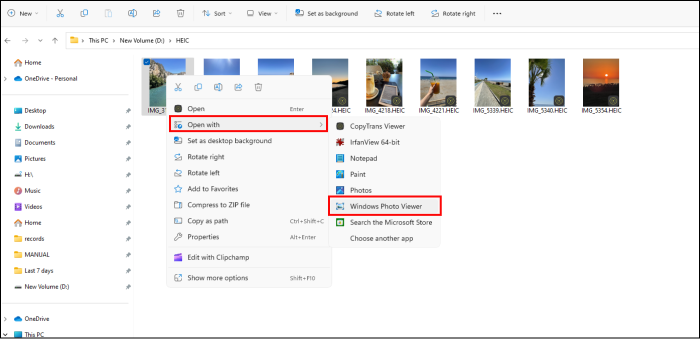
Check the “Always use this application to open .HEIC files” box so that your HEIC photos will now automatically open in the viewer.
NOTE: If you cannot find the Windows Photo Viewer among the applications, it means that it is disabled on your computer. Installing CopyTrans HEIC will re-enable the viewer.
Convert HEIC to JPG on iPhone
If you still prefer JPG photos, then you can set your phone to always use this format. How to change HEIC to JPG on iPhone? Just follow these steps:
- Open the Settings app on your iPhone
- Tap Camera > Formats > Most Compatible
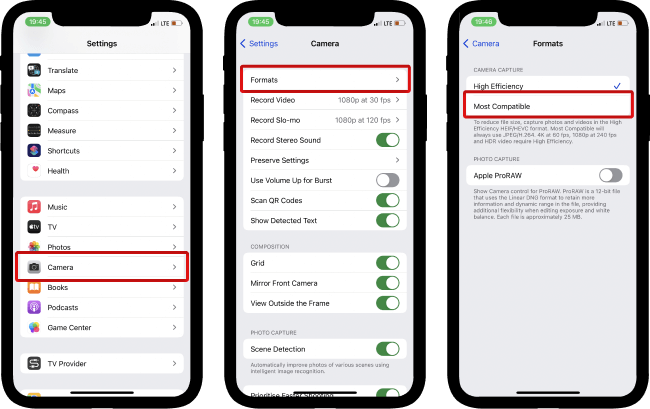
If you want to keep taking pictures in good quality, there is a solution for that as well. Just set your phone so that when you transfer the photos are converted to JPG. This is how to convert HEIC to JPG iPhone:
- Open the Settings app on your iPhone
- Select Photos
- In the Transfer to Mac Or PC section, click on Automatic
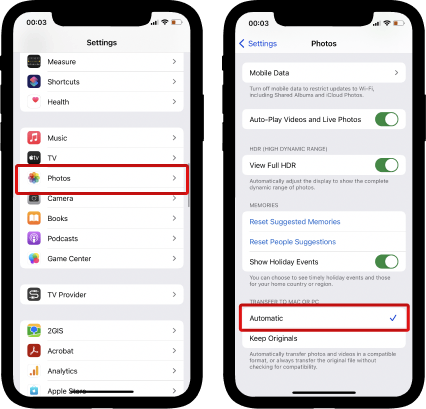
Open HEIC file
FAQ
How can I open HEIC files on Windows for free?
To open HEIC files on Windows for free, you can use various tools and software such as CopyTrans HEIC or Windows Photo Viewer. These applications provide support for HEIC image files and allow you to view them on your Windows PC.
Is there a way to convert HEIC files to JPG on Windows?
If you want to convert HEIC files to JPG on Windows 10 or Windows 11, you can use a HEIC converter tool like CopyTrans HEIC. This tool enable you to convert HEIC files to JPEG format easily.
How do I view HEIC files on Windows without any additional software?
You can view HEIC files on Windows without installing any extra software by using the built-in Photos app. The Photos app in Windows provides support for HEIC image files and allows you to open and view them.
Can I open HEIC files in Windows Explorer?
Yes, you can open HEIC files in File Explorer on Windows. However, to preview HEIC image files directly in File Explorer, you may need to install a CopyTrans HEIC for full support.
What is the easiest way to convert HEIC files to JPEG?
The easiest way to convert HEIC files to JPEG format on Windows is by using a reliable HEIC to JPEG converter tool. These tools allow you to quickly change the image format. Use CopyTrans HEIC.
How to open .heic files
Conclusion
In conclusion, the advent of the HEIC format has revolutionized the way we store and share high quality images on our devices. As HEIC files become more and more common, it is important to have a reliable and convenient tool that allows you to easily open and view HEIC. CopyTrans HEIC is a unique solution for easy access and management of HEIC images, offering a number of benefits that enhance the user experience.
One of the key benefits of CopyTrans HEIC is its compatibility with Windows systems, so users can easily view and convert HEIC files without any compatibility issues. CopyTrans HEIC’s simple and intuitive interface makes it user-friendly for users of any technical level, providing quick and seamless access to HEIC images.
In addition, CopyTrans HEIC emphasizes user privacy and security by providing a safe and secure platform for managing HEIC files without compromising sensitive data. Users can trust CopyTrans HEIC to handle their images confidentially and maintain the integrity of their personal information. CopyTrans HEIC sets a high standard for efficient HEIC image management and enhances the overall user experience. Take advantage of the convenience and versatility of CopyTrans HEIC to unlock the full potential of your HEIC files and enjoy a seamless viewing and conversion experience like never before.