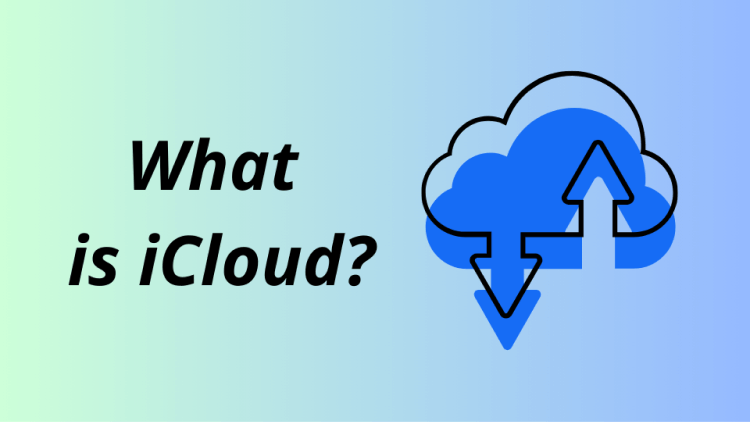
You’ve probably seen the pop-ups: “Your iCloud storage is full.” or “This device hasn’t been backed up to iCloud in X days.” And maybe you’ve tapped “Not now” more times than you can count.
But let’s pause for a second — what is iCloud, really? Is it just Apple’s version of Google Drive? Is it where your photos live? Does it back up everything? And why does it always seem to run out of space just when you need it most?
This article is your guide to understanding iCloud. Whether you’re:
- Trying to figure out where your photos and contacts go,
- Wondering if you should pay for more storage,
- Or just curious why your iPhone seems so dependent on this mysterious cloud…
By the end, you’ll know exactly how iCloud works, what it does for you (without you even noticing), and how to use it on your terms — not just when Apple offers you to upgrade your plan. Let’s get into it.
- What is iCloud?
- What is iCloud storage?
- Why do you need iCloud?
- Is iCloud secure?
- Backing up data from iCloud
- iCloud family sharing
- Why is my iCloud greyed out?
⚡ Alternatively, consider clearing more space on your iPhone.
What is iCloud?
iCloud is a cloud storage service from Apple that was introduced in 2011. It is used to store data securely on the internet, keep it in sync on different devices, and access it from anywhere. iCloud is deeply integrated into the Apple ecosystem and offers a seamless experience for users of iPhone, iPad, Mac, and even Windows PCs.
If you have a Mac, iPhone, iPad or other Apple device, you’ll absolutely have to use iCloud.
How does iCloud work?
After you sign in to iCloud with your Apple ID, you can choose data to store in the cloud. iCloud works in the background to automatically synchronize selected data on your Apple devices. The changes you make on one device will be updated on all your other devices via iCloud.
So, how does iCloud work? When you get your first Apple device, the first thing you need to do is to create an iCloud account. To use iCloud, you need an Apple ID. If you don’t have one yet, you can create it during the setup process of a new device or via the Apple ID website.
Creating an Apple ID is free and gives you access to many Apple services and features. It’s also a key part of the security and personalization of the Apple ecosystem. Even if you do not own an Apple device, it is possible to use iCloud, and store your files there. This can be done via the iCloud website, which also allows you to create text documents, presentations and spreadsheets.
iCloud offers you a free email account and 5 GB of free storage space. If your iCloud storage is full, and you want more space in iCloud for your data, you will have to pay. You will need to upgrade to iCloud+.
If you would like to free up iCloud space, please check our guide.
There are also minimum requirements that are important for iCloud to work:
– iCloud requires an internet connection
– the system needs to be up-to-date: update your Apple devices to the latest iOS, iPadOS, watchOS, macOS and tvOS version
– you need an Apple ID
The “iCloud for Windows” app allows you to use Apple cloud services on a Windows computer. To do so, it is necessary to configure iCloud on one of your Apple devices first.
How to set up the iCloud for Windows app ?
- Download the iCloud for Windows app from the Microsoft Store and install it.
- Open the app and sign in with your Apple ID.
- Select the services you want to synchronize and click “Apply”.
What is iCloud storage?
Data in iCloud
iCloud data is stored on Apple servers and can be accessed from anywhere in the world via the Internet.
Not only simple data but also backups are stored in iCloud. Your Apple device can create a backup automatically and save it to iCloud. If you have problems with your iPhone or iPad, you can later restore your data from an iCloud backup.
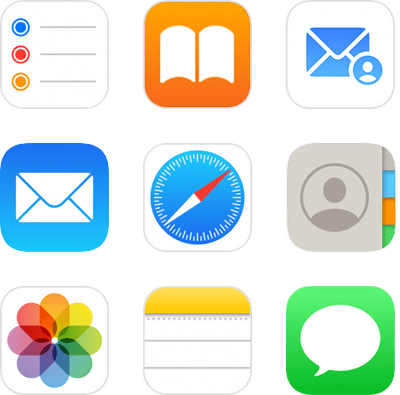
- Photos and videos: Your Photo Library can be securely stored in iCloud Photos and synchronized across all your Apple devices.
- Documents and files: Save documents in iCloud Drive and access them from any device.
- Contacts, calendar and reminders: Keep your personal information synchronized across all devices.
- News: iMessages and SMS messages can be saved in iCloud so that you can access them from any device.
- App data: Many apps use iCloud to save and synchronize settings and data.
- Backups: iCloud can create automatic backups of your iOS devices, so you can easily restore your data if you need to change or reset your device.
- Mails, music, books, Safari bookmarks, open tabs, reading list and tab groups, also passwords: – all of this can also be saved in iCloud and synchronized between iOS devices.
To check the data stored in your iCloud, follow these steps on your Apple device:
- Go to Settings on your iPhone and tap on your name at the top to access your Apple ID.
- Select “iCloud” here. You will now see an overview of the apps that use iCloud to store data.
- To get a more detailed view, tap “Manage Account Storage”. You can now see the data and files stored in iCloud, including backups, documents and data from various apps, as well as the space they take up.
- By tapping on a specific app in the list, you can view detailed information about the type of data this app stores in the cloud.
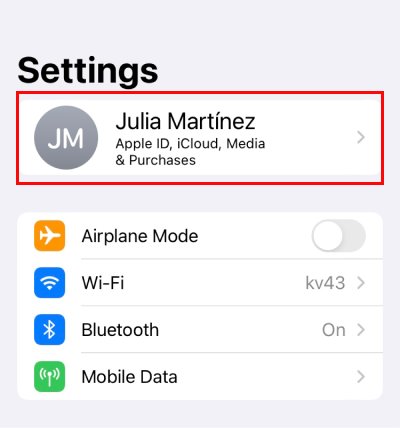
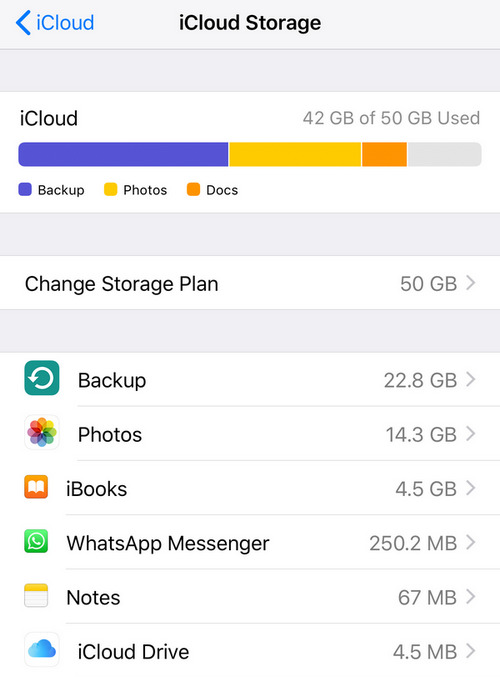
Now you know which of your personal data is backed up in iCloud and the storage space they take. You can enable/disable the services using the cloud storage anytime.
Why do you need iCloud?
iCloud greatly simplifies the management of your data and provides a seamless user experience across all your Apple devices. iCloud also makes it much easier to share photos, files, notes and other content with friends and family. A backup of your Apple device can also be created and saved in iCloud.
Pros
✔️ Access from anywhere: with the internet connection, you can access your data from anywhere.
✔️ Automatic synchronization: changes you make on one device are automatically updated on all other devices. No need for manual synchronization.
✔️ Data backup: iCloud offers a simple solution to securely store your important data and protect it from loss.
✔️ Cross-device integration: iCloud is seamlessly integrated into Apple ecosystem, making the use of Apple devices intuitive and efficient.
✔️ Convenience: automatic synchronization and backup.
✔️ Integration: deeply integrated with iOS, macOS and even Windows.
✔️ Security: end-to-end encryption for certain types of data.
Cons
❌ Storage space: the free plan only offers 5 GB of storage, which is not enough for most users.
❌ Cost: additional storage space can be expensive, especially compared to other cloud storage providers. How much does iCloud cost?
❌ Internet connection: to access iCloud, you have to always be connected to the Internet.
❌ Privacy concerns: although Apple is known for its privacy practices, some users have concerns about storing personal data in the cloud.
Is iCloud secure?
Yes, iCloud is generally considered secure. How secure is iCloud? Apple uses a variety of technologies and measures to ensure the security of data stored in iCloud. Here are some aspects that contribute to the security:
- End-to-end encryption: certain data, including iMessages and FaceTime calls, is end-to-end encrypted, meaning that it can only be decrypted on the user’s device and the recipient’s device. No one else, not even Apple, can decrypt these communications.
- Two-factor authentication (2FA): Apple encourages the use of two-factor authentication, which is an additional security measure. This method requires a second security code in addition to the password to access important features.
Note: For newly created Apple IDs, it is necessary to enable two-factor authentication (2FA). This security function protects against unauthorized access and ensures end-to-end encryption. - Encryption during transmission and storage: Data in iCloud is encrypted during transmission between iCloud and your device and on Apple servers.
- Regular security updates: Apple regularly releases updates for its operating systems and services, including iCloud, to fix known security vulnerabilities and improve protection.
- Privacy policies: Apple has strict privacy policies that limit access to your personal information. Apple emphasizes that there is no direct access to your information and that it does not use content for advertising purposes.
Despite these security measures, it is important to remember that no online service is completely immune to security threats. There were cases when iCloud accounts were compromised through targeted phishing attacks. Therefore, it is crucial to use strong, unique passwords and be careful with personal information.
If you don’t trust cloud services that much, then you can save most of the data from the iCloud to your PC or an external hard drive and then delete the data from iCloud. The easiest way to do this is to use CopyTrans programs.
Backing up data from iCloud
Although iCloud is generally considered secure, there are still risks and concerns. Here are some reasons why it is better to additionally back up data outside of iCloud:
- No system is immune to hacking or security breaches: iCloud, like any other online platform, can theoretically be compromised. It can result in data loss or data misuse.
- User error: users can accidentally delete data or make changes that cannot be easily undone. Regular backups to an external drive can protect against such errors.
- If an iCloud account is blocked for a reason – whether due to suspicious activity or violations of the terms of use – access to important data may be lost.
- Storing data exclusively in iCloud means a dependency on Apple infrastructure and business policies. Backups on PC or external drives can give additional security.
By backing up your data to an external drive / PC, you ensure that you always have a copy of your important information, regardless of the risks associated with using iCloud exclusively.
Back up iCloud photos to your PC
The CopyTrans Cloudly program can download your iCloud photos and videos to your PC or directly to an external hard drive, and then delete them completely from iCloud.
- First, install the CopyTrans Cloudly program:
- Log in to the program with your iCloud credentials and click the “Download” button:
- Select a destination folder for the photos and videos and click “Go”. Now wait for all the data to download. It is that easy!
- You can now delete photos and videos from iCloud in one click. You can also do this using CopyTrans Cloudly. Start the program and click on “Empty iCloud Photo Library” after logging in.
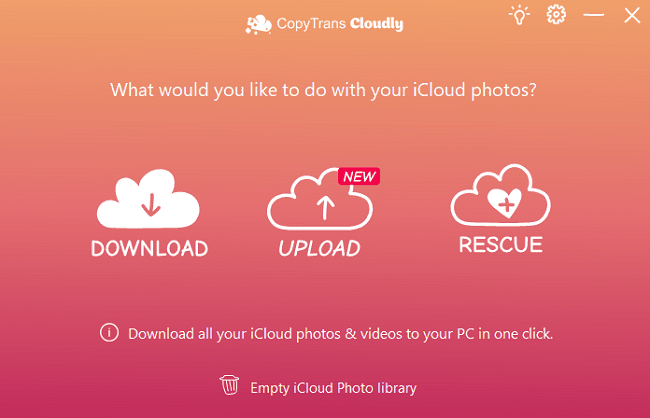
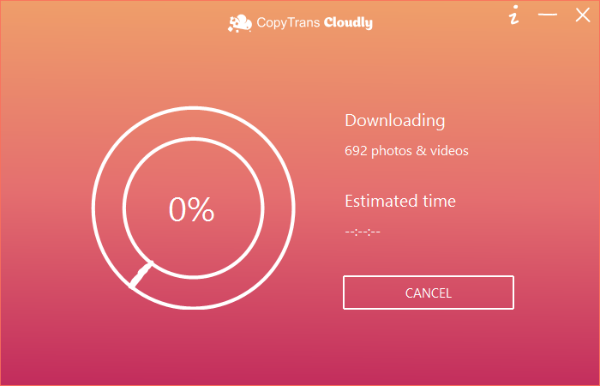
👉 You can find the complete instructions under the link: Download iCloud Photos
Create a backup of the iOS device on a PC
As mentioned above, we recommend creating a backup of your iOS device on a PC or external hard drive. You can do this with the CopyTrans Shelbee program. Please note that data synced with iCloud will not be included into any backup, as it is stored on a server and inaccessible. Where to see what is synced with iCloud and won’t be included to a backup?
To back up your iPhone or iPad to a PC or external hard drive with CopyTrans Shelbee, follow these simple steps:
- First, download CopyTrans Shelbee and install the program on your PC. Here’s the Installation Guide for your convenience.
- After you connect your iPhone to the PC, start CopyTrans Shelbee and select “Backup”. You can choose between a full backup and an incremental backup. The full backup copies all the iPhone data to the computer, while the incremental one only backs up the changes made since the last full backup.
- Once you selected the storage location, click on “Start”. CopyTrans Shelbee will now start backing up your iPhone data.
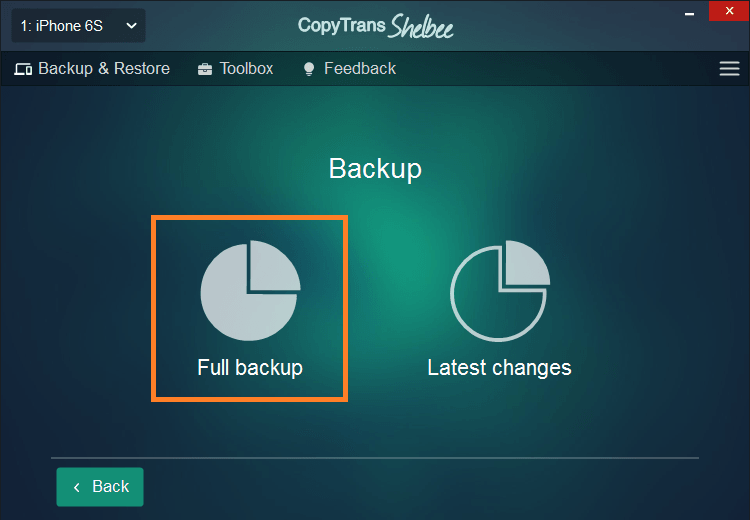
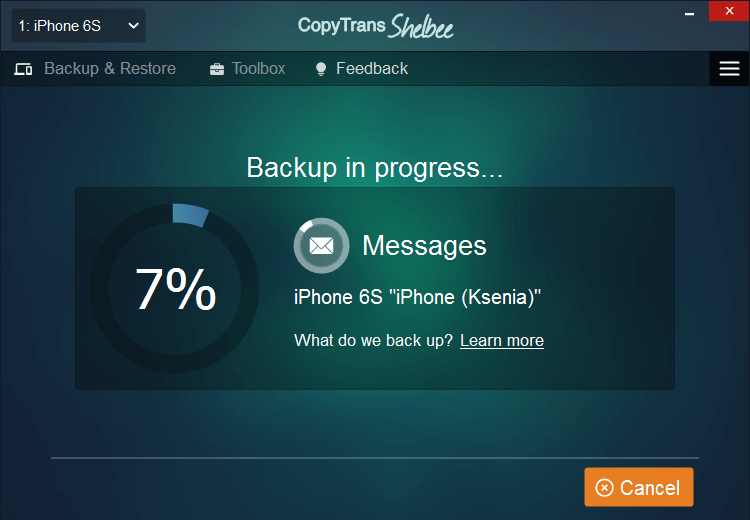
Read the full guide on how to create a backup without iTunes.
With CopyTrans Shelbee, you can be sure that your data is safely stored on your PC or an external hard drive, providing extra security to the cloud-based solutions.
iCloud family sharing
What is iCloud Family Sharing?
If all your family members have Apple devices, you can use a cool feature: iCloud Family Sharing. It allows users to share their iCloud storage plan, purchases from the App Store, iTunes, and Apple Books, as well as photos, calendars, and other content with up to six family members.
Benefits of iCloud storage Family Sharing
- Shared iCloud Storage: more storage space for photos, videos, documents, and backups for all your family members.
- Family Purchases: when sharing iCloud subscription, all the family members can share purchases from the App Store, iTunes, and Apple Books. This means that apps, music, movies, TV shows, and books bought by one family member can be easily accessed and enjoyed by others.
- Shared Calendars and Reminders: now you can plan everything in one calendar and share the reminders and events, so that the whole family sees them.
- Family Photo Sharing: shared Family Photo Album feature allows all family members to add photos and videos to a shared album. No need to send files via email or AirDrop.
How to Set Up iCloud Family Sharing:
- Go to Settings on your device and click on your name at the top of the screen.
- Select “Family Sharing”.
- Follow the on-screen instructions to set up your Family Sharing group, invite family members, and customize sharing preferences.
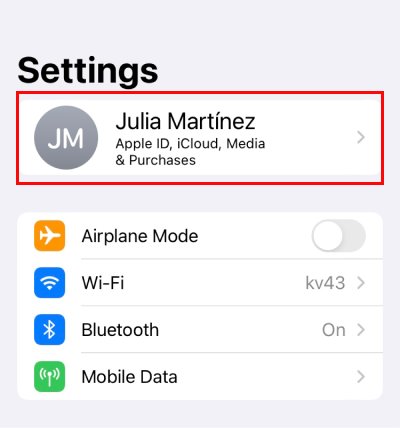
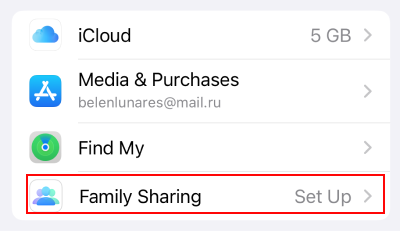
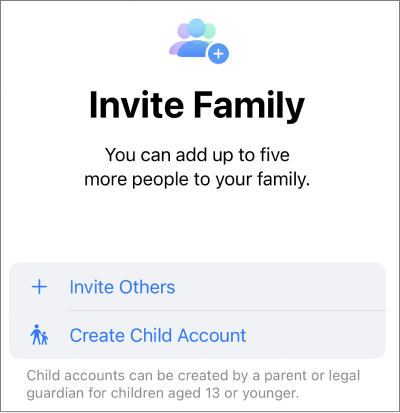
Family Sharing iCloud Storage Not Working
Common Reasons for Family Sharing iCloud Storage Not Working:
- Payment Issues
- Not Enough Available Storage
- Syncing Problems
- Software or Account Configuration Errors
How to fix Family Sharing iCloud Storage Not Working
Fix 1: Check Payment Status: update payment information if necessary
Fix 2: Review Available Storage: upgrade iCloud plan if you ran out of free iCloud space
Fix 3: Sync Devices: check settings and preferences to ensure that family members’ devices are properly synced
Fix 4: Update Software: make sure that all the devices are running the latest version of iOS.
Fix 5: Contact Apple Support: if nothing helps then contact the Apple Support
Why is my iCloud greyed out?
Imagine, you’re trying to access iCloud in your settings and it’s grayed out. This issue is surprisingly common — and usually easy to fix once you know what’s behind it.
Here are the most likely reasons:
- Screen Time Restrictions: if Screen Time is enabled, it might be blocking changes to your account. Go to Settings > Screen Time > Content and Privacy Restrictions, then tap Account Changes and set it to Allow.
- Device Management (MDM): if your iPhone is managed by a school or workplace, it may have a configuration profile installed that disables access to iCloud. Check under Settings > General > VPN and Device Management to see if a profile is present.
- Apple ID or Server Issues: if Apple’s servers are having issues — or your Apple ID session has expired —i Cloud settings may not load properly. Visit Apple’s System Status page, or try signing out and back in to your Apple ID.
- Network or VPN Problems: a weak connection or an active VPN can sometimes prevent settings from loading. Try switching to a different Wi-Fi network or turning off your VPN.
Quick tip: Start with a simple reboot. A quick restart can often fix temporary glitches.
Apple iCloud
Conclusion
Think of iCloud as your digital safety net. You don’t always see it, but it’s there — catching your memories, files, and personal data before they fall through the cracks. It’s like a silent assistant working behind the scenes. While you’re busy snapping photos, sending emails, or jotting down reminders, iCloud quietly syncs, stores, and secures your data across all your Apple devices. And when life throws you a curveball—like a lost phone or a tech upgrade—it’s the bridge that helps you cross over without losing anything along the way.
But here’s the thing: iCloud only truly works for you when you understand what it actually does. Otherwise, it can feel more like a black box that nags you about storage space than a helpful tool. Now that you know what iCloud is, how it works, and what it can (and can’t) do — you’re better equipped to take charge. You can choose what gets backed up, what gets synced, and what’s worth storing.
More articles you might like:
- How to back up iPhone without iTunes
- I forgot my iPhone backup password
- What happens if I reset my iPhone