Apple offers all their users an interesting option: use iCloud. But what is iCloud? What is backed up to iCloud? What does the iCloud backup mean?
We will now try to answer the most frequently asked questions about iCloud and iCloud Backup clearly and simply.
- What does iCloud mean?
- What does iCloud backup?
- Phone Backup iCloud: what is backed up?
- Where can I see my backups in iCloud?
- How long are iCloud backups stored?
- What is stored in iCloud?
- Create iCloud backup
- iCloud backup does not work
- iCloud backup duration
- How can I view data in my iCloud backup?
- What to do when iCloud storage is full?
What does iCloud mean?
iCloud is a cloud storage to which you can back up a lot of data from your iPhone. It is also a place where you can store the backup of your iPhone or iPad. You can access iCloud either from an Apple device or via https://www.icloud.com/. What are other ways to access iCloud?
You can also freely choose data to store locally on your phone or in iCloud.
What are the advantages of iCloud?
As the data is stored in the cloud, it can be accessed from anywhere. All data stored in iCloud is automatically synchronized among all your Apple devices, which is particularly useful for calendars, for example.
Does iCloud also have disadvantages? – Yes, it does! Unfortunately.
First and foremost, you have to remember that in this case, we are talking about cloud storage. It means that the data is stored on Apple servers (read: on the Internet). So the security concerns remain: there have already been some scandals when private data was leaked from iCloud onto the Internet.
What does iCloud backup?
iCloud Backup is a copy of your iPhone/ iPad data that is stored in iCloud. It can be created automatically if the corresponding function is on. Roughly speaking, this is a normal backup of your iPhone data that is stored in the cloud and not locally on your PC.
iCloud Backup is used to get the data back to the iPhone, so to say, to restore an iPhone/iPad.
Backup iCloud iPhone: what is backed up?
According to Apple, the iCloud backup includes the following:
- App data
- Apple Watch backups
- Device settings
- Home screen and arrangement of apps
- iMessage, text messages (SMS) and MMS messages (if stored locally on the device)
- Photos and videos from iPhone, iPad and iPod touch (if stored locally on the device)
- Purchase statistics for Apple services such as music, movies, TV shows, apps and books
- Ringtones
- Password for Visual Voicemail (it requires the SIM card that was used during the backup)
What is important to consider! Only the data that is stored locally on your iPhone is saved to the iCloud Backup. Data that is already in iCloud (synced with iCloud) is not included into the iCloud Backup! Where to see data synced with iCloud.
For example, if your contacts are already synced with iCloud, the iCloud backup will not include them!
It also means that if, for example, iCloud Photos is activated (your photos are synced with iCloud), they will not make part of the backup in iCloud. Otherwise, it would occupy double storage space of the iCloud.
The iCloud backup contains data on purchased content, but not the purchased content itself. This means that music, movies, books and apps purchased from Apple are not included in the cloud backup.
It all explains the fact that the size of a backup is usually smaller than the content/data size on the iPhone.
For iOS 11 or older, voice memos are included to the iCloud backup. For iOS 10 or older, the call history is included to the iCloud backup.
Where can I see my backups in iCloud?
Where can I find iCloud Backup?
Do you have iCloud Backup enabled? Would you like to find your iCloud backups? If you have created an iCloud Backup of your iPhone, you will not find it at iCloud.com, but on your device.
How can I check what my iCloud backup contains?
If you know what your iCloud backup contains, then you can reduce your iPhone backup size.
How to check what is stored in your iCloud backup:
Settings > Your name
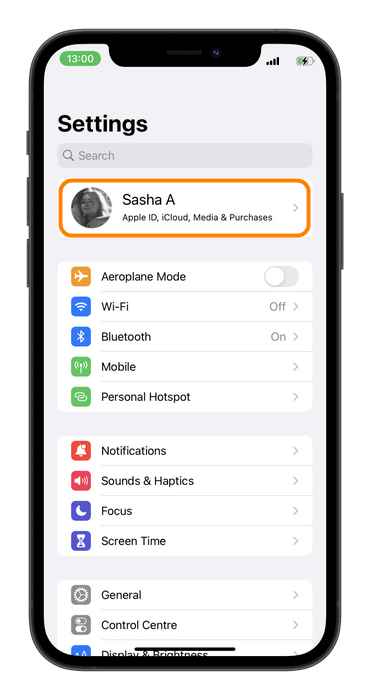
iCloud
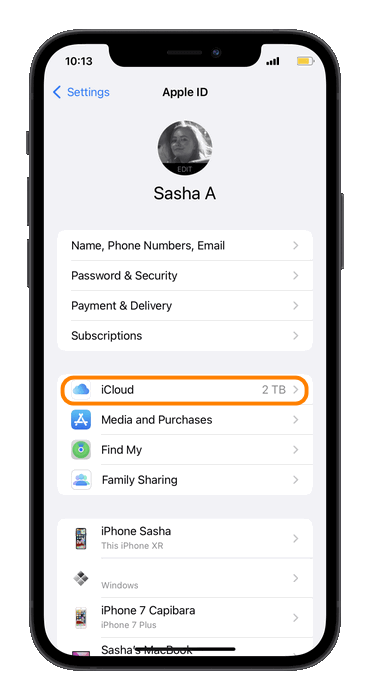
Manage storage / Storage (depending on iOS version).
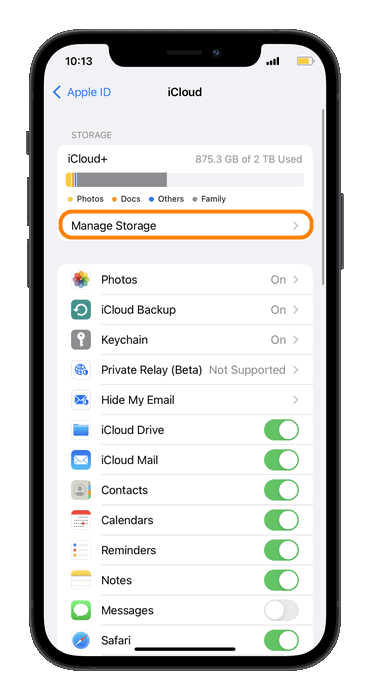
Tap on it and then on “Backups”. Here you will see a list of all devices that perform backups to iCloud under your Apple ID.
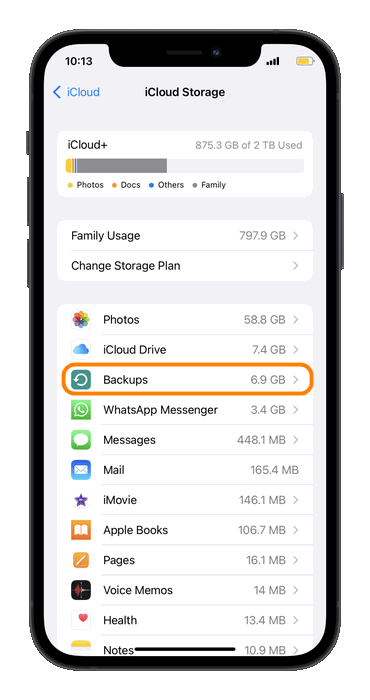
Select the device to see its backup. You will then be taken to a detailed list of apps are included to your iCloud backup.
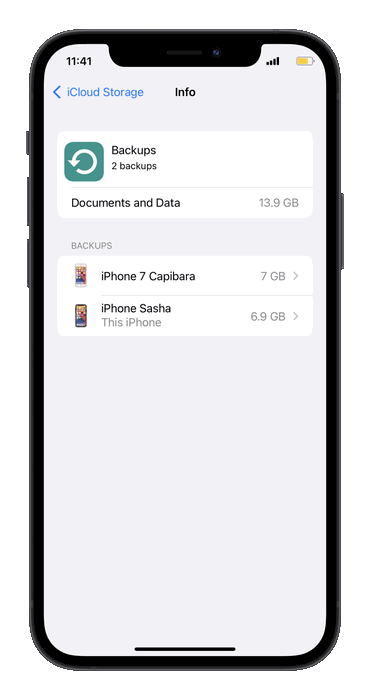
Here you can see exactly what data is being backed up, from photos and videos to app data, messages and email settings. You can also delete some unnecessary information or apps from the backup by switching the slider to “OFF” next to the corresponding data type.
You can always choose the apps to back up to iCloud by switching the sliders next to the individual apps on or off.
How long are iCloud backups stored?
iCloud backups are stored in iCloud for as long as you need. Apple does not delete iCloud backups if the associated Apple ID account is active and the storage space is not exceeded. However, if a device has not been backed up to iCloud for 180 days, Apple may delete the backup of that device to free up storage space. It is therefore important to perform regular backups to ensure that your data remains up-to-date and available.
What is stored in iCloud?
How do I check what data from my iPhone is already stored in iCloud? It’s quite simple.
- Go to the settings on your device. Settings -> Your name ->iCloud.
- Now click on “iCloud”.
- Here you can see what apps store data in iCloud (data synced with iCloud). You can also disable the synchronization by switching the slider to “OFF”.
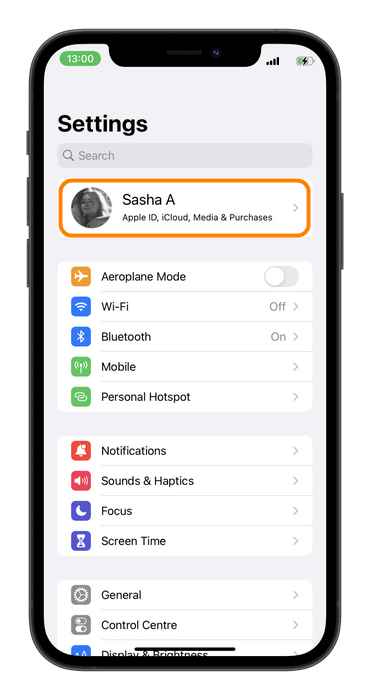

Our tip: If you see that there is too little free space left in iCloud, you can delete unnecessary data to clean up iCloud.
Create iCloud backup
Do you want your iCloud backups to be created automatically every day? To make an iPhone iCloud backup, go to Settings: “Settings” > “/your name/” > “iCloud” > “iCloud Backup”
The “iCloud backup” function must be activated so that the iCloud backup is then created automatically and regularly.
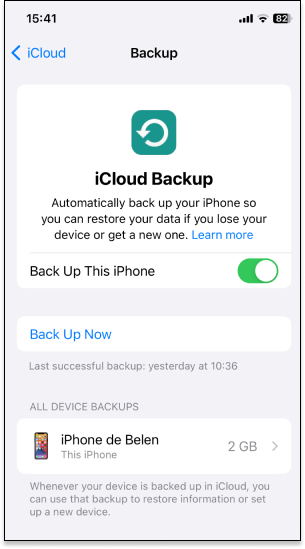
Important: To create an iCloud backup, the device must be connected to a power source and connected to a Wi-Fi network.
Also note: You need to have enough free storage space in iCloud to make an iCloud backup.
If you want to start the backup immediately (read: create manually), tap on “Back up now”. The backup progress will be displayed here as well. You can also see the date and time of the last backup. See a detailed guide on how to back up an iPhone using iCloud
Advantages:
- The backups are always encrypted
- The backups can be created anywhere; you only need the internet connection
- If there is no computer in the household, iCloud Backup is a good alternative
Disadvantages:
- Data is stored in the cloud, which is not always secure
- Up to 2TB of storage space is offered, but only 5GB are free. You have to pay for more storage space.
Voilà. That is how to create an iCloud backup.
Tip: How to restore iCloud Backup later.
iCloud backup does not work
iCloud backup not working? If the iCloud backup does not work, this can have various causes:
- The most common reason for this is that there is not enough storage space in iCloud.
It is generally recommended to check “Next backup size” to see the available amount of iCloud storage before making an iCloud backup. To see the “Next backup size”, go to: Settings -> Username ->iCloud-> Manage Storage -> Backups. - Then select a backup of your iPhone and check the estimated size.
- If you want to get some more free iCloud storage without buying additional space, please read our guide.
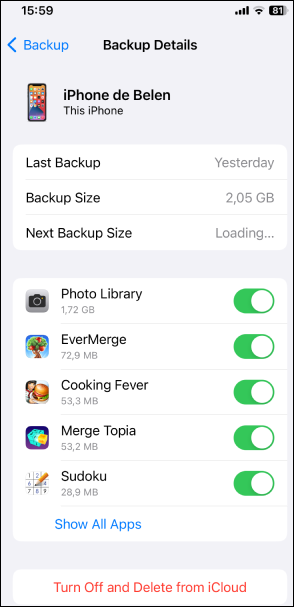
- If you get the message that your last backup cannot be completed, check whether the iPhone has a good Wi-Fi connection. You can also try to create a backup using a different Wi-Fi network.
- Check your backup settings: Go to “Settings” > Your Name > “iCloud” > “iCloud Backup” and make sure backup is enabled, and all relevant apps are included.
- Restart your device: Technical problems can often be resolved by simply restarting the device. Turn your iPhone or iPad off and on again to fix software errors that may be interfering with the backup.
- Update your operating system: Make sure your device is up-to-date. Apple regularly releases updates for iOS that not only bring new features, but also fix bugs that can cause problems such as backup errors. Go to “Settings” > “General” > “Software update” and install available updates.
iCloud backup duration
How long does an iCloud backup take? As iCloud Backup saves data to the cloud, it requires a stable internet connection. iCloud Backup duration depends on the size of the backup (i.e. how large the files to be backed up are) and the speed of the Wi-Fi network.
It takes some time to create the first iCloud backup. All the next backups will be incremental. It means that new data will be added to the first backup. Such a backup should take a few minutes.
iCloud backup takes forever
If an iCloud backup takes an unusually long time, there are several factors and solutions that could cause this problem and help to fix it.
- Internet speed and stability: The speed of the backup mostly depends on the quality of your internet connection. Slow or unstable connections can cause the backup to take a long time. Check your Wi-Fi connection and restart your router if necessary. It may also help to position the device closer to the router or temporarily disconnect other devices that use the network.
- Data size: The more data you need to back up, the longer the process takes. Check the data included into the backup. You may want to exclude some less important data from the backup to speed up the process.
- Software updates: An outdated operating system can lead to performance issues, including slow backups. Make sure your iOS device is up-to-date. Install available updates.
- Device restart: A simple restart of your device can solve many minor technical issues that could slow down the backup.
- Backup time: iCloud servers can be overloaded at certain times of the day, especially in the evenings or at weekends when many users are active. Try backing up at a different time, for example, late at night or early in the morning.
- Split the backup: It’s possible to back up data separately. You can prioritize important data such as photos and documents and back up less important data later.
These solutions usually reduce the duration of an iCloud backup, ensuring that your data is stored efficiently and securely. You can find more information about the reasons why it happens and how to fix it in our guide!
How can I view data in my iCloud backup?
Do you want to check whether your data is really stored in an iCloud Backup and what data it is exactly? Then use CopyTrans Backup Extractor!
CopyTrans Backup Extractor is perfect for managing iCloud backups
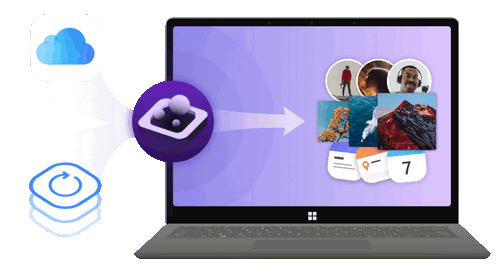
✔️ find all the backups automatically;
✔️ copy all the backup data to your PC
✔️ compatible with different backups: iCloud, iTunes, CopyTrans Shelbee, or other programs;
-
Download CopyTrans Backup Extractor and install the software. Here’s an Installation Guide if necessary.
-
In the program, choose “Login to iCloud for more backups”.
-
After you log in to your iCloud account, you will see local and iCloud backups.
-
Open the backup you need and choose the data to copy to your PC. Click on “Extract”.

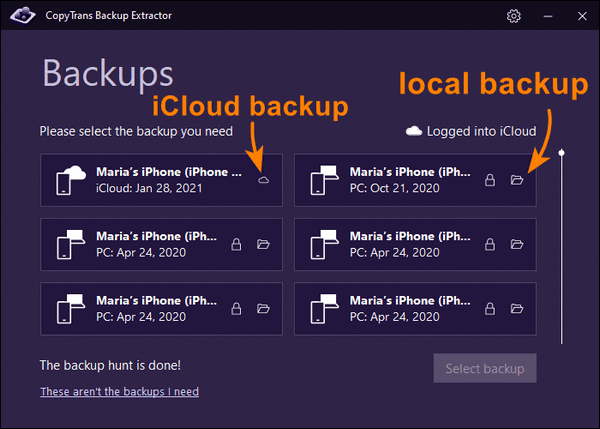
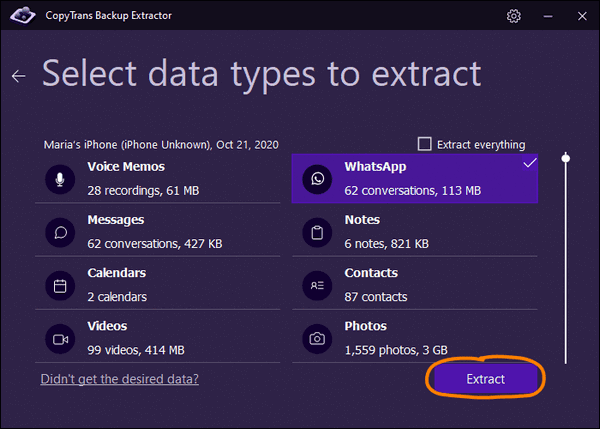
What to do when iCloud storage is full?
❓What does iCloud storage full mean?
When your iCloud storage is full, it means that the storage space available to you in Apple cloud service is completely taken up by data such as photos, videos, documents, backups and app data. You will not be able to upload or back up any more data until you either delete some existing data, remove unneeded backups or upgrade to another plan with more storage space. Apple offers every user 5 GB of free storage, but it often fills up quickly, especially if multiple devices use the same iCloud account.
Not enough iCloud storage?
We’ll help you to free up some space: 7 tips to clear iCloud. If you want to check your free iCloud storage to see if there’s enough space left for a backup, go to Settings: Settings > Your Name >iCloud. Then “iCloud storage” / “Manage storage”:
Here you can select what is saved to your iCloud. If you no longer want to save some data to iCloud, move the slider of the corresponding data to OFF. It will free up some storage space.
You can always delete the older, unneeded backups if necessary. To do this, select the backup and then tap on “Delete”:
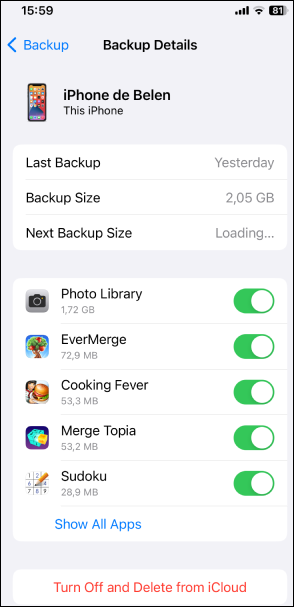
Delete iCloud backup – what happens?
When you delete an iCloud backup, you remove the data stored in that specific backup from your iCloud storage. This includes device settings, app data, photos and other information that was included into the backup. Deleting a backup can help to free up space in iCloud, but it means that you won’t be able to restore that specific data if your device is lost or damaged. You should make sure that you either have a recent backup or are ready to create a new backup before deleting the existing one.
It is also highly recommended to have a local backup on your PC or external hard drive.