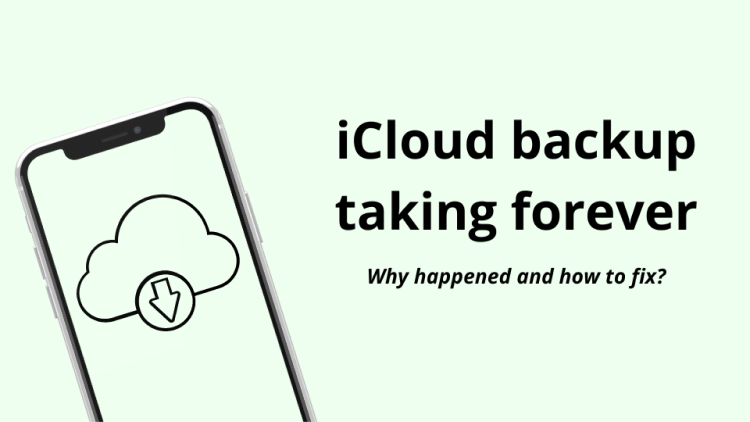
Backing up your iPhone might not be the most exciting task, but it’s one of the most important things you can do to protect your data. Think about all the irreplaceable photos, messages, notes, and contacts you keep on your device. A lost or damaged phone can happen in a second — but if you’ve backed up to iCloud, getting everything back can be just as quick.
That’s why iCloud backup is such a lifesaver: it runs in the background, automatically stores your data, and makes switching to a new device or recovering from a mishap way less stressful. You don’t have to think about it — until something goes wrong.
But what if your iCloud backup is taking forever? You leave your phone plugged in overnight, connected to Wi-Fi, and yet the backup still doesn’t finish—or it crawls along at a snail’s pace. It’s a great problem, especially when you’re trying to keep your data safe and your phone running smoothly.
Of course, we have a solution for you. In this article, we’ll walk you through the common reasons why iCloud backup might be taking so long, and more importantly, how to fix it. Whether it’s a storage issue, a Wi-Fi hiccup, or a setting that needs adjusting.
Let’s make sure your iPhone is backed up quickly, safely, and without any unnecessary headaches.
- Basic information about iCloud backup
- If iCloud backup is taking forever
- Back up iPhone to PC with CopyTrans Shelbee
Basic information about iCloud backup
First of all, what is an iCloud backup? It is a copy of your iPhone or iPad that is stored in the cloud storage provided by Apple.
Here is what the iCloud backup includes:
- Photos and videos
- iMessage, text messages (SMS) and MMS messages
- App data
- Device settings
- Apple Watch backups
- Home screen and arrangement of apps
- Ringtones
- Purchase statistics for Apple services such as music, movies, TV shows, apps and books
More information about what is iCloud backup and how to do it can be found in our detailed guide.
If iCloud backup taking forever
Reasons:
How long does an iCloud backup take? An iCloud backup usually takes between a few minutes and several hours, depending on the size of the data to back up and the speed of your internet connection. The first backup usually takes longer as all the data has to be saved. The following backups are faster because only changed or new data is added.
Unfortunately, it often happens that an iCloud backup takes longer than expected (so to say, an iCloud backup takes forever), which can have various causes. Here are some reasons why the process sometimes takes so long:
-
Slow Internet connection: since iCloud backup is done entirely over the Internet, the speed of the process depends heavily on the Internet connection. A slow or unstable connection can cause the backup to take a long time or even stall.
-
Large amount of data: photos, videos, and apps can take up a lot of storage space and therefore slow down the backup, especially if you have a lot of large files on your iPhone.
-
Outdated software: sometimes if the iOS system is not up-to-date, it can also slow down the backup. Errors or outdated software versions can affect the backup process.
-
Lack of iCloud storage: if you run out of storage space in your iCloud, the backup process may slow down or even fail because there is not enough space for new data.
-
The first backup takes longer: the first iCloud backup of an iPhone usually takes longer, as all the device data has to be backed up in the cloud. Next backups will be incremental, meaning that only modified data is backed up, which considerably speeds up the process.
-
Server issues: high server loads or maintenance activities on Apple’s end can also slow down the iCloud backup process for users, especially during peak times.
Now, as we know the reasons why this happens, we can fix it, and you will save all your data to iCloud.
How to speed up my iCloud backup?
The iCloud backup taking forever issue can be very annoying, but here are some simple tips on how to speed up the process:
- Restart Your Device: sometimes, a simple restart can resolve temporary bugs that may influence the backup. Switch off and on your device to see if this helps to speed up the process.
- Check your Internet connection and make sure that the Internet connection is stable. It is not recommended to make backups using mobile data or networks with slow upload speeds.
- Reduce the amount of data that is backed up. In the iCloud settings, check the data included in the backup and deactivate the backup of unnecessary apps.
- Make sure that your iPhone has the latest iOS version installed. A system update can often fix existing bugs and speed up the backup process.
- Check how much storage space is still available. If necessary, you can upgrade to a larger storage plan or clear your iCloud space.
- Be patient with the first backup. However, if it takes an unexpectedly long time, you should check whether the connection is stable or reduce the size of the backup in the iCloud settings.
- Stay informed about any ongoing iCloud service disruptions or maintenance activities by checking the iCloud status page. If Apple is experiencing issues on its end, it may be best to wait until the problem is resolved before attempting to make a backup.
If these tips don’t help, and iCloud backup continues to take an extremely long time, we can offer you a good alternative – create a local backup on your computer with CopyTrans Shelbee. You can back up your data directly to an external hard drive or your PC without an internet connection. If this sounds interesting to you, then keep reading!
Back up iPhone to PC
via CopyTrans Shelbee
CopyTrans Shelbee is a program that helps one to back up an iPhone (full backup or incremental backup without duplicates) to a PC or to an external drive. It can be a great option if nothing helps to speed up an iCloud backup. So, here is how to do it:
-
Download and install CopyTrans Shelbee:
-
Start CopyTrans Shelbee and connect your iPhone. Now click on Backup -> Full Backup.
-
Select the folder to save your backup.
-
Wait until CopyTrans Shelbee finishes the backup. It can take some time, do not disconnect your device.
-
That is it! You can find a more detailed guide on how to back up iPhone to PC here.
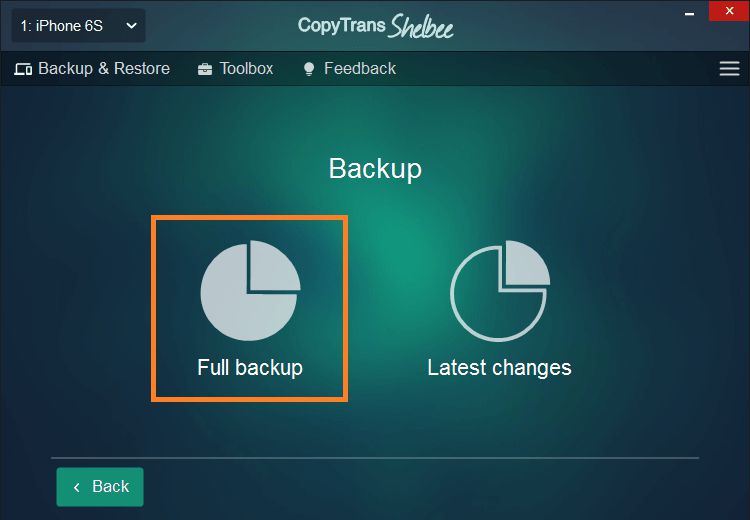
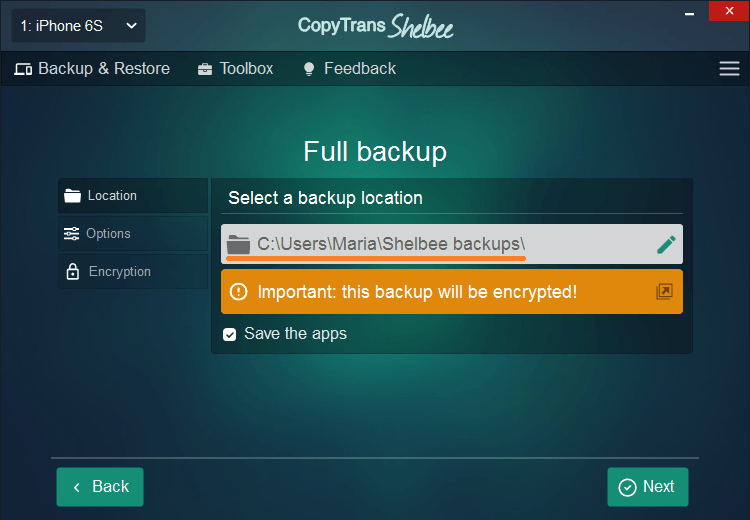
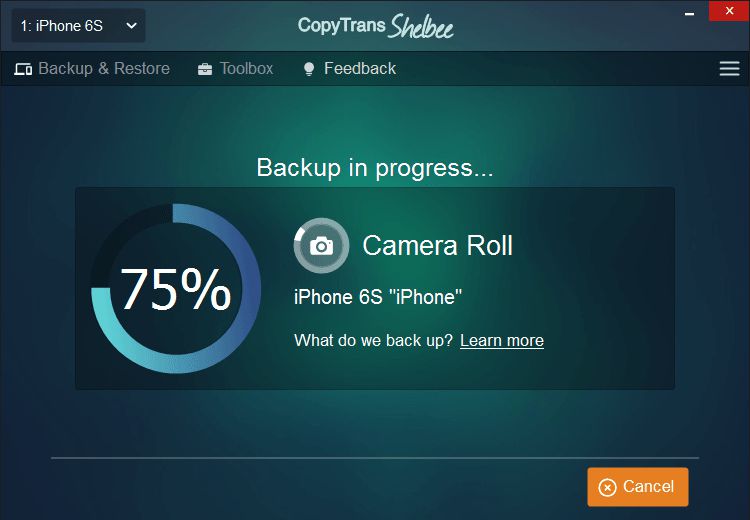
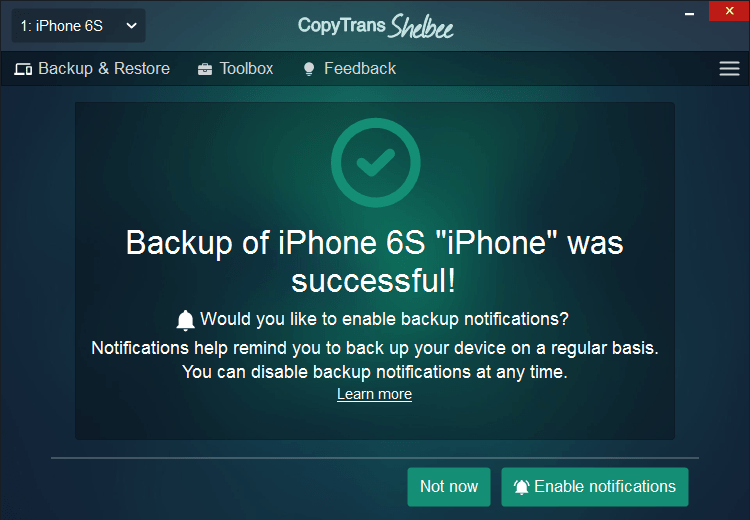
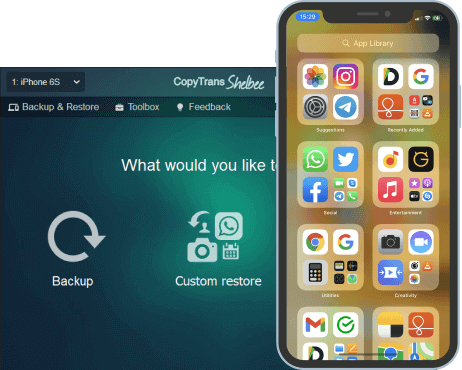
Unlike iTunes, CopyTrans Shelbee will:
✔️ restore full iPhone backup or selected data only;
✔️ allow you to restore all your apps or only the ones of your choice;
✔️ do a full or incremental backup;
✔️ let you choose a folder to save the backup to;
✔️ validate your backup.
iCloud backup: make it faster
FAQ
Why is my iCloud backup taking forever?
There are different reasons why your iCloud backup might be taking forever. Common factors include a large backup size, a slow Internet connection, or issues with your iCloud account. If you have a lot of photos and videos, or if your iPhone has many apps and data, the backup process will naturally take longer. Additionally, if your device has not been backed up in a while, the amount of data to process can also contribute to the longer backup time.
How long does iCloud backup take typically?
The time it takes for an iCloud backup to complete can vary widely depending on several factors such as the backup size, the speed of your internet connection, and the performance of your device. Generally, a small backup might take only a few minutes, while larger backups, especially for devices loaded with photos and videos, it can take several hours to complete. On average, users report it taking from 30 minutes to a few hours, but if it’s taking too long, it can mean there’s a problem.
What can I do to fix iCloud backup taking forever?
If your iCloud backup is taking forever to complete, you can try several troubleshooting steps. First, make sure that your device is connected to Wi-Fi and that the connection is stable. Next, check your iCloud storage to confirm you have enough space for the backup. You can also try restarting your iPhone, as this can sometimes resolve software glitches. You can find other tips in this article.
How to view what is saved in iCloud backup?
via CopyTrans Backup Extractor
If you would like to extract data from an iCloud backup, use CopyTrans Backup Extractor which helps to save data to a PC (such as photos, videos, messages, notes, etc). The steps are easy:
- Open CopyTrans Backup Extractor and log in to your iCloud.
- Choose a backup you are looking for from a list.
- Then select the data you need to save and extract it.
Here is a full guide on how to extract data from iCloud (and also local) backup.
Download CopyTrans Backup Extractor
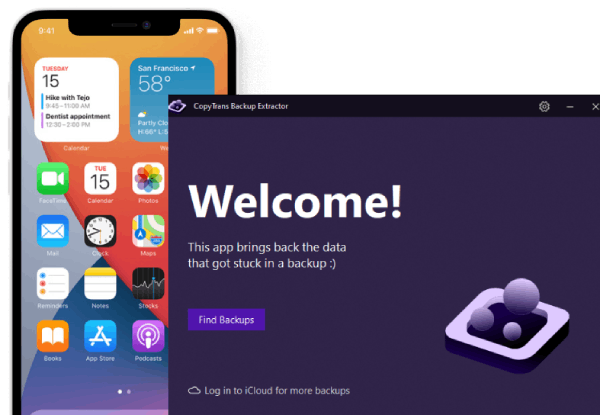
Why is iCloud backup taking so long
Final Thoughts
Waiting forever for an iCloud backup is annoying — but it doesn’t have to be your reality. Once you identify what’s causing the slowdown, most fixes are simple and quick to apply. Whether it’s clearing up storage space, improving your Wi-Fi connection, or tweaking a few settings, you now have the tools to speed things up and make sure your data is safely backed up when it matters most.
Regular iCloud backups give you peace of mind—knowing that no matter what happens to your iPhone, your memories, contacts, and important info are protected. So don’t let a sluggish backup get in the way. Try the steps we’ve covered, and you’ll be back on track in no time.
And if iCloud still isn’t cutting it or you simply want a faster, more flexible way to back up your iPhone, tools like CopyTrans Backup Extractor or CopyTrans Shelbee can help you take control. Whether you need a full backup, selective restore, or an offline solution — you’ve got options.
Because in the end, it’s not just about backing up. It’s about making sure you never lose what matters most.
Related articles
- How to get photos off a broken iPhone
- How to delete photos from iPhone but not from iCloud
- How to access iCloud Photos on PC
- How to fix “can’t import photos from iPhone”
- How to Download iCloud backup
- Restore from iCloud backup without reset
- How to back up iPhone
- How to restore iPhone
- How to transfer data from iPhone to iPhone