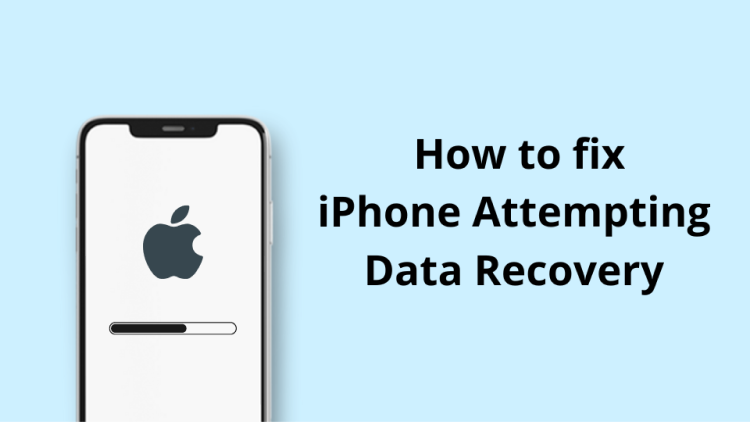
Our phones are a big part of our lives, so the slightest device malfunction or data loss can be unpleasant. One of the problems faced by iPhone users is the “iPhone is trying to recover data” message. It appears after unexpectedly turning off or rebooting the phone. This message is scary and we understand why.
In this article, we will talk about the possible causes of iPhone malfunction and the appearance of this message. We will also tell you how to deal with this problem and what to do so that your data is always safe.
- Why is my iPhone Attempting Data Recovery?
- How to fix iPhone Attempting Data Recovery?
- Prevention Tips
Why is my iPhone Attempting Data Recovery?
What does iPhone Attempting Data Recovery mean? It means that your iPhone is stuck when it tries to restore data from the previous backup. Several factors can lead to an iPhone experiencing a data recovery attempt:
-
Software updates: One of the top security rules is to always update your iPhone to the latest version. From one side, updates are good for improving iPhone perfomance. But from the other side, an update might fail and cause a loss of your data.
-
Software downgrade: reverting back to an older version of iOS is not an easy process, and thus not always predictable.
-
Interrupted iOS update via iTunes: if you disconnect or try using your iPhone when it’s being updated with iTunes, it might cause a data recovery problem.
-
Physical damage: Physical damage to your iPhone due to drops, water, or other accidents can cause your iPhone to malfunction and initiate data recovery attempts.
-
Malware or virus infection: Malware or viruses can corrupt your iPhone’s software, resulting in unexpected shutdowns and subsequent attempts to recover data.
How to fix iPhone Attempting Data Recovery?
If your iPhone is displaying the “iPhone attempting data recovery” message, here are the steps to solve this problem:
-
Allow the process to complete: Sometimes, iPhone just needs time to complete the data recovery process. The first thing to do is to wait and let the iPhone complete the recovery process. Connect the device to a power source and let it run for a while. This may solve the problem and once the data recovery process is complete, the iPhone will return to normal.
-
Force restart your iPhone: If the data recovery process is taking too long or seems to be stalled, you can try to force reboot your iPhone. Forced rebooting depends on the iPhone model:
-
Put iPhone in Recovery Mode: You can try the Recovery Mode by connecting iPhone to iTunes.
-
Restore from backup: If force restarting does not resolve the issue, the next step is to restore your iPhone from a previous backup. Keep reading and we will show you the best solution to Recover your iPhone.
Recover iPhone from a backup with CopyTrans Shelbee
If your iPhone was backed up on your PC, then you can use CopyTrans Shelbee to restore iPhone. Follow the steps below to make this process easier and faster.
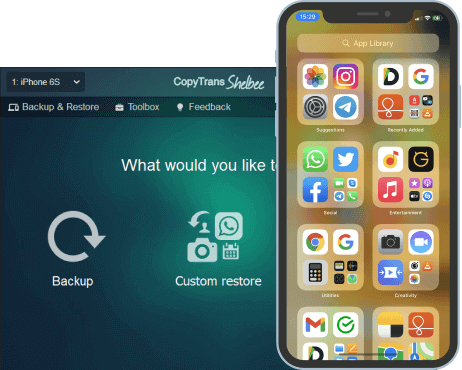
Unlike iTunes, CopyTrans Shelbee will:
✔️ restore full iPhone backup or just some selected data;
✔️ allow you to restore all your apps or just some of them;
✔️ do full or incremental backup;
✔️ allow to choose the folder to save backup;
✔️ validate backup made;
✔️ compatible with iTunes backup;
✔️ support encrypted iPhone backup;
Follow these steps to restore data with CopyTrans Shelbee:
- Download CopyTrans Shelbee and install the program. Then Start CopyTrans Shelbee and click on Full restore.
- Click on the pencil icon and select the backup file.
- If you wish to restore your apps as well, please log in to iTunes Store with your Apple ID.
- Now CopyTrans Shelbee is ready to restore a backup on your iPhone.
- Click “Done” and that is it!
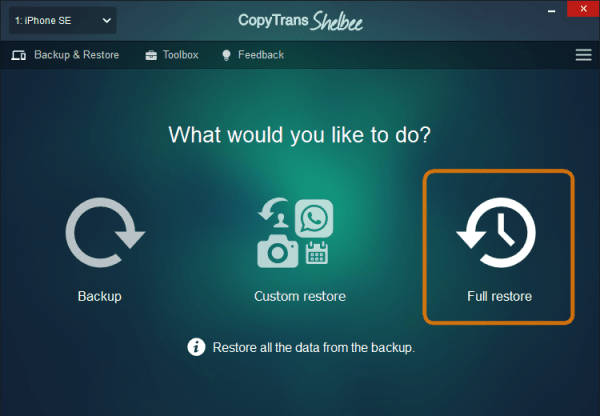
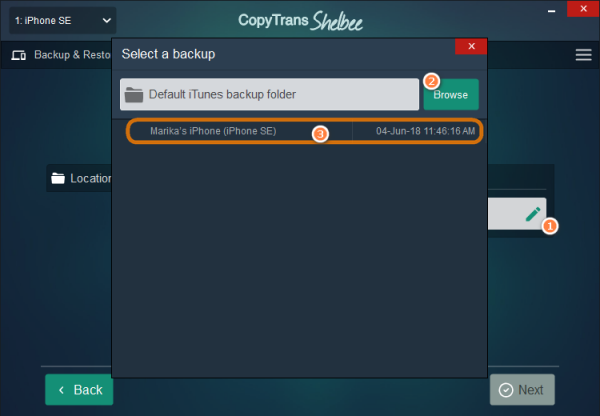
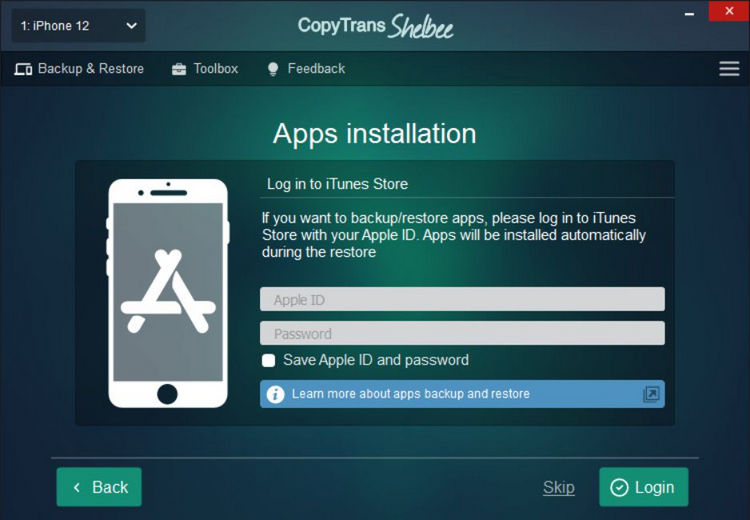
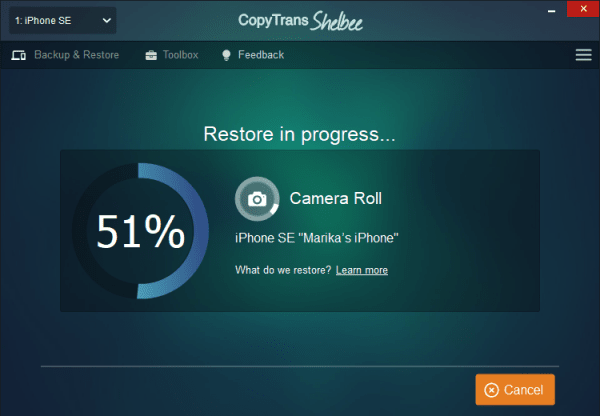
Prevention Tips:
While the solutions discussed above can help you recover lost data, the best strategy is always prevention. Here are some tips to prevent data loss on iPhone:
-
Back up regularly: Regularly backing up your iPhone data to iCloud, iTunes, or other cloud storage can help protect your data in case of unexpected data loss. You’ll always know your data is safe.
-
Avoid interruptions during updates: During software updates, make sure your iPhone is connected to a reliable power source and has an uninterrupted Wi-Fi connection.
-
Do not download unauthorized software: Downloading unauthorized software can lead to malware or virus infection, resulting in unexpected shutdown and data loss.
-
Protect your iPhone from physical damage: Using a protective case and screen protector can help prevent physical damage to your iPhone and thus to protect your personal data.
-
Regularly check your iPhone’s storage: Regularly checking your iPhone’s storage for corrupted files and freeing up space will help prevent system crashes and data loss.
Attempting data recovery iPhone
The message “iPhone Attempting Data Recovery” can cause stress and anxiety, especially if it results in the loss of valuable data. However, with the solutions and prevention tips discussed in this article, you can minimize the risk of data loss on your iPhone.
By backing up your data regularly, protecting your iPhone from physical damage, and not interrupting software updates, you can avoid data recovery attempts and keep your data safe and available.