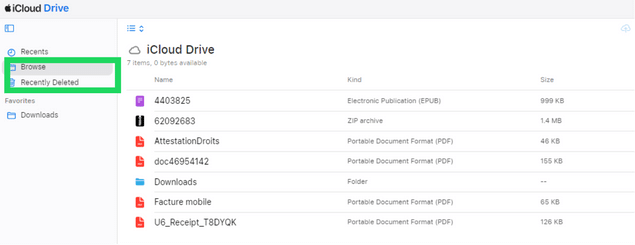Managing iCloud storage can often feel like an uphill battle. If you’ve ever deleted a bunch of photos, only to find that your iCloud storage is still full, you’re not alone. This scenario is one that countless Apple users encounter. You delete items expecting instant relief, but instead, you’re met with that familiar “Storage Almost Full” message.
I’ve been there too. A few months ago, I tried decluttering my iCloud library to make space for an important update, thinking that clearing out photos would do the trick. However, to my surprise, the storage bar didn’t budge. After some moves, I realized there are specific reasons behind this issue — and even better, clear solutions.
The problem isn’t necessarily with the photos themselves, but rather with how iCloud storage works. It involves nuances like synchronization delays, the “Recently Deleted” folder, and even hidden culprits like outdated backups. Fortunately, there are ways to troubleshoot and resolve this issue effectively so that your iCloud works for you, not against you.
In this article, we’ll explore the common reasons why iCloud storage doesn’t immediately reflect the space you free up after deleting photos. We’ll also break down actionable steps to fix these problems. Let’s dive in and free up that space!
- Recently deleted folder
- Wait a bit
- Were your iPhone photos actually synced to iCloud?
- Most of the photos are in a backup
- iCloud backups take the storage
- it’s not iCloud, but iCloud Drive
- Shared albums
- iCloud storage FAQ
Reasons why my iCloud storage is full after deleting photos?
Think you’ve deleted everything, but your iCloud storage still hasn’t budged? Before you go ahead and delete even more data, take a moment to consider a few key reasons behind this. Some of these might seem obvious, but they’re important to keep in mind. iCloud can be tricky, and it’s always a good idea to double-check what you’re deleting and know how to recover it if you make a mistake. Let’s go through some possible reasons—and fixes—that could help you get your storage back on track.
1. Recently deleted folder
It’s neither iCloud nor the iPhone itself. Images are never deleted for good. They are always placed in the Recently deleted folder, which is emptied every 30 days. Before that moment, they are still present on the device and/or iCloud and take space in storage.
Here is how to check and empty Recently deleted files on iCloud.com:
Open iCloud.com > Select Photos app > Find Recently deleted folder on the left menu > “Delete All”.
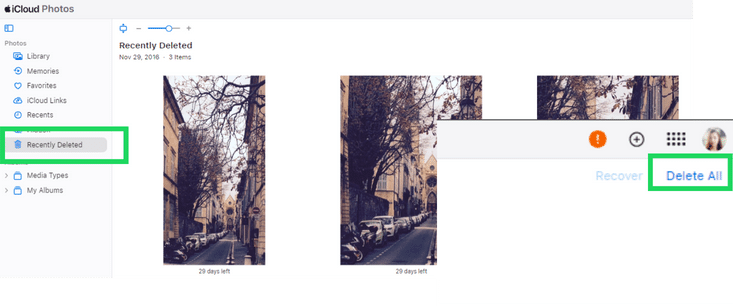
2. Not enough time has passed
When you take photos, they take time to sync with iCloud and never appear there immediately. The same works for deletion. If you delete photos from your device, but they are still present in iCloud, it may just need a bit more time. Wait around 30 mins and restart your device. If the problem is still present, keep on reading this article.
3. Your iPhone photos weren’t synced to iCloud
Well, that’s a bit obvious but still worth checking. If you wanted to free up iCloud space by deleting iPhone photos, check if they were actually synced.
How to check if iCloud Photos sync is off: open Settings app > tap on your Apple ID > select iCloud > under Apps using iCloud choose Photos > check if “Sync this iPhone” is on.
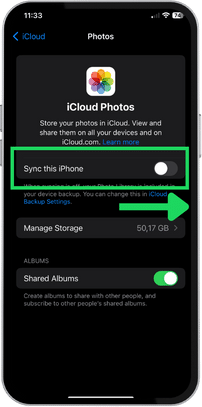
If your photos are synced, you can access them via iCloud.com, download, delete, or share them with the Shared albums feature. If you delete items from your iPhone gallery, they get deleted from iCloud as well.
4. Your photos weren’t synced but backed up to iCloud
Even if the photo sync was off, it might still happen that your photos and videos were saved in iCloud. In this case, it means that they might have been included in an iCloud backup (yes, it’s a different thing).
Here is iCloud advice 101: make sure you are syncing or baking up your photos to iCloud. Everything that was synced with iCloud, won’t be included in the backup.
If your photos are included in iCloud backup, you won’t lose them if something happens with your iPhone or if you delete items from the Photos app. However, if you try to free up some iCloud storage by deleting photos from iPhone, it won’t make big changes to your iCloud storage. Even if iCloud sync is on, it might be the case that most of your photos were already backed up.
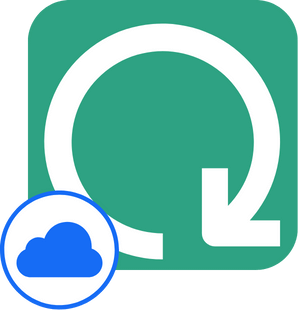
To sum things up: to make sure that iPhone photos have been included into an iCloud backup, two conditions must be met, in the strictly defined order. 1: Synchronization of photos with iCloud was disabled. 2: Only after that, you enabled the iCloud backup.
What’s more, it’s not possible to check what photos were saved in the backup or retrieve them separately from other iCloud data using native Apple solutions. To do so, use CopyTrans Backup Extractor.
Here is a quick guide on how to check what photos you have in your iCloud backup:
- Install CopyTrans Backup Extractor to your PC and start it.
- Click on “log in to iCloud”, then “Find backups”.
- You will have a list of all available backups stored on your PC and in iCloud. You can go through them to find the files you are looking for. To do so, select a backup, then select the kind of data you want to extract.
- Choose a destination folder to extract data. It can also be an external or a flash drive.
Download CopyTrans Backup Extractor

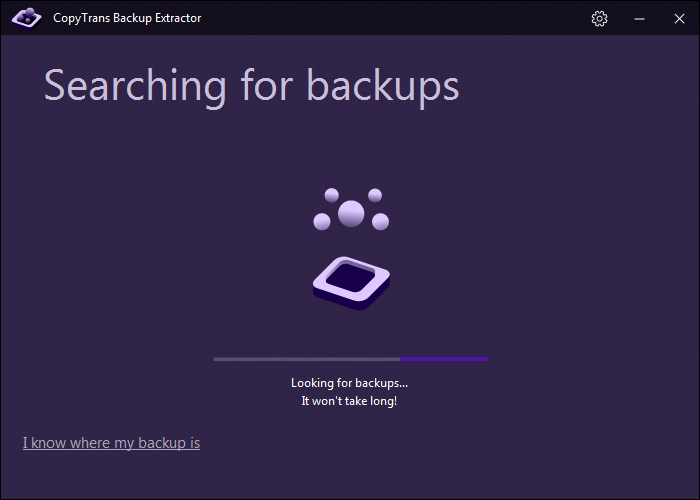
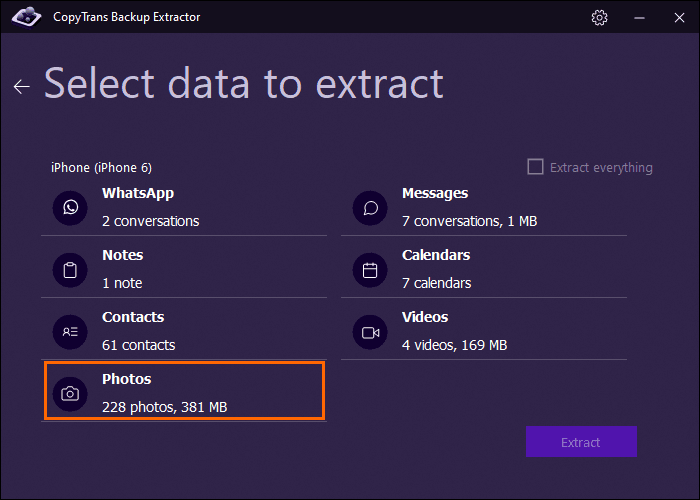
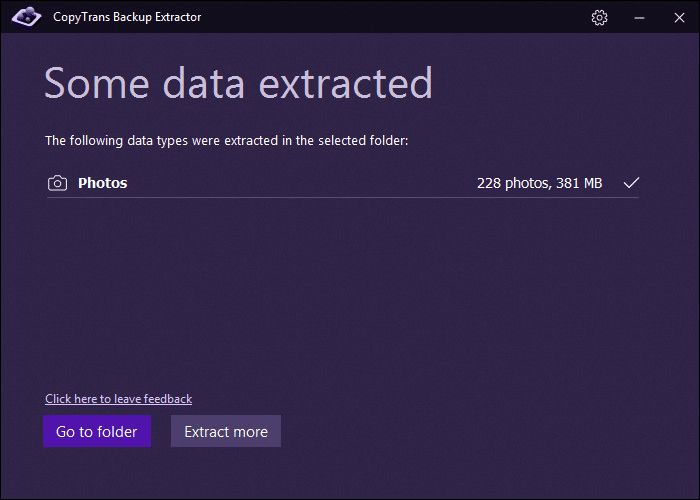
CopyTrans Backup Extractor is perfect for managing iCloud backups
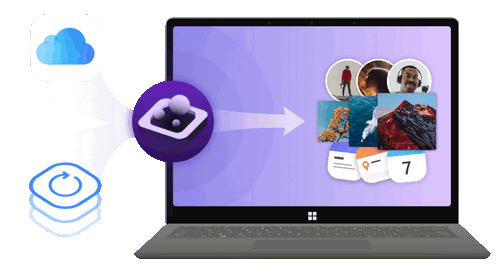
✔️ find all the backups automatically;
✔️ save all the backup data on your PC
✔️ compatible with different backups: iCloud, iTunes, CopyTrans Shelbee, or other programs;
5. Photos don’t really occupy storage space (but iCloud backups do).
This reason comes clearly out of the previous stage. Even if you erase some iCloud photos and unsync them, the storage may be filled with other data. And one of them is iCloud backups. iPhone often sends notifications about enabling this feature, so it is likely been happening automatically without you being aware of the space the backups actually take in your storage.
What devices are backed up to iCloud?
This option shows how many devices store their backups in iCloud and how much space those backups occupy. In Settings > Apple ID > iCloud > click on iCloud backup.
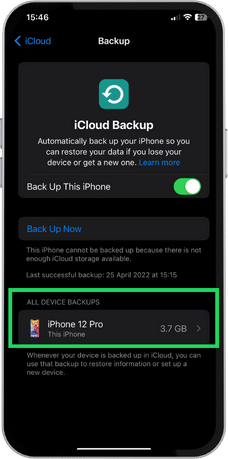
How to check and delete iCloud backups?
on iPhone:
✔ Stay in the same iCloud menu on your iPhone and select a backup you want to check/delete. Here, you can see what data is included into the backup and unsync some of its content to save storage space. To do so, just switch the toggle to the left. Or, you can delete the iCloud backup of this device.
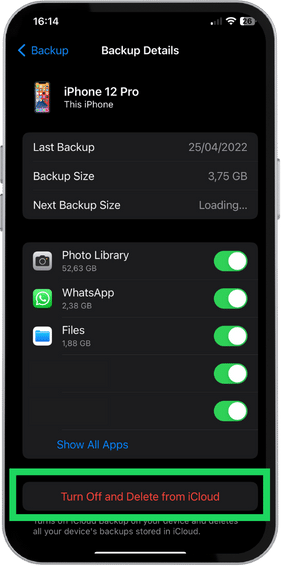
On Windows:
✔ Open iCloud for Windows, log in and scroll down to iCloud. Then, select “Manage”.
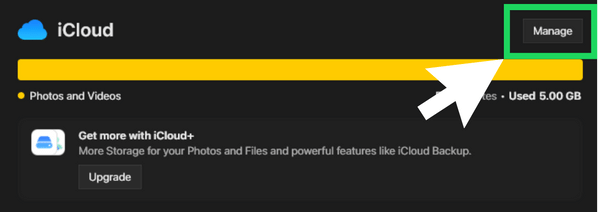
✔ In the menu that opens, select the backup you want to delete and click on “Delete”.
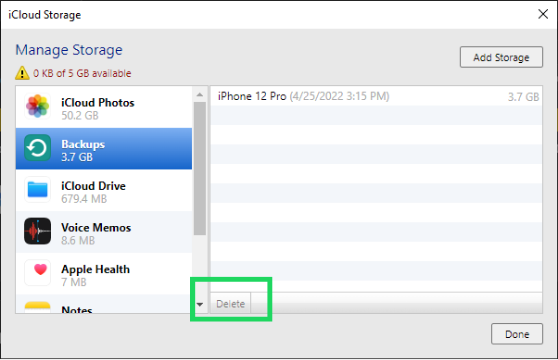
6. Other data in iCloud and iCloud Drive
Your photos weren’t actually the problem: iCloud contains a lot of other data. Here is how to check what iPhone data is stored on iCloud: open Settings > Tap on your name > iCloud > find “Apps using iCloud”. In this menu, you can sync or unsync data with iCloud: photos, passwords, notes, messages, Health app, contacts, Safari data, and data from native and third party iPhone apps.
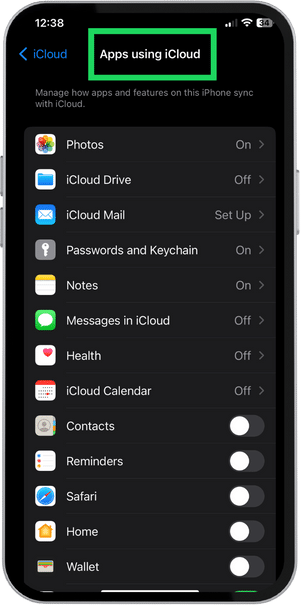
Don’t forget about iCloud drive: it also takes up space in your iCloud storage.
iCloud Drive is a part of iCloud ecosystem and allows syncing and managing documents online. How can it consume iCloud storage? In two possible ways: 1) some iPhone apps may store their backups in iCloud Drive 2) there are files that you or other people whom you shared your account with saved to or synced with iCloud. Here is how to see what’s going on:
-
In the “Apps using iCloud” menu, you can see if iCloud Drive is turned on for your device. Here, you can turn off syncing for this iPhone and offload some data.
-
To manage the iCloud Drive storage, connect to iCloud.com, select the Drive icon and go through the files. Find those that are taking up storage space. Don’t forget to check the Recently deleted folder.
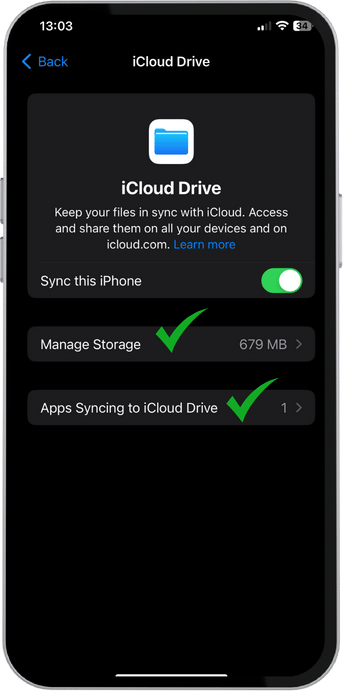
7. You use Shared albums
Shared albums is another amazing feature that allows you to sync a photo and video album of your choice with up to 5 other users. If you accept a shared album from another iCloud user, it won’t occupy space of your iCloud storage. However, if the source files come from your account, they will take space in your iCloud.
Would the only solution to free up some space be to turn off photo sharing and delete shared albums? Not at all. Actually, since free iCloud storage is limited to just 5 GBS, it is wise to look for some other free opportunities. Think of Google photos: they also offer a cloud online storage for photos and a Drive with 15 GBS of free space in total.
Here is how you can enable photo sharing in Google photos and economize iCloud space:
- Access your Google photos account and select “Albums” on the left panel.
- Select one of your albums or create a new one (you can drag and drop files directly to Google photos). Hover your mouse over the album and click on three dots in the top right corner of the album icon and select “Share album”.
- In the new window, you can select who you want to share your photos with or copy this link and send it to yourself.
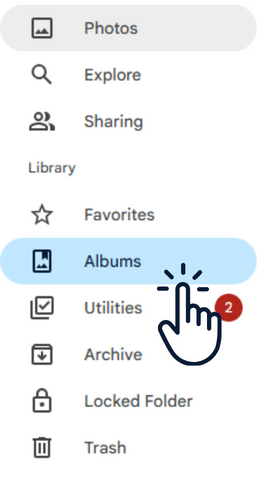
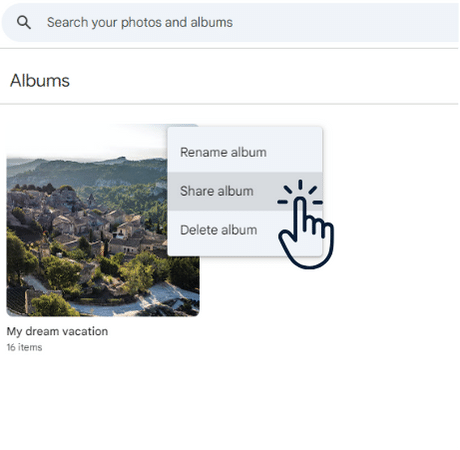
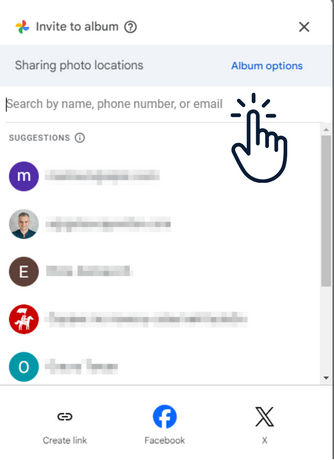
iCloud storage FAQ
Is iCloud storage the same as iPhone storage?
Not exactly. iPhone has its own “physical” storage that you can check here: Settings > General > iPhone storage. iCloud is a service offered by Apple. It suggests storing your files online. If your device is linked with an iCloud account, you can check it here: Settings > tap on your profile name > iCloud.
How do I change my iCloud storage to normal storage?
You can stop your iPhone from saving data to iCloud by turning these two options off: iCloud Photos and iCloud Backups. Go to Settings > tap on your profile name > iCloud and select “Apps using iCloud”. Switch all the toggles off to stop syncing data with iCloud. Then, scroll down till “Device backups” and turn off iCloud backup.
Does deleting iCloud photos delete everything?
Be careful if you are planning to free up space by deleting photos from iCloud. If iCloud Photos option is on, photos will get deleted from your iPhone as well. However, if you do it from your iPhone, it will ask you if you want to download originals from iCloud to your device.
Does deleting photos from iPhone delete from iCloud?
Yes, if the iCloud Photos option is on. It synchronizes your iPhone photo library with iCloud. So all the changes made on your iPhone get copied to iCloud.
Conclusion
Managing iCloud storage can feel tricky, but with a little understanding and the right steps, you can easily take control. Clearing the “Recently Deleted” folder, checking your sync settings, and properly managing your backups can make a big difference in freeing up space.
Remember, technology should make your life easier, not harder. iCloud is here to help, and by following these simple steps, you can keep your storage organized and avoid unnecessary clutter.
With these tips, you’ll be able to manage your iCloud storage with confidence, knowing that your space is in good shape. Whether you’re an iPhone expert or just getting started, these easy fixes will help you stay on top of your storage and prevent it from filling up unexpectedly. Keep these tricks in mind, and you’ll enjoy a smoother, stress-free experience with iCloud.