Why would you like to delete photos and videos from your iPhone? There may be some reasons why: you no longer need these photos, you want to free up iPhone space, or any other reasons. So, what could be easier? With the Photos app, you can edit your photos, organize them into albums, and delete those you no longer need. But…
Have you ever tried to free up space on your iPhone by deleting photos and videos, only to find that it’s not as easy as you thought? You just can’t delete photos and videos from your iPhone. There may be an unresponsive delete button, error messages, or photos that just won’t budge no matter how many times you try to get rid of them. In this guide, we will try to explain why you can’t delete photos from iPhone and provide workable solutions to delete photos from iPhone.
- I can’t delete photos from iPhone
- I can’t delete photos with CopyTrans Photo
- iPhone won’t delete me photos: how to fix
- I can’t delete photos because my storage is full
- I can’t delete Recently Deleted photos
I can’t delete photos from iPhone
There are several reasons why you can’t delete photos from iPhone. Here are the three main issues and how to handle them.
1. Why can’t I delete photos from Photo Library?
The chances are that the iPhone won’t delete photos because you have previously synced your photos with iTunes or added photos to the device with a third-party app. Most likely the photos you can’t delete are located in the From My Mac section of the Photos app.
When you tap on a photo, you don’t see a Recycle bin icon:
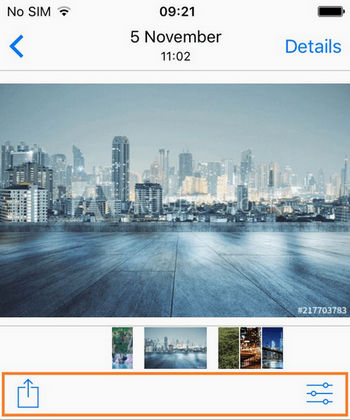
This is a limitation introduced by Apple that doesn’t allow you to delete synced albums directly on your phone. Luckily, we have a solution! CopyTrans Photo is an absolute lifesaver — it can delete synced photos from your iPhone in just a few steps.
2. Why when I delete a photo it comes back?
Why do deleted photos reappear on iPhone? iCloud Photos are to blame. If you have deleted some pictures from Camera Roll while iCloud Photos were disabled on the device and then decided to enable it, an exact copy of the current iCloud Photo Library will be uploaded to your device regardless of the changes you have previously made from the iPhone. Pictures you have deleted will come back.
If you need to delete pictures when iCloud Photos is enabled, follow this guide: How to delete photos from iCloud.
If you are sure that iCloud Photo Library is disabled on your device, you have most likely encountered the third issue.
3. Why can’t I delete photos when my storage is full?
If your iPhone storage is full, you might find yourself in a pickle: iPhone demands to free up some space, but it can’t delete anything because it doesn’t have enough space to perform the deletion. Go ahead and try to delete some of your iPhone pics from the PC with CopyTrans Photo. It offers 100 free trial actions so that you can check whether it can help you solve this problem.
For more tips scroll down.
How to delete photos from iPhone
You can’t delete pictures from iPhone? Then CopyTrans Photo is the best solution for you. It has an intuitive interface, gets things done quickly and you can see thumbnails of all the files you’re operating at any moment. The process of deleting photos from iPhone is so simple, but you can always follow our instructions on how to remove photos from iPhone below:
A new way to manage your iPhone photos
CopyTrans Photo
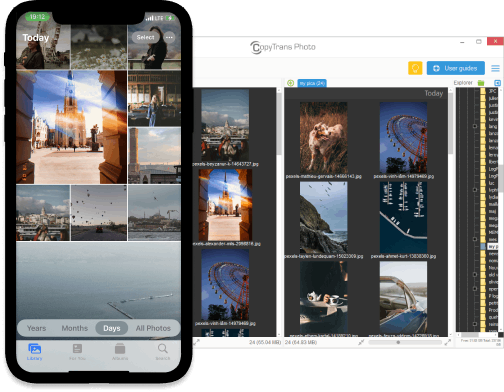
- Intuitive interface: drag-and-drop transfer
- Support the formats HEIC and ProRAW
- Transfer photos and videos between PC and iPhone
- Backup all your iPhone photos to PC at once with the Full Backup feature
- Save photos without duplicates
- Compatible with all iOS devices, including iPhone 14
-
Download and install CopyTrans Photo:
-
Connect your device to the PC. Your synced albums will appear on the left side of the interface, under the Photo Library category.
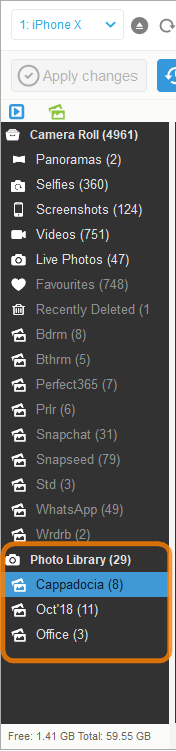
-
To delete synced photos from your iPhone, simply select them and press the Delete key on your keyboard. You can also delete entire albums.
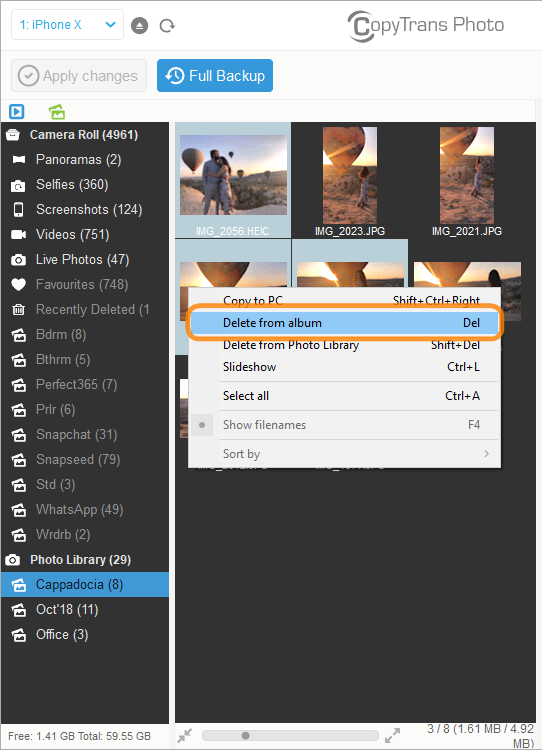
-
Once you are done, click on the Apply changes button to delete photos from synced albums.
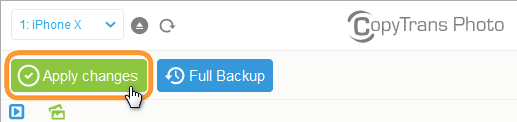
That’s it! Here is how to delete photos from iPhone!
💡 If you still have other questions such as If I delete photos from iPhone, is it deleted from iCloud? or How to remove photos from iCloud?, learn some useful tips in our comprehensive guide: How to delete photos from iPhone.
I can’t delete photos with CopyTrans Photo
Camera Roll holds photos that users take with their cameras or save from apps, messengers, emails, and websites. Even if you receive an error message when deleting photos, our overview of common problems below will mitigate frustration.
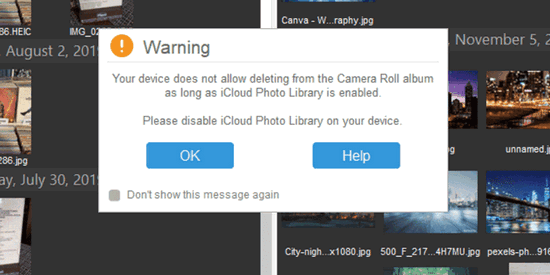
There are 3 common reasons that may prevent you from deleting photos from Camera Roll.
1. iCloud Photos is enabled on your device
To check, go to Settings > your Apple ID > iCloud > Photos. You will see whether the iCloud Photos toggle is on (iCloud Photos enabled) or off (iCloud Photos disabled). CopyTrans Photo doesn’t support the deletion of photos when your iCloud Library is turned on. Here’s more on how to disable iCloud Photos on your iPhone.
If you don’t want to disable iCloud Photos, you can switch to CopyTrans Cloudly to delete your iCloud photos at once. This app is a multi-purpose tool to mass-delete all the photos from your iCloud Photo Library, upload JPG, PNG, HEIC photos to iCloud, download iCloud photos to your PC and restore permanently deleted iCloud items.
Download CopyTrans Cloudly 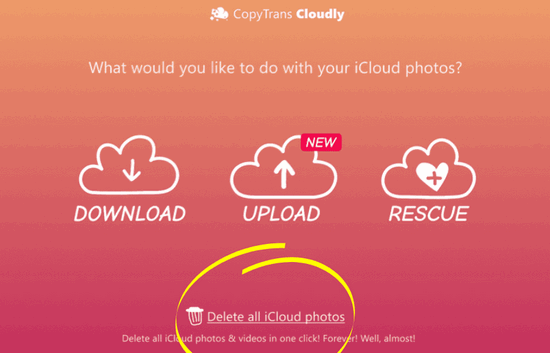
For more details on how to delete photos from iCloud please refer to this article: How to delete photos from iCloud.
2. Your iPhone is not recognized correctly
Open Computer or My Computer where all the connected PC drives are listed and make sure that your iPhone is displayed as a portable device, not a camera.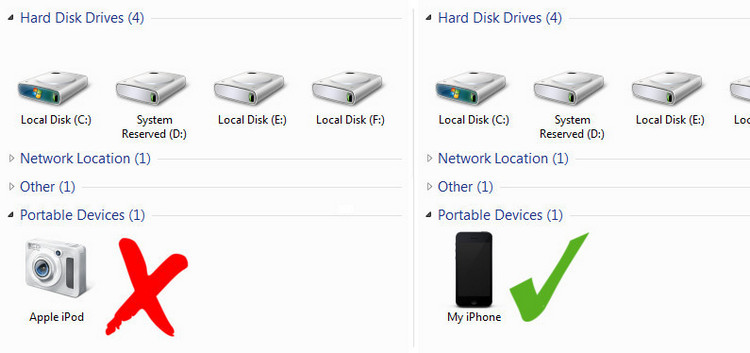
If your iPhone appears as a photo camera icon or another drive symbol different from the true iPhone icon seen above, follow this tutorial: My iPhone, iPod touch, iPad is not recognized or detected as a camera.
3. Your iPhone is not properly connected to your PC
If there was an error in CopyTrans Photo, follow the steps below:
-
Make sure that the iPhone is unlocked, and you are on the Home Screen.
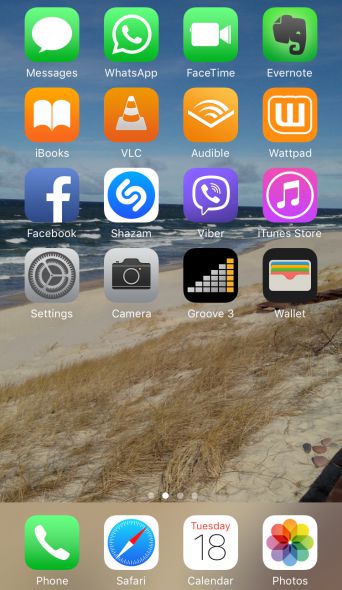
-
Connect your iPhone to CopyTrans Photo and hang on for up to 30 seconds.
-
Now try deleting some Camera Roll photos, the screen should be unlocked.
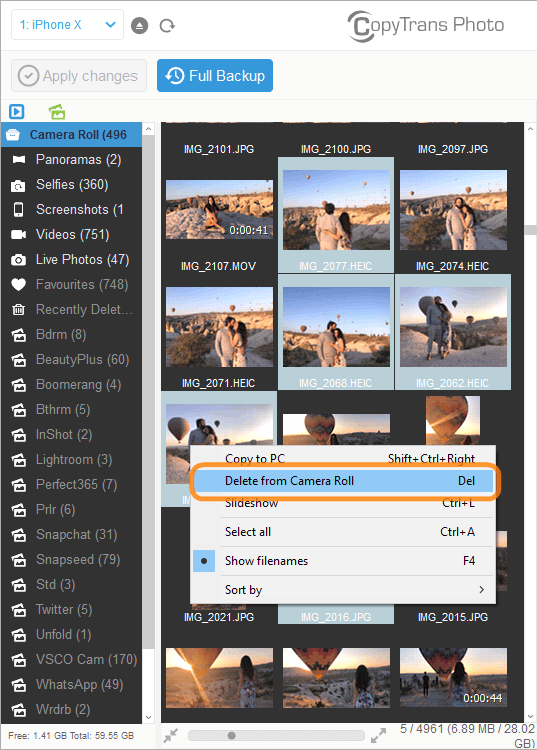
-
Click on the Apply changes button to permanently delete multiple photos from Camera Roll.
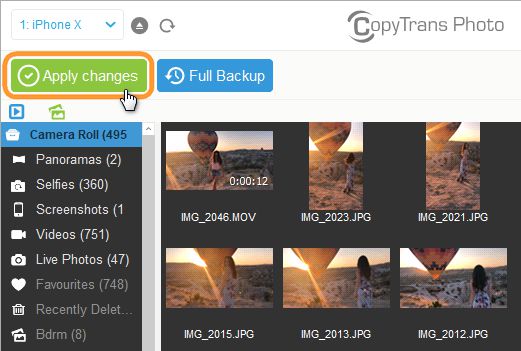
4. You are trying to delete pictures from native albums
Due to an Apple limitation, albums created from within the iPhone or iPad are read-only in iTunes and CopyTrans Photo. This means that you cannot add or delete photos/videos from albums like Panoramas, Selfies, Screenshots, Live Photos, etc., or delete the albums themselves. These pictures and albums can be deleted only from within the iPhone.
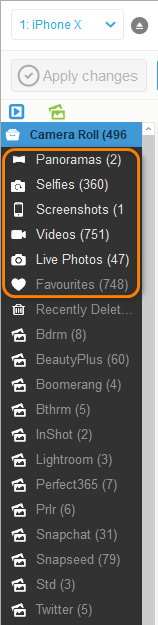
Here is our guide on how to create an editable album and transfer photos to the Recents album.
iPhone storage full can’t delete photos
Deleting pictures may seem like an obvious solution to free up space on the iPhone, but what happens when you can’t delete photos them due to storage problems? This nasty loop often happens because the iPhone requires a certain amount of free space to effectively process the deletions. As a result, deleted photos may reappear, leaving you stuck with an unreadable photo library.
To break this cycle and successfully free up space on your iPhone, try these unconventional tips and tricks:
- Delete Photos from Your PC: Connect your iPhone to a computer and use software like CopyTrans Photo to manage and delete photos directly. This method bypasses the storage constraints on your iPhone, making it easier to remove unwanted pictures.
- Empty the Recently Deleted Album: After deleting photos, don’t forget to clear the “Recently Deleted” album. Navigate to Settings > Photos > Recently Deleted, and permanently delete the items stored there to reclaim storage space.
- Clear Messenger App Data: Messaging apps like WhatsApp or iMessage can accumulate a significant amount of storage through cached files, photos, videos, and documents. Clear cache and app data within the app settings or by reinstalling the app after backing up essential conversations.
- Clear Browser Cache: Web browsers such as Safari or Chrome often save cached files that take up unnecessary space. For Safari, go to Settings > Safari > Clear History and Website Data. For Chrome, clear browsing data through its settings menu.
- Clean up Your Music Library and Podcasts: Consider deleting songs or albums you no longer listen to and removing podcast episodes you’ve already finished. Use CopyTrans Manager to manage and delete these files to save storage space on your iPhone.
- Clean Up Files from Third-Party Apps: Many third-party apps save large files locally, such as downloads or project files. Identify the apps taking up the most space by going to Settings > General > iPhone Storage. Clear unnecessary files directly within those apps or manage them from a connected PC for a more streamlined cleanup.
Here are some articles to help you:
-
Empty the Recently Deleted Album from the Settings.
-
Clear your browser cache (here are guides for Safari and Chrome).
-
Trim your music library and delete podcast episodes you have already finished from the PC.
-
Clean up files from third-party apps installed on your iPhone from the PC.
iPhone won’t delete me photos
How to fix
There are several causes why ypur photos are not deleting from iPhone. But if all the tips above can’t help, then try these troubleshooting fixes:
- Check Permissions: Navigate to the Settings app, select “Privacy,” then “Photos,” and ensure that the app you are using to delete photos has permission to access your photo library.
- Disable iCloud Photo Library: If your photos are synced with iCloud, disabling iCloud Photo Library temporarily can help in deleting photos. Go to Settings > “Your Name” > iCloud > Photos, and toggle off iCloud Photo Library.
- Force Restart iPhone: Perform a force restart on your iPhone by following the specific steps for your device model. This can help resolve any temporary software glitches causing the issue.
- Delete Via Mac or PC: Connect your iPhone to a computer and try deleting the photos using iTunes or the Photos app. This alternative method might bypass any restrictions on the iPhone.
So, we hope it helped you finally delete pictures from iPhone. If you still habe an issue with photos not deleting from iPhone, then contact Apple Support!
I can’t delete recently deleted photos on iPhone
In an attempt to free up some storage on iPhone by deleting photos in the Recently Deleted folder some users come across an iOS bug. No matter how many times you try, those photos won’t delete, and that can be confusing and frustrating at the same time.
We suggest that you restart your iPhone and delete Recently Deleted items from the settings. Here is how to delete Recently Deleted photos:
- Go to Settings > General.
- Select iPhone Storage. You will find the installed apps listed along with the storage consumed.
- Tap on Photos.
- Tap on Empty next to the Recently Deleted Album.
- Wait 5-10 minutes and check again.
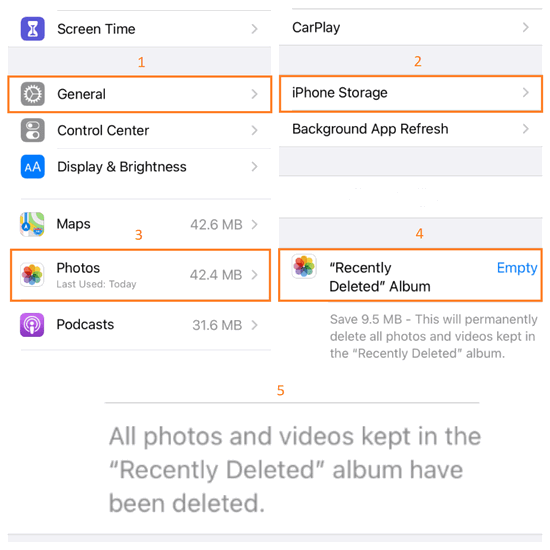
Deleting photos from iPhone
FAQ
-
Why can’t I delete photos from my iPhone?
There could be several reasons why you are unable to delete photos from your iPhone. Some common reasons include photos being synced from iCloud, storage space being full, or photos being set to read-only.
-
How can I fix my iPhone if it won’t let me delete photos?
If your iPhone is not letting you delete photos, try restarting your iPhone, checking if the photos are synced from other devices, ensuring the photos are not set to read-only, or deleting some photos to free up storage space. For more solutions, read this article.
-
What should I do if my iPhone storage is full and it won’t let me delete photos?
If your iPhone storage is full and you can’t delete photos, you can try syncing your iPhone to a computer to back up and delete photos, deleting some photos to free up space, or adjusting your iCloud settings to manage photo storage.
-
How do I delete photos from my iPhone or iPad?
To delete photos from your iPhone or iPad, simply open the Photos app, select the photos you want to delete, tap on the delete option, and confirm the deletion. You can also manage your photos through iCloud settings.
-
Why won’t my iPhone let me delete photos directly from the device?
If your iPhone is not letting you delete photos directly from the device, it could be due to the photos being synced from iCloud, set to read-only, or the storage space being full. For more reasons why and how to fix them please read the article.
-
What are some ways to fix the issue of iPhone not letting me delete photos?
We suggest you to use CopyTrans Photo and CopyTrans Cloudly to fix the problem. Choose the best way for you.
Why cant I delete photos from my iPhone
Conclusion:
Many people have problems trying to delete photos from iPhone, but there is good news. This is a common problem with practical solutions. If you understand the root causes, whether it’s iCloud synchronization, limited permissions or a temporary software failure, you can take the right steps to solve the problem.
The fixes described in this article will help you to regain control of your photo library, free up valuable storage space and ensure that your iPhone runs smoothly. These solutions are also useful if you control photos on multiple devices connected to the same iCloud account.
With a clear approach you can answer the question: why I can’t delete photos from iPhone? And also find solutions without stress. Take control of your iPhone photos and enjoy a seamless experience with your memories.