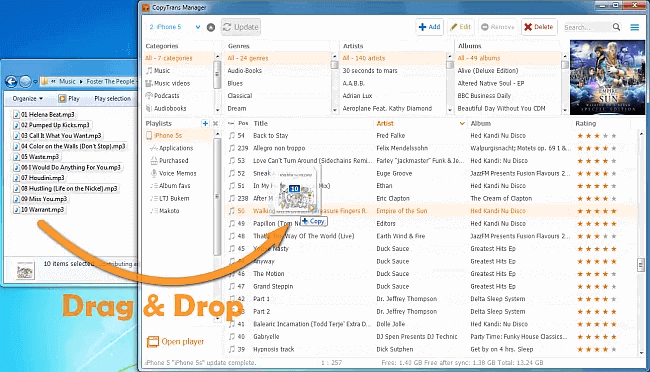Our users occasionally ask us how to sync iTunes to iPhone. The issue occurs when you connect your iPhone or iPod to iTunes and iPhone fails to sync with iTunes.
Can’t transfer music to iPhone from iTunes? This might be why:
❗ The music is not authorized by Apple music;
❗ Your iPhone storage is out of space;
❗ The “Manually manage music and videos” option is not checked in iTunes;
❗ iTunes is not updated;
❗ iCloud Music Library is on;
❗ iTunes Match is on.
This troubleshooting article explains how to fix the issue of iTunes not syncing songs back to your iPhone or iPod. In most cases, the problem is caused by misconfigured iTunes sync settings for your iPhone or iPod. The guide works with all iPhone models, including iPhone 6s, and all versions of iTunes, including iTunes 12.
Before you continue, read this carefully:
Never run iTunes with your iPhone, iPod, or iPad connected unless you are sure that your iTunes library contains all the tracks you need.
iTunes will delete any songs from your iDevice which are not already present in the library.
Before following the below tutorial, effectuate a Smart backup of your iDevice with CopyTrans to copy all the necessary tracks and playlists to iTunes on your PC:
iTunes sync
Sync iPhone to computer
You can easily fix the iTunes sync issue in the blink of an eye.
- Run iTunes and connect your iPhone, iPod, or iPad to your PC. Once the iDevice appears in iTunes, click on it. If your iPhone isn’t showing up on iTunes, follow the steps here.
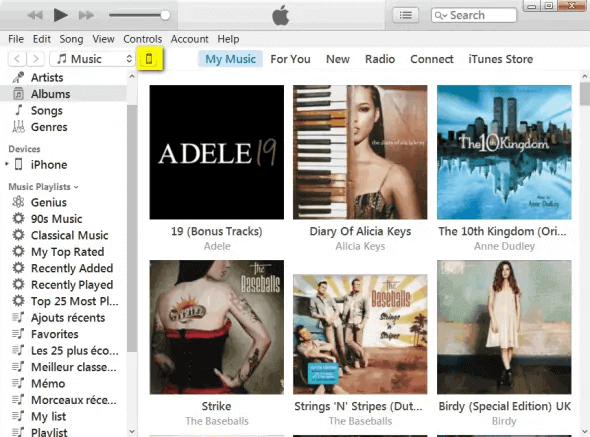
- Next, click Music on the left.
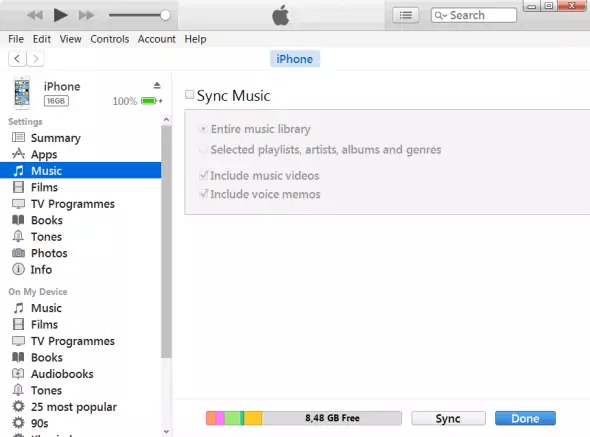
If iTunes says iCloud Music Library is On, turn it off. To do so, navigate to Settings > Music and place the iCloud Music Library switch to the Off position from the iPhone screen. Reconnect the iPhone with iTunes afterwards.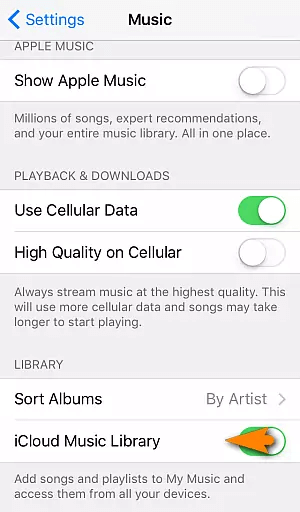
- Back to iTunes, make sure that the box next to Sync Music is checked. Also, ensure that the option Entire music library is selected and click on the Apply button.
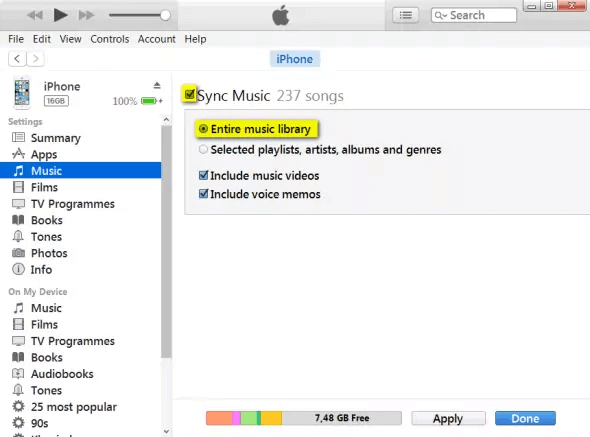
iTunes should now transfer all the music present in your library to your iPhone, iPod, or iPad.
If you can’t install iTunes please follow the steps in our guide to fix the problem.
💡 NOTE: you can only sync your iPhone music to one iTunes library at a time. If your iPhone is synced with another music library, everything will by erased and synced with the current one on the PC.
iTunes disadvantages:
❌ Erases pre-existing music from the iPhone if it was synced with another iTunes library;
❌ iTunes library can be corrupt;
❌ iTunes installs additional software that takes a lot of PC space.
How to avoid the ‘Erase and Sync’ message?
If you get the Remove and Sync prompt, this means that you didn’t yet sync the iPhone with the iTunes library on this PC. iTunes will, therefore, remove any songs or playlists from your iPhone that are not already in the library on the PC. 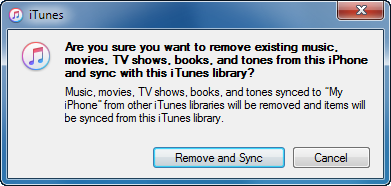
In this case, to avoid iTunes deleting songs from the iPhone, we recommend using CopyTrans Manager instead of iTunes. CopyTrans Manager is the iTunes alternative that helps you add songs to your iPhone or iPod without iTunes. Add music to iPhone without iTunes