If you need to backup music to iTunes from your iPhone, CopyTrans Smart Backup function automatically transfers all tracks, track information, artworks, and playlists from your Apple device to iTunes. CopyTrans knows and decides what needs to be transferred and never creates duplicates.
This article explains what exactly Smart Backup does and what the transfer includes. If you want to use it right away, follow the transfer music from iPhone to iTunes guide.
- How to backup music on iTunes – From iPhone library
- Backup music – view the transferred files
- Smart Backup – YouTube tutorial
How to backup music on iTunes
From iPhone library
Smart backup is a quick and easy way to backup music from your iPhone to iTunes with CopyTrans!
-
✔ transfer your music library to the PC without duplicates;
✔ back up your playlists;
✔ update your previous backup;
✔ save your music to an external hard drive;
✔ manually update selected tracks.
- Download and run CopyTrans. Download CopyTrans
- Connect your iPhone to the computer.
- Click the iTunes button.
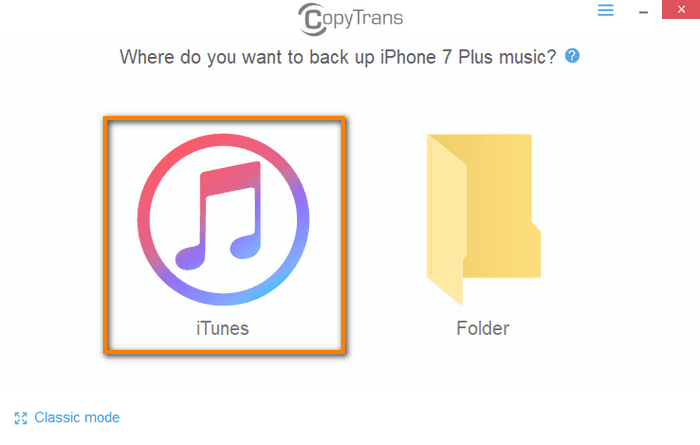
All tracks that need to be transferred or updated in iTunes are automatically selected. If you want to take full control and customize every step of the backup process, switch to the Classic mode.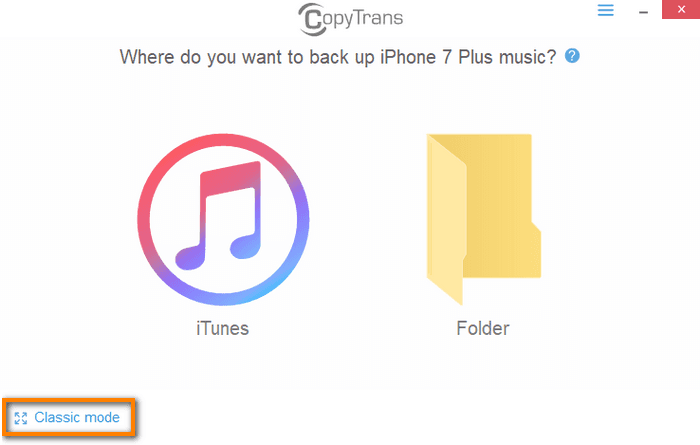
To show the detailed status of the track, hover your mouse over it.
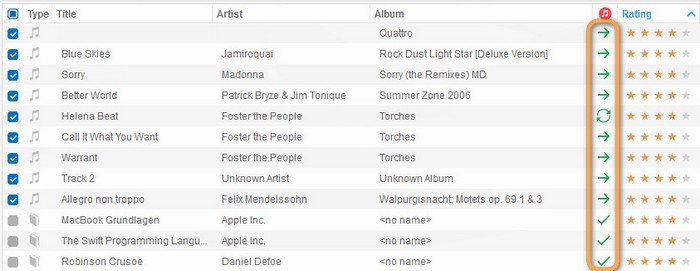
- This track is not in iTunes. It should be transferred.
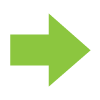
- This track is in iTunes but not up-to-date. It should be updated.
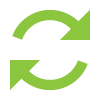
- This track is in iTunes and up-to-date. It should be skipped.
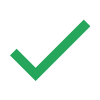
Backup music
Media files in iTunes
After the transfer, all your contents are in iTunes, exactly as on your iPhone:
- music,
- videos,
- TV-Shows,
- podcasts,
- audio-books,
- voice memos*,
- ringtones,
- playlists, smart playlists
- tag information: ratings, play counts, album artwork, date added, and so forth.
Starting from iOS 15, Apple has introduced restrictions that block access to local voice memos. It is no longer possible to transfer voice memos to PC via iTunes.
This also impacts some features of CopyTrans programs.
We have worked out a few great solutions for you to transfer voice memos to PC depending on the iOS version of your device.
Navigate in CopyTrans
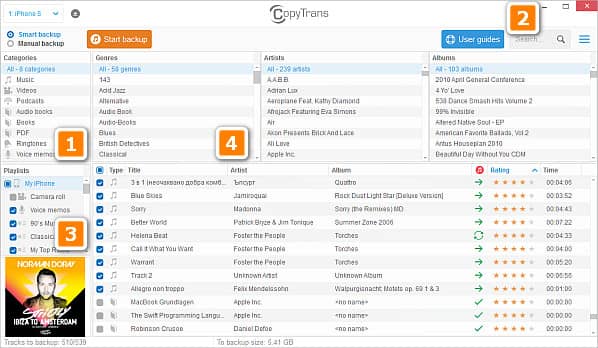
- Use the Categories, Genres, Artists, and Albums menus to easily browse your iPhone.
- You can search for specific tracks by using the search box.
- Click on an iPhone playlist to display its tracks.
- Sort tracks in the main list view by clicking on any column name.
- Right-click a column name to show and hide additional columns.
Smart Backup
YouTube tutorial
All in all, you can easily backup music as well as videos with Smart Backup feature CopyTrans!