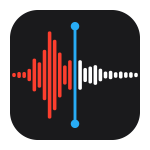Due to a limitation implemented by Apple in iOS 15, third-party software cannot access voice memos on iPhone. Does it mean that iPhone users should now limp along with iTunes to transfer voice memos from iPhone to computer? Fortunately, no. We’ve got some tricks up our IT sleeve.
- How to transfer voice memos from iPhone to computer without iTunes:
- Bonus: Save voice memos from iPhone to iTunes
How to transfer voice memos from iPhone to computer without iTunes
For iOS 15
To transfer voice memos from iPhone to computer, you need to:
- Insert voice memos into a note.
- Export the note to the PC (voice memos will be saved separately to a folder).
First let’s put those voice memos inside notes.
- Go to the Voice Memos app. If you need to transfer one audio recording, tap on it and then on three dots in a circle. Choose to Share.
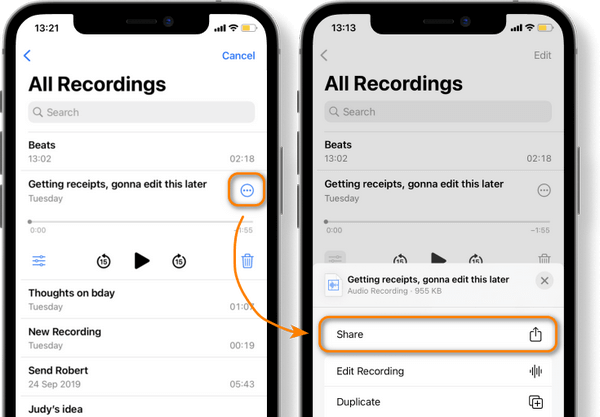
- Find and click on Notes in the row of apps. Save the recording to an existing note or create a new one. Click Save.
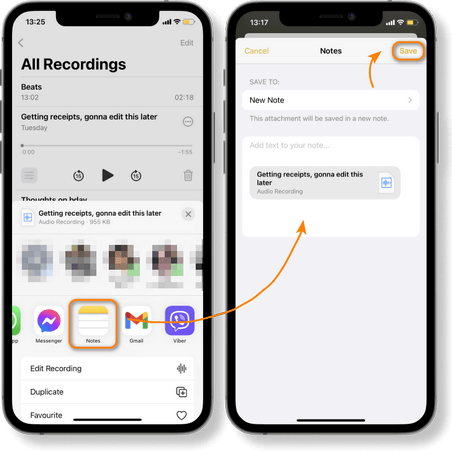
- If you want to transfer several voice memos, click Edit and choose the audio recordings you need to download.
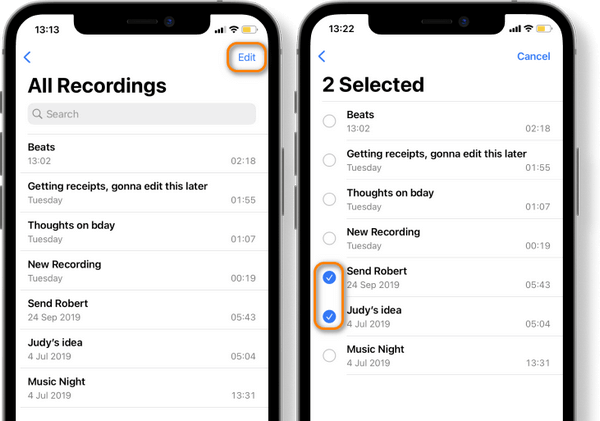
- Click on the Export icon > Copy.
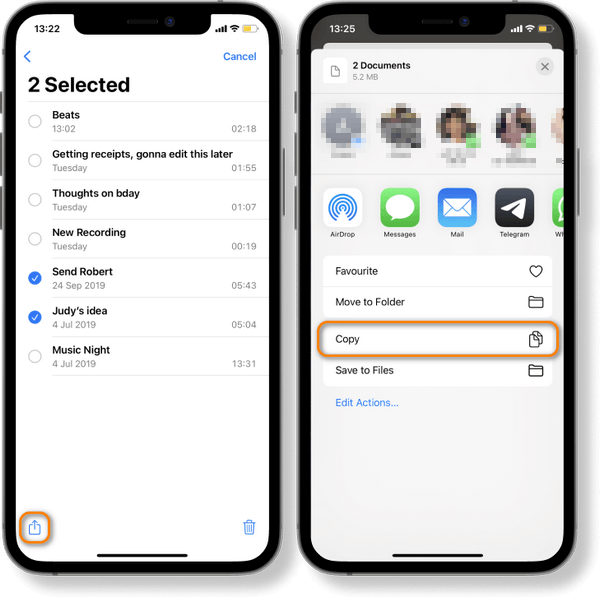
- Open the Notes app, creat a new note, hold until the menu appears and choose Paste.
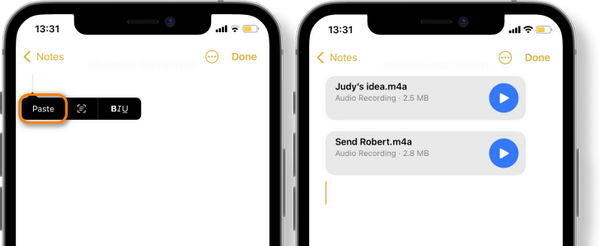
- Now it’s time for CopyTrans Contacts to shine. Download the app by following this link:
Download CopyTrans Contacts If you need help installing CopyTrans Filey, please refer to the Installation guide. - Open the Notes tab by clicking on the icon on the left panel. Tick the notes that contain voice memos and press the Export button. In the newly opened window, click To a file and choose a folder on your PC where you want to store these memos.
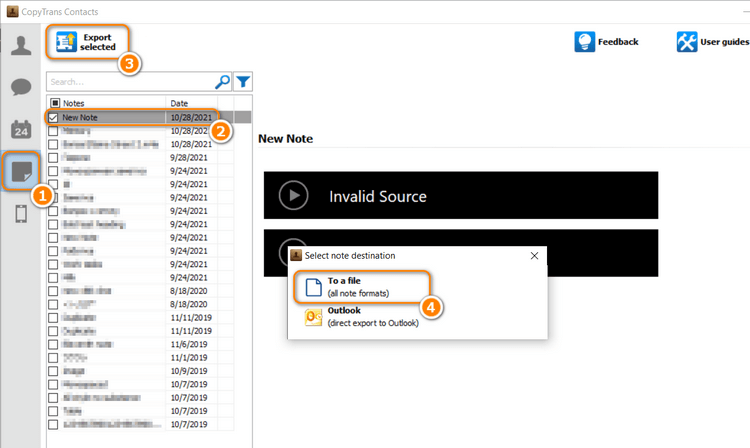
- Voila! The audio recordings are saved to a separate folder alongside HTML files containing the text part of the notes.
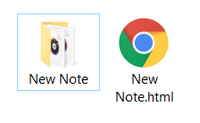
Transfer voice memos from iPhone to PC
Now let’s export this note from iPhone directly to your PC with CopyTrans Contacts. The program will save the audio recordings in a separate folder.
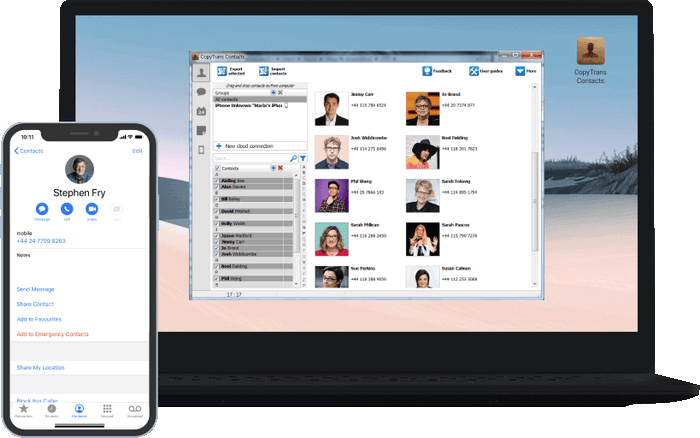
Give CopyTrans Contacts a go!
⛵ Transfer your contacts between cloud accounts;
⛵ Export messages, calendars, notes to PC;
⛵ Move your contacts between iPhone and Outlook;
⛵ Export WhatsApp chats in a printable format;
⛵ … and more!
Managing your iPhone is easy!
❤ We currently have a great deal: You can get 75% off CopyTrans 7 Pack. CopyTrans 7 Pack is a bundle of seven apps that help you manage your Apple device from the PC 😉 Learn more
How to download voice memos from iPhone
For iOS 14 and earlier
It’s actually easy to download voice memos from iPhone when you have the right tools. To transfer voice memos from iPhone to computer without iTunes, you need to install CopyTrans from the following page first:
Get a free trial version of CopyTrans- Run CopyTrans. Connect your iPhone, iPad, or iPod Touch that has the voice memos you wish to back up.
- Click the Classic mode button.
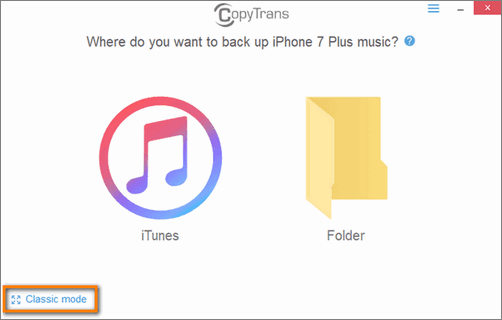
- Click Manual backup at the top left.
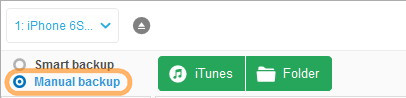
- Select the voice memos you need to back up by ticking the box next to each recording. To select all tracks at once, check the box on top of the list.
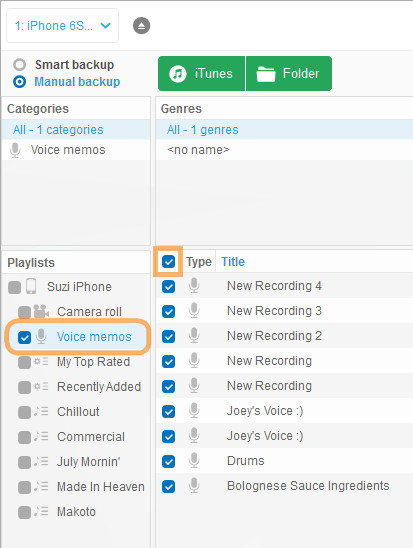
- Finally, click the Folder button to transfer voice memos to computer.
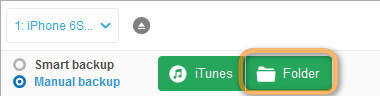
- Choose the PC folder where you wish to transfer the voice recordings and click Start backup. In this case, we selected the PC desktop as the destination.
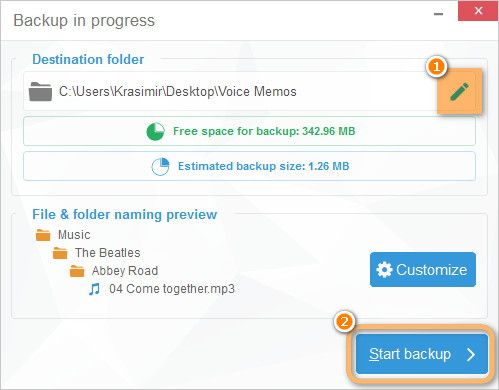
- The audio recordings are now transferred to a folder called Voice memos in the directory of your choice. The recordings are backed up as m4a individual audio files.
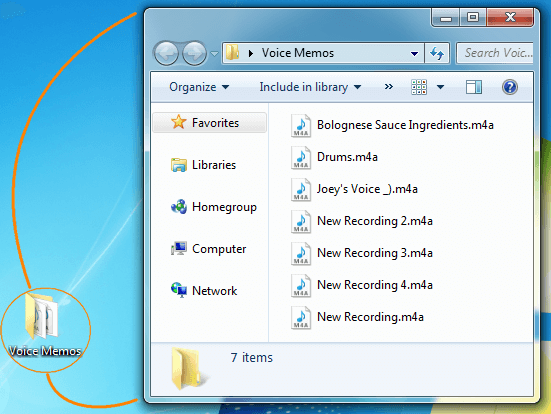
Restore deleted voice memos to your iPhone
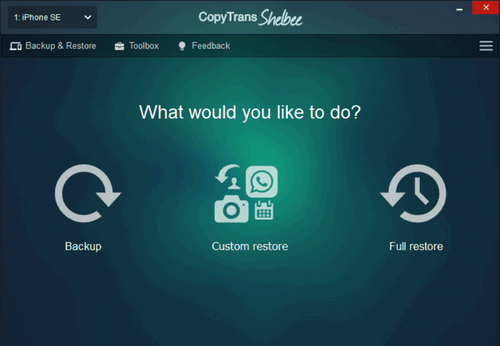
CopyTrans Shelbee will help you bring your precious voice memos back if they have been deleted or lost. If you want to learn how to recover deleted voicee memos to your iPhone, use CopyTrans Shelbee and this guide: How to recover deleted voice memos. Try CopyTrans Shelbee for free
How to save voice memos
From iPhone to iTunes | For iOS 14 and earlier
The bad news is that Apple still doesn’t allow to transfer tracks from iPhone or iPod to iTunes. The good news is that CopyTrans can. To get voice memos to iTunes, download and install CopyTrans:
Get to test CopyTrans for free- Make sure that iTunes is not running and plug the iPhone in. Open CopyTrans.
- Click the Classic mode button.
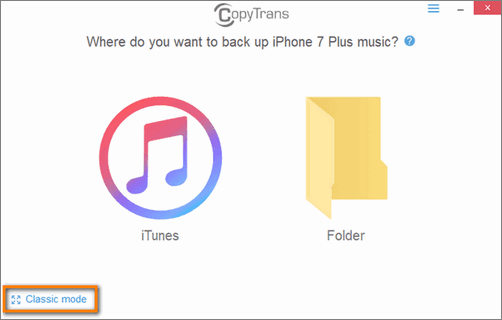
- Click Voice memos on the Playlists pane on the left. Select the voice memos you wish to transfer by checking the box next to each recording. To select all voice memos at once, just check the box on top of the list.
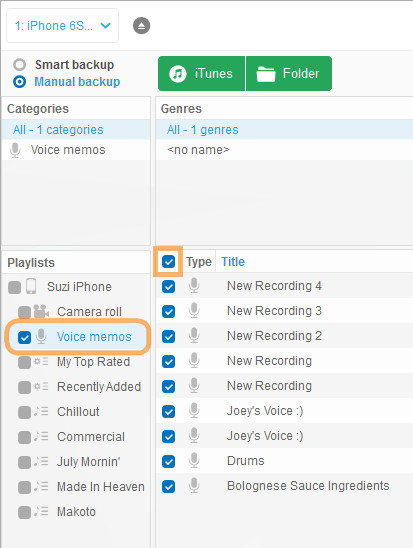
- Switch to the Manual backup mode at the top of the main program window.
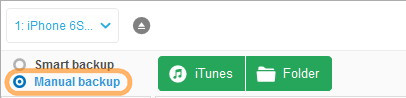
- And just next to it, click on on the iTunes button to sync voice memos with iTunes.
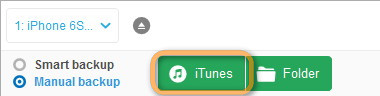
- Wait until the process is finished and enjoy your voice memos in your iTunes.
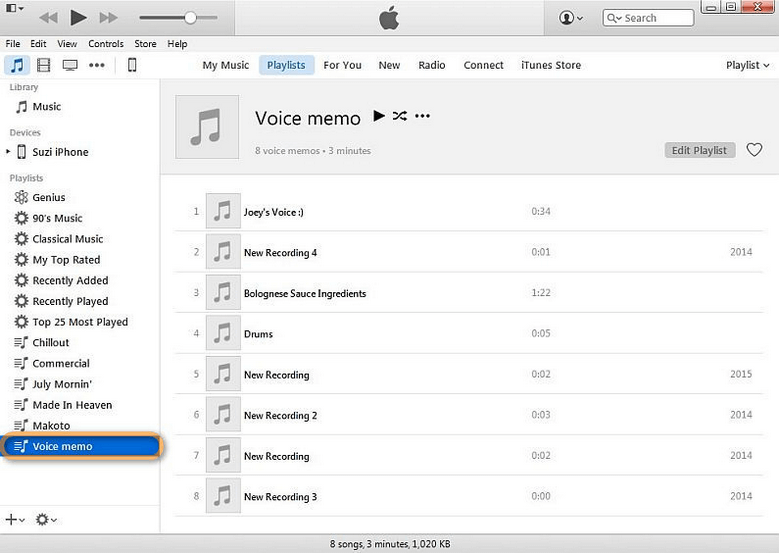
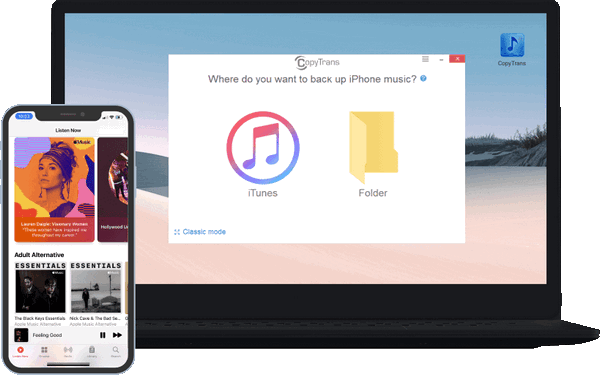
Why people choose CopyTrans:
⭐ It transfers your music library to iTunes and keeps its structure intact;
⭐ Can transfer selected tracks and playlists;
⭐ Can manage songs, videos, TV shows, audiobooks, and podcasts;
⭐ Saves track meta data, artworks, and playlists;
⭐ Lets you change the library structure before populating iTunes.
Copy voice memos to iTunes
❤ We currently have a great deal: You can get 75% off CopyTrans 7 Pack. It’s cheaper than buying just two apps 😉
Voice memos on iPhone
FAQ
I can’t find Voice memos app on my iPhone
It’s most probably just hidden. Follow the instructions from this article to bring it back: How to find hidden or deleted apps on iPhone.
How can I send a long voice memo from my iPhone?
If a voice memo is too large to be enclosed to an email (e.g., more than 5 MB), save it to PC following the instructions above, upload it to a file-sharing service like WeTransfer and send a link instead.
Where do voice memos get saved on iPhone?
iPhone voice memos are stored on the device, but if you have cloud sync enabled, they get saved to your iCloud, too. To check this, go to Settings > Your name > iCloud > Voice Memos toggle.
Can you email a voice memo on iPhone?
Actually, you can! This guide is not ours, but please show some love to our fellow tech specs.
How long can a voice memo be on an Apple iPhone?
Humanity is yet to find an answer to this question. Your storage space is the only limit.