This article explains how to transfer iPhone calendar to your new iPhone or iPad with the help of CopyTrans Contacts.
🌟 Bonus 🌟: Scroll down for frequeantly asked questions on how to import calendar to iPhone.
How to add calendar to iPhone
Firstly, we will export calendar from iPhone to PC. And the second step is to add ICS file to iPhone calendar.
1| Export calendar from iPhone
- Download CopyTrans Contacts from the following link:
Why is CopyTrans Contacts exactly what you need?
🌞 It can manage your iPhone and cloud calendars;
🌞 Export SMS, WhatsApp, Viber messages to computer;
🌞 Save attachments in a separate folder;
🌞 Transfer contacts from one iPhone to another;
🌞 Transfer iPhone notes to your computer.
Install the program. If you need help installing CopyTrans Contacts, please refer to this Installation guide.
- Run CopyTrans Contacts and connect your iPhone.
- Select the Calendar icon on the left-hand side pane of the main window. You will now see your old iPhone calendar events.
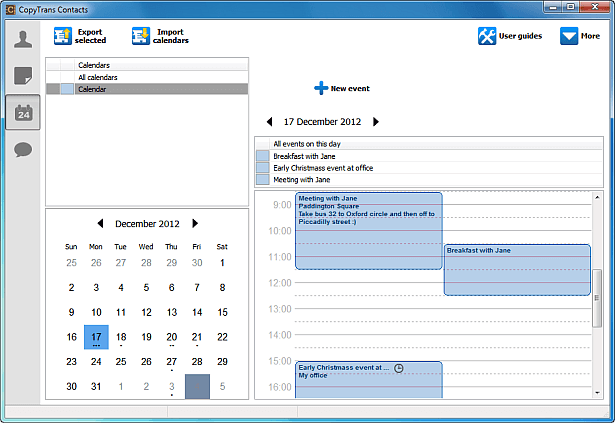 NOTE: If you don’t see some or all of your calendars in the program window, please refer to this article: Why is my iPhone calendar not shown in CopyTrans Contacts.
NOTE: If you don’t see some or all of your calendars in the program window, please refer to this article: Why is my iPhone calendar not shown in CopyTrans Contacts.
- If you have multiple iPhone calendars and you want to transfer events from all of them, click All calendars under Calendars; otherwise, select a single calendar. Finally, click the Export selected button, navigate to the folder on your computer where you wish to transfer your old iPhone calendars, and click OK.
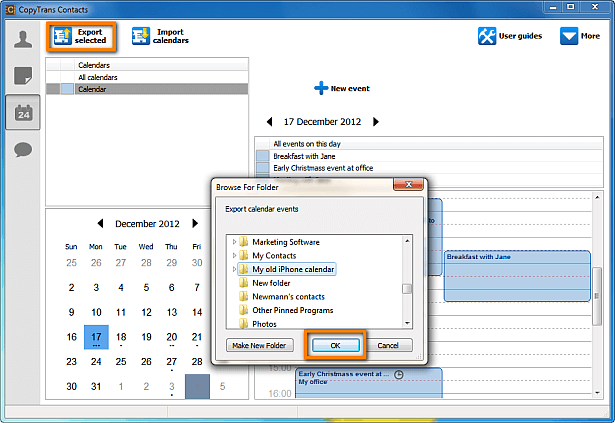
- Your iPhone calendar events will be transferred to your computer in ICS (iCalendar) format.
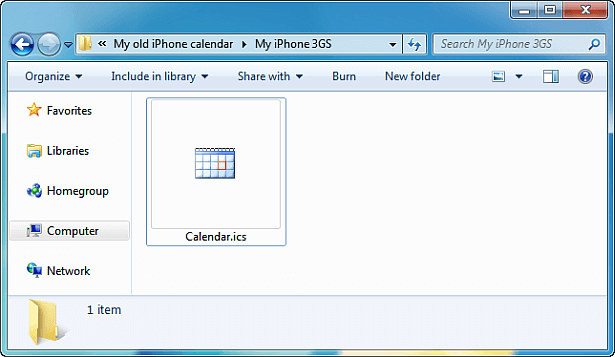
Using CopyTrans Contacts, you can:
🌋 Look through all your SMS, WhatsApp, Viber and Line chats on PC;
🌋 Export messages to computer in PDF, DOC, etc.;
🌋 Save photos and attachments in a separate folder;
🌋 Manage your contacts, notes, and calendars.
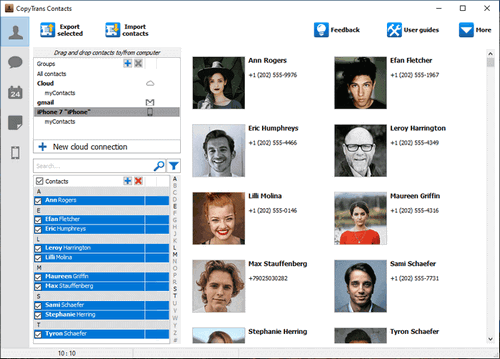
2| Import ICS to iPhone
And now it’s time to import your old iPhone calendar to your new iPhone.
- Disconnect your old iPhone from your computer while keeping CopyTrans Contacts open and connect your new device.
- Click on the Import calendar button and navigate to the directory where you have transferred your old iPhone calendar. Click OK to import calendar to iPhone.
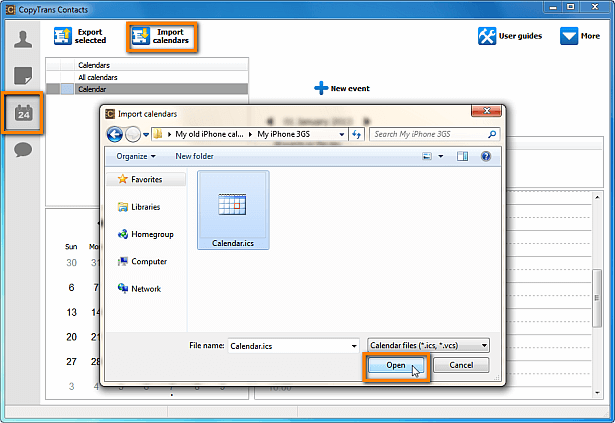
- Your old iPhone calendars have now been successfully moved to another iPhone!
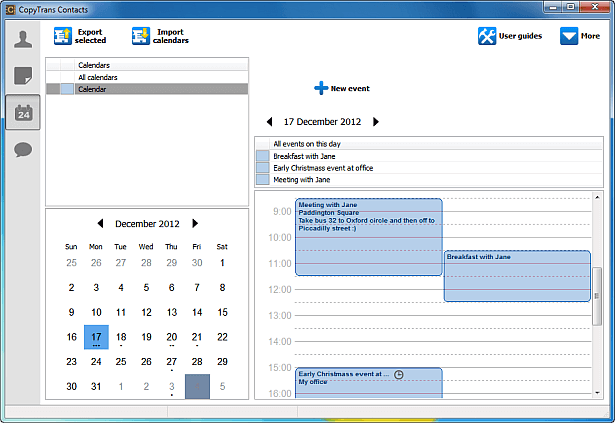
Add calendar to iPhone
FAQ
How to add ICS file to iPhone Calendar?
If you already have an iPhone calendar saved as a ICS file on your PC, you can add an ICS to your iPhone calendar by following the steps of the second part of the tutorial: Import ICS to iPhone.
Can you open Apple calendar on Windows?
To access iPhone calendar on PC, we offer you to try CopyTrans Contact: download a free trial version to see, export and import calendars events for free!
How to back up iPhone calendar to your computer?
If you need to save your iPhone calendars to PC to safely store it there till better days, please refer to this guide: How to backup iPhone calendar.