This article explains how to back up iPhone calendar events to a PC using CopyTrans Contacts. The method works for all major Windows versions including Windows 10, 8, and 7.
-
Download CopyTrans Contacts from the following page:
Back up iPhone calendar -
Install the program. If you need help installing CopyTrans Contacts, please refer to the installation guide.
-
Run the program and connect the iPhone.
-
From the main CopyTrans Contacts window click the Calendar icon on the left-hand side pane. If you want to sync the iPhone calendar with iCloud, Gmail, or Yahoo, connect your account with CopyTrans Contacts. The iPhone calendar events will now show up.
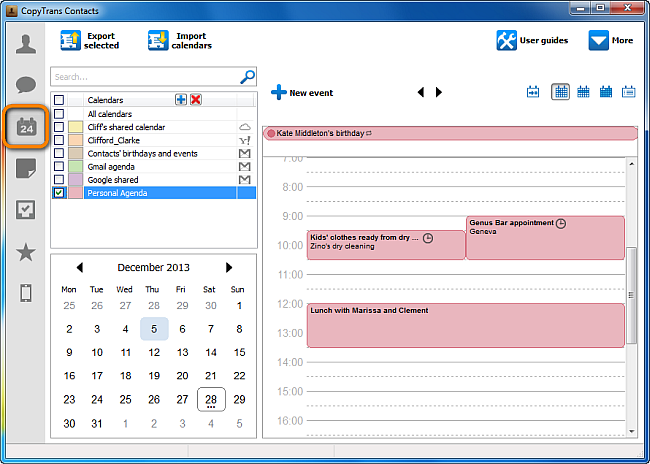
-
If you have more than one iPhone calendar, click “All calendars” from the “Calendar” pane to back up all of them. Otherwise, select a single calendar. Then click the “Export selected” button.
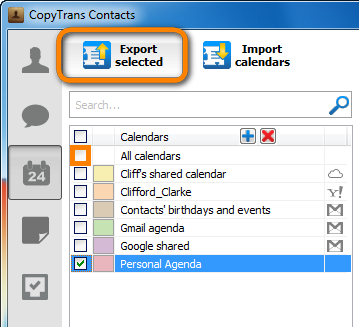
-
From the newly-appeared prompt, select “To a file (all calendar formats)”. This will export the iPhone calendar to an iCalendar (.ics) file.
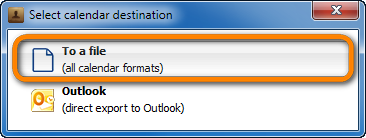
NOTE: if you want to back up the iPhone calendar to Outlook, please refer to this transfer iPhone calendar to Outlook guide. -
Next, navigate to the location on the PC where you wish to back up the iPhone calendar and click “OK”.
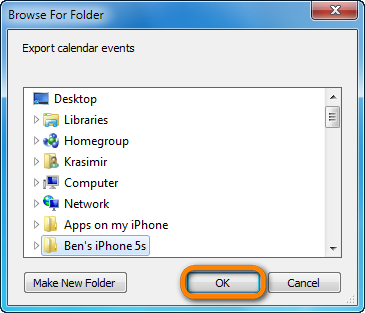
-
The iPhone calendar will be backed up to your PC as an *.ics calendar file. You can use these files at a later time to restore the calendar events to any iPhone using CopyTrans Contacts.
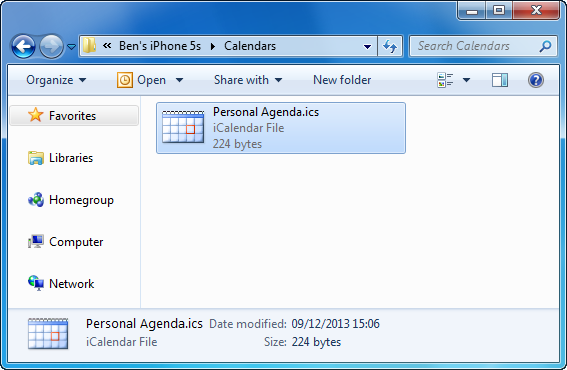
This is how to quickly back up iPhone calendar events to your computer using CopyTrans Contacts.
NOTE: If you wish to restore only the calendar on a new iPhone from a backup, please refer to the custom restore guide.